-
Latest Version
FastStone MaxView 3.4 LATEST
-
Review by
-
Operating System
Windows XP / Vista / Windows 7 / Windows 8 / Windows 10 / Windows 11
-
User Rating
Click to vote -
Author / Product
-
Filename
FSMaxViewSetup34.exe
-
MD5 Checksum
21d99514aaee29d07af251ab2f7ffdaf
Main Features
Image Viewing: It provides a fast and smooth image viewing experience, supporting a wide range of image formats, including popular ones like JPEG, PNG, BMP, TIFF, and more.
Image Editing: Basic image editing capabilities are built-in, allowing you to crop, resize, rotate, adjust colors, and apply various effects to your images without the need for a dedicated photo editor.
Full-Screen Mode: View your images in full-screen mode with easy navigation options, including mouse gestures and keyboard shortcuts for a seamless viewing experience.
Zoom and Pan: The software offers powerful zooming capabilities with high-quality resampling, enabling you to explore your images in fine detail.
Thumbnail Browser: Easily browse through your image collection with a convenient thumbnail browser, complete with file information and a folder tree view.
Slideshow Creation: Create dynamic slideshows with customizable transition effects, background music, and more, making it a great tool for showcasing your photos.
Batch Conversion and Renaming: Perform batch conversion of images to different formats and batch renaming to manage your files efficiently.
EXIF Information: View and edit EXIF metadata, which can be crucial for photographers who want to track and document their image details.
Compare Images: Utilize the side-by-side image comparison feature to spot differences between similar images.
Highlights
- Lightweight, fast and intuitive
- Auto hidden menus and toolbars to make the best use of screen space
- Fullscreen with many zooming options
- Crystal clear and customizable magnifier, a single click to see image details
- View detailed image information including EXIF metadata
- Slideshow with 150+ transitional effects and background music
- Lossless JPEG rotation and crop
- Add texts, arrowed-lines, and highlights to images
- Many hotkeys for image navigation and manipulation (copy/move/delete/rename/rotate)
- Support touch interface (tap, swipe, pinch)
- Call external editors with a single hotkey press
- Set image as Windows desktop background (wallpaper), fun and easy
- Rich options/settings for personal preference
- Undo, Redo and Mouse Wheel support
- Common image formats support, including loading of JPEG, JPEG2000, GIF, BMP, PNG, PCX, TIFF, WMF, ICO, CUR, TGA and saving to JPEG, JPEG2000, TIFF, GIF, PCX, BMP, PNG, TGA
- Digital camera RAW formats support, including CRW, CR2, NEF, PEF, RAF, MRW, ORF, and DNG
- View ZIP, RAR and 7-Zip archive files directly and support 128-bit and 256-bit AES encryption
- Acquire images from camera and scanner
- And many more...
It boasts an intuitive and user-friendly interface. Its menu layout is logical, making it easy for users of all experience levels to access and use its features. The toolbar provides quick access to commonly used functions, and the thumbnail browser is especially handy for managing large collections of images.
Installation and Setup
Installing MaxView is a straightforward process. You can download the software from the official website or FileHorse and follow the installation wizard's instructions. The software does not bundle any bloatware or unwanted extras, ensuring a clean installation experience.
How to Use
Launch the Application: After installation, launch the program from your desktop or Start menu.
Open an Image: To open an image, go to "File" > "Open" or simply drag and drop an image into the application window.
Navigate Through Images: Use the arrow keys, mouse wheel, or on-screen controls to navigate through your images.
Edit Images: Click on the "Edit" menu to access various image editing tools, such as crop, resize, and rotate.
View EXIF Information: To view the EXIF information of an image, click on "Image" > "Image Properties."
Create Slideshows: Go to "View" > "Slideshow Builder" to create custom slideshows with transitions and music.
FAQ
Can MaxView handle RAW image formats?
Yes, it supports several RAW formats, making it suitable for photographers who shoot in RAW.
Is FastStone MaxView available for Mac or Linux?
Unfortunately, the program is currently only available for Windows operating systems.
Can I use FastStone MaxView as my default image viewer in Windows?
Yes, you can set the software as your default image viewer in Windows through the application's settings.
Does MaxView offer image watermarking features?
No, watermarking is not a built-in feature of the program. You would need a dedicated image editor for that purpose.
What is the pricing model for FastStone MaxView?
FastStone MaxView is available as freeware, meaning you can use it for free without any limitations or watermarks.
Alternatives
IrfanView: IrfanView is a popular and free image viewer and editor with a wide range of features and plugins.
XnView: XnView is a versatile image viewer, organizer, and converter that supports a vast number of image formats.
ACDSee Photo Studio: ACDSee offers a comprehensive suite of image management and editing tools for professional photographers.
Adobe Bridge: Adobe Bridge is a file management tool that comes with Adobe Creative Cloud and is ideal for organizing and previewing image files.
ImageGlass: A simple-to-use lightweight image/photo viewer for Windows PC!
System Requirements
FastStone MaxView is designed to run on Windows operating systems and is compatible with Windows XP, Vista, 7, 8, 10 or 11. It has relatively modest system requirements, making it accessible to a wide range of users.
PROS
- Free to use with no watermarks or limitations.
- User-friendly interface.
- Comprehensive image viewing and basic editing features.
- Support for a variety of image formats.
- Batch processing capabilities.
- Slideshow creation with customizable options.
- Limited platform availability (Windows only).
- Lacks advanced image editing features.
- No built-in watermarking functionality.
- It's been a long time since there was an update on the official website.
FastStone MaxView is an impressive and free image viewer that offers a wide range of features for both casual users and photography enthusiasts. Its intuitive user interface, support for various image formats, and basic editing tools make it a versatile choice for managing and viewing image collections.
While it may not replace advanced image editing software, it excels in its role as a reliable image viewer and basic editor. If you're a Windows user looking for a powerful, no-cost solution to handle your images, FastStone MaxView is well worth a try.
Note: 45 days trial version.
-
FastStone MaxView 3.4 Screenshots
The images below have been resized. Click on them to view the screenshots in full size.
 OperaOpera 109.0 Build 5097.45 (64-bit)
OperaOpera 109.0 Build 5097.45 (64-bit) iTop VPNiTop VPN 5.4.0 - Fast, Safe & Secure
iTop VPNiTop VPN 5.4.0 - Fast, Safe & Secure PhotoshopAdobe Photoshop CC 2024 25.6 (64-bit)
PhotoshopAdobe Photoshop CC 2024 25.6 (64-bit) iAnyGoTenorshare iAnyGo 4.0.15
iAnyGoTenorshare iAnyGo 4.0.15 Opera GXOpera GX 108.0.5067.43 (64-bit)
Opera GXOpera GX 108.0.5067.43 (64-bit) Adobe AcrobatAdobe Acrobat Pro 2024.002.20687
Adobe AcrobatAdobe Acrobat Pro 2024.002.20687 BlueStacksBlueStacks - Play on PC 5.21.150
BlueStacksBlueStacks - Play on PC 5.21.150 Hero WarsHero Wars - Online Action Game
Hero WarsHero Wars - Online Action Game Data Recovery4DDiG Windows Data Recovery 9.8.6
Data Recovery4DDiG Windows Data Recovery 9.8.6 TradingViewTradingView - Trusted by 50 Million Traders
TradingViewTradingView - Trusted by 50 Million Traders

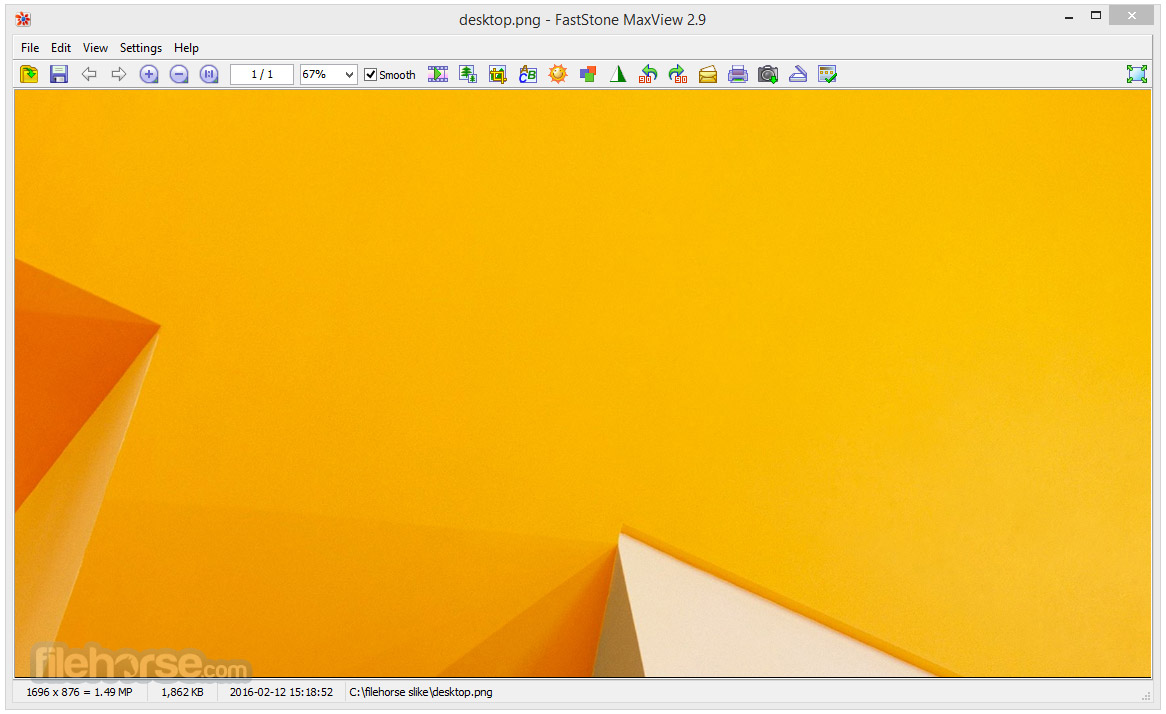
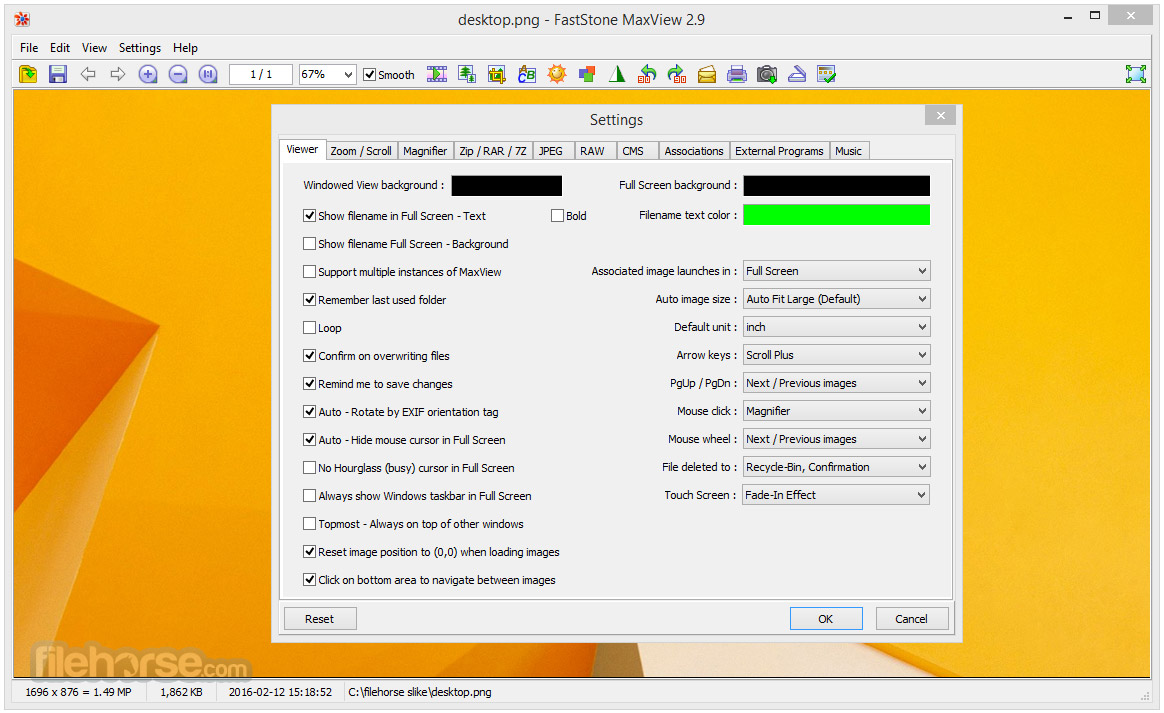
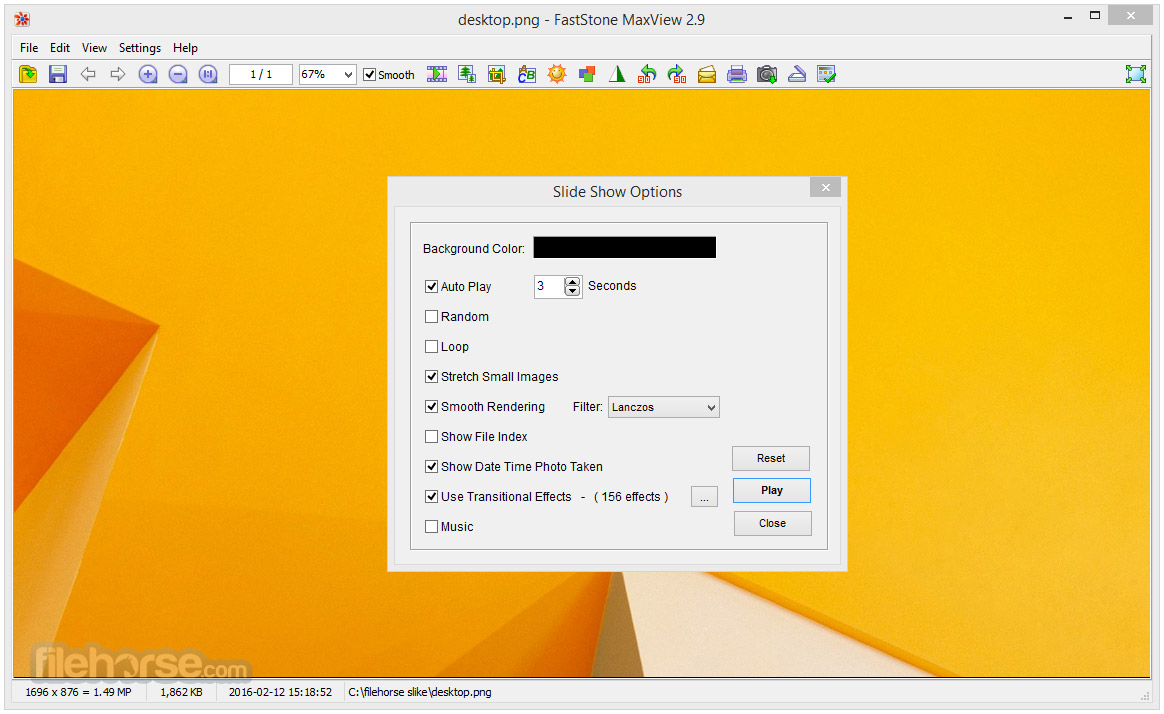

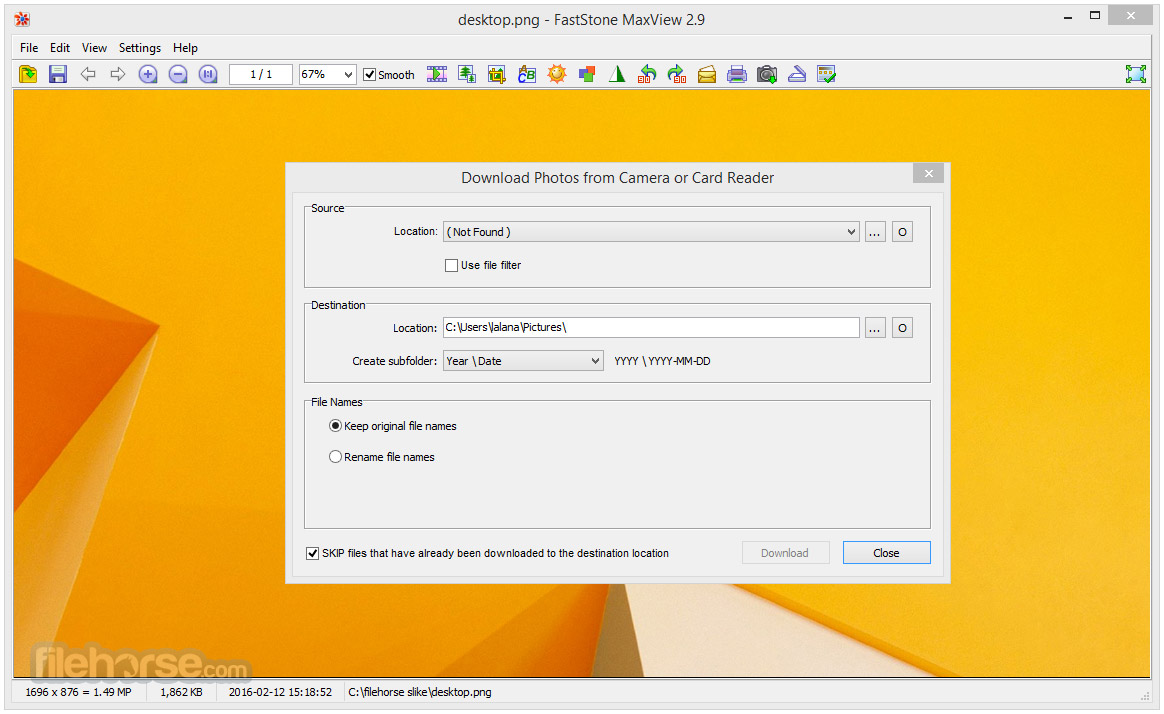
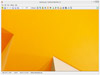
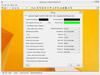

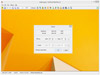
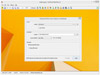
Comments and User Reviews