-
Latest Version
iTunes 12.13.1.3 (64-bit) LATEST
-
Review by
-
Operating System
Windows 10 (64-bit) / Windows 11
-
User Rating
Click to vote -
Author / Product
-
Filename
iTunes64Setup.exe
-
MD5 Checksum
5244da1a3af67a01d563449ff0ecc544
Experience the convenience of organizing and enjoying your music and video collection with the app. With Apple Music's subscription service, you can stream or download an unlimited number of songs. Explore a vast array of content in the iTunes Store, including music, movies, TV shows, audiobooks, and podcasts. Additionally, easily set up your iPhone, iPad, or iPod, and effortlessly add music, videos, and more to your device. iTunes provides a comprehensive solution for all your multimedia needs.
Overview
iTunes for Windows 11/10 allows you to centralize your media collection and offers various options for managing and accessing your content. With a subscription to Apple Music, you can listen to millions of songs, and purchase music and movies from the iTunes Store. Additionally, you can sync content from your computer to your iOS devices, such as your iPhone, iPad, or iPod touch.
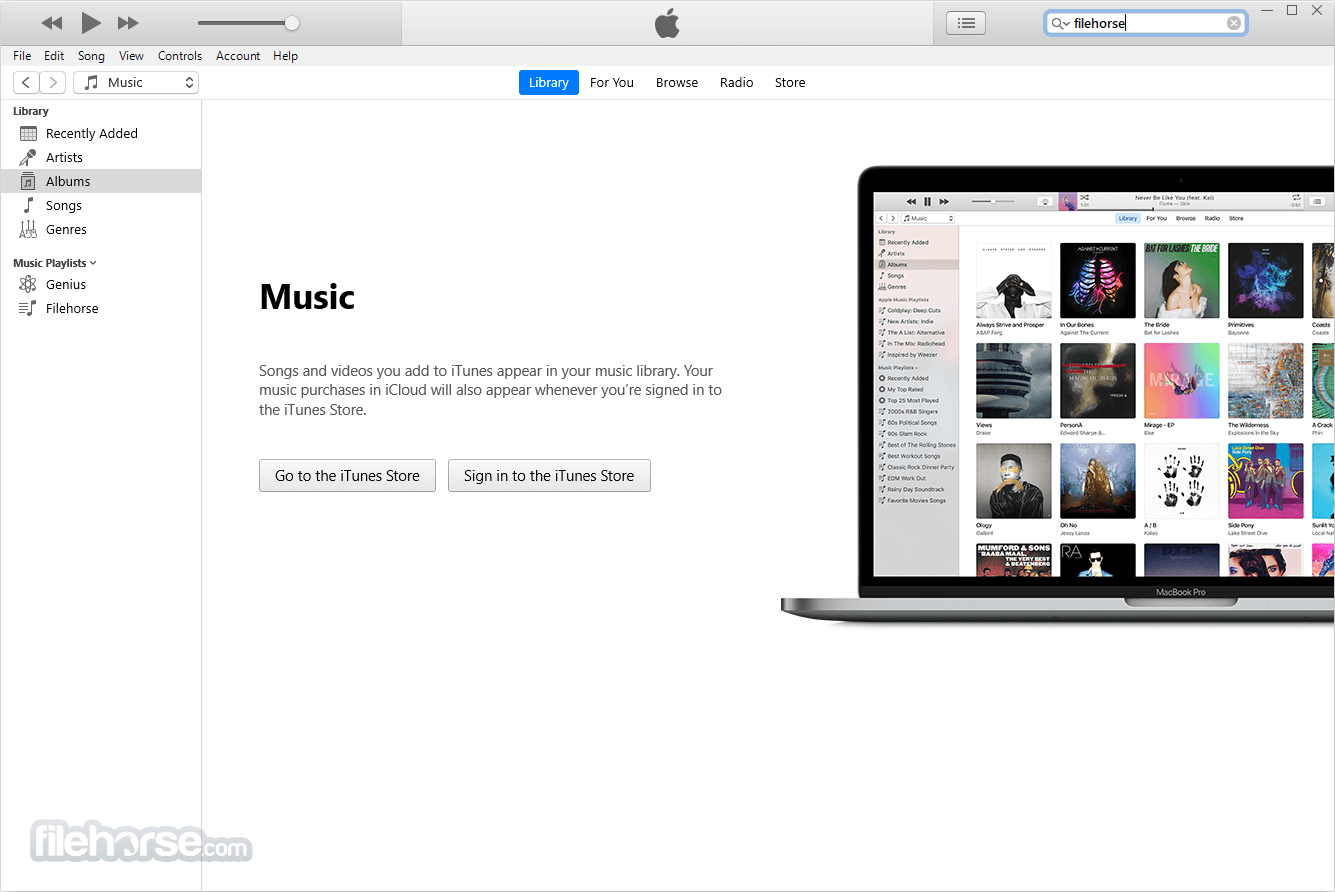
Apple Music subscribers can also discover and subscribe to podcasts, and browse free episodes and shows on various topics. The iTunes Store also offers a wide selection of movies and TV shows for purchase or rental, and audiobooks for purchase.
It also provides a convenient way to backup and update your iOS devices, and sync content to them. You can also use iCloud for Windows to access your photos, contacts, calendars, files, and more across all your devices.
While iTunes is a popular choice for buying and managing music, there are other options available such as Amazon Music for PC, Spotify, YouTube Music, and Google Play Music. These apps offer a vast library of songs through a monthly or quarterly subscription plan but do not allow for purchasing individual songs or albums.
If you're a music enthusiast who values organization and the ability to listen offline, It may be the right choice for you. The app offers high-quality sound in a variety of file formats, with the exception of WMA, and offers a free trial of Apple Music, a streaming service with millions of ad-free songs, TV shows, and movies.
What Can iTunes Do for You?
Media Playback and Management: iTunes handles music, podcasts, and videos, providing a convenient way to organize and play media files.
Device Syncing: Seamlessly sync your data across multiple devices, such as iPhones, iPads, and Windows PCs.
Backup and Restore: Safeguard your iOS devices by creating backups through iTunes, enabling easy restoration when needed.
Media Format Conversion: Enjoy your music and videos in the desired format as iTunes offers the ability to convert between various media formats.

Highlights
Your personal music playground
The program is the place to enjoy and expand your love of music. It’s where you listen to the tracks, artists, and albums you already own. It’s also where you explore genres you never knew you’d love, and buy new songs to build a personal music library filled with endless listening experiences. The iTunes Store has over 100 million songs. And it’s all just a tap away.
iTunes Radio - Hear where your music takes you
It has streaming stations you’ll love from day one — like DJ-curated and genre-specific radio stations. The Radio includes First Plays, so you can listen to selected full albums before buying them. Create stations that evolve based on the music you play and download. And hear them all on your iPhone, iPad, iPod touch, Mac, PC, and Apple TV. For free.
The movie and TV collection you always wished for. Granted.
With over 85,000 movies and more than 300,000 TV shows to choose from, there’s always something great to watch on iTunes 64-bit. Catch up on your favorite TV episodes or hit movies you’ve been meaning to see — anytime, anywhere. Just tap to play, or even download if you’re going somewhere you won’t have Wi-Fi.

How to Use
Here are the basic steps to get started with using iTunes on a PC:
- Download and install iTunes: Go to the Apple website or FileHorse and download the latest version of iTunes for Windows.
- Open iTunes Desktop: Once installed, launch iTunes on your PC/Laptop.
- Add media to your library: You can import your music and other media files into your iTunes library by clicking "File" > "Add to Library" and selecting the files you want to add.
- Sync your device: Connect your iPhone, iPad, or iPod to your PC using a USB cable and click the device icon in iTunes. You can then sync your device by selecting the types of media you want to sync.
- Purchase media: You can purchase music, movies, TV shows, and more from the store by clicking "Store" in the menu bar and browsing or searching for content.
- Create playlists: Organize your media by creating playlists. Click "File" > "New Playlist" and name your playlist. You can then drag and drop media files into the playlist.
- Listen to music: To play music, select the media file or playlist you want to listen to and click the play button.
- Customize settings: You can customize your settings by clicking "Edit" in the menu bar and selecting "Preferences". Here, you can change things like the playback and import settings, parental controls, and more.
- Backup and restore: Connect your iOS device to your PC and click the device icon in iTunes. Click "Back Up Now" to create a backup of your device. To restore from a backup, click "Restore Backup" and select the backup you want to restore from.

FAQ
How do I download iTunes on my Windows PC?
To download iTunes on your PC, go to the Apple website and click on the "Download iTunes" button. Follow the on-screen instructions to complete the installation process.
Can I use iTunes on a PC?
Yes, the app is available for Windows PCs running Windows 7 or later.
How do I add music to my iTunes library on a PC?
To add music to your iTunes library on a PC, click on the "File" menu in iTunes and select "Add File to Library" or "Add Folder to Library". Browse for the music files or folder you want to add and click "Open".
How do I transfer music from iTunes to my iPhone on a PC?
Connect your iPhone to your PC and click on the device icon in iTunes. Click on the "Music" tab and select the songs you want to transfer. Click "Apply" to start syncing the music to your iPhone.
How do I create a playlist in iTunes?
To create a playlist in iTunes on a PC, click on the "File" menu and select "New Playlist". Give the playlist a name and drag and drop songs from your library into the playlist.
How do I backup my iPhone using iTunes on a Desktop?
Connect your iPhone to your PC and click on the device icon in iTunes. Click on the "Summary" tab and select "Back Up Now" to start the backup process.
How do I update my iPhone using iTunes?
Connect your iPhone to your PC and click on the device icon in iTunes. Click on the "Summary" tab and click "Check for Update". Follow the on-screen instructions to download and install the latest update.
How do I authorize my PC to play iTunes purchases?
To authorize your PC to play iTunes purchases, go to the "Account" menu in iTunes and select "Authorize This Computer". Enter your Apple ID and password to complete the authorization process.
How do I access the iTunes Store on a PC?
To access the Store on a PC, click on the "iTunes Store" button in iTunes. You can browse for music, movies, TV shows, books, and more.
How do I uninstall iTunes from my PC?
To uninstall iTunes from your PC, go to the "Apps & Features" section in Windows Settings and select "iTunes". Click on "Uninstall" and follow the on-screen instructions to remove iTunes from your PC.
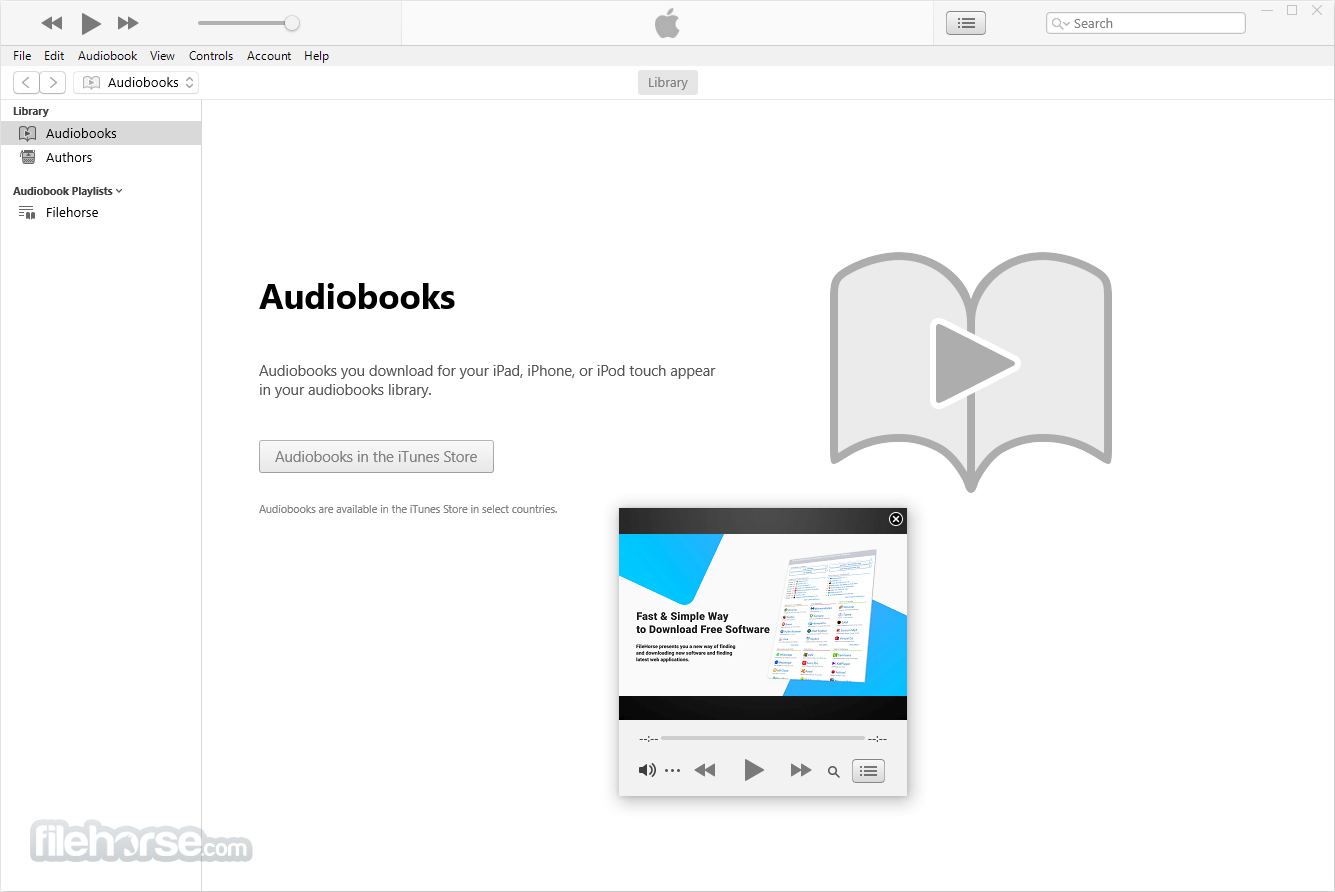
Main Features
- Media management: It provides a central location to organize and manage your music, movies, TV shows, and podcasts.
- Music streaming: The iTunes store offers millions of songs and albums for streaming and purchase.
- Personalized recommendations: iTunes suggests music, movies, TV shows, and podcasts based on your listening and viewing history.
- Playlists: Create custom playlists and smart playlists based on your preferences.
- Device syncing: Connect your iPhone, iPad, or iPod to your PC and sync your media files, photos, and more.
- Podcasts: Discover, subscribe, and listen to podcasts on the app.
- Backup and restore: Backup your iOS device to your PC and restore from a backup if needed.
- Radio: Listen to free internet radio stations or create your own custom stations.
- Home Sharing: Share your library with other devices on your home network.
- Visualizer: Choose from different visual effects that respond to the music being played.
Hardware
- PC with a 1GHz Intel or AMD processor with support for SSE2 and 512MB of RAM
- To play standard-definition video from the Store, an Intel Pentium D or faster processor, 512MB of RAM, and a DirectX 9.0–compatible video card is required
- To play 720p HD video, an iTunes LP, or Extras, a 2.0GHz Intel Core 2 Duo or faster processor, 1GB of RAM, and an Intel GMA X3000, ATI Radeon X1300, or NVIDIA GeForce 6150 or better are required
- To play 1080p HD video, a 2.4GHz Intel Core 2 Duo or faster processor, 2GB of RAM, and an Intel GMA X4500HD, ATI Radeon HD 2400, or NVIDIA GeForce 8300 GS or better is required
- Screen resolution of 1024x768 or greater; 1280x800 or greater is required to play an iTunes LP or Extras
- 16-bit sound card and speakers
- Internet connection to use Apple Music, the Store, and Extras
- iTunes-compatible CD or DVD recorder to create audio CDs, MP3 CDs, or backup CDs or DVDs. Songs from the Apple Music catalog cannot be burned to a CD.
- Windows 11 or Windows 10
- 64-bit editions of Windows require the 64-bit installer
- 400MB of available disk space
- Some third-party visualizers may no longer be compatible with this version of the app. Please contact the developer for an updated visualizer that is compatible with iTunes 12.1 or later.
- Apple Music, Store, and Match availability may vary by country
- Apple Music trial requires sign-up and is available for new subscribers only. The plan automatically renews after the trial.
The best Alternatives to iTunes for File Transfer are WALTR PRO and MobileTrans.
The best iTunes Replacements for Playing and Streaming Music are Spotify, Amazon Music, and Foobar2000.
The best iTunes Alternatives for iPhone Backup are AnyTrans and iCareFone.
Netflix, Amazon Prime, and Disney+ are the top recommended alternatives to iTunes for streaming movies and TV shows.
PROS
- Extensive Music Library
- User-Friendly Interface
- Easy Music Organization
- Seamless Device Syncing
- Wide Range of Podcasts
- Resource-Intensive Application
- Lack of Cross-Platform Support
- Complex Backup and Restore Process
In conclusion, iTunes for PC is a powerful media player and library that allows users to manage and play their music, movies, TV shows, and podcasts all in one place. It offers a wide range of features, including a user-friendly interface, personalized recommendations, and the ability to purchase and download content from the iTunes Store. It remains a popular option for PC users who want a comprehensive media management tool.
Note: Requires QuickTime.
Also Available: iTunes for PC (32-bit) and iTunes for Mac
 OperaOpera 109.0 Build 5097.68 (64-bit)
OperaOpera 109.0 Build 5097.68 (64-bit) iTop VPNiTop VPN 5.4.0 - Fast, Safe & Secure
iTop VPNiTop VPN 5.4.0 - Fast, Safe & Secure PhotoshopAdobe Photoshop CC 2024 25.7 (64-bit)
PhotoshopAdobe Photoshop CC 2024 25.7 (64-bit) iAnyGoTenorshare iAnyGo 4.0.15
iAnyGoTenorshare iAnyGo 4.0.15 Opera GXOpera GX 109.0.5097.62 (64-bit)
Opera GXOpera GX 109.0.5097.62 (64-bit) Adobe AcrobatAdobe Acrobat Pro 2024.002.20687
Adobe AcrobatAdobe Acrobat Pro 2024.002.20687 BlueStacksBlueStacks - Play on PC 5.21.150
BlueStacksBlueStacks - Play on PC 5.21.150 Hero WarsHero Wars - Online Action Game
Hero WarsHero Wars - Online Action Game Data Recovery4DDiG Windows Data Recovery 9.8.6
Data Recovery4DDiG Windows Data Recovery 9.8.6 TradingViewTradingView - Trusted by 60 Million Traders
TradingViewTradingView - Trusted by 60 Million Traders

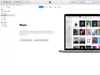

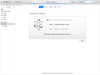
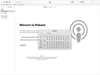
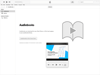
Comments and User Reviews