-
Latest Version
WinSetupFromUSB 1.10 LATEST
-
Review by
-
Operating System
Windows XP / Vista / Windows 7 / Windows 8 / Windows 10
-
User Rating
Click to vote -
Author / Product
-
Filename
WinSetupFromUSB-1-10.exe
-
MD5 Checksum
3029455e6a2e47be8981ff79be09e8ad
One of the key features of WinSetupFromUSB is its ability to create a multi-boot USB drive. This means you can have multiple operating systems or utility tools on the same USB drive and select the one you want to use during the boot process. This is particularly useful for technicians, system administrators, or users who frequently work with different operating systems.
The program supports various file systems like FAT32, NTFS, and exFAT, giving users flexibility in choosing the file system that suits their needs. It also allows customization of the boot menu, enabling users to personalize the appearance with custom backgrounds, fonts, and colors.
How to Use?
- Download and install WinSetupFromUSB from the official website or FileHorse.
- Insert the USB drive that you want to use into your computer.
- Launch the software and select the USB drive that you want to use from the drop-down menu.
- Choose the operating system or utility tool that you want to add to the USB drive by clicking on the corresponding button. You can add multiple operating systems and utility tools by repeating this step.
- Once you have added all the operating systems and utility tools that you want, click on the "GO" button to start the process.
- Wait for the program to finish creating the bootable USB drive. This process may take some time depending on the size and number of operating systems and utility tools you added.
- Once the process is complete, eject the USB drive and use it to boot your computer. You can select the operating system or utility tool you want to use from the boot menu.
What can be added to the USB disk using WinSetup From USB:
- Multiple sets of Windows setup files- XP, 2000, 2003, Vista, Windows 7, Server 2008, Windows 8, Server 2012, both 32 and 64-bit versions are supported. Version 1.1 program allows us to create a USB disk that can boot both in BIOS and (U)EFI mode.
- Multiple WinPE2 (Vista and above) based sources from ISO files such as Windows Defender Offline, recent Norton Ghost versions, and PE (preinstallation environment) based PC manufacturer's recovery disks.
- Single WinPE1 source, such as BartPE, UBCD4Win, LiveXP, and similar WinBuilder projects, WinFLPC, etc.
- Multiple Linux-based distributions and utilities from ISO files- Debian, Ubuntu, Fedora, and CentOS to name a few, include most Antivirus Rescue Disks
- Many other ISO images as long as they are compatible with grub4dos CD emulation, such as Ultimate Boot CD, most DOS-based utilities, Acronis and Paragon boot disks, and so on
- Syslinux boot menu and optionally single source which uses Syslinux or Isolinux as boot loader
Multi-boot support
The app can create a multi-boot USB drive that can boot multiple operating systems and utility tools.
Multiple file system support
It can create bootable USB drives with file systems like FAT32, NTFS, and exFAT.
Customizable boot menu
The program allows you to customize the boot menu with your preferred background image, font, and color.
Windows To Go support
It can also create a Windows To Go drive that allows you to run Windows from a USB drive.
Integration of different operating systems
The program can integrate different Windows operating systems and Linux-based operating systems into a single USB drive.
Automatic detection of USB drives
It can automatically detect USB drives connected to your computer.
User-friendly interface
The program has a user-friendly interface that makes it easy to use even for beginners.
Alternatives
If you're looking for an alternative to WinSetupFromUSB, here are some options you may consider:
Rufus: Rufus is a popular bootable USB drive creator that supports creating bootable USB drives for Windows and Linux-based operating systems.
UNetbootin: UNetbootin is an open-source bootable USB drive creator that supports creating bootable USB drives for various operating systems, including Windows and Linux.
YUMI (Your Universal Multiboot Installer): YUMI is a bootable USB drive creator that supports creating multi-boot USB drives for various operating systems and utility tools.
FAQ
Can I use WinSetupFromUSB to create a bootable USB drive for Mac OS?
No, the app only supports creating bootable USB drives for Windows and Linux-based operating systems.
How many operating systems can I add to a multi-boot USB drive using WinSetupFromUSB?
There is no limit to the number of operating systems that you can add, but it's important to note that adding more operating systems may increase the boot time and the size of the USB drive required.
Can I use WinSetupFromUSB to create a bootable USB drive with encrypted operating systems?
Yes, It supports creating bootable USB drives with encrypted operating systems such as BitLocker.
What file systems are supported by WinSetupFromUSB?
It supports creating bootable USB drives with FAT32, NTFS, and exFAT file systems.
Can I run WinSetupFromUSB on a 64-bit operating system?
Yes, the program is compatible with both 32-bit and 64-bit versions of Windows.
System Requirements
- Operating System: Windows XP or later (including Windows 11/10)
- Processor: Intel or AMD CPU with a clock speed of 1 GHz or higher
- RAM: 512 MB or higher
- Hard Disk Space: At least 10 MB of free disk space for the installation and additional space for creating bootable USB drives
- Supports creating multi-boot USB drives with multiple operating systems and utility tools
- Customizable boot menu with various options
- User-friendly interface
- Automatic detection of USB drives
- Supports creating a Windows To Go drive
- May not work with all USB drives or computers
- Some advanced features may require more technical knowledge
- The official website is often not functional
All in all, WinSetupFromUSB is a versatile and powerful tool for creating bootable USB drives for different purposes. Its multi-boot support, customizable boot menu, and integration of different operating systems make it a valuable tool for users who need to run multiple operating systems or utility tools on a single USB drive.
The program is easy to use and has a user-friendly interface, but some advanced features may require more technical knowledge. While the program may not work with all USB drives or computers, it is a useful tool for those who need to create bootable USB drives for Windows PCs. Overall, WinSetupFromUSB is a reliable and efficient tool for creating bootable USB drives. Enjoy!
What's new in this version:
- Windows 11 support
- added detection of higher Windows 10 build numbers for the boot menu names
- Removed file spit infobox if ISO file needs to be split
- Increased warning for large disks selection to > 64 GB
- minor bug fixes
 OperaOpera 109.0 Build 5097.59 (64-bit)
OperaOpera 109.0 Build 5097.59 (64-bit) iTop VPNiTop VPN 5.4.0 - Fast, Safe & Secure
iTop VPNiTop VPN 5.4.0 - Fast, Safe & Secure PhotoshopAdobe Photoshop CC 2024 25.7 (64-bit)
PhotoshopAdobe Photoshop CC 2024 25.7 (64-bit) iAnyGoTenorshare iAnyGo 4.0.15
iAnyGoTenorshare iAnyGo 4.0.15 Opera GXOpera GX 109.0.5097.62 (64-bit)
Opera GXOpera GX 109.0.5097.62 (64-bit) Adobe AcrobatAdobe Acrobat Pro 2024.002.20687
Adobe AcrobatAdobe Acrobat Pro 2024.002.20687 BlueStacksBlueStacks - Play on PC 5.21.150
BlueStacksBlueStacks - Play on PC 5.21.150 Hero WarsHero Wars - Online Action Game
Hero WarsHero Wars - Online Action Game Data Recovery4DDiG Windows Data Recovery 9.8.6
Data Recovery4DDiG Windows Data Recovery 9.8.6 TradingViewTradingView - Trusted by 60 Million Traders
TradingViewTradingView - Trusted by 60 Million Traders

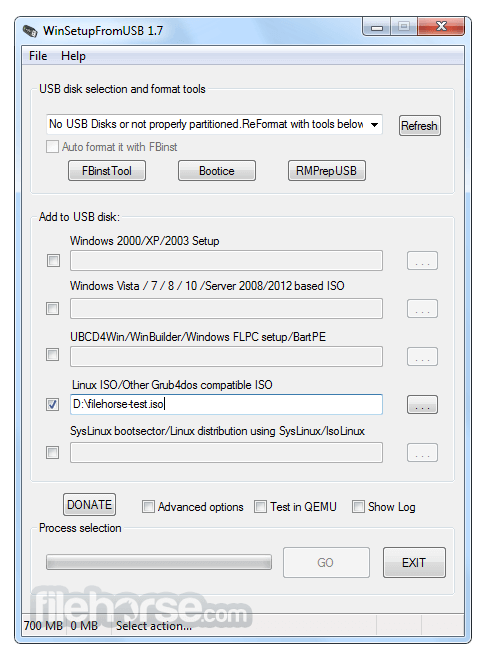
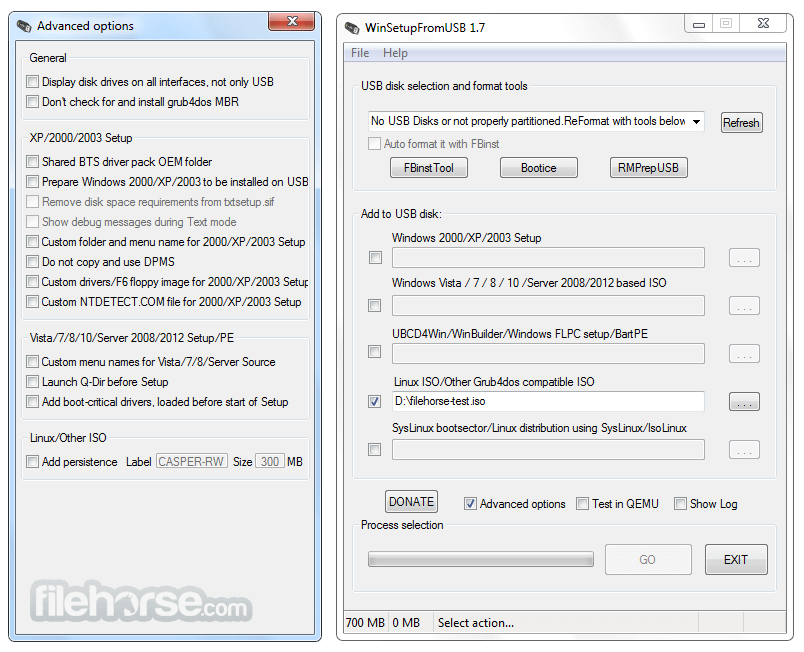

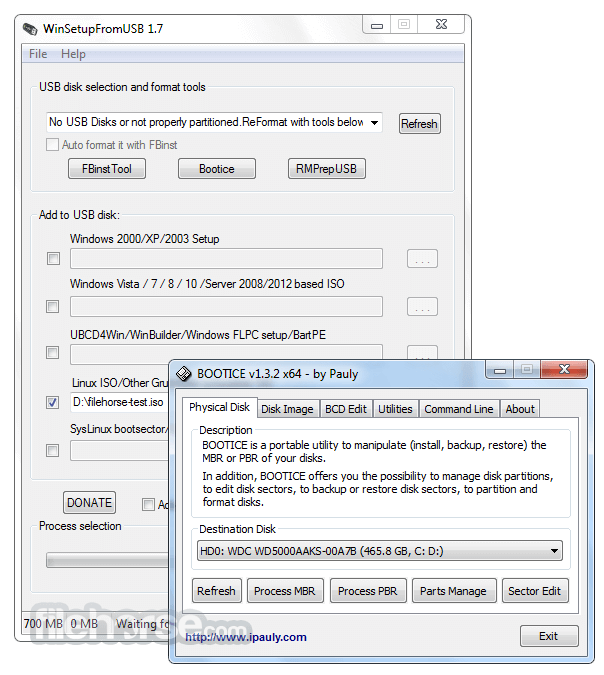
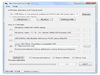
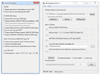
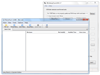
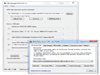
Comments and User Reviews