-
Latest Version
Folder Colorizer 4.1.3 LATEST
-
Review by
-
Operating System
Windows 7 / Windows 8 / Windows 10 / Windows 11
-
User Rating
Click to vote -
Author / Product
-
Filename
foldercolorizer2windows_4.1.3.exe
There's no main interface to speak of - instead, the app is integrated into your context menu. To use, simply right-click on a folder and pick a color under Colorize - it couldn't be easier. By clicking on Colors, you'll be able to manage your Folder Colorizer options.
There's a list of the default colors, and below the option to add new ones. If you don't like a color, simply hit the 'x' in the top right corner. To add a new color, pick one from the color wheel, and hit +Add color. It goes without saying that Folder Colorizer Pro also has an option to restore your folder's original yellow. The app is a sweet, simple app that lets you choose any color for your folders.
As a result, FolderColorizer will help you quickly target vital data and research for easy access. The application doesn't affect system performance in any way and the best of all is that it works smoothly on all Windows versions on the market. You don't even need to let the app running in order to keep the new folder colors, so computer performance isn't affected at all.
From Boring to Color in 0.67 Seconds
Ever wish to change the color of folders by type, priority, or other labels? It’s super hard to do on Windows PC. The program introduces a color-changer option in the Context Menu which allows you to simply right-click on a folder to change its color. Adding colors to Windows folders doesn’t get easier than this.
All the Colors of the World
It goes above & beyond with a built-in color editor. It now includes support for HEX color codes. And with 16-million distinct colors to choose from – applying a personal touch to your folder color is a breeze. As a result, it’s so much better when your folder has that exquisite shade that you really love.
Make Folders Stand Out
Many times you just need to identify a particular folder regularly and urgently. How often has it happened that you find your eyes running over all the folder names and yet not being able to find that particular one!? It helps you distinguish your boring folders.
Note: Free activation with a valid email address required. You can only preview how the folders will be colored in the demo version.
-
Folder Colorizer 4.1.3 Screenshots
The images below have been resized. Click on them to view the screenshots in full size.
 OperaOpera 109.0 Build 5097.45 (64-bit)
OperaOpera 109.0 Build 5097.45 (64-bit) iTop VPNiTop VPN 5.4.0 - Fast, Safe & Secure
iTop VPNiTop VPN 5.4.0 - Fast, Safe & Secure PhotoshopAdobe Photoshop CC 2024 25.6 (64-bit)
PhotoshopAdobe Photoshop CC 2024 25.6 (64-bit) iAnyGoTenorshare iAnyGo 4.0.15
iAnyGoTenorshare iAnyGo 4.0.15 Opera GXOpera GX 108.0.5067.43 (64-bit)
Opera GXOpera GX 108.0.5067.43 (64-bit) Adobe AcrobatAdobe Acrobat Pro 2024.002.20687
Adobe AcrobatAdobe Acrobat Pro 2024.002.20687 BlueStacksBlueStacks - Play on PC 5.21.150
BlueStacksBlueStacks - Play on PC 5.21.150 Hero WarsHero Wars - Online Action Game
Hero WarsHero Wars - Online Action Game Data Recovery4DDiG Windows Data Recovery 9.8.6
Data Recovery4DDiG Windows Data Recovery 9.8.6 TradingViewTradingView - Trusted by 50 Million Traders
TradingViewTradingView - Trusted by 50 Million Traders



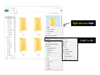
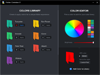
Comments and User Reviews