-
Latest Version
Remote Desktop Manager Enterprise 2024.1.25.0 LATEST
-
Review by
-
Operating System
Windows Vista / Vista64 / Windows 7 / Windows 7 64 / Windows 8 / Windows 8 64 / Windows 10 / Windows 10 64
-
User Rating
Click to vote -
Author / Product
-
Filename
Setup.RemoteDesktopManager.2024.1.25.0.exe
By having Remote Desktop Manager Enterprise (RDM) installed on your PC, users can easily create a network of virtual images and connection that can serve the needs of not only several low-demanding users, but also large businesses that require precisely controlled access to network resources, distant processing capabilities, collaboration, off-site backup, security, and countless other things.
- Remote Connection Management
- Password Management
- Personal & Commercial Use
- Cross-Platform
- Shared Database & Vaults
- Role-Based Access Control System
- Two-Factor Authentication
- Audits and Reports
Even though this app offers an incredible amount of features, it can still be used in freeware mode that will make almost every professional user smile. Only the most demanding users will feel the need to switch from the free version to an Enterprise plan that unlocks even more tools and services that can serve the needs of very large businesses that have hundreds of users that need to be served.
Is Microsoft Remote Desktop Connection Manager (RDCMan) Outdated?
RDCMan creates a single location for IT administrators to organize, group, and manage connections, so they can manage multiple desktops. It was designed by the Windows Live Experience team for their internal use. However, RDCMan has some major limitations that IT pros searching for a viable remote connection tool should be aware of. If you are looking for RDCMan alternatives, we recommend you to download Devolutions’ Remote Desktop Manager or mRemoteNG.
Features and Highlights
Automatic VPN Connection
The app natively supports multiple VPN types, such as: Microsoft VPN, Cisco VPN, SonicWall VPN, and TheGreenBow VPN. And as a free add-on, it also provides an extensive list of VPNs, such as: OpenVPN, Shrewsoft VPN, and many other VPN compatible with IPSec. These can be downloaded and installed within a few seconds.
Grouping Sessions in Folders
To make management simpler, the tool lets you organize sessions in groups (folders). You can then easily view all sessions within selected groups and subgroups, and find a specific group(s) using the search filter.
Quick Connect with Template Support
Use the quick connect feature to quickly access a remote machine using Microsoft Remote Desktop, VNC, or a web page. Simply enter a hostname or IP address.
Quick Access via Tray Icon Context Menu
Access and manage your connections, View open sessions, and Change the active data source. Access local tools such as: the command prompt, registry editor, performance monitor, remote shutdown
Online Backup Service (with subscription)
The Online Backup Service (available via subscription) allows you to automatically save your sessions in safe online storage space, and restore them in the event of problems.
U.S. Federal Government Approved Encryption
This application integrates an Advanced Encryption Standard (AES) algorithm to protect your local files and your sensitive data in the database. A mix of own private key and a master password (passphrase) is used to create a strong encryption key (256-bit key).
Note: 30 days trial version. Requires .NET Framework.
Also Available: Download Remote Desktop Manager for Mac
-
Remote Desktop Manager Enterprise 2024.1.25.0 Screenshots
The images below have been resized. Click on them to view the screenshots in full size.
What's new in this version:
Improved:
- Added Devolutions Send button for other datasources for shareable link
- Added MSI command line support for installing .NET runtime for MDM silent installs
- Added popupmenu to Password List dashboard view
- Allowed editing of MFA secret key for datasource MFA and local application lock
- Disabled IME Keyboards when in the password box
- Enabled IgnoreServerGeneratedMouseMoves in RDP ActiveX
- Improved cryptographic error message
- Improved error handling in the certificate security providers
- Improved handling of certain scenarios with the custom installer feature
- Improved keyboard simulator
- Improved OTP prompt focused field on open
- Improved the error message for incompatible Bastion VPN types
- Improved What's New to not open on the very first usage of the application
- Minor improvement with the Equivalent URL to remember the last window position
- Possible fix for continuous ping taking a long time to close
Fixed:
- AD console infinite locked users
- AD Sync with extensible match filter
- an access denied error with OpenVPN connections
- an encryption issue when viewing a private key in a Hub datasource
- an issue where web browsers would steal focus from terminal sessions
- an issue with the Lansweeper synchronizer preventing empty filtering
- bell behavior bug that was not triggered when the window is out of focus
- bug where private session mode would not save when web browser set to default
- default port usage with Azure Bastion TCP tunnel
- Devolutions Gateway combobox not allowing selection
- error with Application Lock
- favorite vaults not loading in offline
- issue in DVLS when canceling authentication
- issue on SQLite first load
- issue where template groups were not appearing when creating them
- issue with "extract credential entry" special action losing OTP configuration
- issue with empty vault on first load in Hub
- minimized application not opening connection windows after search
- OTP bug when using session's credentials that were inherited was not resolving OTP code
- out of memory issues caused by Secure Desktop feature
- possible error with VMWare when the URL is incorrect
- possible issue with linked accounts in Devolutions Server
- system vault and template load issue
- unwanted prompt for synchronized matching entries
 OperaOpera 109.0 Build 5097.45 (64-bit)
OperaOpera 109.0 Build 5097.45 (64-bit) iTop VPNiTop VPN 5.4.0 - Fast, Safe & Secure
iTop VPNiTop VPN 5.4.0 - Fast, Safe & Secure PhotoshopAdobe Photoshop CC 2024 25.6 (64-bit)
PhotoshopAdobe Photoshop CC 2024 25.6 (64-bit) iAnyGoTenorshare iAnyGo 4.0.15
iAnyGoTenorshare iAnyGo 4.0.15 Opera GXOpera GX 108.0.5067.43 (64-bit)
Opera GXOpera GX 108.0.5067.43 (64-bit) Adobe AcrobatAdobe Acrobat Pro 2024.002.20687
Adobe AcrobatAdobe Acrobat Pro 2024.002.20687 BlueStacksBlueStacks - Play on PC 5.21.150
BlueStacksBlueStacks - Play on PC 5.21.150 Hero WarsHero Wars - Online Action Game
Hero WarsHero Wars - Online Action Game Data Recovery4DDiG Windows Data Recovery 9.8.6
Data Recovery4DDiG Windows Data Recovery 9.8.6 TradingViewTradingView - Trusted by 50 Million Traders
TradingViewTradingView - Trusted by 50 Million Traders

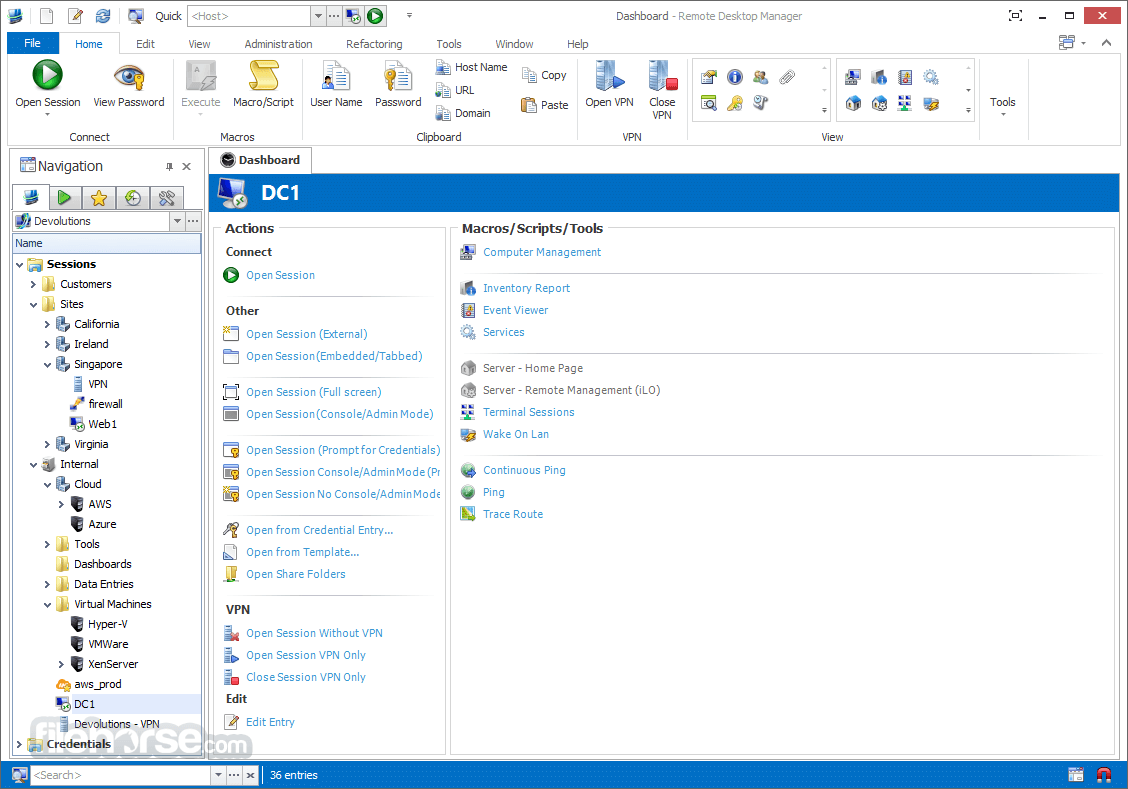


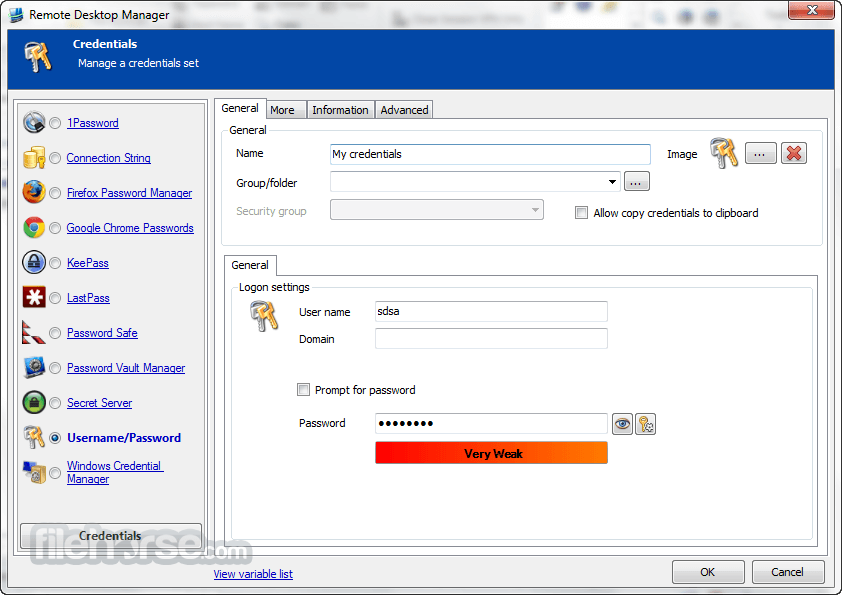

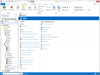
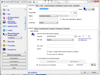
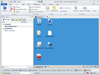
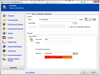
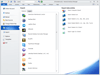
Comments and User Reviews