-
Latest Version
ShareMe for PC LATEST
-
Review by
-
Operating System
Windows 7 / Windows 8 / Windows 10 / Windows 11
-
User Rating
Click to vote -
Author / Product
-
Filename
ShareMe.exe
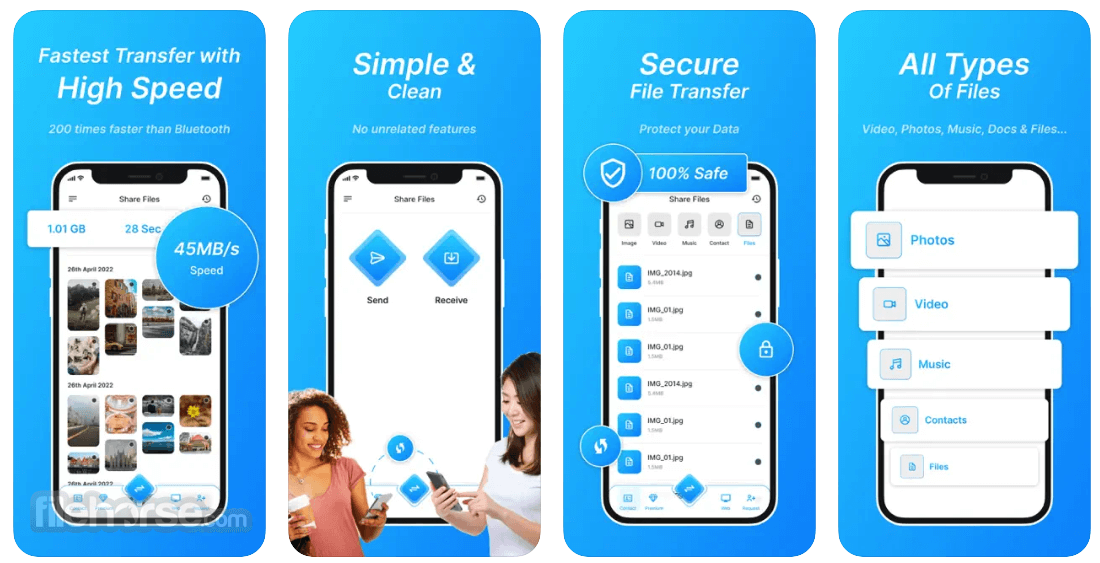
Works on all Android devices including Xiaomi, Samsung, Oppo, OnePlus, Vivo, LG, RealMe, and more.
However, since this app was never officially made for PC, modern desktop and laptop PC users can take advantage of it by simply running it via Android software emulation that was today almost as effortless, fast, and easy as installing any other native PC app.
ShareMe was crafted from the ground up to enable effortless file sharing between devices that are discovered in the same WiFi network. There are no restrictions on the file size or transfer speed, enabling app users to max out the speed of the transfer depending on the generation of the WiFi network they are currently operating in. This means that files that are sent with the app can achieve transfer speeds of more than 200x of those done with a simple Bluetooth connection, and can easily go up to 50MB/s in the right network environment.
- Transfer & share all kinds of files
- Share files without the Internet
- Lightning-fast speed
- Transfer files between all Android devices
- Intuitive and friendly UI
- Resume interrupted transfers
Itcan be set up on any modern desktop or laptop PC with the help of Android emulator software. Since Xiaomi did not create a native PC version of this app, users have to pick some of the very efficient, fast, and reliable Android emulators to get this app up and running on PC.
Apps such as Bluestacks or LDPlayer are perfect for it, both coming with automated installers and a streamlined way to emulate the Google Android experience with preinstalled Google Play apps. Users simply need to log in to their Google Account, download ShareMe from its official store page for free, and start the app directly on their PC. From there, the procedure is as simple as possible, with the emulator app making sure the PC’s networking features are all properly detected.
How to Use
Sign in or Create an Account: If you already have a ShareMe account, enter your credentials (email and password) to sign in. If you don't have an account, click on the "Sign Up" or "Create Account" option to register for a new account. Follow the prompts and provide the necessary information to create your account.
Explore the Interface: Once you are signed in, you will be taken to the interface. Familiarize yourself with the various options and features available, such as file categories, file search, and account settings.
Upload Files: To upload files from your PC, click on the "Upload" or "Add Files" button, usually located prominently on the interface. Browse through your computer's directories and select the files you want to upload. You can select multiple files at once by holding down the Ctrl or Shift key while clicking on the files.
Share Files: After uploading your files, you can share them with others. It provides various options for sharing, such as generating a shareable link, sending files via email, or sharing directly with other users. Choose the appropriate sharing method and follow the prompts to complete the process.
Download and Access Shared Files: If someone shares files with you through ShareMe, you will receive a notification or a link. Click on the link or access the notification to view the shared files. You can then choose to download them to your PC or access them online, depending on your preferences.
Manage Files and Settings: It allows you to organize and manage your files. You can create folders, move files, rename them, and perform other file management tasks. Additionally, you can access the settings menu to customize various aspects of the application according to your preferences.
How to Download and Install ShareMe: File sharing on PC
- Begin by downloading LDPlayer, a free Android emulator designed for playing mobile games and apps on your computer.
- Once the download is complete, proceed to install LDPlayer on your desktop.
- Launch LDPlayer and use the search bar to find ShareMe: File Sharing.
- Install ShareMe from either the LD Store or Google Play within LDPlayer.
- After the installation is finished, locate the ShareMe app icon and click on it to start the application.
- CPU: Intel or AMD Processor (x86 or x86_64 architecture)
- Operating System: Windows 7, Windows 8, Windows 8.1, Windows 10, or Windows 11 (Please note that ShareMe does not support the Mac version)
- Graphics Driver: Windows DirectX 11 or a Graphics driver with OpenGL 2.0 support
- RAM: 16 GB
- Disk Space: Minimum of 100 GB
- VT: Virtualization Technology (Intel VT-x/AMD-V)
PROS
- Fast File Sharing
- User-Friendly Interface
- Multi-Platform Compatibility
- Secure File Transfers
- Occasional Connection Issues
- Lack of Advanced Features
- In-App Advertisements
With ShareMe, users can easily upload, store, and access their files from any device with an internet connection. The platform prioritizes privacy and security, ensuring that user data remains protected throughout the sharing process. Overall, it offers a user-friendly and efficient solution for seamless content sharing.
-
ShareMe for PC Screenshots
The images below have been resized. Click on them to view the screenshots in full size.
 OperaOpera 109.0 Build 5097.45 (64-bit)
OperaOpera 109.0 Build 5097.45 (64-bit) iTop VPNiTop VPN 5.4.0 - Fast, Safe & Secure
iTop VPNiTop VPN 5.4.0 - Fast, Safe & Secure PhotoshopAdobe Photoshop CC 2024 25.6 (64-bit)
PhotoshopAdobe Photoshop CC 2024 25.6 (64-bit) iAnyGoTenorshare iAnyGo 4.0.15
iAnyGoTenorshare iAnyGo 4.0.15 Opera GXOpera GX 108.0.5067.43 (64-bit)
Opera GXOpera GX 108.0.5067.43 (64-bit) Adobe AcrobatAdobe Acrobat Pro 2024.002.20687
Adobe AcrobatAdobe Acrobat Pro 2024.002.20687 BlueStacksBlueStacks - Play on PC 5.21.150
BlueStacksBlueStacks - Play on PC 5.21.150 Hero WarsHero Wars - Online Action Game
Hero WarsHero Wars - Online Action Game Data Recovery4DDiG Windows Data Recovery 9.8.6
Data Recovery4DDiG Windows Data Recovery 9.8.6 TradingViewTradingView - Trusted by 50 Million Traders
TradingViewTradingView - Trusted by 50 Million Traders


Comments and User Reviews