-
Latest Version
WinRAR 7.00 (64-bit) LATEST
-
Review by
-
Operating System
Windows XP64 / Vista64 / Windows 7 64 / Windows 8 64 / Windows 10 64 / Windows 11
-
User Rating
Click to vote -
Author / Product
-
Filename
winrar-x64-700.exe
-
MD5 Checksum
fc7776eec30751e169e1089bc2a4c478
WinRAR 64bit is the most widely used compression software globally, with a user base of over 500 million people. It is compatible with the latest version of Windows 11™ and Windows 10™, and it is available in over 50 languages, both in 32-bit and 64-bit versions. Furthermore, it is compatible with multiple operating systems, and it is the only compression tool that supports Unicode.
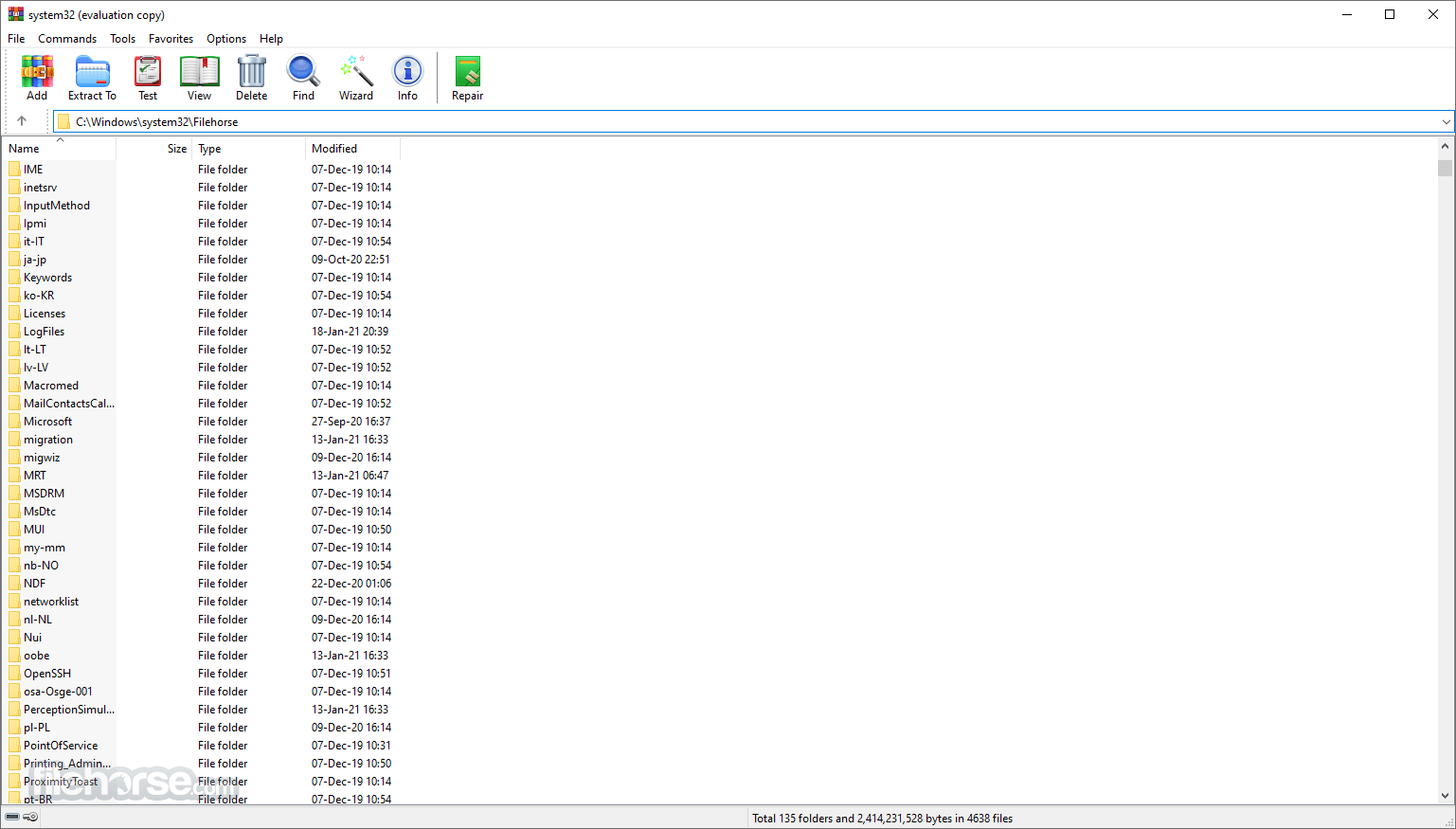
WinRAR is a comprehensive file compression and extraction tool developed by RARLAB. With support for a wide range of file formats, it allows users to compress large files into smaller, more manageable archives. Additionally, Win RAR can extract files from various compressed formats, including RAR, ZIP, 7Z, TAR, and more. Whether you need to save disk space, transfer files easily, or protect sensitive data with password encryption, WinRAR offers a multitude of features to meet your archiving needs.
WinRAR's main features are very strong general and multimedia compression, solid compression, archive protection from damage, processing of ZIP and other non-RAR archives, scanning archives for viruses, programmable self-extracting archives (SFX), authenticity verification, NTFS and Unicode support, strong AES encryption, support of multivolume archives, command line and graphical interface, drag-and-drop facility, wizard interface, theme support, folder tree panel, multithread support, and Windows x64 shell integration.
It provides complete support for RAR and ZIP archives and can unpack and convert CAB, ARJ, LZH, TAR, GZ, ACE, UUE, BZ2, JAR, ISO, Z, and 7-Zip archives. It is available in over 50 languages.
Features
Compression: It utilizes advanced compression algorithms to create smaller archives without compromising the quality of the files contained within. This feature is particularly useful for transferring large files over the internet or saving space on your storage devices.
Extraction: Apart from compressing files, the program excels at extracting files from a wide range of formats, making it a versatile tool for handling various compressed archives. Its intuitive interface allows users to navigate and extract files with ease.
File Protection: It offers the ability to secure your archives with password encryption, ensuring that only authorized individuals can access the contents. This feature is especially valuable when dealing with sensitive data that needs an extra layer of protection.
Splitting Archives: With the app, you can split large archives into smaller parts, making it easier to transfer or store them on multiple storage devices. This feature proves beneficial when dealing with limited file size restrictions or when you need to distribute files across multiple media.
Integration: It integrates seamlessly with the Windows shell, allowing users to access its functionalities through context menus. This convenient integration streamlines the archiving and extraction process, providing quick and easy access to WinRAR's features.
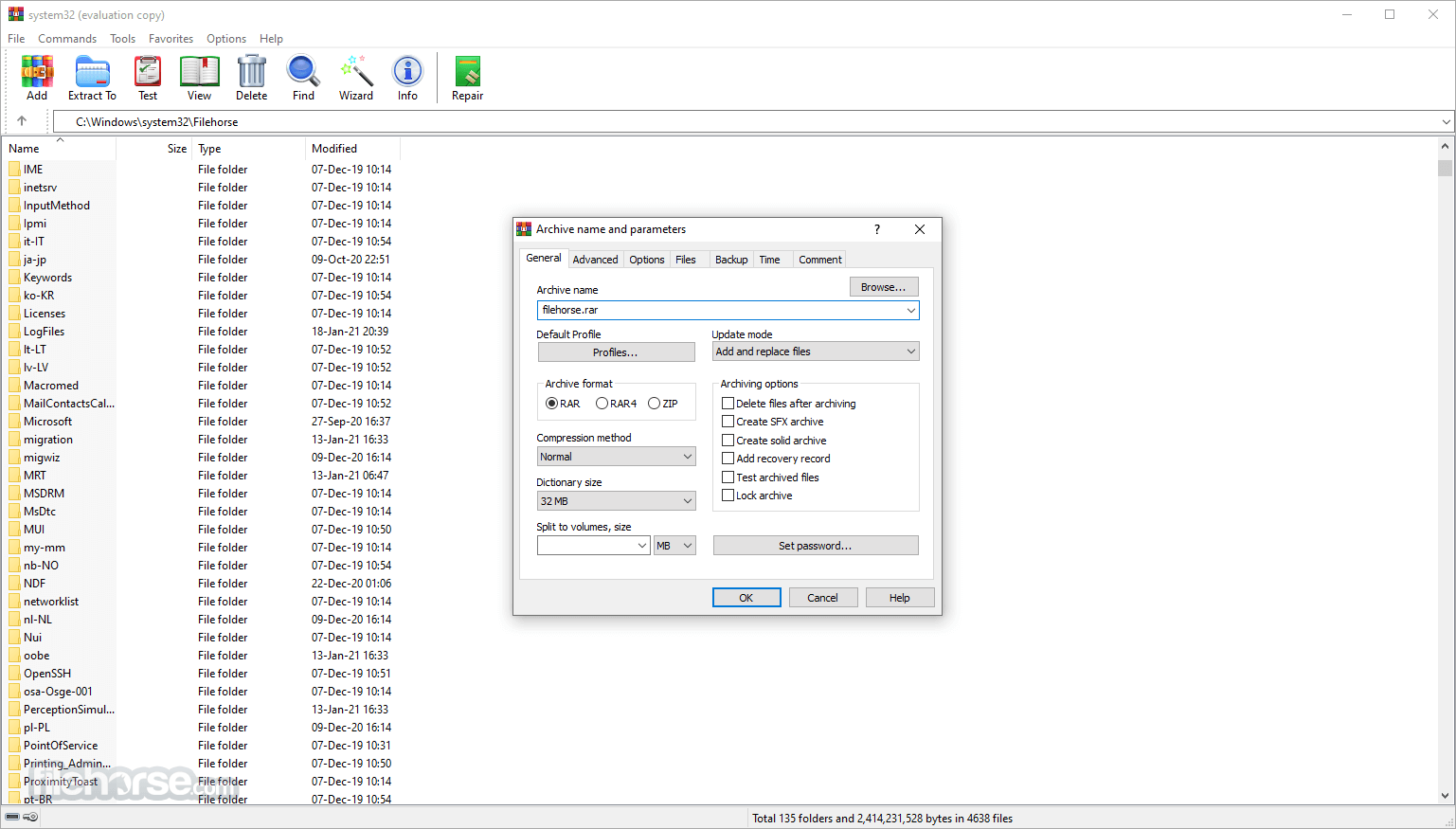
How to Use
Here are the basic steps to using WinRAR:
- Download and install WinRAR from the official website or FileHorse.com.
- Once installed, open the app by double-clicking on a RAR file or by right-clicking on a RAR file and choosing "Extract files" from the context menu.
- To create a new archive, click on the "File" menu and select "New Archive." You can also use the keyboard shortcut "Ctrl+N" to create a new archive.
- To add files to an archive, you can drag and drop them into the window or click on the "Add" button and navigate to the files you want to add.
- To extract files from an archive, navigate to the archive in Windows Explorer and double-click on it to open it in the app. Then, click on the "Extract To" button or use the keyboard shortcut "Alt+E." You can also right-click on the archive and select "Extract files" from the context menu.
- You can also password-protect your archive by clicking on the "Advanced" button and then choosing "Set Password"
- You can also create a self-extracting file by clicking on the "Advanced" button and then choosing "Make SFX archive"
- Once you have finished compressing or extracting files, you can close the program.
FAQ
How do I extract files with WinRAR?
In order to extract a file using Win RAR in shell mode, you must first open the required archive in the app. This may be achieved in one of several ways: double-click or press Enter on the archive name in the Windows shell (Explorer or Desktop). If the tool was associated with archives during installation (the default installation option), an archive will be opened in the program.
You also may associate the tool for PC with archives after installation using the Integration settings dialog; double-click or press Enter on the archive name in the window.
How do I handle RAR files?
It provides complete support for RAR files, so you may both create and unpack them. If you installed the program on your computer and downloaded a RAR file from the Internet, you may double click on the RAR file icon to open it in Win RAR, select all files, press the "Extract To" button, enter a destination path and press "OK".
What is the maximum file and archive size limitation?
The size of a RAR or ZIP archive, as well as the size of any single file within a RAR archive, is limited to 8,589,934,591 GB (9,223,372,036,854,775,807 bytes). Note that to create archives larger than 4 GB, you need to use NTFS, as older file systems do not support such large files.
I get an error like "CRC failed in a file name. The file is corrupt"!
File data are corrupt. Archives may be damaged after creation. In this case, it is sometimes possible to repair it if it has a recovery record. It also could have been broken while creating, due to hardware failures (usually caused by an over-clocked CPU or unreliable memory).
Is WinRAR Safe to Use?
The WinRAR software is safe and secure to download and install. However, it is important to exercise caution when working with external files, especially those obtained from emails or web browsers, before compressing or extracting them using the app. These files may potentially contain malware that can harm the application and the device it is installed on, whether it be an Android, Mac, or PC.
Can WinRAR open ZIP files?
Yes, it supports the ZIP extraction files in addition to various other formats.
Is WinRAR available for macOS or Linux?
Yes, the app is available for Windows, macOS, and Linux operating systems.
Can WinRAR create self-extracting archives?
Absolutely! It allows users to create self-extracting archives, which can be executed without the need for any additional software.
Is WinRAR free to use?
While the app offers a free trial period, it is paid software. However, users can continue to use the trial version even after the trial period ends, albeit with occasional reminder notifications.

Alternatives
WinZip: A popular choice for file compression and encryption, known for its user-friendly interface.
7-Zip: An open-source alternative with a similar range of features, supporting multiple file formats.
PeaZip: Another open-source software that supports a wide range of formats and offers strong encryption options.
Bandizip: A lightweight archiving utility with a simple and intuitive interface.
Pricing
WinRAR is available for purchase on the RARLAB website for €29.95. It offers various licensing options, including a single-user license for personal use and multi-user licenses for commercial purposes. The pricing structure is reasonable and provides excellent value considering the software's capabilities and long-standing reputation.
System Requirements
It has modest system requirements, ensuring compatibility with a wide range of hardware configurations. It supports Windows 11/10 (32-bit and 64-bit), macOS, and Linux operating systems.
PROS
- Robust compression algorithms for efficient file size reduction.
- Wide range of supported file formats for both compression and extraction.
- Integration with the Windows shell for seamless access to features.
- Password encryption for secure archiving.
- Ability to split large archives into smaller parts for easy transfer or storage.
- No password recovery option for protected archives.
- Interface design could benefit from a modern update.
Overall, WinRAR is a powerful and reliable tool for managing compressed files. It is easy to use, offers a range of advanced features, and has a long history of reliable performance. While there are other file compression and archiving tools available, it remains a popular choice for users who require high levels of compression and advanced management features.
Note: 40 days trial version.
Also Available: WinRAR (32-bit) and RAR for Mac
What's new in this version:
- Compression dictionary sizes larger than 1 GB are supported for RAR archive format. Depending on the amount of physically available memory, dictionary up to 64 GB can be selected.
- Not power of 2 dictionary sizes can be specified for dictionaries exceeding 4 GB. So we are not limited to 4, 8, 16, 32, 64 series and can use values like 5 GB or 22 GB.
- Archives with dictionaries exceeding 4 GB can be unpacked only by WinRAR 7.0 or newer. 64-bit WinRAR version is needed to unpack archives with dictionaries exceeding 1 GB.
- WinRAR issues a prompt allowing to cancel or continue if dictionary size in extracted RAR archive exceeds "Maximum dictionary size allowed to extract" parameter in "Settings/Compression". It is done to prevent the unexpected excessive memory allocation.
- In the command line mode by default WinRAR refuses to unpack archives with dictionary exceeding 4 GB. Use -md or -mdx to allow unpacking dictionaries up to and including the specified size. Unlike -md, -mdx is applied to extraction only and can be added to RAR environment variable, not affecting archiving commands.
- "Define dictionary sizes" dialog in "Settings/Compression" can be used to customize dictionary sizes proposed in the drop down list associated with "Dictionary size" field in "Archive name and parameters" dialog.
- Alternate search algorithm, optimized to locate longer and more distant repeated data blocks, can be used when creating RAR archives. It helps to improve the compression ratio and sometimes speed for redundant data like big text files.
- It increases memory usage and might reduce the compression speed for some types of data. It can be turned on or off with "Long range search" options in "Advanced compression parameters" dialog or with -mcl[+|-] switch. If "Auto" option is selected, WinRAR applies the long range search depending on the compression method, dictionary size and other parameters.
- This algorithm is required for dictionaries exceeding 4 GB and turning it off is ignored for such dictionaries.
- Much slower and more exhaustive repeated data search and compression algorithm can be enabled with "Exhaustive search" option in "Advanced compression parameters" dialog or with -mcx switch. It might provide the additional compression gain for some types of redundant data, but at much lower compression speed.
- Long range search is needed to implement this mode efficiently, so the exhaustive search option activates it automatically.
- Both long range and exhaustive search option do not affect the compatibility of created archives. So if dictionary size is in 128 KB - 4 GB range, archives created with these search options can be unpacked by all WinRAR versions beginning from 5.0.
- Maximum path length limit is increased from 2047 to 65535 characters.
- Creating archives in RAR 4.x format isn't supported anymore. Options and switches specific for this format are removed. It doesn't affect RAR 4.x archives decompression, which is included into WinRAR.
- "Propagate Mark of the Web" option in "Settings/Security" dialog controls assigning the archive Mark of the Web to extracted files. It is possible to prohibit propagating, allow it for several predefined file groups, for all files or for files matching user defined file masks.
- Mark of the Web is the security zone information added by Internet browsers to downloaded files. It can be used by various software for security purposes.
- It is supported only by GUI WinRAR. Console RAR doesn't propagate Mark of the Web regardless of this option.
- "Attributes" column can be enabled in "Settings/File list/Columns". It displays file attribute abbreviations, such as 'A' for "Archive" and 'D' for directory.
- If file attribute isn't among those recognized by WinRAR, the numeric value of file attributes is also displayed. This value uses hexadecimal format for Windows attributes or octal format for Unix attributes.
- "Benchmark" command allows to specify the exact number of threads and copy results to clipboard. Information about WinRAR and Windows versions, CPU and memory is added to benchmark window.
- "Remove redundant folders from extraction path" option in "Settings/Paths" is now applicable also to extraction commands invoked from WinRAR user interface and to multiple archivesunpacked to separate folders. It removes a destination path component, only if its name matches both the archive name and root archived folder name, provided that there are no other folders or files in archive root.
- For example, it will remove one of "Pictures" in the destination path if we unpack Pictures.rar containing the root "Pictures" folder to "Pictures" destination.
- Previously it worked only for a single archive extracted from context menu and didn't check if archived folder name matches the last destination path component.
- "Word wrap in comment" option in "Interface" options group in "Settings/General" toggles the word wrap mode in archive comment window.
- Dictionary size data in archive information dialog is now available for .bz2, .lz, .tar.bz2, .tar.gz, .tar.lz, .tar.zst archives.
- Switch -ol- prohibits archiving and extracting symbolic links.
- Switches -sl[u] and -sm[u] recognize [k|K|m|M|g|G|t|T] size units for kilobytes, thousands of bytes, megabytes, millions of bytes, gigabytes, billions of bytes, terabytes, trillions of bytes. If unit character is 'b', 'B' or not present, bytes are assumed.
- Previously these switches accepted bytes only.
- SFX TempMode command accepts the optional @set:user parameter allowing to modify temporary folder permissions, so only the current user can access it. It prohibits a local user to replace files in a temporary folder if SFX is started under another account.
- It also can be enabled with "Restrict folder access" option in "Advanced SFX options/Modes" dialog. Some installers might fail to start in a folder created with @set:user parameter.
- File permissions and NTFS alternate streams are not saved for hard link entries. They are saved only for the source file these entries refer to. It allows to reduce the archive size, because such file properties are automatically propagated to hard links copies when extracting.
- Keyboard shortcuts, such as Ctrl+A to select all files or Alt+E to unpack found archives, are now functional in "Search results" window also while search is still in progress. Previously they were available only after completing search.
- Switch -v[unit] recognizes 't' and 'T' as terabytes and trillions of bytes for volume size units.
- Warning is issued if leading '-' character is missing in a parameter specified in "Additional switches" field of WinRAR archiving and extraction dialogs. Also it is issued for parameters lacking '-' in RAR environment variable and rar.ini file. Previously such malformed parameters were ignored silently.
- "Convert archives" command displays the smooth total operation progress. Previously the total progress was updated abruptly after converting an archive and was visible only when processing multiple archives.
- Proper progress is displayed when compressing symbolic link targets
- "Integrate WinRAR into shell" option in WinRAR "Settings/Integration" is grayed out if "GlobalIntegration=0" is present in winrar.ini file
- 64-bit WinRAR version uses 64-bit SFX modules by default. 64-bit SFX modules are needed to unpack archives with dictionaries exceeding 1 GB.
- 32-bit modules are renamed to Default32.SFX, Zip32.SFX, WinCon32.SFX
- Maximum allowed dictionary size for archiving and extraction can be specified in gigabytes in MaxDictA and MaxDictE variables in "HKEY_CURRENT_USERSoftwareWinRARPolicy" Registry key. If these variables are smaller than corresponding values defined in WinRAR interface, they override interface values.
- Console RAR filters out character 27 from screen output. It is done for security reasons, because this character can be used to declare ANSI escape control sequences in some terminal applications.
- We are thankful to Siddharth Dushantha for bringing this issue to our attention
Fixed:
- It was possible to overwrite Mark of the Web, propagated from archive to extracted files, and modify its security zone information utilizing a specially crafted .rar archive. We are thankful to Orange Tsai and NiNi from DEVCORE Research Team working with Trend Micro Zero Day Initiative for letting us know about this security issue.
- Unlike WinRAR, unrar.dll library doesn't propagate the archive Mark of the Web and leaves it to a caller application to assign it to extracted files. So unrar.dll isn't affected by this issue;
- "User defined archive extensions" field in "Settings/Integration" was not saved if winrar.ini was used to store settings and WinRAR was started under non-administrator user account.
 OperaOpera 109.0 Build 5097.59 (64-bit)
OperaOpera 109.0 Build 5097.59 (64-bit) iTop VPNiTop VPN 5.4.0 - Fast, Safe & Secure
iTop VPNiTop VPN 5.4.0 - Fast, Safe & Secure PhotoshopAdobe Photoshop CC 2024 25.7 (64-bit)
PhotoshopAdobe Photoshop CC 2024 25.7 (64-bit) iAnyGoTenorshare iAnyGo 4.0.15
iAnyGoTenorshare iAnyGo 4.0.15 Opera GXOpera GX 109.0.5097.62 (64-bit)
Opera GXOpera GX 109.0.5097.62 (64-bit) Adobe AcrobatAdobe Acrobat Pro 2024.002.20687
Adobe AcrobatAdobe Acrobat Pro 2024.002.20687 BlueStacksBlueStacks - Play on PC 5.21.150
BlueStacksBlueStacks - Play on PC 5.21.150 Hero WarsHero Wars - Online Action Game
Hero WarsHero Wars - Online Action Game Data Recovery4DDiG Windows Data Recovery 9.8.6
Data Recovery4DDiG Windows Data Recovery 9.8.6 TradingViewTradingView - Trusted by 60 Million Traders
TradingViewTradingView - Trusted by 60 Million Traders



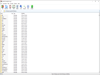
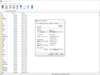
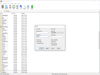
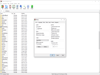
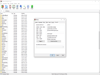
Comments and User Reviews