-
Latest Version
Win32 Disk Imager 1.0.0 LATEST
-
Review by
-
Operating System
Windows 7 / Windows 7 64 / Windows 8 / Windows 8 64 / Windows 10 / Windows 10 64
-
User Rating
Click to vote -
Author / Product
-
Filename
win32diskimager-1.0.0-install.exe
-
MD5 Checksum
be92e76baabc97b3f093ff734dd3f75b
If you’re regularly running software or games from discs, such as DVDs or CDs, then you’ll probably want to create backups for many of your IMG files. One compact application which lets you do this is called Win32 Disk Imager. Basically, the portable app lets you generate image files from the media content on a USB drive, SD memory card, or another type of removable storage device. Once the information from the device is backed up, it can be restored later.
Simple Interface and Functionality
If you’re a minimalist, then you’ll love the interface of this application because it is very simple to use. There is just one window which you use to add image files, choose the appropriate drive, and then create a hash. As you create your backup or copy of the files, there is a progress bar on the bottom area of the interface which lets you see its operation status. Easily and free download Win32 Disk Imager Portable from FileHorse.com now!
SHA-1 and MD5 hash algorithms can be created, stored, and utilized at times when you must determine the validity of your previously created images. Meanwhile, this information is useful for backing up numerous USB devices of similar size. That way, you won’t restore an image that is different, nor will it be copied to the clipboard to be used somewhere else.
Great for Creating IMG File Copies and Backups
There are advantages to generating copy images of your DVD or game collection. For one thing, mounted images can be run more quickly in comparison to running them off the original discs. Plus, using the discs causes wear and tear to them. You can preserve the discs more by running the images instead.
If creating copies or backups of your favorite movies or games sounds intriguing, then you’ll want to get your hands on the Win32 Disk Imager.
Features
- Creation of disk images from removable storage devices.
- Writing disk images to removable storage devices.
- Supports various image formats including IMG and ISO.
- User-friendly interface.
- Open-source software with no cost involved.
- Lightweight and fast operation.
- Compatibility with Windows operating systems.
The interface of this program is straightforward and intuitive. It features a minimalistic design with options for selecting the source and destination devices, choosing image files, and initiating the imaging process. The interface is easy to navigate, making it suitable for both novice and experienced users.
Installation and Setup
Installing the tool is a simple process. Users can download the installer package from the official website or trusted sources like FileHorse. The installation wizard guides users through the setup process, allowing them to choose installation options and specify the installation directory. Once installed, the software is ready to use without any additional configuration required.
How to Use
- Launch the app.
- Select the source device containing the data you want to image.
- Choose the destination device where you want to write the disk image.
- Optionally, select an image file if you're writing an existing disk image.
- Click on the "Read" button to create a disk image from the source device or the "Write" button to write a disk image to the destination device.
- Wait for the process to complete and verify the results.
Is Win32 Disk Imager compatible with macOS or Linux?
No, the software is designed specifically for Windows operating systems and is not compatible with macOS or Linux.
Can Win32 Disk Imager create bootable USB drives?
Yes, it can create bootable USB drives by writing disk images containing bootable operating systems to USB drives.
What image formats does Win32 Disk Imager support?
It supports various image formats, including IMG and ISO.
Is Win32 Disk Imager free to use?
Yes, the tool is open-source software distributed under the GNU General Public License (GPL) and is free to use.
Does Win32 Disk Imager support writing disk images to CDs or DVDs?
No, the program is specifically designed for removable storage devices like USB drives and SD cards and does not support writing disk images to CDs or DVDs.
Alternatives
Rufus: Rufus is a popular alternative to this app, offering similar functionality for creating bootable USB drives.
balenaEtcher: Etcher is another alternative that provides a simple and intuitive interface for writing disk images to removable storage devices.
Clonezilla: Clonezilla is a more advanced disk imaging tool suitable for system backup and recovery operations.
System Requirements
- Operating System: Windows XP/Vista/7/8/10/11
- Processor: 1 GHz or faster
- RAM: 512 MB or more
- Storage: 10 MB of available disk space
- Free and open-source.
- Simple and intuitive interface.
- Lightweight and fast operation.
- Supports various image formats.
- Ideal for creating bootable USB drives.
- This product is not developed actively anymore.
- Limited to Windows operating systems.
- Lacks advanced features found in other disk imaging tools.
-
Win32 Disk Imager 1.0.0 Screenshots
The images below have been resized. Click on them to view the screenshots in full size.
What's new in this version:
New Features:
- Verify Image: Now you can verify an image file with a device. This compares the image file to the device, not the device to the image file (i.e. if you write a 2G image file to an 8G device, it will only read 2G of the device for comparison)
- Additional checksums: Added SHA1 and SHA256 checksums
- Read Only Allocated Partitions: Option to read only to the end of the defined partition(s). Ex: Write a 2G image to a 32G device, reading it to a new file will only read to the end of the defined partition (2G)
- Save last opened folder: The program will now store the last used folder in the Windows registry and default to it on next execution
- Additional language translations (thanks to devoted users for contributing)
Bugs Fixed:
- LP: 1285238 - Need to check filename text box for valid filename (not just a directory)
- LP: 1323876 - Installer doesn't create the correct permissions on install
- LP: 1330125 - Multi-partition SD card only partly copied
- SF: 7 - Windows 8 x64 USB floppy access denied. Possibly imaging C drive
- SF: 8 - Browse Dialog doesnt open then crashes application
- SF: 9 - Cannot Read SD Card
- SF: 13 - 0.9.5 version refuses to open read-only image
- SF: 15 - Open a image for write, bring window in the background
- SF: 27 - Error1: Incorrect function
- SF: 35 - Mismatch between allocating and deleting memory buffer
- SF: 39 - Miswrote to SSD
- SF: 40 - Disk Imager scans whole %USERPROFILE% on start
- SF: 45 - Translation files adustment
 OperaOpera 109.0 Build 5097.45 (64-bit)
OperaOpera 109.0 Build 5097.45 (64-bit) iTop VPNiTop VPN 5.4.0 - Fast, Safe & Secure
iTop VPNiTop VPN 5.4.0 - Fast, Safe & Secure PhotoshopAdobe Photoshop CC 2024 25.6 (64-bit)
PhotoshopAdobe Photoshop CC 2024 25.6 (64-bit) iAnyGoTenorshare iAnyGo 4.0.15
iAnyGoTenorshare iAnyGo 4.0.15 Opera GXOpera GX 108.0.5067.43 (64-bit)
Opera GXOpera GX 108.0.5067.43 (64-bit) Adobe AcrobatAdobe Acrobat Pro 2024.002.20687
Adobe AcrobatAdobe Acrobat Pro 2024.002.20687 BlueStacksBlueStacks - Play on PC 5.21.150
BlueStacksBlueStacks - Play on PC 5.21.150 Hero WarsHero Wars - Online Action Game
Hero WarsHero Wars - Online Action Game Data Recovery4DDiG Windows Data Recovery 9.8.6
Data Recovery4DDiG Windows Data Recovery 9.8.6 TradingViewTradingView - Trusted by 50 Million Traders
TradingViewTradingView - Trusted by 50 Million Traders


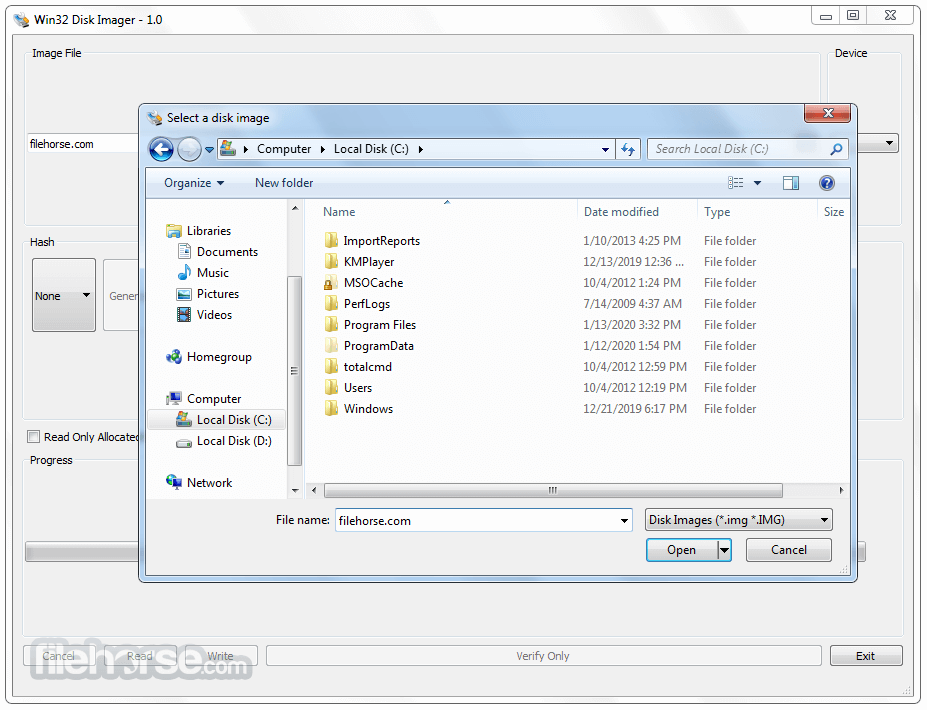


Comments and User Reviews