-
Latest Version
Eclipse IDE 2023-12 LATEST
-
Review by
-
Operating System
Windows 7 64 / Windows 8 64 / Windows 10 64 / Windows 11
-
User Rating
Click to vote -
Author / Product
-
Filename
eclipse-inst-jre-win64.exe
Develop your software wherever you go. It'll be there, in the cloud, right where you left it. Use your browser to develop with hosted workspaces or install desktop packaging to experience a modern development environment for Java, JavaScript, CSS, and HTML.
The Eclipse IDE 2023 provides everything you require to swiftly foster innovation.
- Platform Improvement: The clipboard now supports HTML format, and the Java Executor framework and JobManager API have been enhanced to improve the display class.
- Extensibility: Eclipse has a vast array of platform plugins that facilitate the addition of new functionalities.
- Maven Tooling Enhancement: Built-in Maven annotation processor support and improved support for various core Maven plugins.
- Free and Open-Source: Eclipse is free and open-source software released under the Eclipse Public License 2.0.
- Java Support: Supports Java 19 and offers the necessary tools for development.
- XML and Web Tooling Improvement: New RELAX NG validation and editing support for XML, in addition to the latest TypeScript 4.9 and other web languages and frameworks.
Create the next generation of developer tooling with these extensible platforms. Use your imagination to build services and tools that can be assembled into new IDEs or packages tailored to your identity. It provides multiple platforms to build plug-ins for desktop tools, distributed services used by cloud IDEs, and browser interfaces. You can then publish plug-ins to Eclipse Marketplace of 1000s.
An impressive collection of tools can be easily installed into your Eclipse desktop IDE, including GUI builders and tools for modeling, charting and reporting, testing, and more. Use the Eclipse Marketplace Client to find, install, and vote for new plug-ins from a vast ecosystem of providers. Extend the desktop and web-based IDEs by writing your own plug-ins using the Plug-in Development Environment (PDE), or mash up features to build the web IDE of your dreams.
Features and Highlights
Major performance improvements
Continued focus on performance for these past few releases.
Community-powered
More and more, the IDE is being powered by individual contributors all around the world.
Improved Java development tooling
Support for subword and subtype code completion and non-blocking Java content assist. Improved support for lambda debugging.
Dark theme improvements
The welcome screen and the help system now look much better on the dark theme.
Proven extensibility
A huge variety of platform plug-ins.
Free and open source
Free and open-source released under the terms of the Public License 2.0.
5 Steps to Install Eclipse
- Download the Eclipse Installer
- Start the Eclipse Installer executable
- Select the package to install
- Select your installation folder
- Launch Eclipse
- Download and Install Eclipse IDE: Visit the official website or FileHorse and download the version of Eclipse that suits your operating system. Follow the installation wizard to complete the installation process.
- Create a Workspace: When you open Eclipse IDE for the first time, it will prompt you to select a workspace directory. The workspace is where Eclipse will store your project files and configurations.
- Create a Project: To create a new project, go to the "File" menu and select "New" -> "Project". Select the type of project you want to create, such as Java or Web project, and follow the wizard to create the project.
- Write and Edit Code: Open the file you want to edit by double-clicking on it in the "Package Explorer" or by going to "File" -> "Open File". Write or edit your code in the editor window.
- Build and Run the Code: To build and run your code, click the "Run" button or go to "Run" -> "Run As" and select the appropriate option.
- Debugging: If you encounter errors in your code, you can debug it using the debugger tool in Eclipse. Set breakpoints in your code and use the debugger to step through the code to identify the error.
- Customize Eclipse: the app is highly customizable, allowing you to personalize your environment. You can add or remove perspectives, views, and tools to suit your needs.
FAQ
Q: What is Eclipse IDE, and how does it work?
A: Eclipse is an open-source Integrated Development Environment (IDE) that provides tools and frameworks to create software applications. It supports various programming languages such as Java, C/C++, and Python. It works by providing a platform for developers to write, test, and debug code efficiently.
Q: How do I install Eclipse IDE on my PC?
A: To install Eclipse 2023 version on your PC, you need to visit the official website or FileHorse and download the installer for your operating system. Then, run the installer and follow the instructions to complete the installation process.
Q: Can I customize the Eclipse IDE interface?
A: Yes, it allows you to customize the interface to fit your preferences. You can change the font size, color theme, and layout of the user interface to make it more comfortable to work with.
Q: How do I create a new project in Eclipse IDE?
A: To create a new project in Eclipse, you need to select "File" from the menu bar and choose "New" > "Project." Then, select the type of project you want to create, such as a Java or Python project, and follow the prompts to set up the project.
Q: How can I debug my code in Eclipse IDE?
A: To debug your code in Eclipse, you need to set breakpoints in your code, run the program in debug mode, and then use the debugger tools to step through the code, inspect variables, and identify issues.
Q: Can I use Eclipse for web development?
A: Yes, it supports web development by providing tools and frameworks for HTML, CSS, and JavaScript, as well as plugins for popular web development platforms like Angular and React.
Q: Can I use Eclipse to collaborate with other developers?
A: Yes, it allows for collaboration with other developers by providing version control integration with tools like Git and SVN, as well as tools for code review and sharing.
Q: How do I add plugins to Eclipse IDE?
A: To add plugins to Eclipse, you need to select "Help" from the menu bar and choose "Eclipse Marketplace." Then, search for the plugin you want to add and follow the prompts to install it.
Q: Can I use Eclipse on a Mac or Linux operating system?
A: Yes, Eclipse is a cross-platform IDE that can be used on various operating systems, including Windows, Mac, and Linux.
Q: Is Eclipse free to use?
A: Yes, Eclipse is an open-source IDE and is FREE to use. However, some plugins and tools may have a cost associated with them.
System Requirements
The system requirements for the Eclipse IDE may vary depending on the version of the software you intend to use. However, the following are the general system requirements for running the latest version of Eclipse (2022-12):
- Operating System: Windows 11/10/7
- RAM: 2 GB minimum, 4 GB or more recommended
- Disk Space: 500 MB of free disk space for the installation
- Processor: 1 GHz or faster CPU
- Screen Resolution: 1024x768 pixels or higher
Conclusion
All in all, the Eclipse IDE is a powerful, open-source software development environment that provides a platform for developers to write, test, and debug code efficiently. It supports multiple programming languages, including Java, C/C++, and Python, and provides tools and frameworks for web development. Eclipse is highly customizable and extensible, with a wide variety of plugins and tools available for developers to add new functionality.
Its proven track record and extensive community support make it a popular choice for software development, and its free and open-source nature makes it accessible to developers of all levels. Overall, the FileHorse review team has concluded that Eclipse IDE is an excellent choice for developers looking to streamline their workflow and rapidly innovate.
Note: Requires Java Runtime Environment.
Also Available: Download Eclipse IDE for Mac
-
Eclipse IDE 2023-12 Screenshots
The images below have been resized. Click on them to view the screenshots in full size.
 OperaOpera 109.0 Build 5097.45 (64-bit)
OperaOpera 109.0 Build 5097.45 (64-bit) iTop VPNiTop VPN 5.4.0 - Fast, Safe & Secure
iTop VPNiTop VPN 5.4.0 - Fast, Safe & Secure PhotoshopAdobe Photoshop CC 2024 25.6 (64-bit)
PhotoshopAdobe Photoshop CC 2024 25.6 (64-bit) iAnyGoTenorshare iAnyGo 4.0.15
iAnyGoTenorshare iAnyGo 4.0.15 Opera GXOpera GX 108.0.5067.43 (64-bit)
Opera GXOpera GX 108.0.5067.43 (64-bit) Adobe AcrobatAdobe Acrobat Pro 2024.002.20687
Adobe AcrobatAdobe Acrobat Pro 2024.002.20687 BlueStacksBlueStacks - Play on PC 5.21.150
BlueStacksBlueStacks - Play on PC 5.21.150 Hero WarsHero Wars - Online Action Game
Hero WarsHero Wars - Online Action Game Data Recovery4DDiG Windows Data Recovery 9.8.6
Data Recovery4DDiG Windows Data Recovery 9.8.6 TradingViewTradingView - Trusted by 50 Million Traders
TradingViewTradingView - Trusted by 50 Million Traders

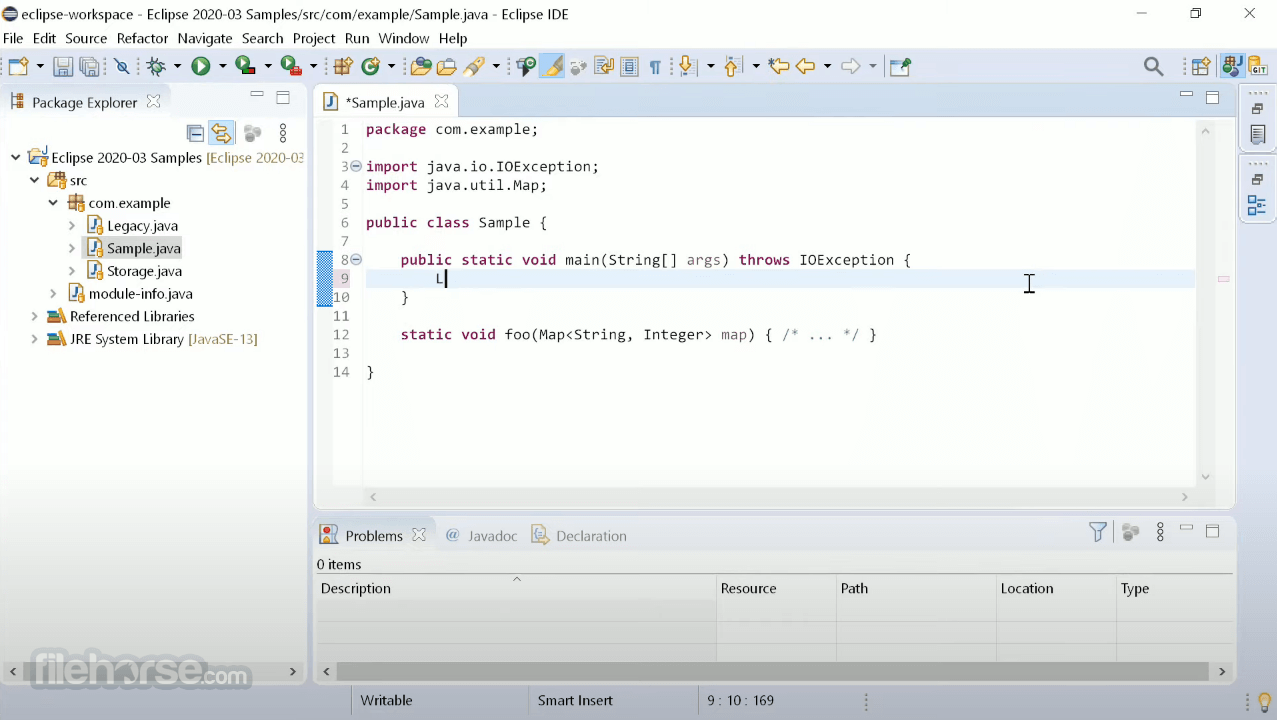




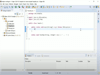
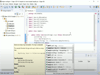
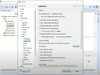
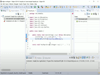
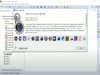
Comments and User Reviews