-
Latest Version
Shotcut 25.10.31 LATEST
-
Review by
-
Operating System
Windows 7 64 / Windows 8 64 / Windows 10 64 / Windows 11
-
User Rating
Click to vote -
Author / Product
-
Filename
shotcut-win64-25.10.31.exe
Developed by Meltytech, Shotcut is particularly popular among independent creators, YouTubers, and hobbyists seeking robust video editing tools without the cost or bloat of commercial software.

Unlike many beginner-oriented editors, it offers a non-linear editing experience with a wide range of video effects, filters, and advanced editing capabilities that rival paid alternatives.
Features
Wide Format Support: Supports hundreds of audio and video formats via FFmpeg.
Native Timeline Editing: No need to import clips into the project before editing.
4K Resolution Support: Handles HD and 4K projects with ease.
Audio Filters and Mixing: Includes audio scopes, peak meters, and various filters like compressor, EQ, and reverb.
Video Effects and Filters: Over 40 video filters including color grading, chroma key (green screen), blur, and more.
Keyframe Support: Enables animation and parameter control over time.
Hardware Encoding/Decoding: Utilizes GPU acceleration for rendering (on supported systems).
User Interface
It features a customizable, modular interface where users can undock, rearrange, or hide panels to suit their workflow.

It has a steep learning curve for absolute beginners but rewards persistence with powerful control over editing tasks.
The interface may feel minimalistic at first, but every essential tool is neatly packed and logically arranged.
Installation and Setup
It can be downloaded directly from the official website. It offers a portable version and a traditional installer. Installation is straightforward: just run the installer and follow the prompts.
No bloatware, no hidden bundles. On first launch, users can select the video mode (resolution and frame rate) or let it auto-detect based on the first clip imported.
How to Use
Launch Shotcut software and open a new project.
Import media using the “Open File” button.
Drag clips to the timeline and start editing—cut, trim, add transitions, or filters.
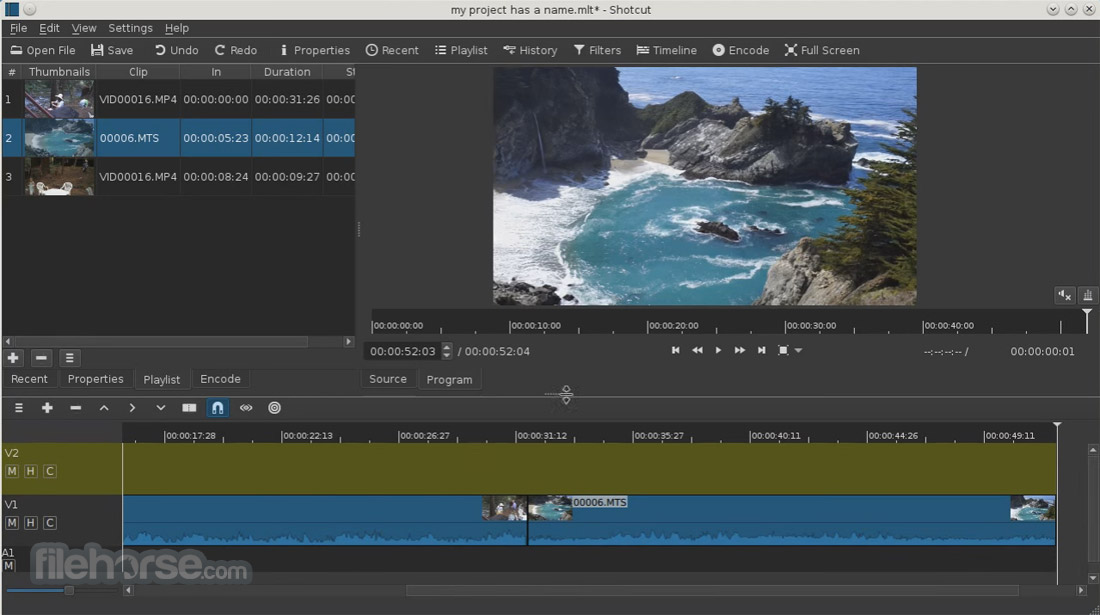
Add audio tracks, overlay text, or insert effects.
Use the Export panel to select output settings and render the final video.
FAQs
Is Shotcut really free?
Yes, Shotcut tool is completely free/open-source. There are no paid tiers or feature restrictions.
Can I use Shotcut for commercial projects?
Absolutely. It’s licensed under the GPL, which allows for both personal and commercial use.
Does Shotcut support 4K editing?
Yes, it supports resolutions up to 4K and beyond.
Is there GPU acceleration?
Yes, it offers GPU processing for certain filters and hardware encoding/decoding.
Are there built-in templates or effects packs?
No pre-made templates are included, but users can create and save their own presets.
Alternatives
DaVinci Resolve: Professional-grade with advanced color grading and VFX tools.
Filmora: Add unique VFX and filters to your video.
OpenShot: Easier for beginners but with fewer features.
Lightworks: Professional editor with a free tier.
Adobe Premiere Pro: Industry-standard, subscription-based.
System Requirements
- OS: Windows 7/8/10/11 (64-bit only)
- CPU: x86-64 Intel or AMD processor
- RAM: Minimum 4 GB (8+ GB recommended)
- GPU: Optional, for hardware acceleration
- Storage: ~500 MB for installation, additional for project files
- Completely free and open-source
- Extensive format and codec support
- High-end features like keyframing and 4K support
- Modular, customizable interface
- No import requirement before editing
- Lacks real-time collaboration features
- No built-in media or templates
- Occasional performance hiccups on low-end PCs
It stands out as a powerful, no-cost video editing tool that holds its own against high-end paid software. While not the most beginner-friendly at first glance, it offers unmatched flexibility and professional features without locking anything behind a paywall. Whether you're a content creator, educator, or video hobbyist, Shotcut is a worthy addition to your creative toolkit.
Also Available: Download Shotcut for Mac
What's new in this version:
Added New > Image/Video from HTML:
- This requires Google Chrome or Chromium
- Please see the stock Presets for examples
- It defaults to a transparent background
- The stock presets also demonstrate a template facility for up to 3 lines of text. You can make your own templates by using %1, %2, or %3 as placeholders in the Body field.
- It is designed to make it easy to copy from codepen.io, but Shotcut does not include pre-preprocessors for things like SCSS or TypeScript. Therefore, in codepen.io click the V button in the top right corner of the edit block to choose View Compiled before copying.
- This does not support WebGL or embedded video
- Generate Video is limited to 15 frame-per-second for performance reasons. A somewhat modern or fast computer and SSD hard drive are recommended.
- Generate automatically opens the result in the Source viewer so you can preview it with its HTML for revising if needed. Once you add it to Playlist or Timeline, Properties now reflects the image or video and no longer shows the HTML inputs.
Added Text to Speech to Notes and Subtitles:
- This uses Docker like a plugin framework. The engine for this is Kokorodoki, and the model is Kokoro--both of which are not made by us. Do not ask us for more languages or voices.
- There are Docker installers for Windows and macOS from docker.com. For Linux, it is usually preferable to get it from your distribution but ensure you get the real docker and not podman or the desktop icon dock bar. On Debian-based systems, it is the docker.io package.
- The quality with subtitles is heavily dependent upon the timing and duration of each item. If it sounds choppy or cut-off, you either need to increase the speech speed and/or the item durations. Also, multi-line subtitle items are discouraged because that introduces a pause as it thinks it is like a new paragraph.
Added New > Screen Snapshot and Screen Recording:
- On Windows, Screen Recording simply launches Windows' Snipping Tool provided by Microsoft. It does not create a job in Shotcut or automatically open the capture file when done. You need to either configure Snipping Tool to save to a file or click the notification that appears to view it from which you can save it. Then, you need to manually locate it and open it in Shotcut using either File > Open, the Files panel, or drag-n-drop from Explorer.
- On macOS, Screen Recording uses the screenshot utility from Apple. It starts a job in Shotcut's Jobs panel that you must right-click and choose Stop This Job.
- On Linux, Screen Recording uses the bundled ffmpeg if using X11. On Wayland, it uses GNOME Shell, KDE Spectacle, or obs if neither of those. With X11 or GNOME/Wayland it starts a job in Shotcut's Jobs panel that you must right-click and choose Stop This Job.
- Not yet available for Flatpak on Linux
Other New Features:
- Added a Text: Typewriter video filter and New Generator > Text > Typewriter
- Added Open With and Reload to Properties
- You can think of this as "Edit With" especially useful for images and audio files
- There is a file watcher upon opening with another tool as long as selection (Properties) does not change. If it does, you can use Reload. This does not yet reload--whether manual or automatic--every clip object based on this file.
Changed:
- Changed Export > Export File to Export Video/Audio
- Changed Export > Search to include file name extension
- Changed Settings > Time Format to default to Clock
- Changed Settings > Timeline > Adjust Clip Gain/Volume to default OFF
- Changed Settings > Timeline > Automatically Add Tracks to default ON
- The minimum Linux glibc version increased for this release to 2.35 (Ubuntu 22.04)
- Upgraded to FFmpeg 8
- Upgraded librarues: SVT-AV1, libaom, dav1d, libvpx, libwebp, and whisper.cpp
Fixed:
- Fixed export with '&' in the file path or name
- Fixed the alpha channel when decoding Ut Video with alpha channel
- Fixed starting the Linux AppImage if AppImageLauncher is installed
- Fixed Rejoin with Next Clip duplicates filters
- Fixed advanced keyframes for Text: Rich
 OperaOpera 125.0 Build 5729.49 (64-bit)
OperaOpera 125.0 Build 5729.49 (64-bit) MalwarebytesMalwarebytes Premium 5.4.5
MalwarebytesMalwarebytes Premium 5.4.5 PhotoshopAdobe Photoshop CC 2026 27.1 (64-bit)
PhotoshopAdobe Photoshop CC 2026 27.1 (64-bit) BlueStacksBlueStacks 10.42.153.1001
BlueStacksBlueStacks 10.42.153.1001 OKXOKX - Buy Bitcoin or Ethereum
OKXOKX - Buy Bitcoin or Ethereum Premiere ProAdobe Premiere Pro CC 2025 25.6.3
Premiere ProAdobe Premiere Pro CC 2025 25.6.3 PC RepairPC Repair Tool 2025
PC RepairPC Repair Tool 2025 Hero WarsHero Wars - Online Action Game
Hero WarsHero Wars - Online Action Game TradingViewTradingView - Trusted by 60 Million Traders
TradingViewTradingView - Trusted by 60 Million Traders Edraw AIEdraw AI - AI-Powered Visual Collaboration
Edraw AIEdraw AI - AI-Powered Visual Collaboration

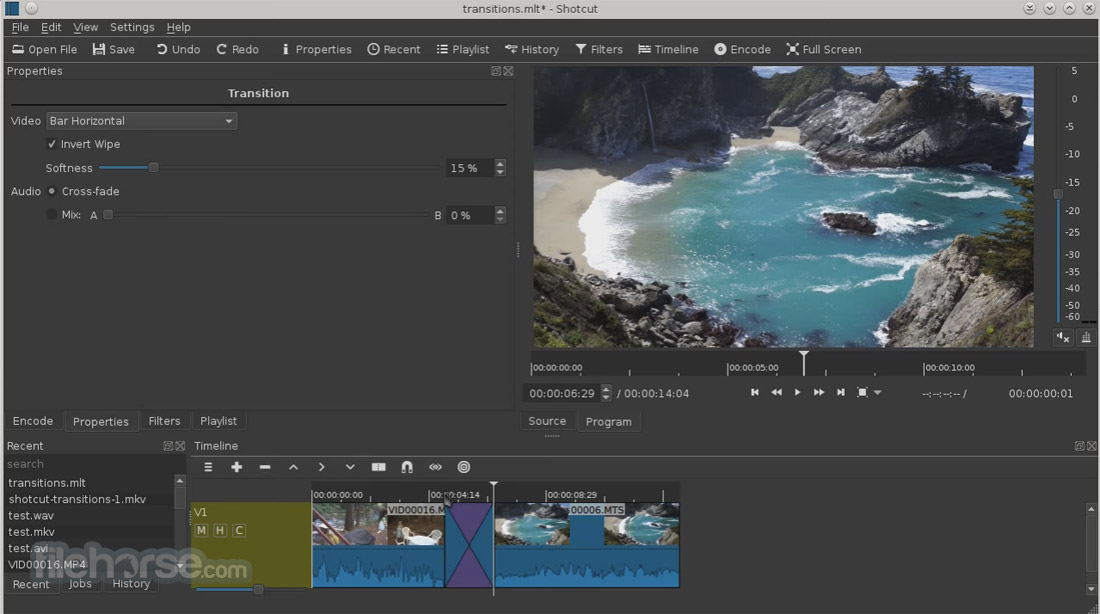





Comments and User Reviews