-
Latest Version
Topaz Photo AI 4.0.2 LATEST
-
Review by
-
Operating System
Windows 10 / Windows 11
-
User Rating
Click to vote -
Author / Product
-
Filename
TopazPhotoAI-4.0.2.msi
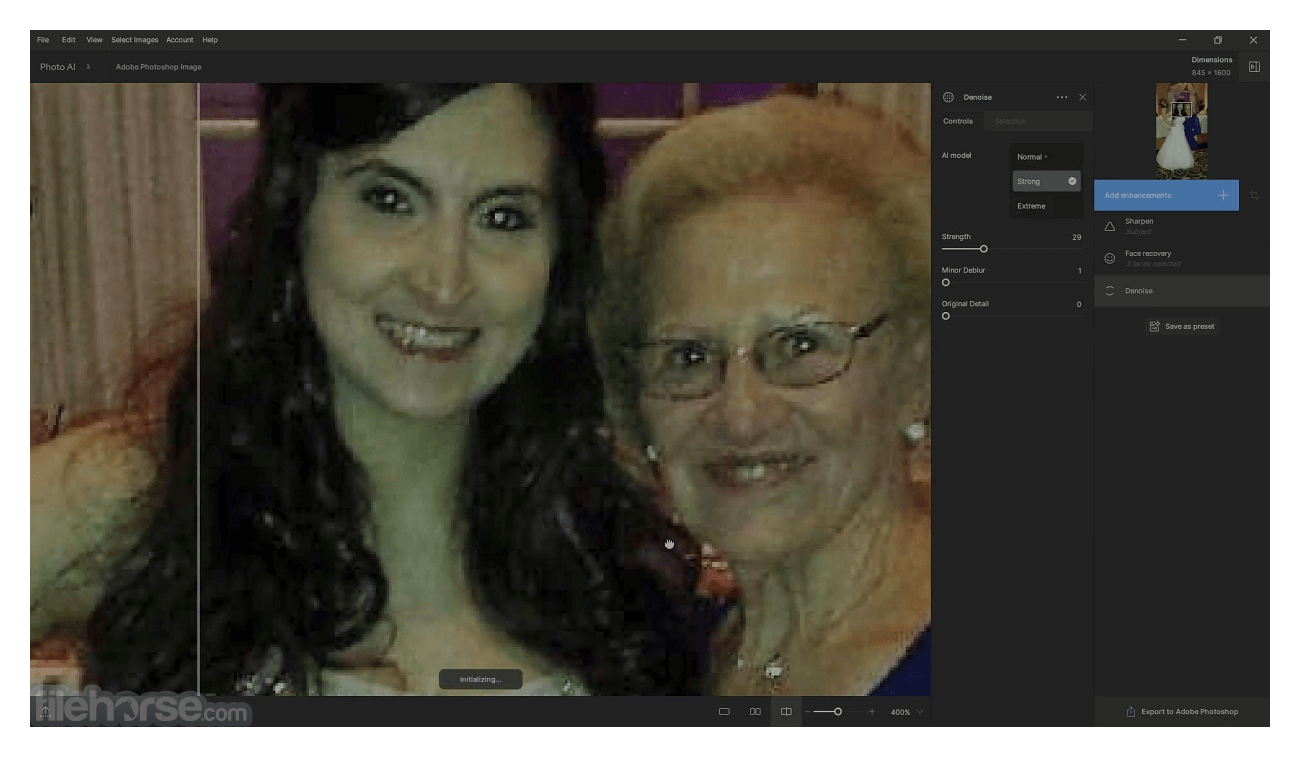
Available as both plugin for popular graphics editing software solutions (such as Photoshop and Lightroom) and as a standalone Windows PC application, Photo AI represents the best way users can make their photographs presentable and usable for online sharing and a wide variety of home/school/work projects.
Topaz Studio, DeNoise AI and Sharpen AI is now a part of Photo AI.
The procedure for enhancing photographs with the Photo AI application starts with importing source files, which can be in any popular image format (including uncompressed RAW images taken directly from the storage of modern digital cameras).
The desktop app will first perform an Autopilot function, which includes a detailed scan of all objects present in the photo, detecting important objects such as human faces, and applying various enhancement techniques based on recognized image elements – denoising, de-blurring, smart sharpening, restoring of detail, managing color levels, upscaling the resolution, and more.
Enhancements
- Denoise
- Sharpen
- Upscale
- Recover Faces
- Remove Objects
- Preserve Text
- Adjust Lighting
- Balance Color
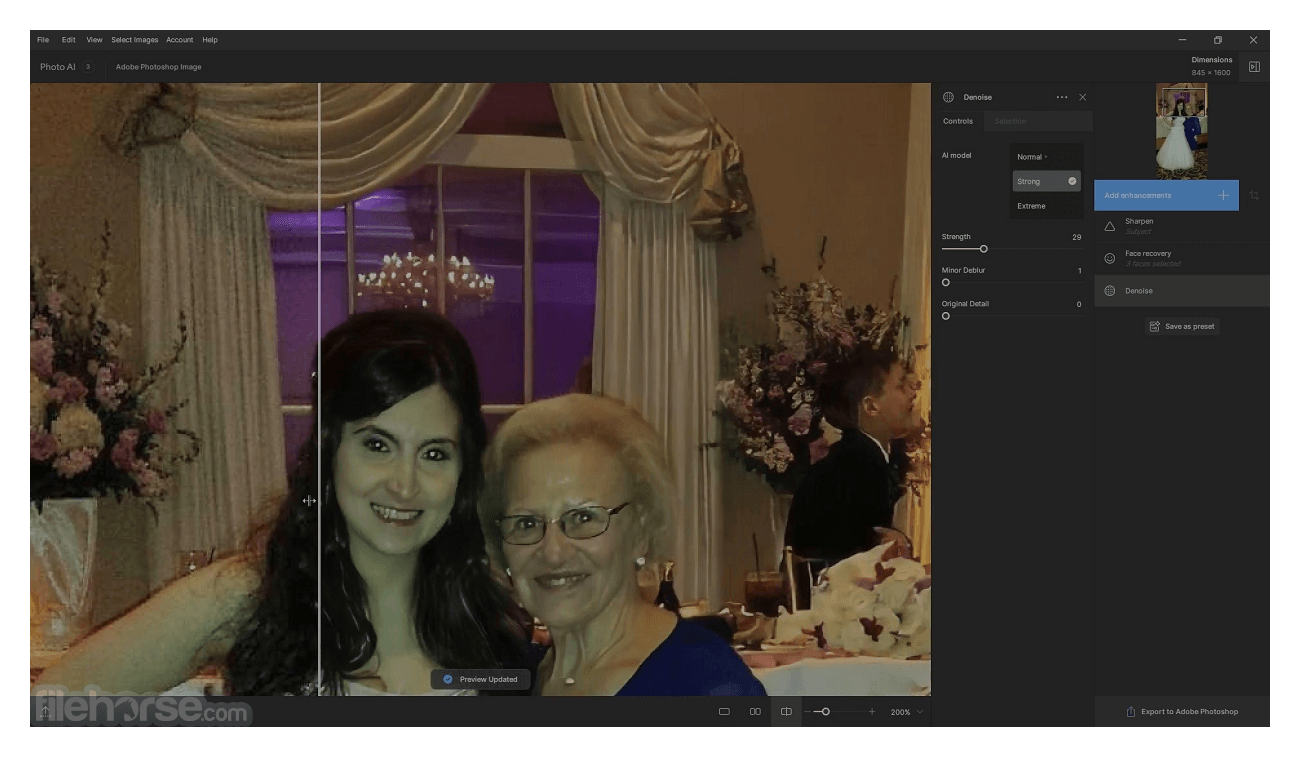
Even though the automated procedure can extract an incredible amount of hidden clarity, the manual approach can extract even more data, making old and seemingly unusable low-resolution, grainy or blurry photos now perfectly usable for sharing or implementation in various projects that showcase digital photos and art.
Topaz Photo AI is distributed online both as a standalone Windows app and as a set of plugins for popular graphics editors such as Photoshop and Lightroom. All versions of the app support upscaling procedure that works both on individual files and batch processing of large photo libraries. The full version of the app can be tested for free during the trial period, after which users are required to purchase a premium lifetime license.
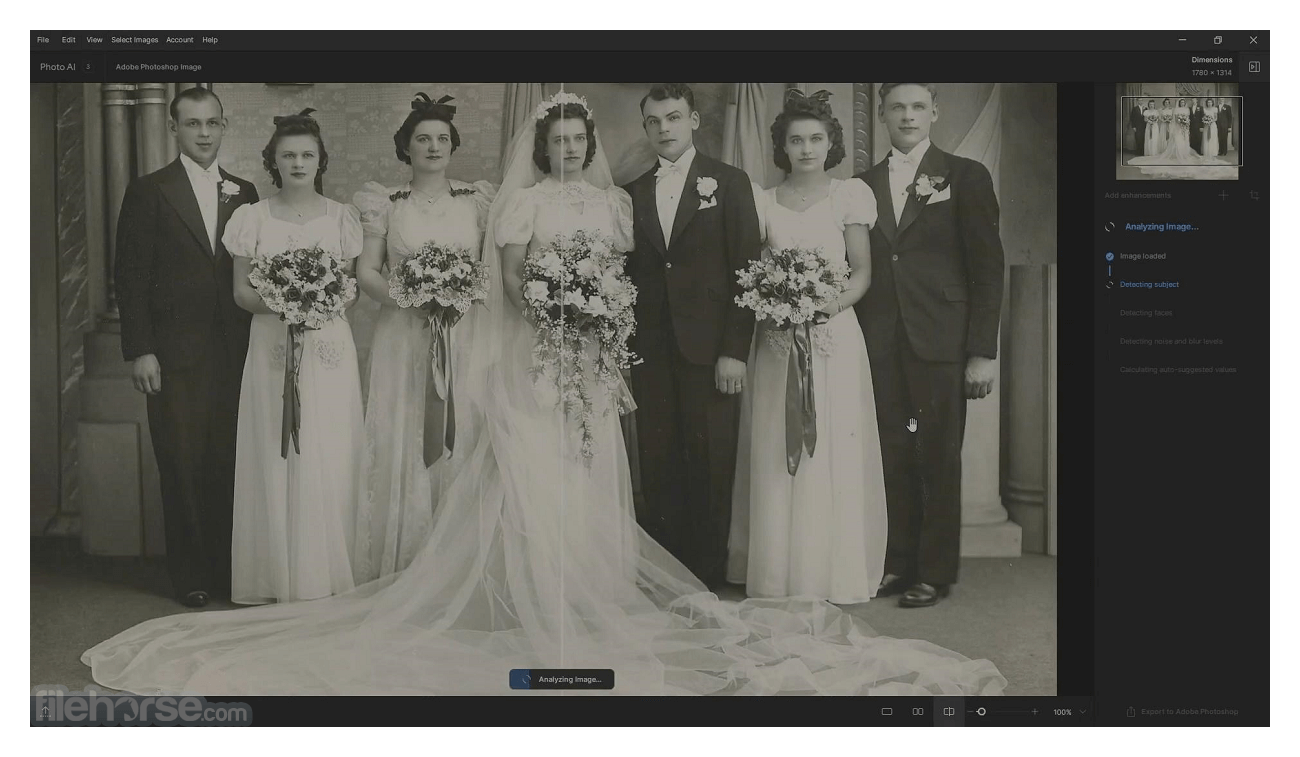
Easy workflow
STEP 1 - Drop in any image
Drag and drop your image directly into Topaz Photo AI. Most image formats are supported (jpg, png, tiff, and raw files)
STEP 2 - Process in Photo AI
Autopilot detects image attributes and applies the correct filters to maximize image quality.
STEP 3 - Get JPEG, TIFF, or DNGs
You can batch process as many images as you like, all at once.
Minimum Requirements
Windows Operating System
10 or 11 (most updated version recommended)
CPU
Intel OR AMD, with AVX instructions, released after 2013
System Memory (RAM)
16GB
Graphics Card (NVIDIA)
NVIDIA GTX 980 Ti or higher, 6GB VRAM
Graphics Card (AMD)
AMD Radeon 570 or higher, 6GB VRAM
Graphics Card (Intel)
Intel UHD 600 Graphics or higher, 16GB system RAM
PROS
- Powerful AI-Based Image Processing
- Multiple Image Enhancement Tools
- User-Friendly Interface
- Batch Processing Capability
- Compatible with Multiple Image Formats
- Expensive Compared to Other Photo Editors
- Requires High-End Computer Hardware
- May Take Time to Learn and Master
What's new in this version:
Fixed:
- Fix for NVIDIA 50 series Sharpen - Standard model
- Fix for NVIDIA 50 series Denoise - Strong model
 OperaOpera 120.0 Build 5543.38 (64-bit)
OperaOpera 120.0 Build 5543.38 (64-bit) SiyanoAVSiyanoAV 2.0
SiyanoAVSiyanoAV 2.0 PhotoshopAdobe Photoshop CC 2025 26.8.1 (64-bit)
PhotoshopAdobe Photoshop CC 2025 26.8.1 (64-bit) BlueStacksBlueStacks 10.42.86.1001
BlueStacksBlueStacks 10.42.86.1001 CapCutCapCut 6.5.0
CapCutCapCut 6.5.0 Premiere ProAdobe Premiere Pro CC 2025 25.3
Premiere ProAdobe Premiere Pro CC 2025 25.3 PC RepairPC Repair Tool 2025
PC RepairPC Repair Tool 2025 Hero WarsHero Wars - Online Action Game
Hero WarsHero Wars - Online Action Game SemrushSemrush - Keyword Research Tool
SemrushSemrush - Keyword Research Tool LockWiperiMyFone LockWiper (Android) 5.7.2
LockWiperiMyFone LockWiper (Android) 5.7.2

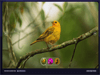
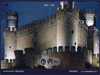
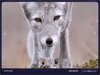

Comments and User Reviews