-
Latest Version
-
Operating System
Windows 7 / Windows 8 / Windows 10 / Windows 11
-
User Rating
Click to vote -
Author / Product
-
Filename
zp2010max.exe
-
MD5 Checksum
564a3e01750c7007c22b7b8117e4bcf6
Sometimes latest versions of the software can cause issues when installed on older devices or devices running an older version of the operating system.
Software makers usually fix these issues but it can take them some time. What you can do in the meantime is to download and install an older version of Zoom Player MAX 20.1.0.
For those interested in downloading the most recent release of Zoom Player MAX or reading our review, simply click here.
All old versions distributed on our website are completely virus-free and available for download at no cost.
We would love to hear from you
If you have any questions or ideas that you want to share with us - head over to our Contact page and let us know. We value your feedback!
What's new in this version:
- The IPTV Player window's favorites system has been replaced by personal groups. This means that when you right-click a stream you are now presented with an option to pick which group to add the stream to or to add the stream to a "New Group".
- You can now right-click a personal group to rename, sort and remove the group along with additional controls to reposition the group (move up/down/top/bottom) within multiple personal groups.
- The IPTV Player window's "Only show favorites" menu option is now saved when restarting Zoom Player
- Added support for IPTV Archive (catch-up) streams when using the Xtream Codes API. Archive channels allow you to play previously aired content on a live channel.
- Added support for TV / Movie categories when using the IPTV Xtream Codes API login method (instead of listing them all under "TV" and "Movies").
- New setting (Adv. Options / Playback / IPTV) to fix IPTV Xtream Codes API server-side character encoding issues. If stream names appear to use incorrect characters for foreign languages, symbols or emoji, try enabling this setting.
- I found the IPTV window's user experience with regards to groups somewhat annoying. It's way too easy to accidentally click a group and then it auto-opens which can be jarring. To improve the experience, I decided to require a double-click action to open/close a stream group. However, I left the door open to disable this behavior in the options (Adv. Options / Playback / IPTV) in case single click action is preferable to you.
- The advanced options dialog window is now taller and a bit more spaced out to make it easier finding a particular setting.
- New Setting (Adv. Options / Playback / Smart Play / Settings) that allows you to specify LAV Splitter Source's (the DirectShow media engine streaming component) Stream Analysis Duration. The higher the value, the less chances of a partial stream detection (audio only playback) or a failed connection in exchange. A higher value may delay initial stream playback as the stream is analyzed.
- LAV Filter's default value is 1000, but from experimentation, I changed the default to 9500. If this causes streams to open slowly on your PC, you can reset this value back to 1000.
- New Setting (Adv. Options / Interface / Mouse / Settings) to disable the custom mouse cursor used when hovering over the timeline and use the Windows default mouse cursor instead.
- When the libVLC media engine is in use, you can now see a "libVLC" entry on the right-click menu under the "Filter Properties" sub-menu.
- The Media Server Browser dialog (Shift+"Y" keyboard shortcut) should open slightly faster.
- You can now dismiss a connection error message from the IPTV player window by clicking the stream list, EPG list or an empty region within the IPTV player window. You can also dismiss the error dialog using the keyboard by pressing the ESC key without the action closing the IPTV player window.
- Closing and then re-opening the IPTV player window caused the EPG Grid button to become disabled until Zoom Player was restarted.
- An IPTV Authentication error could result in the "Please Wait" window never disappearing
- The Pre-Configuration Wizard wizard that appears on a fresh install or when using the Alt+Shift+"F12" keyboard shortcut would enable MadVR's OSD for fullscreen exclusive mode, a feature that's actually problematic and on some PCs would break the control bar and other OSD elements.
- To work-around this issue, I had to reset this setting globally. If you are using MadVR in fullscreen exclusive mode, you will have to re-enable this setting manually.
- Adding an IPTV stream with archive (catch-up) support as a favorite stream did not allow you to watch archived programs.
- In some cases where the IPTV EPG is messed up, listing two entries for the same stream at the same air time, a "no information" entry was inserted between these entries entries.
- Zoom Player now tries to remove duplicate IPTV EPG entries (as long as they are listed at the exact same air time)
 OperaOpera 126.0 Build 5750.18 (64-bit)
OperaOpera 126.0 Build 5750.18 (64-bit) MalwarebytesMalwarebytes Premium 5.4.6
MalwarebytesMalwarebytes Premium 5.4.6 PhotoshopAdobe Photoshop CC 2026 27.2 (64-bit)
PhotoshopAdobe Photoshop CC 2026 27.2 (64-bit) BlueStacksBlueStacks 10.42.153.1003
BlueStacksBlueStacks 10.42.153.1003 OKXOKX - Buy Bitcoin or Ethereum
OKXOKX - Buy Bitcoin or Ethereum Premiere ProAdobe Premiere Pro CC 2025 25.6.3
Premiere ProAdobe Premiere Pro CC 2025 25.6.3 PC RepairPC Repair Tool 2025
PC RepairPC Repair Tool 2025 Hero WarsHero Wars - Online Action Game
Hero WarsHero Wars - Online Action Game TradingViewTradingView - Trusted by 60 Million Traders
TradingViewTradingView - Trusted by 60 Million Traders WPS OfficeWPS Office Free 12.2.0.23155
WPS OfficeWPS Office Free 12.2.0.23155



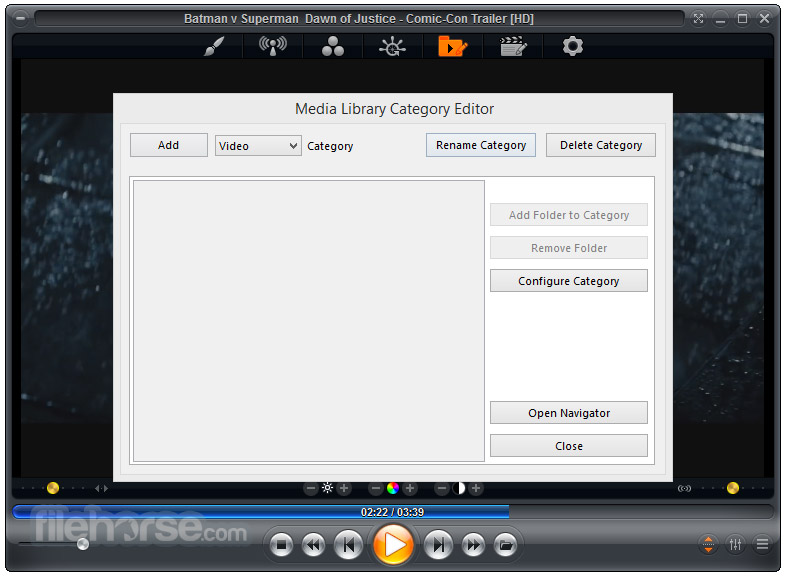






Comments and User Reviews