-
Latest Version
7-Zip 24.09 (64-bit) LATEST
-
Review by
-
Operating System
Windows 7 64 / Windows 8 64 / Windows 10 64 / Windows 11
-
User Rating
Click to vote -
Author / Product
-
Filename
7z2409-x64.exe
-
MD5 Checksum
6c73cc4c494be8f4e680de1a20262c8a

This powerful tool 7-Zip 64bit allows users to compress and decompress files and folders efficiently while providing numerous customization options.
Key Features
File Compression: It supports various compression formats, including 7z, ZIP, GZIP, TAR, WIM, and more. It also boasts excellent compression ratios, which can significantly reduce file sizes.
File Extraction: The software can extract files from a multitude of archive formats, such as RAR, CAB, ISO, and many others, making it compatible with virtually any compressed file you encounter.
Password Protection: You can secure your compressed files with strong encryption and password protection, ensuring the confidentiality of your data.
Integration: It integrates seamlessly with the Windows File Explorer context menu, making it easy to compress or extract files with a right-click.
Command Line Support: For advanced users, it offers powerful command-line functionality, allowing for batch compression and automated tasks.
Archive Splitting: Divide large archives into smaller, manageable parts to ease file sharing and storage.
Self-Extracting Archives: Create executable files that can extract archives without the need for a dedicated extraction tool.
Multi-language Support: The tool is available in multiple languages, making it accessible to users worldwide.
Highlights
- High compression ratio in 7z format with LZMA and LZMA2 compression.
- Supported packing/unpacking: 7z, XZ, BZIP2, GZIP, TAR, ZIP and WIM
- Supported unpacking: ARJ, CAB, CHM, CPIO, CramFS, DEB, DMG, FAT, HFS, ISO, LZH, LZMA, MBR, MSI, NSIS, NTFS, RAR, RPM, SquashFS, UDF, VHD, WIM, XAR, and Z.
- For ZIP and GZIP formats, It provides a compression ratio that is 2-10 % better than the ratio provided by PKZip and WinZip.
- Strong AES-256 encryption in 7z and ZIP formats.
- Self-extracting capability for 7z format.
- Integration with Windows Shell.
- Powerful File Manager.
- Powerful command-line version.
- Plugin for FAR Manager.
- Localizations for 87 languages.
It boasts a straightforward and user-friendly interface. Upon opening the application, users are greeted with a simple file manager-like layout.
The main toolbar provides quick access to essential functions like compression, extraction, and encryption.
The context menu integration in Windows Explorer is a particularly convenient feature, allowing users to compress or extract files with a right-click.
Installation and Setup
Installing the tool is a breeze. Simply download the installer from the official website or FileHorse, run it, and follow the on-screen instructions.
The installation process is quick and does not include any bloatware or unnecessary software. Once installed, it seamlessly integrates into the Windows environment.
How to Use
Compression: Right-click on the file or folder you want to compress, select "7-Zip," and choose your compression format and settings. Click "OK" to create the compressed archive.
Extraction: To extract files, simply right-click on the archive, select "7-Zip," and choose "Extract Here" or specify a destination folder.
Password Protection: During compression, you can set a password and encryption method to protect your archive.
Command Line: For advanced users, explore the command-line interface by opening the Command Prompt and typing relevant commands. The official documentation provides a comprehensive guide.
FAQ
Is 7-Zip completely FREE to use?
Yes, the tool is open-source software distributed under the GNU LGPL license. It is entirely free to use, even for commercial purposes.
What is the highest compression format in 7-Zip?
The 7z format offers the highest compression ratios in 7-Zip, making it an excellent choice for saving disk space.
Can I extract files from ZIP or RAR archives with 7-Zip?
Yes, it supports the extraction of files from ZIP, RAR, and many other archive formats.
Does 7-Zip work on macOS or Linux?
While the official version is for Windows, there are unofficial ports and third-party alternatives for macOS and Linux.
Is 7-Zip safe to use for handling sensitive data?
It provides strong encryption and password protection options, making it a safe choice for securing your files.
Alternatives
WinRAR: Known for its high compression ratios and support for various formats, WinRAR is a paid alternative that offers a free trial.
PeaZip: This open-source compression tool supports numerous formats and features a user-friendly interface.
WinZip: A commercial software with a long history, WinZip provides a user-friendly experience and cloud integration.
Bandizip: Bandizip is a lightweight and free compression tool known for its speed and efficient compression.
PowerArchiver: This paid software offers advanced features like FTP integration and disk burning capabilities.
System Requirements
The software is designed to run on Windows operating systems
The software is compatible with both 32-bit and 64-bit versions of Windows, making it accessible to a wide range of users.
It works in Windows 11 / 10 / 8 / 7 / Vista / XP and more.
PROS
- Completely free and open source.
- Excellent compression ratios.
- Supports a wide range of archive formats.
- User-friendly interface with context menu integration.
- Strong encryption and password protection.
- Command-line support for advanced users.
- Lightweight and doesn't consume significant system resources.
- Limited to Windows OS.
- Lacks some advanced features found in paid alternatives.
- User interface may feel dated to some users.
7-Zip is undeniably one of the best file compression and extraction tools available for Windows users. Its combination of high compression ratios, support for numerous formats, and user-friendly interface make it a must-have utility for both casual and power users.
Moreover, its open-source nature and free distribution make it an incredibly cost-effective choice for anyone looking to manage and secure their files efficiently.
While it may not have the bells and whistles of some paid alternatives, its reliability, performance, and community support make it a top-notch choice for anyone seeking a reliable compression tool.
Whether you're compressing files for storage or sending them over the internet, it has you covered.
Also Available: 7-Zip (32-bit)
 OperaOpera 120.0 Build 5543.38 (64-bit)
OperaOpera 120.0 Build 5543.38 (64-bit) SiyanoAVSiyanoAV 2.0
SiyanoAVSiyanoAV 2.0 PhotoshopAdobe Photoshop CC 2025 26.8.1 (64-bit)
PhotoshopAdobe Photoshop CC 2025 26.8.1 (64-bit) BlueStacksBlueStacks 10.42.86.1001
BlueStacksBlueStacks 10.42.86.1001 CapCutCapCut 6.5.0
CapCutCapCut 6.5.0 Premiere ProAdobe Premiere Pro CC 2025 25.3
Premiere ProAdobe Premiere Pro CC 2025 25.3 PC RepairPC Repair Tool 2025
PC RepairPC Repair Tool 2025 Hero WarsHero Wars - Online Action Game
Hero WarsHero Wars - Online Action Game SemrushSemrush - Keyword Research Tool
SemrushSemrush - Keyword Research Tool LockWiperiMyFone LockWiper (Android) 5.7.2
LockWiperiMyFone LockWiper (Android) 5.7.2



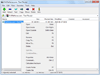
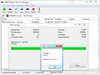
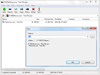
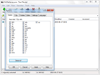
Comments and User Reviews