-
Latest Version
-
Operating System
Windows 10 (64-bit) / Windows 11
-
User Rating
Click to vote -
Author / Product
-
Filename
ableton_live_trial_12.2_64.zip
Sometimes latest versions of the software can cause issues when installed on older devices or devices running an older version of the operating system.
Software makers usually fix these issues but it can take them some time. What you can do in the meantime is to download and install an older version of Ableton Live 12.2.
For those interested in downloading the most recent release of Ableton Live or reading our review, simply click here.
All old versions distributed on our website are completely virus-free and available for download at no cost.
We would love to hear from you
If you have any questions or ideas that you want to share with us - head over to our Contact page and let us know. We value your feedback!
What's new in this version:
New Features and Improvements:
Auto Filter Updates:
- Auto Filter has been redesigned, both in terms of the UI and sound.
- The new device layout emphasizes key parameters and features improved visualizations. Filter frequency modulation is now displayed separately for the left and right channels. Additionally, a real-time signal spectrum for the output has been added to visualize how the parameters affect the output.
New Filter Types:
Several new creative filter types have been added:
- The DJ filter controls both a low-pass and a high-pass filter with a single parameter, similar to certain DJ mixers. Values above zero filter out low frequencies and emphasize high frequencies, while values below zero filter out high frequencies and emphasize low frequencies.
- The Comb filter produces flanging effects, especially when modulated.
- The Vowel filter shapes the sound to resemble the human voice by emphasizing formants.
- The Morph filter now features four different slopes. Furthermore, it is now possible to morph between low-pass and high-pass filtering, with band-pass in between.
- A Resampling filter and a Notch + LP filter complete the new additions.
Updated Filter Circuits:
The available filter circuits have changed:
- SVF functions as a linear/clean filter, but can also introduce distortion if Drive is set above zero.
- DFM is a new filter circuit that internally feeds back more of its distortion, resulting in a broad range of tones from subtle filter sweeps to warm drive.
- MS2 uses a Sallen-Key design and soft clipping to limit resonance. It is modeled on the filters used in a famous semi-modular Japanese monosynth.
- PRD uses a ladder design and has no explicit resonance limiting. It is modeled on the filters used in a legacy dual-oscillator monosynth from the United States.
Modulation Improvements:
- The list of available LFO shapes has been extended to include: Wander, Ramp Up, and Ramp Down.
- LFO Morph transforms and tilts the LFO shape in various ways.
- The S&H shape now has a dedicated smoothing parameter.
LFO quantization can be applied in one of two modes:
- In Steps mode, the LFO modulation only updates at specific intervals, which are defined by the current LFO speed divided by the selected number of steps.
- In S&H mode, the LFO only updates based on the selected S&H beat time.
- In the Envelope Follower, the Envelope Attack Hold parameter ensures the envelope completes its full attack phase, even if the input signal consists only of short transients.
- The sidechain signal can be summed to mono via the Mono Sidechain option in the device title bar’s context menu.
- An EQ has been added to the sidechain section.
Improved Signal Flow:
- A dedicated Output control allows you to compensate for increases in loudness, which is useful when using high Drive values.
- Enabling the Clip toggle applies soft clipping to ensure the output signal does not exceed 0 dB, which is especially useful when using high resonance and Drive values.
- The Dry/Wet control lets you balance the dry and processed signals.
Automation and Modulation Keyboard Workflow:
- You can now add, edit, and delete automation breakpoints using a new keyboard workflow. Breakpoints can be selected one at a time, making it possible to move between them and make edits using the keyboard or mouse. Screen reader announcements provide feedback for each action.
Navigation:
- Select the current breakpoint: Enter on a breakpoint
- Create and select a new breakpoint: Enter without selecting a breakpoint
- Move the insert marker along the grid: left and right arrow keys
- Jump to the previous/next breakpoint: Alt (Win) / Option (Mac) + left and right arrow keys
- Select an existing breakpoint at the insert marker: Enter
- Restore highlight of the previously moved breakpoint: Undo
Editing Selected Breakpoints:
- Move the breakpoint in time/value: arrow keys
- Delete the breakpoint: Delete
- Edit the value: start typing
- Commit the change and deselect: Enter
- Cancel the change and deselect: Escape
- Select the next/previous breakpoint: Tab and ShiftTab
Mouse Selection:
- Select a breakpoint and move the insert marker: Alt (Win) / Option (Mac) + click
Changing Envelopes in Arrangement View:
- Cycle through automated parameters of all devices on a track: Alt (Win) / Option (Mac) + up and down arrow keys
- Cycle through all parameters of all devices on a track: ShiftAlt (Win) / ShiftOption (Mac) + up and down arrow keys
Bounce Tracks to Audio:
- Two new commands for bouncing tracks have been added: Bounce Track in Place and Bounce to New Track. You can use Bounce Track in Place to render entire tracks as new audio tracks, and Bounce to New Track to render the time selection of a track into a new audio clip on a separate track. Bouncing is performed pre-mixer and post-FX. This means the source track’s effects processing is included in the rendered audio.
- The Bounce Track in Place command is available in the track title bar and clip context menus. The Bounce to New Track command is available in the clip context menu, as well as via the shortcut CtrlB (Win) / CmdB (Mac).
- When bouncing to a new track, the rendered audio clips are added to a separate track beneath the source track. After bouncing, the source clips are muted so that there is no doubled output.
- The Freeze and Flatten Track command and the Flatten command for frozen tracks have been renamed to Bounce Track in Place.
- Bounced files are stored in a new Samples/Processed/Bounce folder within the Project folder.
Browser Improvements:
Filter View Redesign:
- The browser's Filter View has been redesigned to better accommodate the recently added filtering and tagging
atures:
- The Filters title bar has been removed and replaced by a new toggle to the right of the search bar, which can be used to show or hide the Filter View.
- Added a Filter View Menu drop-down next to the Show/Hide Filter View toggle. This menu includes options to show or hide filter groups and the Tag Editor, enable auto tags, and open or close the new Quick Tags panel.
- The Browse Back and Browse Forward icons have been slightly updated.
Browser Content Columns:
- The Content Options menu in the content pane adds some new display options:
- You can customize which content columns are displayed, as well as reorder them in the content pane by dragging.
- The content list can be sorted by clicking on the column header.
- The new Show File Extensions option lets you show or hide all file extensions.
Quick Tags:
- The new Quick Tags panel, located above the Preview tab, lets you view assigned tags, as well as add or remove tags for selected browser items.
- User-created tags and auto tags include an X icon, which you can click to remove the tag from the selected item. Note that factory tags cannot be removed or edited.
- When multiple items are selected, any tags which are not assigned to all of the selected items are displayed with an asterisk.
- Double-clicking a tag in the Quick Tags panel opens the corresponding tag in the Tag Editor.
- Use the shortcut CtrlE (Win) / CmdE (Mac) when the browser is in focus to go directly to the Add… field of the Quick Tags panel.
- The Quick Tags panel is displayed by default but can be hidden via the Show Quick Tags option in the Filter View Menu.
Custom Icons:
- It is now possible to assign custom icons to any label in Library, as well as any user folder in Places:
- Right-click on a label to choose a new icon from the predefined list of custom icons.
- Reset to the default icon by choosing “Default Icon.”
- Note that it is not possible to update the icons for the Packs, Cloud, Push, User Library, and Current Project labels.
Search Bar Improvements:
- The design of the tag suggestion popover that appears when searching for tags has been refined.
Results Bar Improvements:
- The Results bar now displays the number of selected filters.
- The Clear Filters and Add Label icons have been updated.
New Filters:
- The Content filter group now has a new MIDI Tool filter.
- Added a new filter group called MIDI Tools that contains Generator, Transformation, and Stacks filters.
- When filtering in the All label, presets are now grouped into their device folders.
Device Improvements:
Meld:
- Added a new Chord oscillator type, which is comprised of four sawtooth oscillators that play a variety of chords. When the Use Current Scale toggle is enabled in the device title bar, generated chords use the notes of the set scale. If no scale is set, a major scale is used with the incoming MIDI note as the root.
- Added a new Scrambler LFO 1 FX, which permutes four different amplitude ranges of the input modulator.
Roar:
- Added a new Delay routing mode. In this mode, the second stage processes the delayed signal from Stage 1. Unlike the Feedback routing mode, the delayed signal is sent to the second stage without being scaled by the feedback gain. This creates single (distorted) repetitions or slapbacks. The output of Stage 2 is fed back into itself and scaled with the feedback gain, enabling multiple repetitions and long signal tails. The Blend control can be used to mix between the output of Stage 1 and Stage 2.
- Added a new Dispersion filter type. This filter distorts the signal's phase in a frequency-dependent manner. This can lead to interesting metallic, spring-like artifacts, especially when modulated.
- Added an external sidechain that can be used to feed the envelope follower modulation source with signals from other chains or tracks.
- Added a MIDI sidechain that can be used to control the pitch of the feedback in Note mode.
- An Envelope Hold toggle is now available in the Envelope section. It ensures that the envelope completes its entire attack phase before entering the release phase.
- Modulation signals are now visualized using LEDs in the Modulation column. This helps identify how modulation sources are set up and whether they are active in any modulation routing—without needing to dive into the Modulation Matrix.
- Enabling the MIDI > FB Note toggle now leads to MIDI input changing the pitch of the device's feedback irrespective of the Feedback Time Mode setting, making it easier to use Roar's MIDI sidechain feature.
Resonators:
- The Resonators device now supports scale awareness, which you can enable via the Use Current Scale toggle in the device title bar. When enabled, the Note and Pitch controls can be transposed in scale degrees.
- The Resonators device also now supports tuning systems. When a tuning system is loaded, the resonators' pitches can be adjusted based on the tuning's set of pitches, and the Note and Pitch controls use integers rather than note names or semitones.
Spectral Resonator:
- The Spectral Resonator device now supports scale awareness, which you can enable via the Use Current Scale toggle in the device title bar. When enabled, the Frequency control can be adjusted in scale degrees when using MIDI note values. When using MIDI Mode, the Transpose control can be set in scale degrees. You can also quantize the resonator's harmonics to the scale by enabling the Quantize option above the Spectrogram.
- The Spectral Resonator device also now supports tuning systems. When a tuning system is loaded, the Frequency control is set to the tuning's root note when using MIDI note values. Additionally, the control uses integers and not note names or scale degrees. As with scale awareness, you can enable the Quantize option to quantize the resonator's harmonics to the tuning's pitches.
Operator:
- Operator now supports a maximum voice count of 32 voices.
Device Header Improvements:
- The triangle toggle used for expanding a device’s sidechain settings or breakout view is now only used for sidechain settings. A new arrow toggle is used for devices with a breakout view.
- The sidechain toggle has been moved to the left side of the device and now includes its own header for increased visibility. This change affects the Auto Filter, Compressor, Corpus, Gate, Glue Compressor, Multiband Dynamics, and Shifter devices. Additionally, the Sidechain Filter in Compressor is now accessible in its own panel.
- The context menu options for all devices are now accessible via a dedicated button in the device title bar; previously, these options were only available through right-clicking.
Additional Device Improvements:
- The Sample Start and End markers are now preserved when converting Simpler to Drum Sampler.
- In Drum Sampler, added the Envelope Follows Pitch option to the device title bar context menu. This option is enabled by default and ensures that the timing of the envelope follows the re-pitching of the sample so that the same portion of the sample is always played regardless of transposition changes.
- In Drum Sampler, the Hold parameter in Trigger mode now uses Inf as the maximum value, which plays the sample for its complete length.
- You can now enable Hi-Quality mode for Drift by selecting the option from the context menu in the device title bar.
Updated the Core Library:
- A new default preset is now used for Auto Filter.
- Added a new selection of Auto Filter presets.
- Auto Filter Legacy presets are now saved in: Core Library/Devices/Audio Effects/Legacy/Auto Filter Legacy
- A new default preset is now used for Roar that has Envelope Hold enabled.
- Corrected the tuning for the Upright Bass.adv preset.
- Fixed the tuning for the Fretless Bass.adv preset.
- Fixed some small typos in Audio Effect Racks presets.
- Added new Meld presets that feature the Chord oscillator.
- The Drum Sampler default preset and Drum Rack presets that use Drum Sampler now have Envelope Follows Pitch on by default.
Max for Live Improvements:
- Max for Live devices now feature an Edit in Max option in the device title bar context menu, which replaces the Edit button.
- Updated the bundled Max version to the 9.0.7 official release build. Please see the Max 9.0.7 Release Notes for more details. The following Max for Live changes from Max 9.0.6 are also now available:
- jspainter: live.button/menu/tab/toggle mapping overlay works
- live.menu: popup menu icon drawing improvements
- live.push: attributes work properly if no push is connected
- live.text: button roundness matches Live appearance
- Max Console: fixed potential crash in the context of Max for Live
- Max for Live Parameter context menu: scales with Live UI scaling
- Max for Live: fixed MIDI keyboard handling when device has focus
- Max for Live: fixed potential crash when Max application is shut down
- Max for Live: fixed potential crash with undo/redo stack when deleting device
- Max for Live: Max's global zoom preference is not used inside Live
- phasor~ in Max for Live: improved transport sync
- v8: improved fix for LiveAPI observer callback issues
- The Clip.start_time property is now observable in the Max for Live API.
- Max for Live can now access a device parameter's display_value through the LOM. Other than the existing value property, the display_value refers to the parameter's value as visible in the user interface.
- It is now possible to access a take lane's name through Max for Live.
- Take lanes can now be created through Max for Live.
- Clips in Take Lanes can now be accessed via the Max for Live API. Additionally, the create_audio_clip and create_midi_clip functions have been added to the API, making it possible to add clips to Take Lanes.
Arrangement View Improvements:
- Track headers now display a Show/Hide Take Lanes button when more than one take has been recorded on a given track or after choosing Insert Take Lane from a track’s context menu. Note that in order to access the Show/Hide Take Lanes button, Automation Mode needs to be disabled and tracks need to be unfolded.
- Right-clicking on a track or take lane header now displays context menu options to:
- Delete All Take Lanes
- Delete Unused Take Lanes (i.e., take lanes containing clips that are not audible on the track’s main lane)
- Adjusting the size of the browser or the application window now zooms the contents of the Arrangement View instead of pushing it outside of the visible area.
- Group Tracks with many nested tracks now take up less space in Arrangement View. The overview shown for Group Tracks is no longer fixed in size, but now zooms depending on the Group Track’s size. Also, clips from tracks in nested sub-groups are no longer shown as individual lanes on the parent group, but are aggregated into a single lane per sub-group.
- The Add Automation Lane button is now hidden when a parameter already has an existing automation lane. This means the automation for a given parameter is no longer shown more than once in the Arrangement View. Selecting Show Automation or Show Automation in New Lane from the context menu of a device parameter now focuses the corresponding automation lane.
Session View Improvements:
- Scene Follow Actions can now be toggled between Unlinked and Longest. When set to Longest, the Follow Action is triggered at the end of the longest clip in the scene or after that clip has played the number of loops defined by the Follow Action Multiplier. When set to Unlinked, the Follow Action is triggered after the scene has played for the duration specified by the Follow Action Time.
- A linked scene follow action now displays the longest clip's loop length next to the multiplier. In case the longest clip is unlooped, "Clip End" is displayed to indicate that the action will be triggered once that clip reaches its end.
Move Control Surface Updates:
- In Note Mode, the playback position of the longest playing full-bar clip is now displayed when the transport is running and an empty clip is selected.
- A notification is now shown when steps are transposed.
- The LED feedback in loop mode is now consistent with Move standalone.
- The parameter mappings for Drift, Simpler, and Drum Sampler are now consistent with Move standalone.
- The auto-arming behavior is now more consistent with Push.
- Detail View is now always shown when steps are held down. Additionally, Detail View is always shown when navigating devices.
- When switching to the Note Mode, the selected track will now be auto-armed and, where applicable, other tracks will be disarmed.
- Mute-related LEDs now indicate when tracks and drum pads have been muted via solo.
- Shift + Mute can now be used for soloing tracks and drum pads.
- Shift + Step 16 can now be used for quantizing drum pad notes.
- Steps can now be nudged finely while Shift is held.
- It is now possible to select a 4ths or Octaves layout for scales.
- When using Note Repeat, there should no longer be a dip in velocity shortly after a note is pressed.
- Modifier screens are now more responsive.
- Fixed a bug that caused momentary track muting to not complete correctly after releasing Mute.
- Fixed an issue where using modifiers (such as Mute) quickly could result in undesired actions being triggered.
- Fixed a bug where the scale and root note menus would not be initialized correctly when loading a set.
- Fixed a bug where some scales would not use all of the pad columns.
- Third-Party Control Surface Improvements:
- Added control surface support for the Akai MPK Mini Plus.
- The arming behavior in newer control surfaces (such as the ones for the APC64 and Move) is now more consistent with the behavior in the Push control surface.
- When using the Launchkey MK3 and MK4 control surfaces, it is now possible to navigate between groups of eight tracks using the Track Left and Right buttons while Shift is held down. The first track in the group will also be selected.
- In newer control surfaces (such as the ones for the APC64 and Move), mute-related LEDs now indicate when tracks and drum pads have been muted via solo.
- In the Komplete Kontrol S Mk3 Control Surface, the play button now toggles playback.
- The play button of the Launchkey_MK3 and Launchkey_Mini_MK3 Control Surfaces no longer resets song time.
- In newer Control Surfaces (such as APC64), mute-related LEDs will now indicate when tracks and drum pads have been muted via solo. Additionally, the auto-arming behavior of newer Control Surfaces is now more consistent with Push.
- Detail View is now always shown when steps are held down via the Launchkey MK4, and Launchkey Mini MK4 Control Surfaces.
- The arm icon in the display of the KeyLab_mk3 Control Surface now uses different shades to better distinguish a track’s arm state.
- With the Launchkey_MK3 and Launchkey_MK4 Control Surfaces, it is now possible to navigate between groups of eight tracks with the Track Left and Right buttons while Shift is held down. The first track in the group will also be selected.
- Fixed a crash that could occur when triggering "Slice to Drum Rack" while using the APC64 Control Surface.
- Fixed a crash that could occur when triggering "Slice to Drum Rack" while using the Launchkey MK4 Control Surface.
- Fixed a bug in the KeyLab Essential mk3 Control Surface where only one bank of parameters would be available for plug-ins regardless of how many parameters were configured.
Additional Improvements:
- On Windows, you can now enable a hardware-accelerated GPU renderer to significantly improve Live’s UI performance. This option is disabled by default but can be enabled in the Display & Input section of Live's Settings.
- Live will now use less memory when loading large Sets.
- Selecting a tag from the auto-completion suggestions now works also when selecting the tag with the arrow keys.
- In the Transformation/Generator Selector, added an indicator that shows which of the MIDI Tools have been applied.
- It is now possible to specify the min and max values for enum parameters when they are remote controlled via macro or MIDI-mapping.
- It is now possible to select multiple notes in the MIDI Note Editor by holding Shift, pressing and holding the mouse button over a selected note, and then dragging the mouse over any other notes you want to select.
- Improved performance when opening .ablbundle files (from Move or Note) in Live, or when expanding them in Live's browser. In addition, if an .ablbundle contains audio files that have already been downloaded for Sets stored in Ableton Cloud, those files will be reused.
- The range of the Brightness parameter in the Themes and Colors Settings has been increased for all colors that make up a theme's background, whereas most chromatic colors (clip/track colors, button states, etc.) are now prevented from being affected.
- Live now supports setting MIDI program change events in VST3 plug-ins.
- A message is now displayed in Settings if the GPU cannot be toggled on or off, for example because the graphics card is not supported graphics card or the GPU renderer is forced on or off with an entry in the Options.txt file.
- Updated the What's New in Live lesson to include features from Live 12.2.
- Updated software text in various areas of Live.
- Updated various software text translations in French, German, Italian, Japanese, Simplified Chinese, and Spanish.
Fixed:
- When editing Stacks' parameters and chord patterns when the MIDI Tool is inactive (e.g. when the MIDI Note Editor is in the Envelopes view mode), the chord pattern diagram is now updated as expected.
- Fixed the following bugs in Arpeggiator:
- Fixed an issue where a groove was not applied when Gate was set to values above 75% and below 100%.
- Fixed a bug where the pattern would skip or repeat notes when the Arrangement timeline was looped.
- Accessibility: Restored the ability to extend selection to notes of the same pitch using the Ctrl (Win) / Option (Mac) + left or right arrow keys with a note selection in the MIDI Note Editor.
- Sets that contain unknown scale names now load as expected. Unknown scales are reset to a default major scale in the process.
- Fixed an issue that caused note dropouts if only one note was present in a clip when using the DS Clap instrument.
- Fixed an issue that caused occasional note dropouts when using the DS HH instrument.
- Copying a folder in the browser by dragging and dropping it while holding Alt (Win) / Option (Mac) now works as expected.
- The IR envelope in Hybrid Reverb now decays as expected.
- Fixed an issue where the name of a tuning system would get cut off when saved if it included a dash followed by a number in the middle of the name, e.g., Tuning-3System.
- Phaser-Flanger and Redux will now use less CPU when silent.
- A newly loaded Wavetable device with Retrigger set to off will now have LFOs synced to the transport.
- With Retrigger set to off, Wavetable's free LFOs will sound the same when restarting the transport at any point in the Set.
- Fixed a crash that occurred when navigating the Tags Editor with the arrow keys.
- The New Folder option is no longer shown in the context menu when the browser is showing a flat search result list.
- On Windows, improved the speed of plug-in scanning and the browser indexer.
- Fixed a bug in Auto Shift where MIDI modulation was active even when the MIDI input was disabled.
- Removed non-functional options in the Push and Cloud labels' context menus.
- Removed the Browser File Preview option from the Push label.
- When pressing CtrlF (Win) / CmdF (Mac) and then Esc, the focus will now move back to the content pane as expected.
- Fixed an issue that occurred when hot-swapping on loaded presets, where the browser would always jump to the top of the list.
- MPE Control no longer stops outputting MIDI when continuously automating the curve min/max settings.
- Fixed an issue where the browser's search bar would show "Start typing for tags" or a list of autocompletion suggestions even after the search bar was cleared.
- Roar's LFOs now progress continuously in Free rate mode when the device is reactivated, as expected.
- Accessibility: In Auto Shift, the keyboard navigation and screen reader are now always synchronized to ensure there are no accidental changes of the state of one element while another element is focused.
- The Stretch playback effect in Drum Sampler now sounds consistent across various sample rates.
- The play button behavior for the Launchkey MK3 and Launchkey Mini MK3 control surfaces no longer resets the song time.
- The arm icon in the display of the KeyLab MK3 control surface now uses different shades to better distinguish track arm states.
- Fixed a bug where the first file would be overwritten when exporting two tracks with the same name but different capitalization when using the Selected Tracks Only export option.
- Fixed a crash that could occur when triggering Slice to Drum Rack while using the APC64 control surface.
- Fixed an issue that caused graphical artifacts with automation curves that used a large number of breakpoints.
- Plug-in scanning and browser indexing is now faster on Windows.
- The following Kilohearts plug-ins are now shown as MPE-compatible: Phase Plant, Mulitpass, and Snap Heap.
- Fixed a crash that occurred when dragging corrupt MIDI files into Live.
- Fixed a crash that occurred when loading a Set containing MP3 files if the set cache folder was missing.
- Capture will no longer clear its buffer when notes are played over a playing clip and the transport is stopped. Previously, the buffer could be unintentionally cleared in some cases.
- Fixed a bug where changes to playing session clips were not reflected if the take lane audition switch was enabled for that track.
- Latency compensation now works more reliably when Push is in Control mode.
- Clicking on Find and Select toggles (such as the pitch toggles in the Pitch filter) no longer removes focus from the MIDI Note Editor.
- Fixed a bug where notes that were selected with the Pitch filter in Find and Select Notes were not retained when switching to another filter.
- In Drift, the waveform display now reacts to parameter changes as expected even when the device is inactive.
- Fixed a bug that caused ramps in MIDI CC automation to generate sequences of redundant messages (e.g., 0, 0, 0, 0, 0, 1, 1, 1, 1). Now each CC value will only output once unless multiple messages are manually added. As a result, it is now possible to draw more MIDI CC automation envelopes before reaching an external MIDI device’s maximum data rate.
- The width of the Main track in the default Live Set has been expanded so that the dB scale is shown on the mixer.
- Live now sets the allowed note range according to the maximum set by the NOTE_RANGE_BY_FREQUENCY directive in tuning systems (.ascl) files, so that the tuning system stops at the last note below or equal to the maximum frequency. Previously, it could stop one note too late.
- Fixed a regression that prevented certain non-monotonic tuning systems from using their full range.
- Accessibility: Fixed a bug where screen readers wouldn't properly report accidentals for the Transpose control in the Pitch and Time Utilities panel.
- Fixed a bug in Max for Live where sending getpath to a live.object that referenced a Push 2 or 3 control would result in an error.
- In Live Lite, it is now possible to access the Release Velocity lane in the MIDI Note Editor. Additionally, the menu shown for swapping lanes now only contains the relevant entries.
- Fixed a bug where launching or clicking the currently highlighted scene would stop showing the selected clip in Clip View and instead show a “No clip selected” message.
- Fixed a bug that caused Live to crash when clicking on Wavetable's waveform display if VoiceOver was enabled.
- Dragging tracks from the browser into a Set no longer causes the tracks’ send levels and automation to be reset. When copying and pasting or duplicating tracks, the send levels from the original tracks are also retained.
- Fixed a crash that occurred when pressing Enter on automation/modulation in Clip View after the action of moving a breakpoint with the keyboard was undone.
- When loading Sets created in Live 10 or earlier, MIDI clips no longer show Scale Mode as enabled in Clip View.
- Fixed an issue that caused duplicate note IDs to corrupt Live Sets.
- Fixed a crash that occurred when selecting No Color from a scene’s context menu in certain conditions. Additionally, the color menu would not be displayed as expected.
- Fixed an issue where Live would report that another instance of the software was running, and therefore a Live Set could not be recovered after a crash, even if only one instance of Live was running at the time.
- Fixed an issue where an incorrect track would become selected when clicking on an Arrangement clip while the Device View contained a device that had an expanded breakout view if the selected clip was not on a track that also contained a device with an expanded view.
- When an envelope is focused in Clip View’s Envelope Editor, using Ctrl (Win) or Option (Mac) with the up and down arrow keys cycles through all automated parameters. Adding Shift cycles through all parameters.
- Duplicating a large number of scenes is now faster.
- Fixed an issue where some items were hidden in the browser when hot-swapping.
- In Spectral Resonator, Granular mode now produces grains as soon as it is active, and grains will not always produce four sinusoids. This should make the sound more consistent across different modulation modes and between separate instances.
- Fixed a bug where the playhead visualization became stuck when using the Sub Osc playback effect type in Drum Sampler.
- When the song start time is set to the Arrangement loop start or a locator, the corresponding marker now appears in green.
- Fixed an issue that occurred when exporting audio for multiple tracks (including return and Main track effects), where the progress display text would start at "0 %" and go to "100 %" for every track that was rendered instead of showing the progress of the entire process.
- Expression Control now switches tabs immediately after the mouse is clicked.
- Fixed a bug in Compressor where the effect of the sidechain filter was not audible when the Sidechain Listen toggle was on.
- Using the Collect All and Save option will no longer copy already collected samples into a project again.
- Updated tags for some third-party Packs.
- Fixed a bug where, when overdubbing arrangement automation using the mouse, the second mouse click would start playing back the original automation instead of staying at the last recorded value.
- Fixed a bug that occurred in Find and Select Notes when filtering by Time, where it was impossible to reset the first parameter of the Repeat interval to the default value.
- Right-clicking on the device title bar will no longer select other devices in the chain.
- Similarity Swapping buttons are now disabled in Simpler and Drum Sampler while in Hot-Swap Mode.
- Addressed the following issues in the real-time rendering dialog:
- Fixed an issue where the dialog would be displayed when rendering audio for individual tracks of a Live Set that contains external effects or instruments, even though no tracks with external devices contributed to the exported tracks.
- Fixed a bug where the Restart button would disappear from the dialog when exporting more than two tracks with external devices and the option to include returns and Main effects was switched on in the dialogue.
- Fixed a crash that occurred when using the Quick Tags editor on Windows.
- Old Sets that include Saturator can now be loaded again without the "Document is corrupt" warning being displayed.
- Fixed an issue where Live could not read AIFF files larger than 2GB, although it could write such files.
- On Windows, fixed a crash that occurred on startup when trying to show an error message.
- Fixed an issue where a sample waveform would be generated slower than expected.
- When scrolling in the Arrangement View, it is now possible again to press Ctrl (Win) / Cmd (Mac) to switch to zooming without having to stop scrolling first.
- It is now possible again to copy and paste a full tag path and then press Enter to search by that tag.
- Fixed an issue with inconsistent fades when the Arrangement loop would coincide with a playing Session clip loop.
- Fixed a crash that occurred when trying to load a sample from the browser.
- Fixed a bug where Auto Shift produced sound that was louder than expected when the MIDI input was turned off while notes were still playing.
- The CPU meter now spikes less when nudging clips in Sets that contain many locators (e.g., several hundred).
- Fixed an issue that caused the source track to remain frozen when restarting the Bounce to New Track process for a track that included real-time devices.
- Fixed an issue where Live could hang during export when the Create Analysis File option was enabled in certain scenarios.
- Fixed a crash that occurred when moving tracks in the Arrangement View.
- The phase of partials in the Spectral Resonator device are now randomly distributed as expected, resulting in a more even sound when using unison and modulation.
- Fixed a bug in the Resonators device where using extreme pitch values in scale-aware mode could cause glitches or crashes.
- Fixed a crash that occurred when selecting Fixed Grid from the Options menu when an unwarped audio clip was selected in Arrangement View. Now, the Fixed Grid option is no longer available for unwarped clips.
 OperaOpera 124.0 Build 5705.15 (64-bit)
OperaOpera 124.0 Build 5705.15 (64-bit) MalwarebytesMalwarebytes Premium 5.4.4
MalwarebytesMalwarebytes Premium 5.4.4 PhotoshopAdobe Photoshop CC 2026 27.0 (64-bit)
PhotoshopAdobe Photoshop CC 2026 27.0 (64-bit) ExpressVPNExpressVPN - Super Fast, Safe & Private
ExpressVPNExpressVPN - Super Fast, Safe & Private OKXOKX - Buy Bitcoin or Ethereum
OKXOKX - Buy Bitcoin or Ethereum Premiere ProAdobe Premiere Pro CC 2025 25.5
Premiere ProAdobe Premiere Pro CC 2025 25.5 PC RepairPC Repair Tool 2025
PC RepairPC Repair Tool 2025 Hero WarsHero Wars - Online Action Game
Hero WarsHero Wars - Online Action Game TradingViewTradingView - Trusted by 60 Million Traders
TradingViewTradingView - Trusted by 60 Million Traders Edraw AIEdraw AI - AI-Powered Visual Collaboration
Edraw AIEdraw AI - AI-Powered Visual Collaboration

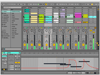
Comments and User Reviews