-
Latest Version
Dell Update Application 5.5.0 LATEST
-
Review by
-
Operating System
Windows 10 / Windows 11
-
User Rating
Click to vote -
Author / Product
-
Filename
Dell-Command-Update-Windows-Universal-Application_P4DJW_WIN64_5.5.0_A00.EXE
-
MD5 Checksum
a1eb9c7eadb6d9cbfbbe2be13049b299
The app has built-in support for a wide variety of Dell PC products, including laptop lines such as Inspiron, XPS, Precision, Vostro, Latitude, OptiPlex, and others. While some Dell PCs will come with this application pre-loaded on their system, many users also want to manually download and install this application on their Dell PC or laptop.
The best thing about using Dell Command - Update Windows Universal Application (DCU) is that it provides streamlined access to the latest drivers and system fixes that your PC needs, enabling the users to focus on their daily work and leave hardware configuration and software maintenance to the hands of automated service that will do its job in the background and just notify with a system tray popup when any new update is ready to be deployed.
Each time the new driver or critical fix is detected, Dell Update will notify the user with a number of updates that are ready to install, the option to list the details for each update, and the confirmation buttons for immediate install or reminder for later install. The entire procedure is incredibly easy and requires the user only to perform a quick manual confirmation for the installation of new updates.
To install the Dell Update Application on your PC, all you need is to download the installation package and run it. After a very short and uneventful installation procedure, the app will be unpacked and transferred to your local store and be ready for use.
Installation instructions
- Double-click the .exe file downloaded from the Dell support site.
- Click install.
- On the Welcome screen, click Next.
- On the License Agreement screen, select I accept the terms in the license agreement, and then click Next.
- On the Begin Install screen, click Install.
- On the Installation Complete screen, click Finish.
- Click OK
If Dell Client Device Manager (DCDM) 1.0 is installed and Dell Command Update (DCU) 5.5 is manually installed, the DellClientManagement Service may stop and become disabled. To fix, uninstall both DCDM 1.0 and DCU 5.5, then reinstall DCU 5.5.
Application notifications may fail if DCDM 1.0 is present; full reinstall of DCU 5.5 is recommended.
On fresh installs, the ConsentOverride registry key is missing, preventing telemetry events. It can be created via an ADMX template or Management Suite setup.
Upgrading from DCU 5.4 to 5.5 without .NET 8 causes installation rollback and may delete DellClientManagementService. DCU 5.5 requires .NET 8.
Uninstalling Dell Core Services (DCS) causes all related agents to move to an Unknown State, as DCS is a critical dependency.
Additional details
It requires Microsoft .NET Framework 4.6.1 (or later) to be installed on the system.
Dell highly recommends applying the latest DCU during your next scheduled update cycle. Updates contain feature enhancements or changes that improve the reliability and availability of your computer.
.NET Desktop Runtime 8.0.12 or higher is a pre-requisite before installation of DCU v5.5.
PROS
- Automatic driver updates
- Wide Dell product support
- Streamlined access to updates
- Easy installation
- Free and optimized for Dell PCs
- Dependency on Dell products
- Potential system tray notifications
 OperaOpera 120.0 Build 5543.93 (64-bit)
OperaOpera 120.0 Build 5543.93 (64-bit) Ray BrowserRay Browser - Built For Gaming
Ray BrowserRay Browser - Built For Gaming PhotoshopAdobe Photoshop CC 2025 26.8.1 (64-bit)
PhotoshopAdobe Photoshop CC 2025 26.8.1 (64-bit) BlueStacksBlueStacks 10.42.86.1001
BlueStacksBlueStacks 10.42.86.1001 CapCutCapCut 6.6.0
CapCutCapCut 6.6.0 Premiere ProAdobe Premiere Pro CC 2025 25.3
Premiere ProAdobe Premiere Pro CC 2025 25.3 PC RepairPC Repair Tool 2025
PC RepairPC Repair Tool 2025 Hero WarsHero Wars - Online Action Game
Hero WarsHero Wars - Online Action Game SemrushSemrush - Keyword Research Tool
SemrushSemrush - Keyword Research Tool LockWiperiMyFone LockWiper (Android) 5.7.2
LockWiperiMyFone LockWiper (Android) 5.7.2

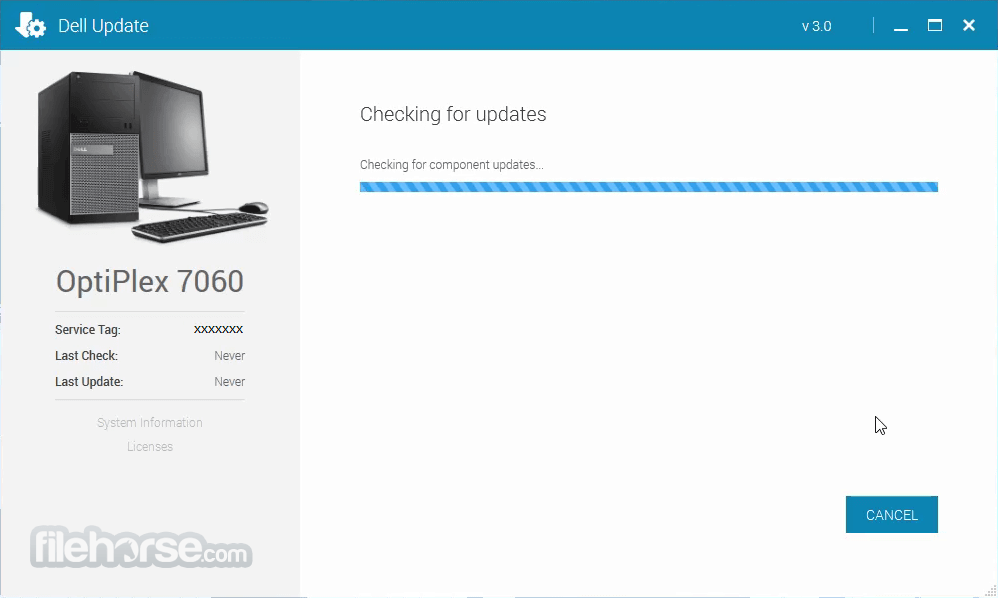






Comments and User Reviews