-
Latest Version
-
Operating System
Windows XP / Vista / Windows 7 / Windows 8 / Windows 10
-
User Rating
Click to vote -
Author / Product
-
Filename
PinegrowWinSetup.5.992.exe
Sometimes latest versions of the software can cause issues when installed on older devices or devices running an older version of the operating system. Software makers usually fix these issues but it can take them some time. What you can do in the meantime is to download and install an older version of Pinegrow Web Editor 5.992.
For those interested in downloading the most recent release of Pinegrow Web Editor or reading our review, simply click here.
All old versions distributed on our website are completely virus-free and available for download at no cost.
We would love to hear from you
If you have any questions or ideas that you want to share with us - head over to our Contact page and let us know. We value your feedback!
What's new in this version:
Bootstrap 5 – Beta:
- Bootstrap 5 is currently at Beta 2 release
- Normally, we refrain from releasing support for Beta versions of frameworks
- But in this case, we had a release coming up anyway, and decided it makes sense to also release the Bootstrap 5 support in its current form
- Please note that we are releasing this as a Beta feature, which means, as the Bootstrap 5 itself, it might not yet be fully polished
What’s new in Bootstrap 5:
- You’ll notice that Bootstrap 5 is very similar to Bootstrap 4. The main change is that Bootstrap JavaScript features no longer require jQuery
Improved text editing mode:
- Text editing mode lets you edit any text directly in the page view
- It is activated by clicking on the Text edit icon in the top toolbar, by clicking on the same icon in the selected element menu or by double-clicking on any text on the page
- Until now, once the Text edit mode was active it stayed active until you clicked on Done button, pressed ESC key or turned it off in the toolbar
- We noticed that this caused issues for many new users who unintentionally activated the text editing mode and then were not aware that they need to switch it off in order to return to the normal editing mode
- To help with that, the Text editing mode can now be turned off automatically when another element is selected. This behavior is on by default and can be toggled on or off with the checkbox next to the Done button.
- So, if you are a pro Pinegrow user, and wish to keep the Text editing mode active when switching between elements on the page, just uncheck the checkbox
WordPress custom image sizes:
- The limit of the number of custom image sizes that can be configured in WordPress -> Theme Settings has been increased to 6
Fixed:
- The issues with converting stylesheets to SCSS/LESS have been fixed
 OperaOpera 109.0 Build 5097.59 (64-bit)
OperaOpera 109.0 Build 5097.59 (64-bit) iTop VPNiTop VPN 5.4.0 - Fast, Safe & Secure
iTop VPNiTop VPN 5.4.0 - Fast, Safe & Secure PhotoshopAdobe Photoshop CC 2024 25.7 (64-bit)
PhotoshopAdobe Photoshop CC 2024 25.7 (64-bit) iAnyGoTenorshare iAnyGo 4.0.15
iAnyGoTenorshare iAnyGo 4.0.15 Opera GXOpera GX 109.0.5097.62 (64-bit)
Opera GXOpera GX 109.0.5097.62 (64-bit) Adobe AcrobatAdobe Acrobat Pro 2024.002.20687
Adobe AcrobatAdobe Acrobat Pro 2024.002.20687 BlueStacksBlueStacks - Play on PC 5.21.150
BlueStacksBlueStacks - Play on PC 5.21.150 Hero WarsHero Wars - Online Action Game
Hero WarsHero Wars - Online Action Game Data Recovery4DDiG Windows Data Recovery 9.8.6
Data Recovery4DDiG Windows Data Recovery 9.8.6 TradingViewTradingView - Trusted by 60 Million Traders
TradingViewTradingView - Trusted by 60 Million Traders

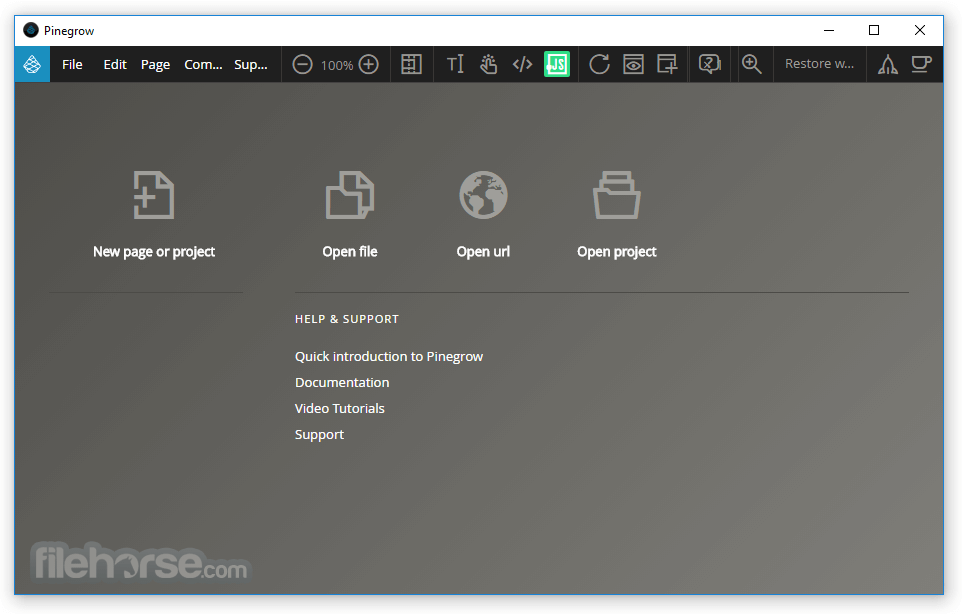




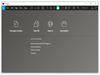
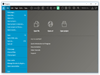
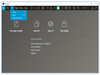
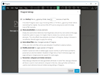
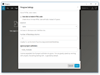
Comments and User Reviews