-
Latest Version
Samsung SideSync 4.7.5.203 LATEST
-
Review by
-
Operating System
Windows XP / Vista / Windows 7 / Windows 8 / Windows 10 / Windows 11
-
User Rating
Click to vote -
Author / Product
-
Filename
SideSync_4.7.5.203.exe
Note: SideSync is now Samsung Flow.
Enjoy the smarter and more convenient life with SideSync. Stronger Solution to Connect your Windows PC & Samsung Mobile Device!
Samsung SideSync is a versatile PC software developed by Samsung Electronics Co., Ltd. that empowers users to connect their Samsung smartphones and tablets to their Windows or macOS computers seamlessly.
Whether you want to share files, access your mobile apps on a larger screen, or even control your mobile device remotely, it promises to enhance your digital experience by bridging the gap between your PC and your Samsung mobile devices.
Highlights
Smart & Convenient Connection
Install the tool onto a PC & mobile device, and then connect two devices through USB data cable or Wi-Fi. Simply connecting the PC & mobile, you can conveniently use various features of the program. For a PC or MAC, click the download button above to install. For a mobile device, you can download the app from Google Play™ or Samsung GALAXY Apps which is preloaded on your latest Galaxy device.
Make Phone Calls and Send Text Messages
If your PC and mobile device are connected with the tool, you can check alarms for receiving phone calls and directly connect to the app on your PC. Through the pop-up window, you can easily receive phone calls or simply exchange text messages.
Share Files between your PC & Mobile Device
It enables you to quickly share files and texts between your PC and mobile device simply with drag & drop. You can insert photos from your mobile device to Word documents on your PC. Also, you can insert a file on your PC to your mobile device while you are sending text messages or email.
Features
Device Connection: It allows users to connect their Samsung smartphones and tablets to their PC through a wired USB connection or over Wi-Fi. This versatile connectivity ensures flexibility and convenience.
Screen Mirroring: With the software, you can mirror your mobile device's screen on your computer, allowing you to view and interact with your smartphone or tablet apps on a larger display.
File Sharing: Easily transfer files between your PC and Samsung device, including photos, videos, documents, and more. The intuitive drag-and-drop interface simplifies file management.
Text Messaging and Calls: Respond to text messages and answer calls directly from your PC. This feature is especially handy when your phone is charging or out of reach.
Keyboard and Mouse Sharing: Control your Samsung device from your PC using your computer's keyboard and mouse, offering a more efficient and comfortable way to navigate your mobile device.
Screen Capture: Capture screenshots of your Samsung device's screen directly from your PC, making it convenient for presentations, tutorials, or sharing information.
Multitasking: It allows for multitasking between your PC and mobile device. You can run mobile apps while working on your computer, streamlining your workflow.
User Interface
It boasts a user-friendly interface that is intuitive and easy to navigate. Upon launching the application, you're presented with a clean dashboard that provides quick access to various features.
The UI maintains a cohesive look with Samsung's design language, making it visually appealing for Samsung device users. The connection process is straightforward, and the menus are logically organized, ensuring that even beginners can use it without much hassle.
Installation and Setup
Installing the tool is a painless process. Simply download the software from Samsung's official website and follow the on-screen instructions.
The installation wizard guides you through each step, and you'll have SideSync up and running in no time.
Connecting your Samsung device is equally straightforward, with options for USB or Wi-Fi connectivity.
How to Use
Connecting Your Devices: Ensure both your PC and Samsung device are on the same Wi-Fi network or connect them via USB. Launch the app on both devices.
Selecting Connection Type: Choose whether you want to connect via Wi-Fi or USB and follow the prompts to establish the connection.
Exploring Features: Once connected, explore the various features like screen mirroring, file sharing, text messaging, and more from the dashboard.
FAQ
Is Samsung SideSync compatible with all Samsung devices?
Samsung SideSync is designed to work with a wide range of Samsung smartphones and tablets. However, compatibility may vary, so it's essential to check the official Samsung website for the most up-to-date list of supported devices.
Is Samsung SideSync available for non-Samsung devices?
Unfortunately, SideSync is specifically designed for Samsung devices and is not compatible with non-Samsung smartphones or tablets.
Does SideSync consume a lot of system resources on my PC?
The prpogram is relatively lightweight and should not significantly impact your PC's performance. However, the actual resource usage may vary depending on your specific PC's specifications and the tasks you're performing.
Can I transfer large files using Samsung SideSync?
Yes, SideSync is capable of transferring large files between your PC and Samsung device. The speed of file transfer may vary depending on your connection type (Wi-Fi or USB) and the file size.
Alternatives
Your Phone: Microsoft's Your Phone app offers Android integration on Windows PCs, enabling you to access notifications, text messages, and photos from your smartphone.
AirDroid: AirDroid is a cross-platform app that provides wireless device management, including file transfer, notifications, and remote control features.
Vysor: Vysor is a Chrome extension that mirrors your Android device to your PC, providing easy access to your mobile apps and notifications.
ApowerMirror: ApowerMirror is a screen mirroring app that works with both Android and iOS devices, offering screen recording and annotation features.
System Requirements
- Windows 7 or higher (32 / 64 bit supported)
- Intel® Pentium 1.8 GHz processor or higher (Intel Core 2 Duo 2.0 GHz higher recommended)
- 1 GB (recommended)
- At least 500 MB (recommended)
- 1024 x 768 (600), 32 bit or above
- A compatible Samsung smartphone or tablet
- A reliable Wi-Fi network or USB connection
- Seamless integration between Samsung devices and your PC.
- User-friendly interface with easy setup.
- Wide range of features, including screen mirroring, file sharing, and text messaging.
- Cross-platform support for both Windows and macOS.
- Cost-effective, as the software is free to download.
- This product is not developed actively anymore.
- Limited to Samsung devices only.
- Some advanced features may require a Samsung account.
- Occasional connectivity issues over Wi-Fi, depending on network conditions.
Samsung SideSync is a versatile piece of software that bridges the gap between your Samsung mobile devices and your PC, enhancing your productivity and user experience. With a user-friendly interface, seamless connectivity options, and a wide array of features, it's an excellent choice for Samsung enthusiasts looking to streamline their digital workflow.
While it's limited to Samsung devices, it offers a cost-effective solution for enhancing the synergy between your mobile and desktop ecosystems.
Note: Some Galaxy devices sold through certain channels may not have the GALAXY Apps widget. Please check the Apps and Widget folders on your device.
Also Available: Download Samsung SideSync for Mac
 OperaOpera 120.0 Build 5543.61 (64-bit)
OperaOpera 120.0 Build 5543.61 (64-bit) SiyanoAVSiyanoAV 2.0
SiyanoAVSiyanoAV 2.0 PhotoshopAdobe Photoshop CC 2025 26.8.1 (64-bit)
PhotoshopAdobe Photoshop CC 2025 26.8.1 (64-bit) BlueStacksBlueStacks 10.42.86.1001
BlueStacksBlueStacks 10.42.86.1001 CapCutCapCut 6.6.0
CapCutCapCut 6.6.0 Premiere ProAdobe Premiere Pro CC 2025 25.3
Premiere ProAdobe Premiere Pro CC 2025 25.3 PC RepairPC Repair Tool 2025
PC RepairPC Repair Tool 2025 Hero WarsHero Wars - Online Action Game
Hero WarsHero Wars - Online Action Game SemrushSemrush - Keyword Research Tool
SemrushSemrush - Keyword Research Tool LockWiperiMyFone LockWiper (Android) 5.7.2
LockWiperiMyFone LockWiper (Android) 5.7.2

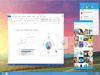
Comments and User Reviews