-
Latest Version
Virtual CloneDrive 5.5.3.0 LATEST
-
Review by
-
Operating System
Windows 7 / Windows 8 / Windows 10 / Windows 11
-
User Rating
Click to vote -
Author / Product
-
Filename
SetupVirtualCloneDrive5530.exe
-
MD5 Checksum
4c8c21f3c3ffd6d8f7d74ab46d7c2e1e
Virtual CloneDrive is a freeware software that creates up to 15 virtual CD and DVD drives in Windows desktop PC!
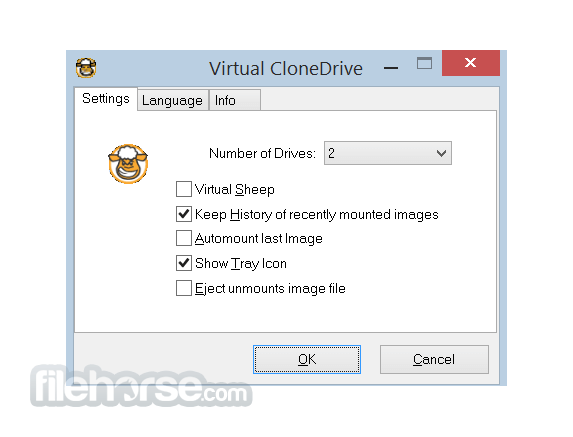
Image files generated with CloneBD/CloneDVD/CloneCD or other applications like ImgBurn can be mounted onto a virtual drive from your hard-disk or from a network drive and used in the same manner as inserting them into a normal CD/DVD/Blu-ray drive.
VCD tool is a powerful yet user-friendly application developed by Elaborate Bytes AG. It serves as a virtual drive emulator, allowing users to mount disk image files seamlessly as if they were physical discs inserted into their computer's optical drive.
Whether you need to access ISO, BIN, CCD, or other popular disk image formats, the program provides a convenient solution for virtual mounting without the need for physical media.
Probably the best virtual drive software, the app allows you to enjoy the freedom of a virtual drive and is completely free.
Elby author proudly presents
CloneBD - It lets you copy your unprotected Blu-ray™ discs to all known disc formats such as ISO or BD, and all kind of devices like smart phones and tablets!
CloneDVD - It makes perfect backup copies of your unprotected movie DVDs, whether it's the main title you're copying or the complete DVD - with just 3 clicks!
Highlights
- Mounts images as a virtual drive
- Supports all common image formats such as ISO, BIN, IMG, UDF, DVD, and CCD
- Emulation of CD, DVD, and Blu-ray media
- Supports up to 15 virtual drives at the same time
- History of recently mounted images
- Automount last image
- Unmount image with eject button
- Seamless integration in the Windows Explorer context menu
- Easy to use - just double-click an image file to mount as a drive
- Virtual Clone Drive is freeware, you may use it at no cost
Mounting Disk Images: It supports a wide range of disk image formats, including ISO, BIN, IMG, CCD, and more.
Multiple Virtual Drives: Users can create and mount multiple virtual drives simultaneously, enabling convenient access to various disk images at once.
Integration with Windows Explorer: The software seamlessly integrates into the Windows Explorer interface, allowing users to mount and unmount disk images with just a few clicks.
Lightweight and Resource Efficient: The tool is designed to be lightweight and consume minimal system resources, ensuring smooth performance even on older hardware.
Auto-mounting: Users can configure VCD to automatically mount specific disk images upon system startup, streamlining the workflow for frequently accessed files.
Customizable Settings: The software offers various customizable settings, such as virtual drive letter assignment and autoplay options, to tailor the user experience to individual preferences.
User Interface
It boasts a clean and intuitive user interface, with a straightforward layout that makes it easy for users to navigate and access essential features.
The main window provides options for mounting, unmounting, and configuring virtual drives, while additional settings can be accessed through the menu bar.
Overall, the interface prioritizes simplicity and usability, ensuring that even novice users can quickly become familiar with the software.
Installation and Setup
Installing this software is a breeze, thanks to the software's streamlined installation process.
Users can download the installer from the official website or trusted software repositories like FileHorse and follow the on-screen instructions to complete the setup.
Once installed, it seamlessly integrates into the Windows operating system, requiring minimal configuration to start using virtual drives.
How to Use
Using this mini tool is straightforward, even for users with limited technical expertise. To mount a disk image, simply right-click on the desired file in Windows Explorer and select the "Mount" option from the context menu.
The software will then create a virtual drive and automatically load the contents of the disk image, allowing users to access files and folders as if they were using a physical disc. Unmounting a virtual drive is equally simple, requiring users to right-click on the drive and select the "Unmount" option.
FAQ
Can Virtual CloneDrive mount multiple disk images simultaneously?
Yes, it supports the creation and mounting of multiple virtual drives, allowing users to access multiple disk images concurrently.
Is Virtual CloneDrive compatible with all disk image formats?
It supports a wide range of disk image formats, including ISO, BIN, IMG, CCD, and more, ensuring broad compatibility with various types of disk images.
Can I configure Virtual CloneDrive to automatically mount specific disk images upon system startup?
Yes, it offers an auto-mount feature that allows users to specify disk images for automatic mounting upon system startup, streamlining the process for frequently accessed files.
Does Virtual CloneDrive consume a lot of system resources?
No, the software is designed to be lightweight and resource-efficient, ensuring smooth performance even on older hardware without significant resource consumption.
Is Virtual CloneDrive for PC FREE to use?
Yes, the tool is available as freeware, allowing users to download and use the software at no cost.
Alternatives
Popular alternatives include Daemon Tools and WinCDEmu, each offering its own unique set of features and capabilities. However, it stands out for its simplicity, lightweight design, and seamless integration with the Windows operating system.
Pricing
The tool is available as FREEWARE, meaning users can download and use the software at no cost. There are no hidden fees or subscription charges, making it an accessible solution for anyone in need of virtual drive emulation capabilities.
System Requirements
The app is compatible with Windows operating systems, including Windows 7, Windows 8, Windows 10 and Windows 11.
The software has modest system requirements, with minimal disk space and memory requirements, ensuring compatibility with a wide range of hardware configurations.
- A Windows compatible PC with minimum 500 MHz Processor and 256 MB RAM
- Administrator rights are required to install.
- Seamless integration with Windows Explorer
- Support for a wide range of disk image formats
- Lightweight and resource-efficient
- User-friendly interface
- Freeware with no subscription fees
- It's been a long time since there was an update on the official website
- Lack of advanced features compared to some alternatives
- Limited compatibility with non-Windows operating systems
What's new in this version:
- Fixed: Updated ElbyCDIO.sys driver to version 6.1.5.0. This fixes a privilege escalation vulnerability.
 OperaOpera 120.0 Build 5543.38 (64-bit)
OperaOpera 120.0 Build 5543.38 (64-bit) SiyanoAVSiyanoAV 2.0
SiyanoAVSiyanoAV 2.0 PhotoshopAdobe Photoshop CC 2025 26.8.1 (64-bit)
PhotoshopAdobe Photoshop CC 2025 26.8.1 (64-bit) BlueStacksBlueStacks 10.42.86.1001
BlueStacksBlueStacks 10.42.86.1001 CapCutCapCut 6.5.0
CapCutCapCut 6.5.0 Premiere ProAdobe Premiere Pro CC 2025 25.3
Premiere ProAdobe Premiere Pro CC 2025 25.3 PC RepairPC Repair Tool 2025
PC RepairPC Repair Tool 2025 Hero WarsHero Wars - Online Action Game
Hero WarsHero Wars - Online Action Game SemrushSemrush - Keyword Research Tool
SemrushSemrush - Keyword Research Tool LockWiperiMyFone LockWiper (Android) 5.7.2
LockWiperiMyFone LockWiper (Android) 5.7.2
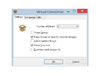
Comments and User Reviews