-
Latest Version
-
Operating System
Windows XP / XP64 / Vista / Vista64
-
User Rating
Click to vote -
Author / Product
-
Filename
VMware-player-2.0.0-45731.exe
-
MD5 Checksum
812ace8b97aca107477e1a77166ff78a
Sometimes latest versions of the software can cause issues when installed on older devices or devices running an older version of the operating system. Software makers usually fix these issues but it can take them some time. What you can do in the meantime is to download and install an older version of VMware Player 2.0.0 Build 45731.
For those interested in downloading the most recent release of VMware Workstation Player or reading our review, simply click here.
All old versions distributed on our website are completely virus-free and available for download at no cost.
We would love to hear from you
If you have any questions or ideas that you want to share with us - head over to our Contact page and let us know. We value your feedback!
What's new in this version:
VMware Player 2.0 adds the following features:
- Windows Vista support - You can use Windows Vista as a host and guest operating system.
- USB 2.0 Support - You can use peripherals that require high-speed performance, such as MP3 players and fast storage devices, in your virtual machines.
- Shared folders - If the virtual machine has shared folders enabled, you can use this feature to move files between the host and guest operating systems. The virtual machine must be preconfigured with shared folders enabled, and with the path specified to the designated shared folder on the host. As a security precaution, shared folders are disabled by default in VMware Player. When you open a virtual machine with shared folders in VMware Player, a notification message explains that shared folders have been disabled, and tells you how to re-enable the feature.
- Appliance view - Virtual machine appliances can now be preconfigured to display an appliance view. A virtual appliance is a fully pre-installed and pre-configured application and operating system environment that runs on any standard x86 desktop or server in a virtual machine - for example, a Web server application with a browser-based console. The appliance view gives you a brief description of the type of server or appliance and provides a link that opens the browser on the guest system and connects to the correct port for the server console. If a virtual machine is configured with an appliance view, VMware Player defaults to the appliance view. You can also use the traditional console view if you prefer.
- Welcome page - The user-friendly Welcome page gives you the option of browsing to a virtual machine file, opening a recently used virtual machine, or downloading a virtual appliance from the VMTN (VMware Technology Network) Web site.
- Experimental support for Virtual SMP - You can use VMware Player to power on a virtual machine that has more than one virtual processor assigned.
 OperaOpera 109.0 Build 5097.45 (64-bit)
OperaOpera 109.0 Build 5097.45 (64-bit) iTop VPNiTop VPN 5.4.0 - Fast, Safe & Secure
iTop VPNiTop VPN 5.4.0 - Fast, Safe & Secure PhotoshopAdobe Photoshop CC 2024 25.7 (64-bit)
PhotoshopAdobe Photoshop CC 2024 25.7 (64-bit) iAnyGoTenorshare iAnyGo 4.0.15
iAnyGoTenorshare iAnyGo 4.0.15 Opera GXOpera GX 109.0.5097.62 (64-bit)
Opera GXOpera GX 109.0.5097.62 (64-bit) Adobe AcrobatAdobe Acrobat Pro 2024.002.20687
Adobe AcrobatAdobe Acrobat Pro 2024.002.20687 BlueStacksBlueStacks - Play on PC 5.21.150
BlueStacksBlueStacks - Play on PC 5.21.150 Hero WarsHero Wars - Online Action Game
Hero WarsHero Wars - Online Action Game Data Recovery4DDiG Windows Data Recovery 9.8.6
Data Recovery4DDiG Windows Data Recovery 9.8.6 TradingViewTradingView - Trusted by 50 Million Traders
TradingViewTradingView - Trusted by 50 Million Traders


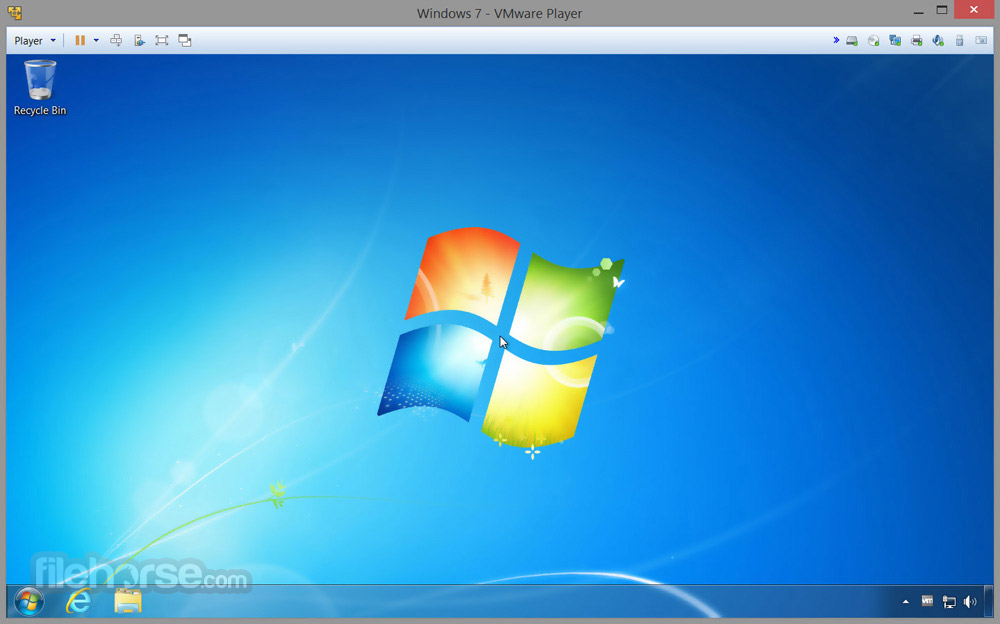


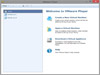

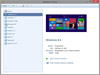
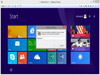
Comments and User Reviews