-
Latest Version
-
Operating System
Windows XP / Vista / Windows 7 / Windows 8 / Windows 10
-
User Rating
Click to vote -
Author / Product
-
Filename
VMware-player-12.5.3-5115892.exe
Sometimes latest versions of the software can cause issues when installed on older devices or devices running an older version of the operating system. Software makers usually fix these issues but it can take them some time. What you can do in the meantime is to download and install an older version of VMware Player 12.5.3 Build 5115892.
For those interested in downloading the most recent release of VMware Workstation Player or reading our review, simply click here.
All old versions distributed on our website are completely virus-free and available for download at no cost.
We would love to hear from you
If you have any questions or ideas that you want to share with us - head over to our Contact page and let us know. We value your feedback!
What's new in this version:
- VMware Workstation 12 Player version 12.5.3 is a free upgrade for all VMware Workstation 12 Player users. It contains bug fixes, security updates, and performance improvements.
Resolved Issues:
- When you use a USB device that does not follow USB specifications in a virtual machine in USB passthrough mode, the guest becomes unusable. When you attempt to pass through a USB device that does not follow USB specifications, such as the Broadcom 5880 smart card reader, to a Windows 7 or Windows 10 guest operating system, the device causes the guest CPU usage to increase to the maximum level, making the guest unusable.
- Occasionally, Workstation Player crashes when you unplug a USB device after safely removing the device from the virtual machine. When you connect a USB device to a virtual machine, read from and write to the device, safely eject the device from the guest operating system, and unplug the device from the physical port, Workstation Player might crash.
- When you connect a USB device to a virtual machine, read from and write to the device, safely eject the device from the guest operating system, and unplug the device from the physical port, Workstation Player might crash.
- ThinPrint technology does not work in a Windows XP guest operating system with VMware Tools 10.0.10. When users use a Windows XP guest with VMware Tools 10.0.10, they cannot see host printers that are mapped to the guest with ThinPrint technology. This issue is resolved with VMware Tools 10.0.12 when you perform a clean installation. Upgrading from VMware Tools 10.0.10 to 10.0.12 does not resolve the issue.
- Connecting an Active Braille device to the virtual machines fails
- When Workstation Pro users select VM > Removable Devices to connect an Active Braille device to the virtual machine, the attempt fails and a "driver error" message appears in the message log. Also, the guest operating system shows no record of the device.
- Connecting an Active Braille device to the virtual machines fails. When Workstation Pro users select VM > Removable Devices to connect an Active Braille device to the virtual machine, the attempt fails and a "driver error" message appears in the message log. Also, the guest operating system shows no record of the device.
- After users execute Active FTP in the guest operating system, the vmnat.exe process continues to use a TCP port of the host. The vmnat.exe process consumes a new TCP port on the host when users execute Active FTP on the guest. The process does not release the TCP port even when the FTP session is closed.
- You cannot connect a parallel port to a virtual machine. When you attempt to map a parallel port to a physical parallel port, you cannot use the parallel port in the virtual machine. The connecting parallel port listed when you select VM > Settings triggers the following error: Cannot open VMparport drivr for LPT1: the system cannot find the file specified.
 OperaOpera 109.0 Build 5097.59 (64-bit)
OperaOpera 109.0 Build 5097.59 (64-bit) iTop VPNiTop VPN 5.4.0 - Fast, Safe & Secure
iTop VPNiTop VPN 5.4.0 - Fast, Safe & Secure PhotoshopAdobe Photoshop CC 2024 25.7 (64-bit)
PhotoshopAdobe Photoshop CC 2024 25.7 (64-bit) iAnyGoTenorshare iAnyGo 4.0.15
iAnyGoTenorshare iAnyGo 4.0.15 Opera GXOpera GX 109.0.5097.62 (64-bit)
Opera GXOpera GX 109.0.5097.62 (64-bit) Adobe AcrobatAdobe Acrobat Pro 2024.002.20687
Adobe AcrobatAdobe Acrobat Pro 2024.002.20687 BlueStacksBlueStacks - Play on PC 5.21.150
BlueStacksBlueStacks - Play on PC 5.21.150 Hero WarsHero Wars - Online Action Game
Hero WarsHero Wars - Online Action Game Data Recovery4DDiG Windows Data Recovery 9.8.6
Data Recovery4DDiG Windows Data Recovery 9.8.6 TradingViewTradingView - Trusted by 60 Million Traders
TradingViewTradingView - Trusted by 60 Million Traders


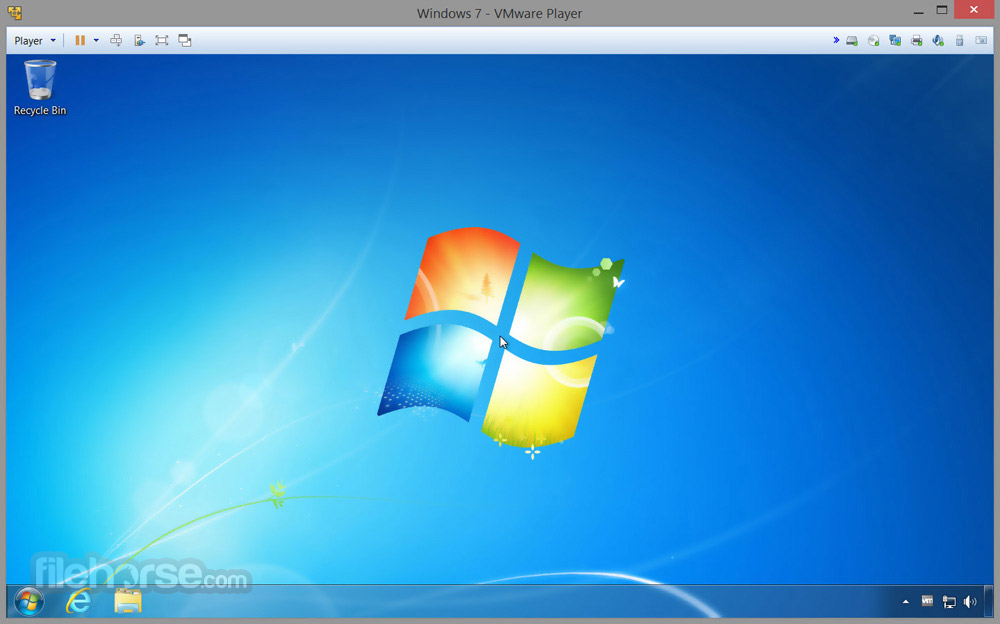


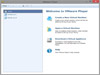

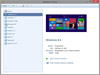
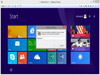
Comments and User Reviews