-
Latest Version
VirtualBox 7.2.0 Build 170228 LATEST
-
Review by
-
Operating System
Windows 7 / Windows 8 / Windows 10 / Windows 11
-
User Rating
Click to vote -
Author / Product
-
Filename
VirtualBox-7.2.0-170228-Win.exe
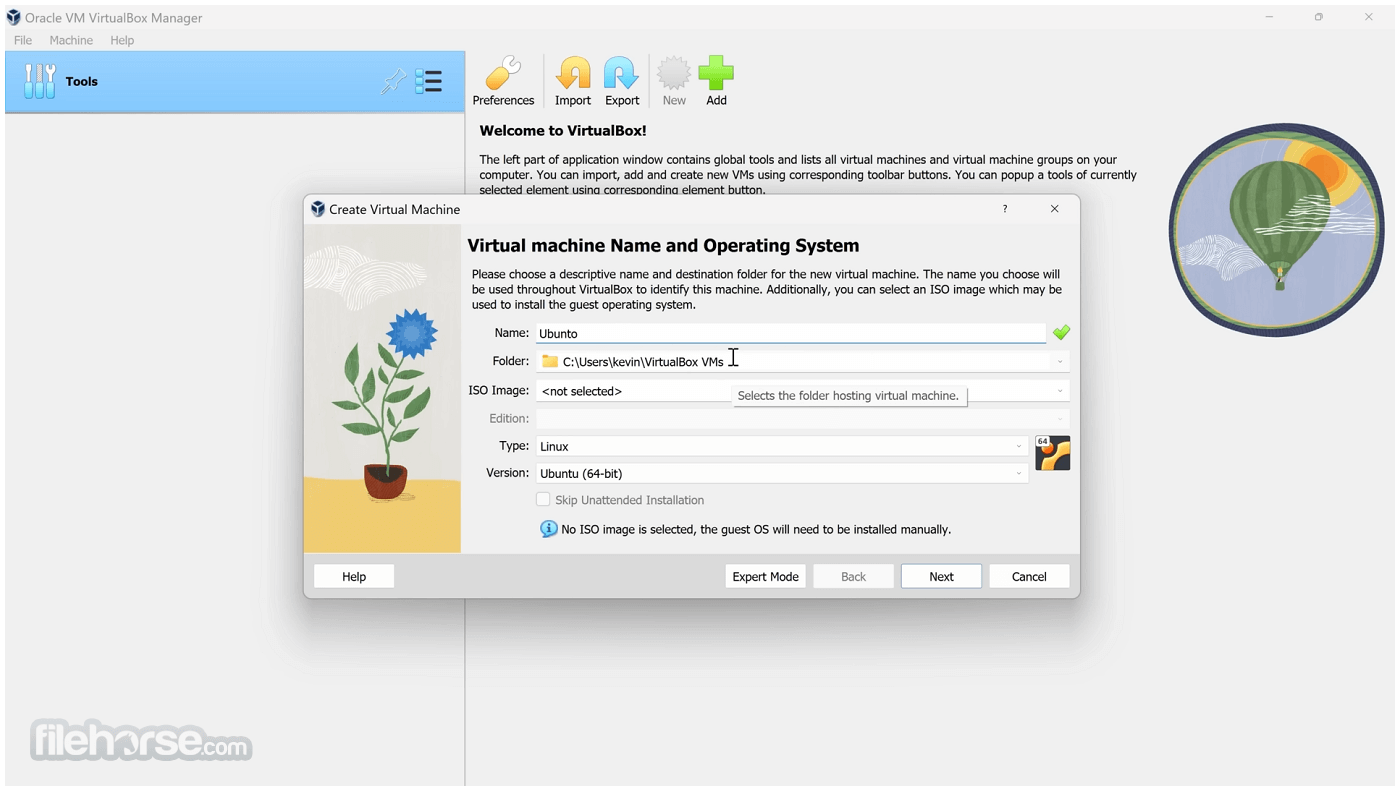
This cross-platform software can be installed on Windows, macOS, Linux, and Solaris hosts, and it supports a wide range of guest operating systems, including Windows, Linux, and older versions of macOS.
Oracle VM VirtualBox is particularly popular among developers, testers, and IT professionals who need to create and manage virtual machines (VMs) for testing software, simulating different environments, or securely isolating workspaces.
It allows users to run nearly any operating system on a single machine and to freely switch between OS instances running simultaneously.
This program is a versatile virtualization software designed for x86_64 hardware, supporting a wide range of devices including laptops, desktops, servers, and embedded systems. Version 7.1 also extends compatibility to macOS/Arm architecture.
Not only is Virtual Box an extremely feature-rich, high-performance product for enterprise customers, it is also the only professional solution that is freely available as Open Source Software. Run macOS on Windows for Free with VirtualBox today!
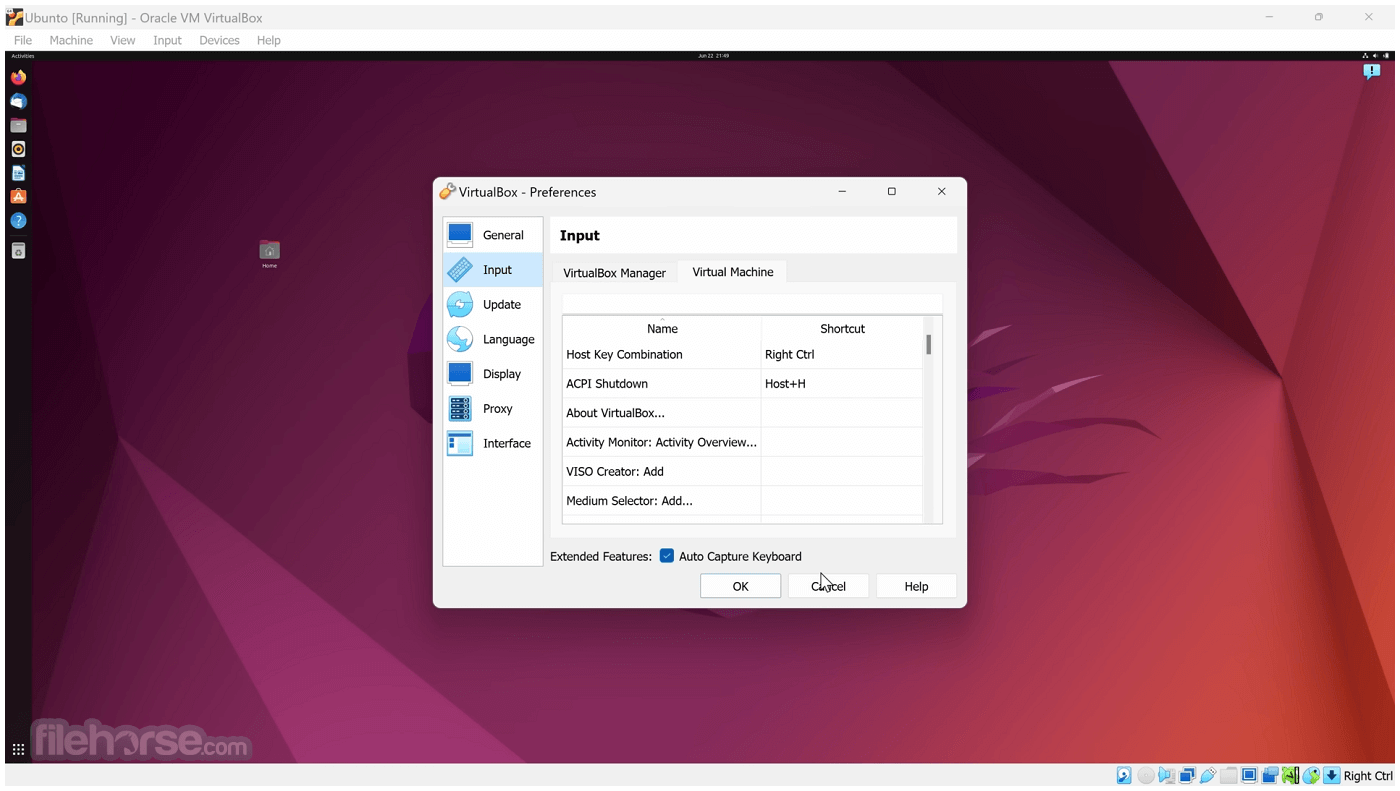
Key Features
- Cross-Platform Support: It supports a variety of host and guest operating systems, making it a versatile tool for users across different platforms.
- Snapshots: Users can take snapshots of a VM's current state, allowing them to revert to a previous configuration without losing data.
- Virtual Networking: It provides a range of networking options, including NAT, Bridged Networking, and Internal Networking, enabling various virtual machine connectivity configurations.
- Seamless Mode: This feature allows users to integrate guest applications with the host desktop, making them appear as if they were running natively.
- Shared Folders and Clipboard: It supports shared folders and clipboard functionality, making it easier to transfer files and text between the host and guest systems.
- USB Device Support: Users can connect USB devices to the virtual machine, enabling direct interaction with peripherals like flash drives, printers, and scanners.
- Command-Line Interface: Advanced users can leverage the CLI for scripting and automation, making it easier to manage multiple VMs.
- 3D Graphics Support: The app provides 3D graphics acceleration, which is particularly useful for running applications that require hardware graphics support.
VirtualBox’s user interface is straightforward and user-friendly. The main window displays a list of available virtual machines, along with their status and configurations.

A sidebar provides quick access to key functions such as creating, starting, and deleting VMs. The settings menu for each VM is highly detailed, allowing users to customize everything from the amount of allocated RAM and CPU cores to network adapters and storage options.
The interface is designed to be intuitive even for beginners, with clear labels and tooltips explaining each option. The virtual machine console window provides a real-time display of the guest OS, and users can easily interact with it using the mouse and keyboard.
Installation and Setup
Download and Installation: It can be downloaded from the official Oracle website or FileHorse. The installation process is straightforward and requires minimal input from the user. During installation, the software will prompt for the installation of additional components, such as network adapters, which are essential for certain features like Bridged Networking.
Creating a Virtual Machine: After installation, creating a virtual machine is simple. The “New” button guides users through a wizard where they can select the guest OS type, allocate resources such as memory and storage, and configure initial settings.
Installing a Guest OS: Once the VM is created, users need to install the guest OS. This can be done using an ISO file or a bootable USB drive. It provides an easy-to-follow interface for attaching the installation media and starting the installation process.
Guest Additions: To enhance the functionality of the VM, installing Guest Additions is recommended. This package includes drivers and system applications that improve the integration between the host and guest, such as better video performance, shared folders, and clipboard synchronization.

How to Use
Launching a Virtual Machine: Start this program and select the desired VM from the list. Click the “Start” button to launch it. The VM will boot as if it were a physical machine, and users can interact with the guest OS using their keyboard and mouse.
Configuring Settings: Right-click on a VM and select “Settings” to modify configurations such as memory, storage, and network settings. Changes can be made while the VM is powered off.
Using Snapshots: To take a snapshot, select the VM, go to the “Snapshots” tab, and click the “Take” button. This allows users to save the current state of the VM, which can be restored at any time.
Shared Folders: To set up shared folders, go to the VM’s settings, navigate to the “Shared Folders” section, and add the desired host directory. This feature makes it easy to share files between the host and guest systems.
Networking: It offers various networking modes such as NAT, Bridged, and Host-Only. Configure the network settings based on your requirements, whether it’s for internet access or communication between multiple VMs.
FAQ
Can I run macOS as a guest OS on VirtualBox?
While technically possible, running macOS on VirtualBox is not officially supported and may require additional configurations and adjustments. Legal restrictions also apply based on Apple’s licensing terms.
How can I increase the performance of my virtual machine?
Allocate more system resources (CPU, RAM) to the VM, enable 3D acceleration, and install Guest Additions to improve performance.
What is the maximum number of virtual machines I can run simultaneously?
This depends on the host system’s hardware capabilities, particularly CPU and RAM. VirtualBox itself does not impose a strict limit.
Can I transfer files between the host and guest OS?
Yes, through shared folders and clipboard sharing. You can also use network shares if properly configured.
How do I revert a VM to a previous state?
Use the snapshot feature. Select the desired snapshot from the “Snapshots” tab and click the “Restore” button.
Alternatives
- VMware Workstation Player
- VMware Workstation Pro
- Parallels Desktop for ChromeOS
- Windows Virtual PC
- Docker
- Citrix Workspace App
This software is FREE for personal use under the GNU General Public License (GPL) and also offers an extension pack with additional features, such as USB 2.0/3.0 support and Remote Desktop Protocol (RDP) functionality.
The extension pack is free for personal use but requires a license for enterprise deployments.
System Requirements
- Host OS: Windows 11/10, macOS, Linux, Solaris
- CPU: Intel or AMD x86 processor
- RAM: Minimum 512 MB, but 2 GB or more is recommended for better performance
- Storage: At least 500 MB for the application, plus additional space for VMs
- Free and open-source
- Cross-platform support
- Rich feature set including snapshots, shared folders, and seamless mode
- Supports a wide range of guest operating systems
- Slightly lower performance compared to some commercial alternatives
- Advanced features require manual configuration
VirtualBox is a versatile and powerful virtualization solution suitable for both beginners and advanced users. Its rich feature set, cross-platform support, and open-source nature make it an ideal choice for those looking to run multiple operating systems on a single machine.
While it may require some manual configuration for advanced use cases, the benefits it offers in terms of flexibility and cost-efficiency are hard to beat.
Note: To extend VirtualBox capabilities it's recommended to download and install VirtualBox Extension Pack.
Also Available: Download VirtualBox for Mac
What's new in this version:
This is a major update. The following new features were added:
- GUI: Moved global and VM tools from hamburger menus to global tools taskbar (vertically on the left) and the VM tools tabs (horizontally above the right hand panel) to make them easier to reach
- Windows/Arm host: Arm virtualization of VMs added, in the unified Windows installer package
- Arm host: Virtualization of Windows 11/Arm VMs
- Linux host: Video decoding acceleration when 3D is enabled
- Windows/Arm guest: Guest additions for new OS type Windows 11/Arm
- macOS Arm host: Experimental 3D acceleration support using DXMT, removing the previous non working solution using DXVK on top of MoltenVK. 3D acceleration is not supported on macOS hosts using Intel CPUs anymore.
- Storage: The NVMe storage controller emulation is now part of the open source base package
In addition, the following items were fixed or added:
- Arm VMs: Note that the saved state of Arm VMs from VirtualBox 7.1 is incompatible with VirtualBox 7.2, so please shut down such VMs in saved state before upgrading to 7.2 (snapshots with associated saved state created with 7.1 will no longer work with 7.2)
- VMM: Improved x86_64 and Arm CPU feature reporting when using Windows Hyper-V as the virtualization engine
- VMM: Added xsave/xrestor instruction handling when using Windows/x86_64 Hyper-V as the virtualization engine, offering the x86_64-v3 instruction set extensions (including AVX and AVX2) on recent CPUs
- VMM: Fixed issue when X86_64-v3 features were not passed to the guest (github:gh-36)
- VMM/HM: Fixed Nested Virtualization feature on Intel CPUs
- GUI: Fixed a bug in clone VM wizard which made impossible to include snapshots in clone result (github:GH-59)
- GUI: Polished Preferences and Settings pages, NLS fixing
- GUI: Improved handling of keyboard LEDs in the Soft Keyboard
- GUI: Added checkbox for making a Shared Folder global to all VMs
- GUI: Removed IO-APIC from Arm VM settings
- Graphics: Avoid assertion when guest tries to use VMSVGA 3D functions when the feature is disabled
- Audio: Fixed crash in rare circumstances (github:gh-72)
- NAT: Multiple fixes and improvements, for example better DNS server handling, saving of the VM settings and generating a boot file name which stays within the length limit
- NAT Network: Use the (almost) same code as for NAT, unifying behavior and features
- NAT: Fixed possible crash in rare circumstances when no nameservers could be detected in the host system
- Storage: Fixed corruption of VMDK images when resizing
- Video Recording: Fixed frame synchronization, a small memory leak and other bugs
- TPM: Fixed save state load failures
- Arm VMs: ACPI now available
- API/Unattended: Added explicit unattended installation support for Oracle Linux 10
- API and VBoxManage: Added functionality to define global Shared Folders for all VMs
- API: Fixed issue when OVF/OVA import resulted in a broken VM on Arm (bug #22370)
- API: Fixed issue when exporting a VM which had an inaccessible disk resulted in crash
- VBoxManage: Document currently unavailable NAT options
- Linux host and guest: Initial support for kernel version 6.16
- Linux/Solaris host: Fixed swapped scan code for Pause and Num Lock keys in the table used when relying on Xkb for translation
- Windows host: Removed release assertion causing crash of VBoxUsbMon driver if unloading fails
- Arm host: vboxwebsrv is now included in the packages
- Linux host and guest: Introduced initial support for kernel 6.17
- Linux guest: Fixed handling of (long optional) vboxvideo kernel module in init script
- Linux guest: Fixed start failure of VBoxClient with kernel from the 2.6 series or older
- Windows/Arm guest: Added WDDM Graphics driver, with 2D and 3D mode
- Windows/Arm guest: Added Shared Folder feature
- Windows Host: Added improvements in Windows drivers installation
- Linux Guest Additions: Fixed issue when autorun installer was not automatically starting on Additions ISO image insert for Oracle Linux 10 and RHEL 10 guests
- BIOS: Fixed keyboard translation, added and updated several entries and do not report keypresses when scan code and ASCII code are both zero
- BIOS: Fixed error reporting fo single sided floppy disks
- UEFI: Added workaround for Grub bug causing guest OS crashes
- UEFI: Fixed macOS kernel logging over serial port (github:gh-82)
- 3rd Party Tools: Eliminated build time dependency on libIDL and IASL
 OperaOpera 120.0 Build 5543.161 (64-bit)
OperaOpera 120.0 Build 5543.161 (64-bit) Ray BrowserRay Browser - Built For Gaming
Ray BrowserRay Browser - Built For Gaming PhotoshopAdobe Photoshop CC 2025 26.9 (64-bit)
PhotoshopAdobe Photoshop CC 2025 26.9 (64-bit) BlueStacksBlueStacks 10.42.101.1001
BlueStacksBlueStacks 10.42.101.1001 CapCutCapCut 6.8.1
CapCutCapCut 6.8.1 Premiere ProAdobe Premiere Pro CC 2025 25.4
Premiere ProAdobe Premiere Pro CC 2025 25.4 PC RepairPC Repair Tool 2025
PC RepairPC Repair Tool 2025 Hero WarsHero Wars - Online Action Game
Hero WarsHero Wars - Online Action Game SemrushSemrush - Keyword Research Tool
SemrushSemrush - Keyword Research Tool LockWiperiMyFone LockWiper (Android) 5.7.2
LockWiperiMyFone LockWiper (Android) 5.7.2






Comments and User Reviews