-
Latest Version
VMware Workstation 17.6.3 Build 24583834 LATEST
-
Review by
-
Operating System
Windows 11
-
User Rating
Click to vote -
Author / Product
-
Filename
VMware-workstation-17.6.3-24583834.exe
-
MD5 Checksum
ee863f5d42dcb4fa54ffb50bec129a5e
Built on 15 years of virtualization excellence and winner of more than 50 industry awards, VMware Workstation takes desktop virtualization to the next level by giving users unmatched operating system support, rich user experience, and incredible performance.
It takes advantage of the latest hardware to replicate server, desktop, and tablet environments in a virtual machine. Run applications on a breadth of operating systems including Linux, Windows®, and more at the same time on the same PC without rebooting. The software makes it really easy to evaluate new operating systems, test software applications and patches, and reference architectures in an isolated and safe environment. No other Desktop Virtualization Software offers the performance, reliability, and cutting-edge features of a Workstation.
Sharing a virtual machine is the quickest way to share and test applications with your team in a more production-like environment. Run the program as a server to share a repository of pre-loaded virtual machines in every desired configuration with your teammates, department, or organization. The tool provides enterprise-caliber control over user access when sharing virtual machines.
What`s New
Workstation 17 Pro brings a host of enhancements to the forefront of industry-leading technology. With DirectX 11 and OpenGL 4.3 3D Accelerated graphics support, a sleek dark mode user interface, compatibility with Windows 11, the inclusion of the vctl CLI for container and Kubernetes cluster management, expanded support for the latest Windows and Linux operating systems, and numerous other improvements, this version is packed with exciting new features.
Highlights
Consolidate VMs and Containers on a Single PC
Utilize a single PC to run both Virtual Machines (VMs) and OCI containers. Employ the vctl CLI tool to deploy local OCI containers and Kubernetes clusters with VM isolation, virtual networking, and flexible resource options.
Streamline Development and Testing for Multiple Platforms
Enhance your software development process by using Workstation Pro for development and testing. Virtualize a wide range of x86 operating systems on your desktop PC to fix more bugs and deliver high-quality code on schedule.
Seamless Integration with vSphere and ESXi
Seamlessly run ESXi and vCenter as virtual machines directly on your desktop. Connect to remote vSphere environments effortlessly, providing quick access to virtual machines and essential management capabilities.
Secure and Isolated Desktop Environments
Create a secure secondary desktop with customizable privacy settings, tools, and network configurations to ensure online protection. Generate "snapshots" of your desktop that can be restored at a later time for convenience.
Virtual Machine Technology
Rely on the robust hypervisor technology that powers vSphere to efficiently run virtual machines and various guest operating systems.
High-Performance 3D Graphics
Experience smooth and responsive 3D application performance with support for DirectX 11 and OpenGL 4.3 in virtual machines.
Container and Kubernetes Cluster Development
Windows developers can leverage the vctl CLI tool to build and run containers and Kubernetes clusters with VM-level isolation and advanced networking capabilities.
Robust Virtual Networking
Create and fine-tune complex IPv4 and IPv6 virtual networks for your VMs. Simulate real-world scenarios with added network latency and bandwidth control to accurately replicate various networking environments.
Features
Multiple OS Support
Run and test multiple operating systems on a single host machine, including Windows, Linux, macOS, and more. Create VMs from scratch or import existing virtual machines.
Snapshot and Cloning
Easily take snapshots of your VMs to capture their current state, allowing you to revert to previous configurations if needed. Clone VMs for quick replication, saving time when setting up similar environments.
Powerful Networking
Create complex network topologies for testing and development. Customizable network configurations and support for virtual networks.
3D Graphics Support
It provides excellent support for 3D graphics, making it suitable for running graphics-intensive applications and games within VMs.
Seamless Integration
Seamless integration with VMware vSphere, enabling easy management of VMs on remote servers. Drag-and-drop files and copy-paste text between the host and guest operating systems.
Snapshots and Cloning
Easily create and manage snapshots of VMs to capture their current state. Clone VMs for rapid deployment and testing.
Secure VMs
Enhance the security of your virtual machines with encryption and password protection. Isolate VMs using virtual network segments.
User Interface
It features a user-friendly and intuitive interface. The main dashboard provides easy access to your virtual machines, snapshots, and settings. You can create, start, and manage VMs with a few clicks. The interface is well-organized, making it simple for both beginners and experienced users to navigate and use the software effectively.
Installation and Setup
- Download the installer from the official VMware website or FileHorse.
- Run the installer and follow the on-screen instructions.
- Enter your license key or choose the trial version.
- Complete the installation process, including choosing the installation location and configuring network settings.
- The setup wizard guides you through the process, and you'll have the app up and running in no time.
- Launch the application.
- Create a new virtual machine or open an existing one.
- Customize VM settings, including hardware configurations, networking, and storage.
- Install the desired operating system on the VM.
- Start and manage your VMs from the main dashboard.
What are the system requirements for VMware Workstation Pro?
The system requirements may vary depending on the host and guest operating systems, but generally, you need a 64-bit processor, a minimum of 2GB RAM, and ample storage space. Refer to VMware's official documentation for detailed requirements.
Can I run macOS as a guest OS in VMware Workstation Pro?
Yes, you can run macOS as a guest OS in VMware Workstation Pro. However, it's important to note that running macOS on non-Apple hardware may violate Apple's licensing terms.
Is there a free version of VMware Workstation Pro available?
VMware offers a free version called VMware Workstation Player, which has limited features compared to VMware Workstation Pro.
Can I use VMware Workstation Pro for gaming?
While the app supports 3D graphics, it may not provide the same gaming performance as running games natively on your host system. It's more suited for testing and development purposes.
Can I access my VMs remotely using VMware Workstation Pro?
Yes, you can access your VMs remotely using VMware Workstation Pro's integration with VMware vSphere. It allows you to manage and control VMs on remote servers.
Alternatives
VirtualBox: Oracle VM VirtualBox is a free and open-source virtualization software that provides a similar feature set to the app.
Parallels Desktop for ChromeOS: Run full-featured Windows applications including Microsoft Office.
Proxmox Virtual Environment: Proxmox VE is an open-source server virtualization platform that combines two virtualization technologies: KVM (Kernel-based Virtual Machine) for virtual machines and LXC (Linux Containers) for lightweight container virtualization.
Pricing
The program is commercial software with a pricing model that offers a one-time purchase per license. The pricing may vary based on your location and any ongoing promotions or discounts. VMware often provides both perpetual licenses and subscription-based options.
VMware Workstation 17 Player - $149
License for Commercial Use. Secure, Streamlined Local Virtualization for Businesses supporting work from anywhere.
VMware Workstation 17 Pro - $199
Pushing the Edge of Local Virtualization for IT Professionals and Developers.
- Virtual Network Customization
- Connect to vSphere/ESXi Server
- Instantly Create Copies of VMs with Linked Clones
- Create portable VM duplicates without hassle with Full Clones
- Remote vSphere Host Power Control
- Network Bandwith and Packet Loss Simulation
- Over 200 Supported OSs (Linux, older Windows, BSD)
- 3D graphics with DX11 and OpenGL 4.3 support
- Windows 11
- Windows 10
- Windows 7
- Windows XP
- Ubuntu
- RedHat
- SUSE
- Oracle Linux
- Debian
- Fedora
- openSUSE
- Mint
- CentOS
- Solaris, FreeBSD, and various other Linux Distros
- 64-bit x86 processor with at least 1.3 GHz or faster
- Minimum 2GB RAM, but 4GB or more is recommended
- 2 GB of available disk space for the application and additional space for virtual machines
- A compatible 64-bit host operating system (Windows, Linux, or macOS)
- A compatible 64-bit guest operating system
- For Windows hosts, a GPU that supports DirectX 11 is required.
- Excellent support for multiple guest operating systems.
- Powerful snapshot and cloning features.
- Seamless integration with VMware vSphere.
- Strong 3D graphics support.
- Secure VM management options.
- Commercial software, so it comes at a cost.
- Requires a relatively high amount of system resources.
- Some advanced features may have a learning curve for beginners.
VMware Workstation Pro is a robust and feature-rich virtualization software that caters to the needs of professionals, developers, and IT administrators. It offers a seamless way to create, manage, and run multiple virtual machines on a single physical computer. With its support for a wide range of guest operating systems, snapshot capabilities, and 3D graphics support, it's a valuable tool for testing, developing, and running diverse software environments.
While it comes at a cost, the investment is justified for those who require the advanced features and capabilities it offers. Whether you're a software developer looking to test your applications on different platforms or an IT administrator managing virtualized environments, VMware Workstation Pro is a solid choice for your virtualization needs.
Note: Free 30-Day Fully Functional Trial Version.
What's new in this version:
- The 17.6.3 release resolves CVE-2025-22224 and CVE-2025-22226. For more information on these vulnerabilities and their impact on Broadcom products, see VMSA-2025-0004
- VMware Workstation Pro no longer requires a license key and is now free for commercial, educational, and personal use
- VMware Workstation Pro 17.6.3 provides various bug fixes requested by customers
 OperaOpera 120.0 Build 5543.93 (64-bit)
OperaOpera 120.0 Build 5543.93 (64-bit) Ray BrowserRay Browser - Built For Gaming
Ray BrowserRay Browser - Built For Gaming PhotoshopAdobe Photoshop CC 2025 26.8.1 (64-bit)
PhotoshopAdobe Photoshop CC 2025 26.8.1 (64-bit) BlueStacksBlueStacks 10.42.86.1001
BlueStacksBlueStacks 10.42.86.1001 CapCutCapCut 6.6.0
CapCutCapCut 6.6.0 Premiere ProAdobe Premiere Pro CC 2025 25.3
Premiere ProAdobe Premiere Pro CC 2025 25.3 PC RepairPC Repair Tool 2025
PC RepairPC Repair Tool 2025 Hero WarsHero Wars - Online Action Game
Hero WarsHero Wars - Online Action Game SemrushSemrush - Keyword Research Tool
SemrushSemrush - Keyword Research Tool LockWiperiMyFone LockWiper (Android) 5.7.2
LockWiperiMyFone LockWiper (Android) 5.7.2
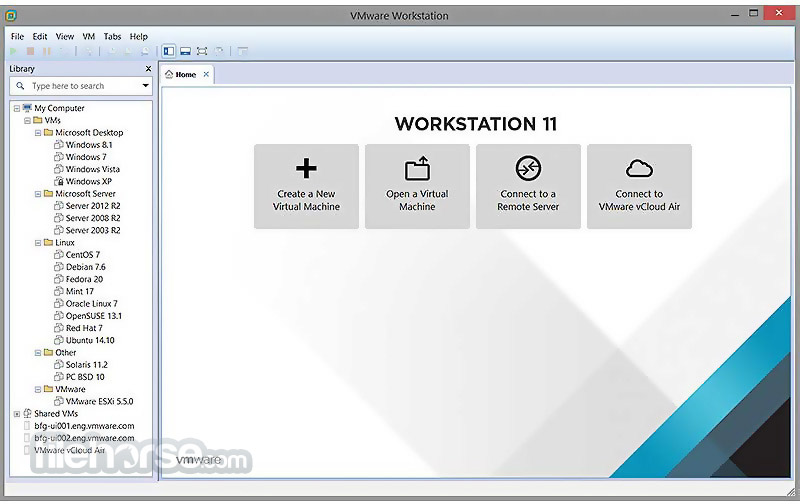
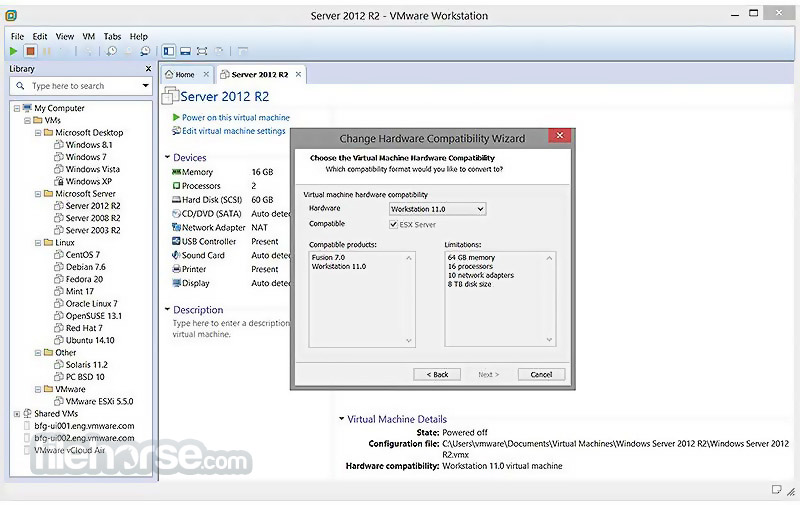
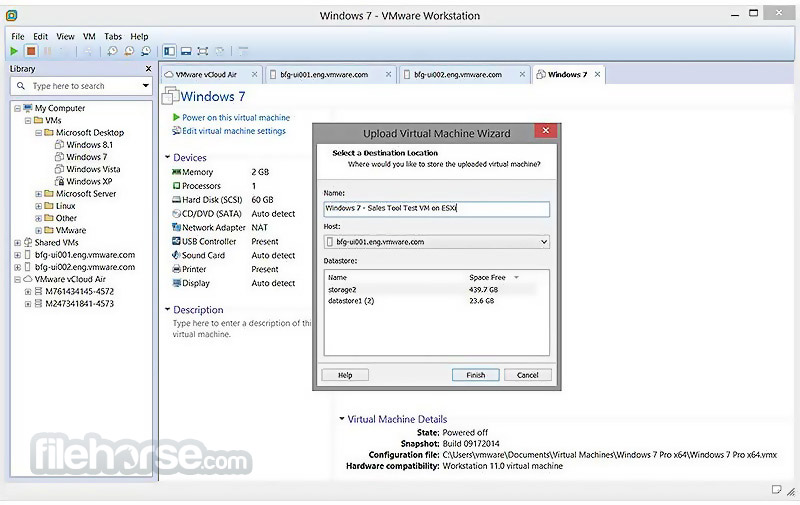
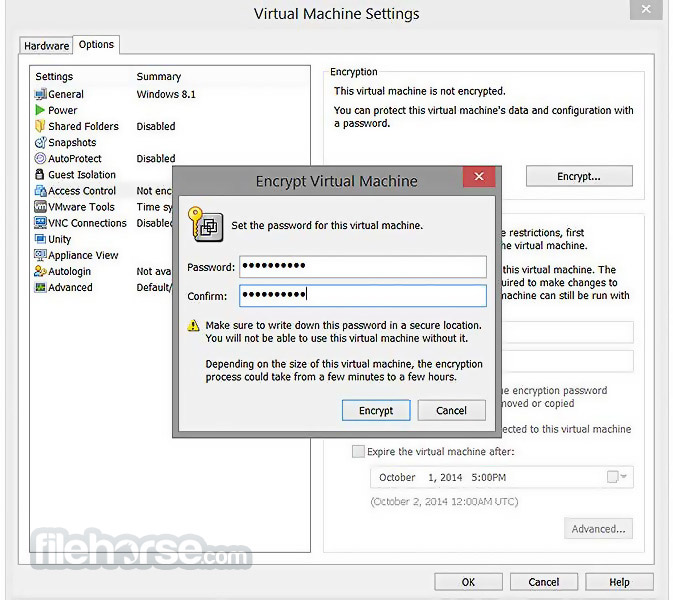
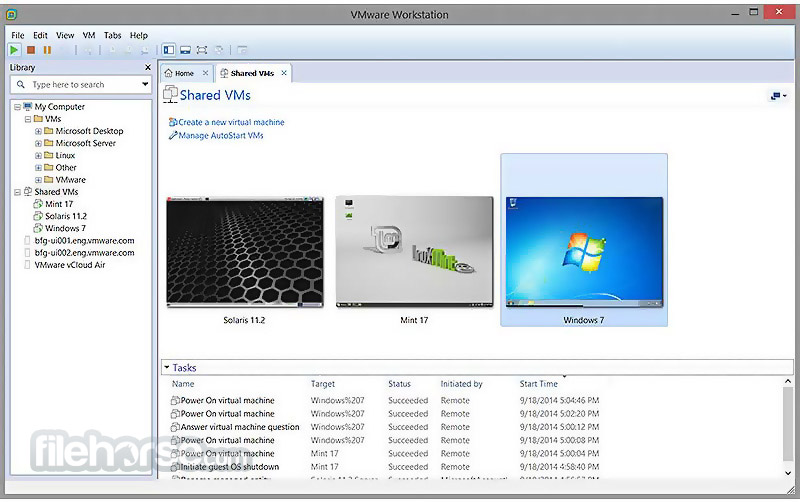
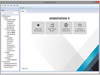
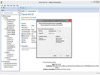
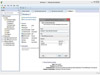
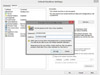
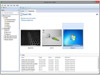
Comments and User Reviews