-
Latest Version
Adobe Acrobat Pro 2025.001.20531 LATEST
-
Review by
-
Operating System
Windows 7 / Windows 8 / Windows 10 / Windows 11
-
User Rating
Click to vote -
Author / Product
This app is part of Adobe Creative Cloud (20+ Apps and Services). It’s FREE for first 7 days, Try Now!
You get a smart file you can edit, sign, share, protect, and search. Plus, you know it will look right on any screen.
Work on documents anywhere using the Acrobat Reader by Adobe app. It's packed with all the tools you need to convert, edit, and sign PDFs on your mobile device.
You can even use your device camera to scan a document, whiteboard, or receipt and save it as a PDF.
Acrobat is trusted by over five million organizations worldwide to create and edit intelligent PDFs, convert them to Microsoft Office formats, and more.
With Acrobat, you can easily collaborate with colleagues from multiple locations and devices, sharing PDFs for viewing, reviewing, and signing, while tracking their progress.
Gathering feedback and sharing PDFs is now as easy as sending an email, with full control, tracking, and no messy attachments. Recipients receive an email with a link to your PDF, which they can easily open, view, and comment on.
The free Acrobat Reader mobile app is now even more powerful, packed with tools for viewing, annotating, signing, and sharing PDFs from anywhere. With Acrobat Pro, you can also edit, create, export, organize, and combine files from your tablet or mobile phone.
You can easily fill and sign PDF forms on any device, collect digital signatures, track progress, and archive signed documents. As a large enterprise with dispersed teams, Acrobat, Acrobat Sign, and other tools from Adobe ensure that your business is equipped for the multi-device world.
Acrobat DC brings e-signing capabilities to more than one billion devices around the world. Now anyone can legally sign documents with a finger on a touch-enabled device — or with a few quick clicks in a browser. More than just a signing app, Acrobat Pro makes it easy to send, track and store signed documents, too.
Give users access to the world's best PDF solution while maintaining the highest levels of security and compliance for documents, data, and desktop applications. Deliver secure remote access to Adobe Acrobat Pro with new support for named users in Citrix XenApp, XenDesktop, and VMware Horizon.
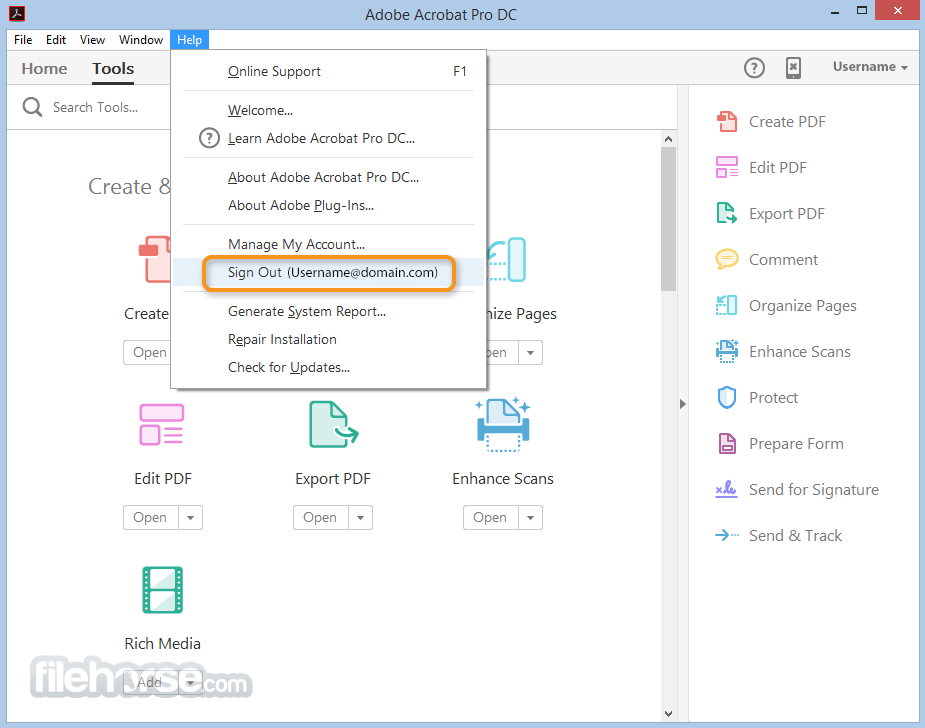
Get Acrobat Pro DC with Document Cloud services now, and you'll be able to:
- Work anywhere. Create, edit, and sign PDFs with the new Acrobat DC mobile app. And use Mobile Link to access recent files across desktop, web, and mobile.
- Edit anything. Instantly edit PDFs and scanned documents as naturally as any other file - with revolutionary imaging technology.
- Replace ink signatures. Send, track, manage, and store signed documents with a complete, built-in e-signature service.
- Protect important documents. Prevent others from copying or editing sensitive information in PDFs.
- Eliminate overnight envelopes. Send, track, and confirm the delivery of documents electronically.
- Create PDFs: It allows you to create PDF documents from a variety of sources, including Microsoft Word, Excel, PowerPoint, and Outlook. You can also scan paper documents and convert them to PDF format.
- Edit PDFs: You can edit text, images, and other content in PDF documents using Acrobat Pro. You can also add, delete, or rearrange pages in a PDF file.
- Combine files: It enables you to merge multiple PDF files into a single document. You can also combine different file types, such as Word or Excel documents, into a PDF file.
- Protect documents: You can add password protection to your PDF documents, as well as set permissions to control who can view, print, or edit them. Acrobat Pro also offers digital signature functionality to ensure document authenticity.
- Forms: It allows you to create and fill out interactive PDF forms, complete with fields, checkboxes, and drop-down menus.
- Commenting: You can add comments and annotations to PDF documents using Acrobat Pro. This includes text comments, sticky notes, and highlighting.
- OCR: It has optical character recognition (OCR) capabilities that allow you to convert scanned documents into searchable and editable text.
- Export: You can export PDF documents to a variety of file formats, including Microsoft Word, Excel, PowerPoint, and HTML.
- Open Acrobat Pro: If you have installed the software on your computer, you can open it by clicking on the application icon.
- Create a new PDF: To create a new PDF document, select "File" from the menu bar and choose "Create PDF." Alternatively, you can drag and drop a file into the Acrobat Pro window to convert it to PDF format.
- Edit a PDF: To edit a PDF document, select the "Edit PDF" tool from the toolbar on the right-hand side of the screen. This will allow you to modify text, images, and other content in the PDF file.
- Add comments: To add comments to a PDF document, select the "Comment" tool from the toolbar. You can then add text comments, highlight text, or draw shapes on the document.
- Combine PDF files: To combine multiple PDF files into one document, select "File" from the menu bar and choose "Combine Files." You can then select the PDF files you want to combine and arrange them in the desired order.
- Export a PDF: To export a PDF to another format, select "File" from the menu bar and choose "Export." You can then select the desired file format and options before exporting the document.
The software has many other powerful tools and functions, so be sure to explore the menus and toolbar to see what else you can do with it.
What`s New
On April 16th, Adobe is set to launch its AI Assistant for Acrobat, a tool designed to enhance productivity, foster insights, and facilitate content creation, thus promoting widespread adoption of Generation AI.
Elevate your efficiency with the latest generative AI capabilities integrated into Acrobat. Quickly uncover insights and craft high-caliber content, freeing up time for more crucial tasks and priorities.
Interact with your documents on a deeper level by posing questions and receiving pertinent answers, sourced primarily from within your document.
Streamline your document navigation with a one-click generative summary that distills key points, enabling swift access to vital information. Access features such as the AI Assistant and generative summaries for rapid responses and concise overviews.
Take advantage of early-access pricing for AI Assistant for Acrobat starting at US $4.99 per month.
Key Features of AI Assistant:
- AI Assistant: Utilize an intuitive conversational interface to receive recommendations for questions based on a PDF's content and obtain answers regarding its contents.
- Generative Summary: Gain a quick understanding of lengthy documents through concise overviews presented in user-friendly formats.
- Intelligent Citations: Adobe's custom attribution engine and proprietary AI generate citations, facilitating easy verification of AI Assistant's sourced information.
- Easy Navigation: Clickable links assist users in swiftly locating pertinent information within lengthy documents, allowing them to focus on exploring and acting upon the most crucial data.
- Formatted Output: Request AI Assistant to consolidate and format information into key takeaways, text suitable for emails, presentations, reports, and more. A "copy" button simplifies the process of transferring and sharing content.
- Respect for Customer Data: AI Assistant features in Reader and Acrobat adhere to stringent data security protocols, ensuring that no customer document content is stored or utilized for AI Assistant training without explicit consent.
- Beyond PDF: AI Assistant is compatible with various document formats, including Word, PowerPoint, meeting transcripts, and more, extending its utility beyond traditional PDF files.
What is Adobe Acrobat Pro?
Answer: Adobe Acrobat Pro is a software program that enables users to create, edit, and manage PDF documents. It is part of the Adobe Creative Cloud suite of applications.
How do I download and install Adobe Acrobat Pro?
Answer: You can download and install Adobe Acrobat Pro from the Adobe website or FileHorse. You will need to purchase a subscription or license to use the software.
How do I uninstall my free trial software?
Answer: To uninstall your free trial version on a Windows PC device, close any open Adobe software on your computer, open the Windows Control Panel and double-click Programs and Features. Click on Acrobat Pro, and select “Uninstall” from the menu.
What file types can I convert to PDF with Acrobat Pro?
Answer: It can convert a wide variety of file types to PDF, including Microsoft Word, Excel, and PowerPoint, as well as images and other document formats.
Can I edit text in a PDF document with Acrobat Pro?
Answer: Yes, the app includes text editing tools that allow you to modify text in PDF documents.
Can I add digital signatures to PDF documents with Acrobat Pro?
Answer: Yes, it includes digital signature functionality that enables you to add and verify digital signatures in PDF documents.
How do I password protect a PDF document with Acrobat Pro?
Answer: You can password protect a PDF document in Acrobat Pro by selecting the "Protect" tool and choosing the "Encrypt with Password" option.
Can I merge multiple PDF files into one document with Acrobat Pro?
Answer: Yes, it includes a tool that allows you to combine multiple PDF files into a single document.
How do I add comments or annotations to a PDF document in Acrobat Pro?
Answer: You can add comments and annotations to a PDF document in Acrobat Pro by selecting the "Comment" tool and choosing the type of annotation you want to add.
Can I convert a scanned document to a searchable PDF with Acrobat Pro?
Answer: Yes, it includes optical character recognition (OCR) technology that allows you to convert scanned documents into searchable and editable text.
How do I export a PDF document to another file format with Acrobat Pro?
Answer: You can export a PDF document to another file format in Acrobat Pro by selecting the "Export PDF" tool and choosing the desired file format, such as Microsoft Word or Excel.
Alternatives
PDFelement: It offers a user-friendly interface with comprehensive PDF editing capabilities.
Soda PDF: Complete PDF solution for desktop and lightning fast load time!
iTop PDF: Edit PDF with an easy and full-featured PDF editor on PC.
Pricing
Acrobat Standard - $12.99/mo
Convert, edit, e-sign, protect.
Acrobat Pro - $19.99/mo
The most comprehensive PDF solution with full convert and edit capabilities, advanced protection, and powerful e-signature features.
Acrobat for teams - $22.19
Redact to permanently remove sensitive visible information in PDFs. Collect e-signatures from anyone that fills out a web form. Add a logo to brand your agreements and upload existing PDF forms to instantly create web forms.
PROS
- Powerful PDF editing
- Advanced document security
- Robust form creation
- Efficient batch processing
- Seamless integration with Adobe products
- Resource-intensive software
- Occasional compatibility issues
Adobe Acrobat Pro is a feature-rich PDF editing software with powerful capabilities. It offers advanced document security, efficient form creation, seamless integration with Adobe products, and convenient batch processing.
Overall, it remains a popular choice for professionals who require extensive PDF editing functionalities.
Note: 30 days trial version.
Also Available: Download Adobe Acrobat Pro DC for Mac
 OperaOpera 120.0 Build 5543.38 (64-bit)
OperaOpera 120.0 Build 5543.38 (64-bit) SiyanoAVSiyanoAV 2.0
SiyanoAVSiyanoAV 2.0 PhotoshopAdobe Photoshop CC 2025 26.8.1 (64-bit)
PhotoshopAdobe Photoshop CC 2025 26.8.1 (64-bit) BlueStacksBlueStacks 10.42.86.1001
BlueStacksBlueStacks 10.42.86.1001 CapCutCapCut 6.5.0
CapCutCapCut 6.5.0 Premiere ProAdobe Premiere Pro CC 2025 25.3
Premiere ProAdobe Premiere Pro CC 2025 25.3 PC RepairPC Repair Tool 2025
PC RepairPC Repair Tool 2025 Hero WarsHero Wars - Online Action Game
Hero WarsHero Wars - Online Action Game SemrushSemrush - Keyword Research Tool
SemrushSemrush - Keyword Research Tool LockWiperiMyFone LockWiper (Android) 5.7.2
LockWiperiMyFone LockWiper (Android) 5.7.2

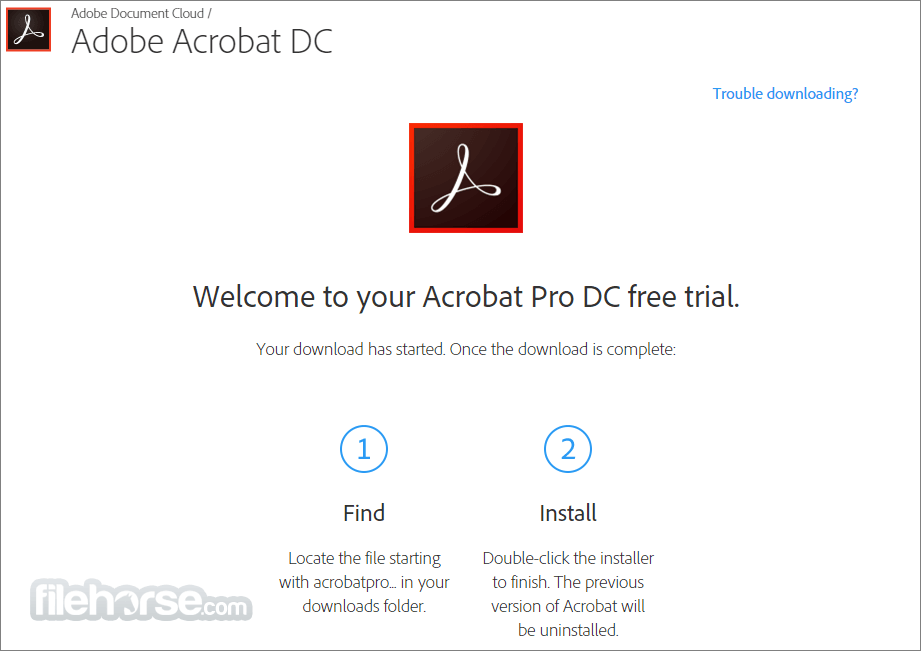



Comments and User Reviews