-
Latest Version
Screenify 1.0.0 LATEST
-
Review by
-
Operating System
Windows 7 / Windows 8 / Windows 10 / Windows 11
-
User Rating
Click to vote -
Author / Product
-
Filename
screenify-en-setup.exe
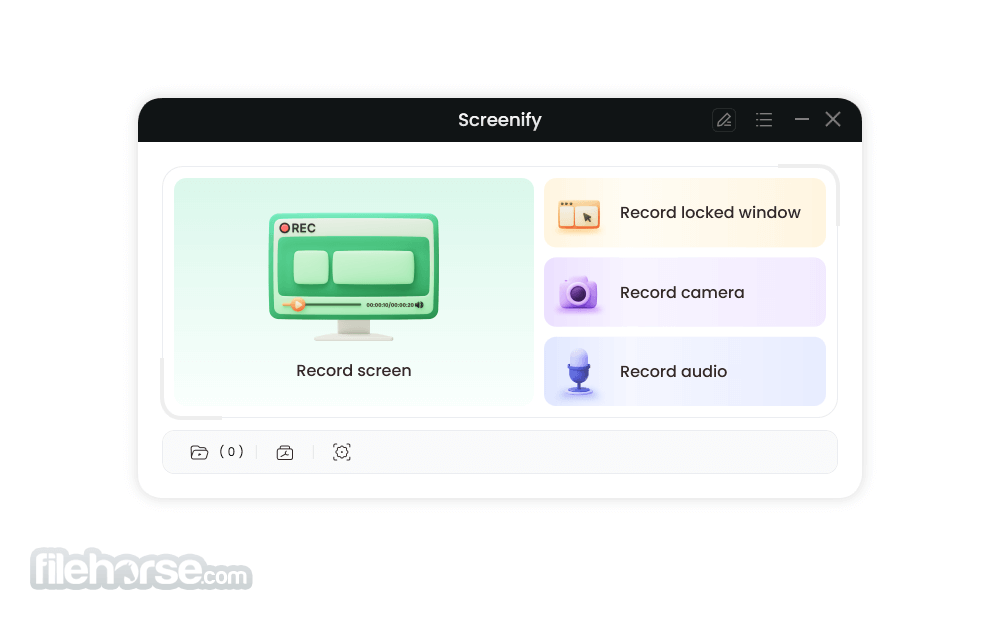
This iMobie Screenify software allows users of all technical knowledge levels to easily capture their screens, webcam, and audio without any time limits or watermarks, making it an ideal choice for a variety of use cases.
The app is optimized to provide unrestricted access to all necessary screen recording tools, covering the needs of home users, content creators, educators, and even professionals.
This includes the ability to capture videos in all resolutions, extensive video quality options, no limitations on duration or recordings or number of videos, and more. All of that is also provided to users without any on-screen watermarks!
Ever since it appeared on the market, this app instantly managed to attract a large user base that wanted a free alternative to the sea of premium competing apps. Today this tool can be used for the creation of high-quality videos, tutorials, presentations, online meetings, gaming session recordings, and more.
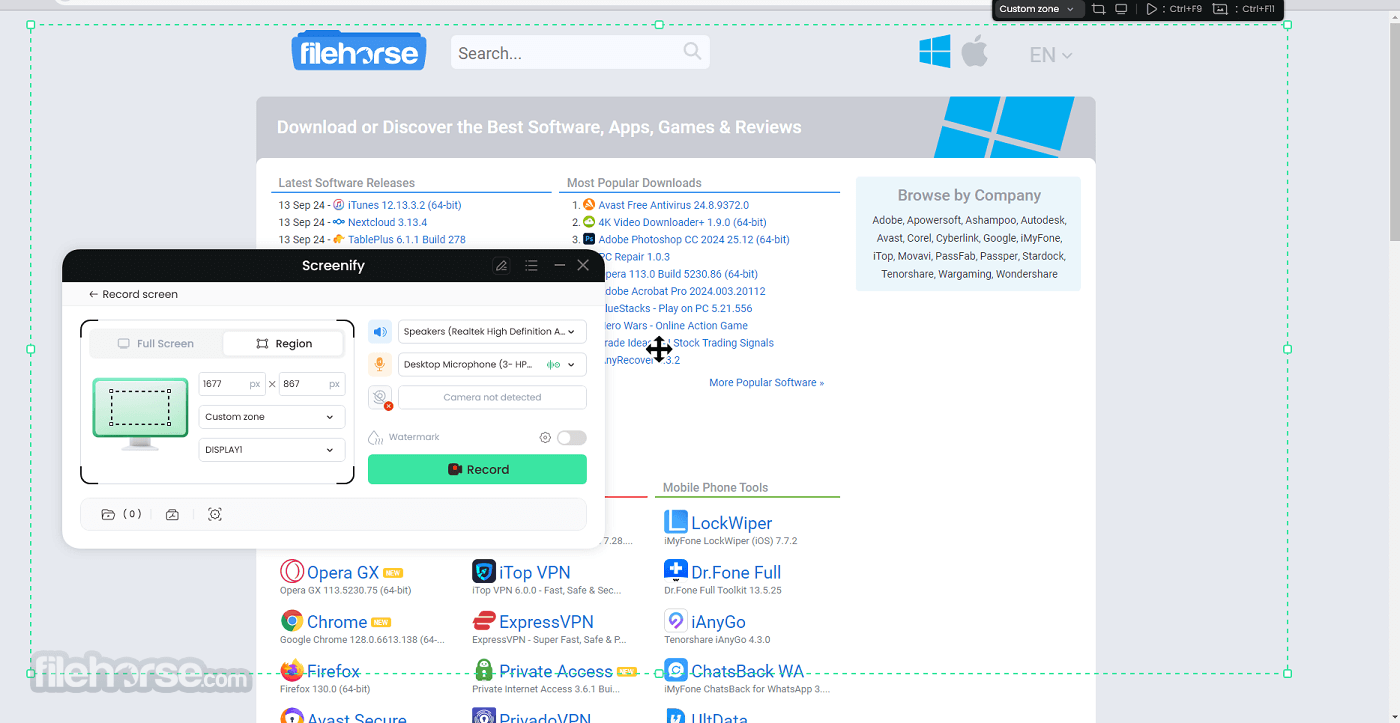
In addition to base recording and editing tools (such as trimming and conversion of videos into specific formats), users can also take advantage of highly useful additional services such as real-time annotation, desktop area recording, full control over mic inputs, custom watermarks, noise reduction, and more.
Main Features
Flexible Recording Modes – Record what you want and how you want. From the desktop area, full apps, browser tabs, full screen, and webcam.
High-Quality Recording – Create recordings in stunning 4K resolution at 60 frames per second, with no duration limitations.
Real-Time Annotation – Annotate recordings live with easy-to-use tools.
Audio Recording – Record high-quality audio capture from both system sounds and microphones, with many processing tools for voiceovers and commentary.
Streamlined Video Trimming – After recording sessions, users can easily trim videos and manage saved recordings without the need for external apps.
No Watermarks or Time Limits – Unlike many recording tools, this app does not impose watermarks or time constraints, allowing for uninterrupted and unlimited recording.
Installation and Setup
Installing this app is straightforward as it is distributed online inside an automated installer that requires users to only follow a few simple on-screen instructions. Users should only ensure to download the app from a secure source, such as its official website or secure FIleHorse servers.
Once fully installed, users are free to launch the application and configure their recording preferences (such as the default webcam, microphone, recording resolution, quality settings, and more), making it ready for immediate use.
In addition to the Windows OS version, developers of this app from iMobie also offer a fully featured Mac version.
How to Use
After launching the application, users select their preferred recording mode, whether it’s full-screen, window, or area recording.
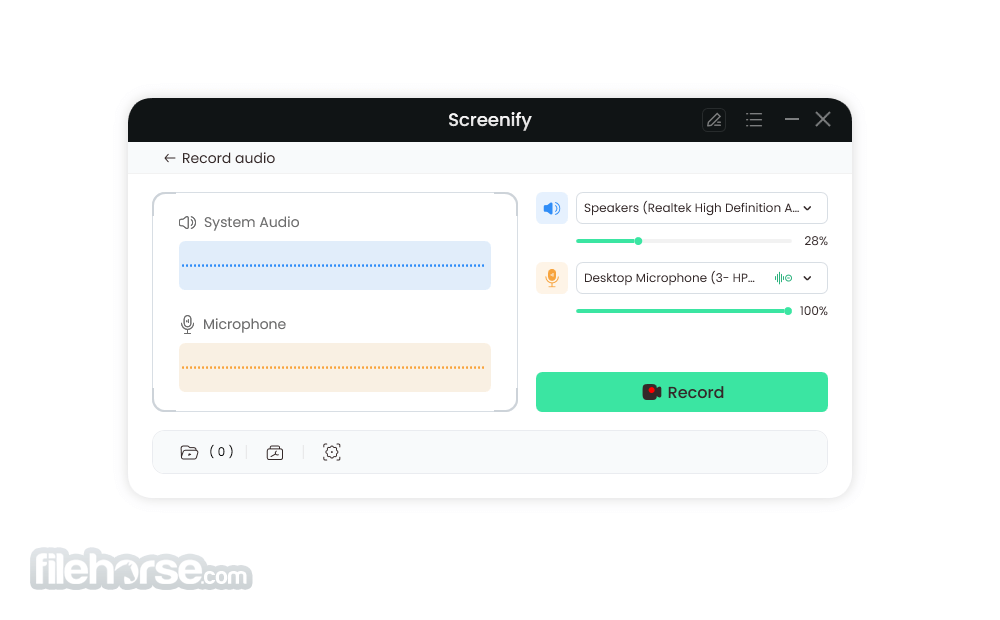
To start recording, users first must configure which record mode will be active - full-screen, window, or area recording. The capture process can be started simply by clicking on the “Record” button or activating a keyboard shortcut. The app utilizes all the available hardware accelerators to produce high-quality recordings without taxing the system resources, enabling uninterrupted app and game use during the recording sessions.
During the recordings, users can annotate their recordings in real time if desired. This free app provides full freedom to users, who can create any videos of their choice without the fear that the recording limit will be hit. The app supports all modern resolutions and audio/video formats, up to 4K resolution and 60 frames per second.
After recording, users can preview and trim the video before exporting it in their desired format.
User Interface
The app features a clean and user-friendly interface that prioritizes ease of use and easy access to all video management tools.
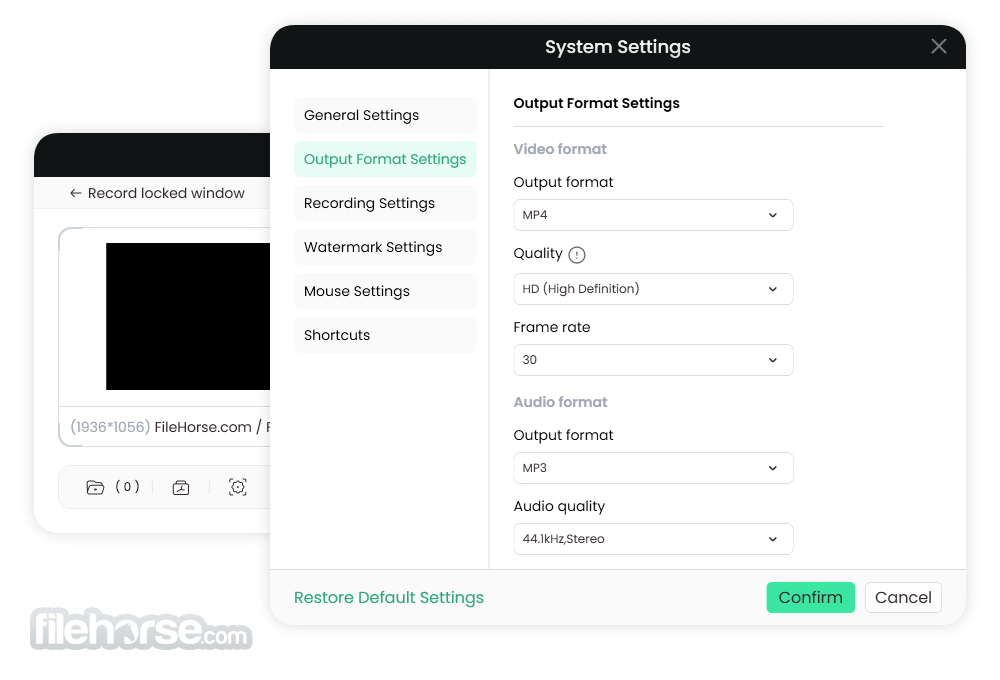
The main dashboard layout is intuitive, with clearly labeled buttons for starting, stopping, and managing recordings. Overall, the basic design of the app is streamlined and easy on the eyes, ensuring that even novices can learn to manage it within minutes.
FAQ
What is iMobie Screenify?
It is a free screen recording software that allows users to capture their screens, apps, or games without any limitations or watermarks.
Is it safe?
Yes, this desktop app is 100% safe to use. It does not feature any in-app apps, malware, or unlockable premium offerings.
Is Screenify really free to use?
Yes, Screenify is completely free. You can record your screen in HD with audio or webcam integration without any hidden fees.
Can I record both audio and video simultaneously with Screenify?
Absolutely!! Screenify enables you to capture video and audio together, either from your system or microphone. You can also choose to record them separately if needed.
How can I record only a specific part of my screen?
Simply select the 'Area' mode in Screenify’s recording options. You’ll be able to drag a rectangle over the desired section to record. It supports free framing, full-screen capture, and common aspect ratios used on social media platforms.
How can I manage my saved recordings?
You can easily manage your recordings through the toolbar. There, you’ll find options to trim, preview, sort, rename, or delete your saved videos.
Alternatives
OBS Studio - A powerful open-source screen recording and live streaming software with extensive premium features.
Camtasia - A premium tool with advanced screen recording and editing capabilities.
iTop Screen Recorder - Record any area of your desktop screen and HD videos with no watermark!
EaseUS RecExperts - Capture the entire screen, a specific screen and webcam!
Icecream Screen Recorder - An application for screen capture and taking screenshots for Windows
AnyMP4 Screen Recorder - Record Any Screen Activity from Your Desktop PC
Bandicam Screen Recorder - Desktop Screen Recorder, Video Recorder and Game Recording Software
Movavi Screen Recorder - Capture video and audio, take and edit PC desktop screenshots!
Pricing
This app is 100% FREE to use, with no hidden costs or limitations.
System Requirements
OS: Windows 7, 8, 10, 11 (64-bit recommended).
PROS
- Completely FREE with no hidden costs.
- No time limits or watermarks on recordings.
- High-quality recording up to 4K at 60fps.
- Real-time annotation tools.
- Built-in video trimming tools.
- User-friendly interface.
- Limited advanced editing features.
- Performance may vary on lower-end hardware.
Screenify is well known worldwide as a top-tier free screen recording application, offering a comprehensive suite of features without the constraints typically associated with free software.
Its flexibility in recording modes, high-quality output, and intuitive interface make it an excellent choice for anyone looking to create professional-quality videos.
 OperaOpera 120.0 Build 5543.93 (64-bit)
OperaOpera 120.0 Build 5543.93 (64-bit) Ray BrowserRay Browser - Built For Gaming
Ray BrowserRay Browser - Built For Gaming PhotoshopAdobe Photoshop CC 2025 26.8.1 (64-bit)
PhotoshopAdobe Photoshop CC 2025 26.8.1 (64-bit) BlueStacksBlueStacks 10.42.86.1001
BlueStacksBlueStacks 10.42.86.1001 CapCutCapCut 6.6.0
CapCutCapCut 6.6.0 Premiere ProAdobe Premiere Pro CC 2025 25.3
Premiere ProAdobe Premiere Pro CC 2025 25.3 PC RepairPC Repair Tool 2025
PC RepairPC Repair Tool 2025 Hero WarsHero Wars - Online Action Game
Hero WarsHero Wars - Online Action Game SemrushSemrush - Keyword Research Tool
SemrushSemrush - Keyword Research Tool LockWiperiMyFone LockWiper (Android) 5.7.2
LockWiperiMyFone LockWiper (Android) 5.7.2






Comments and User Reviews