-
Latest Version
OBS Studio 31.1.0 (64-bit) LATEST
-
Review by
-
Operating System
Windows 8 (64-bit) / Windows 10 (64-bit) / Windows 11
-
User Rating
Click to vote -
Author / Product
-
Filename
OBS-Studio-31.1.0-Windows-x64-Installer.exe
-
MD5 Checksum
c8ab6e00b48bd3af349c398437d34866
Whether you're a professional streamer, a gamer, or simply looking to enhance your online presence, it offers an impressive set of tools to help you create engaging live streams and recordings. Let's dive into the details and discover what makes OBS Studio 64bit a standout choice in the market.
Overview
OBS Studio is an open-source software that enables users to capture, record, and broadcast their computer screens or specific application windows.
With its user-friendly interface and extensive customization options, it has become the go-to solution for streamers, podcasters, and content creators of all levels of expertise.
Available for Windows, macOS, and Linux, it has a large and active community that continually contributes to its development and improvement.
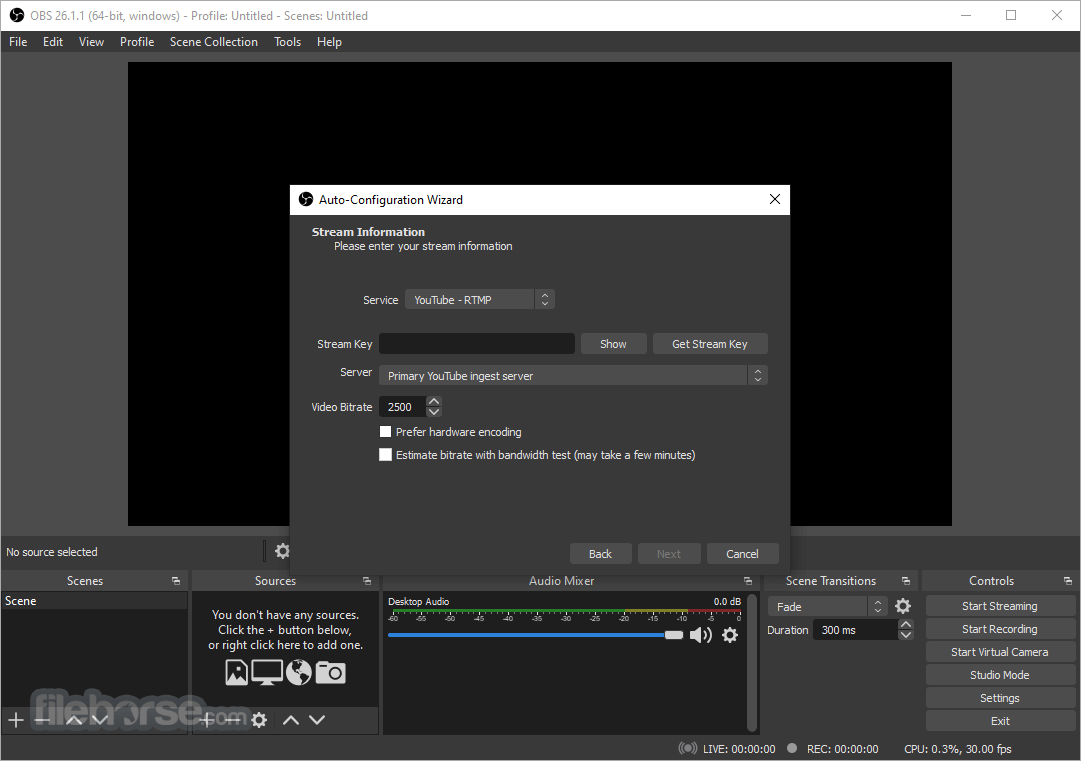
Features
Scene Creation
It allows users to create and manage scenes, which are customizable layouts combining multiple sources such as capture devices, images, text, browser windows, and more.
Source Options
Users can add various sources to their scenes, including webcams, microphones, media files, browser windows, and game captures, providing flexibility and versatility in content creation.
Real-time Audio Mixing
It provides an intuitive audio mixer that enables users to manage multiple audio sources simultaneously, adjust audio levels, and apply filters to enhance sound quality.
Transition Effects
Users can enhance their streams or recordings with seamless transition effects between scenes, adding a professional touch to their content.
Customizable Settings
It offers extensive customization options, allowing users to adjust video encoding settings, bitrate, resolution, and other parameters to achieve optimal streaming quality.
Plugin Support
It supports a wide range of plugins and extensions, expanding its functionality even further. Users can enhance their experience by integrating additional features, such as stream overlays, chatbots, and more.
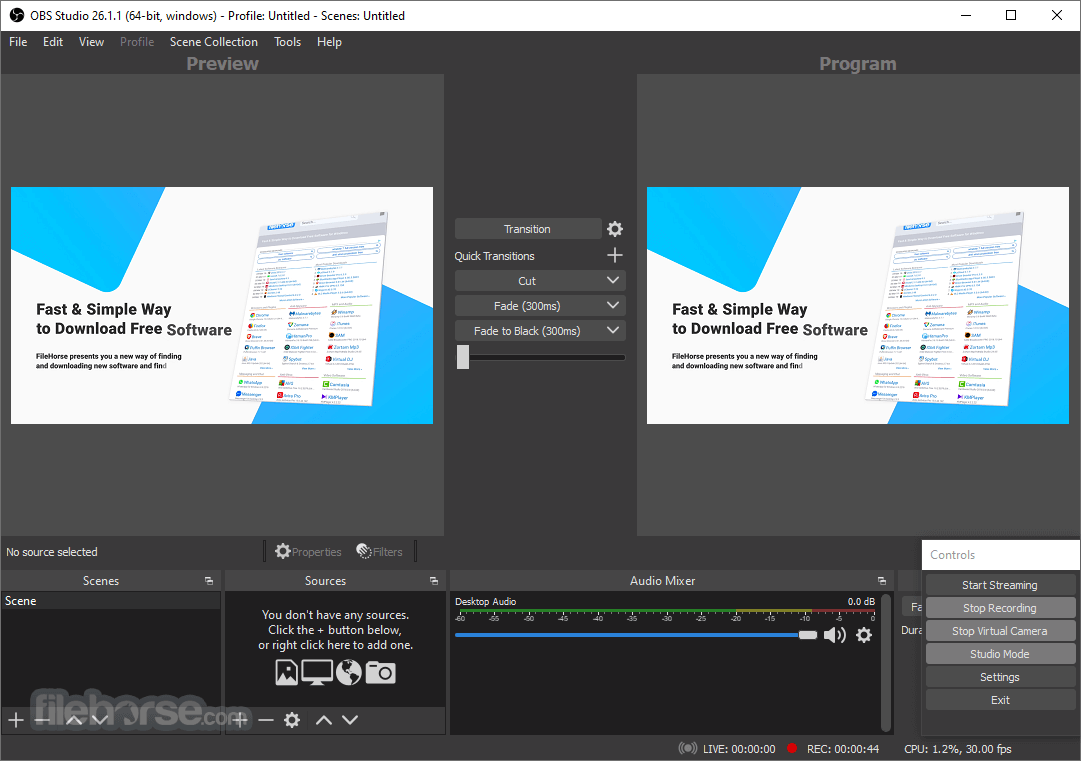
How to Use
- Download and Install: Visit the official website or FileHorse and download the version compatible with your operating system. Follow the installation instructions provided.
- Set Up Scenes: Launch OBS Studio and create scenes by adding sources from the toolbar. Arrange them to design your desired layout.
- Configure Audio and Video Sources: Add audio devices, cameras, and capture cards as sources. Adjust their settings and position as needed.
- Customize Settings: Configure encoding, bitrate, resolution, and other settings in the app settings menu, according to your preferences and streaming requirements.
- Go Live: Connect your streaming platform accounts (e.g., Twitch, YouTube, etc.) and start streaming or recording by clicking the "Start Streaming" or "Start Recording" buttons.
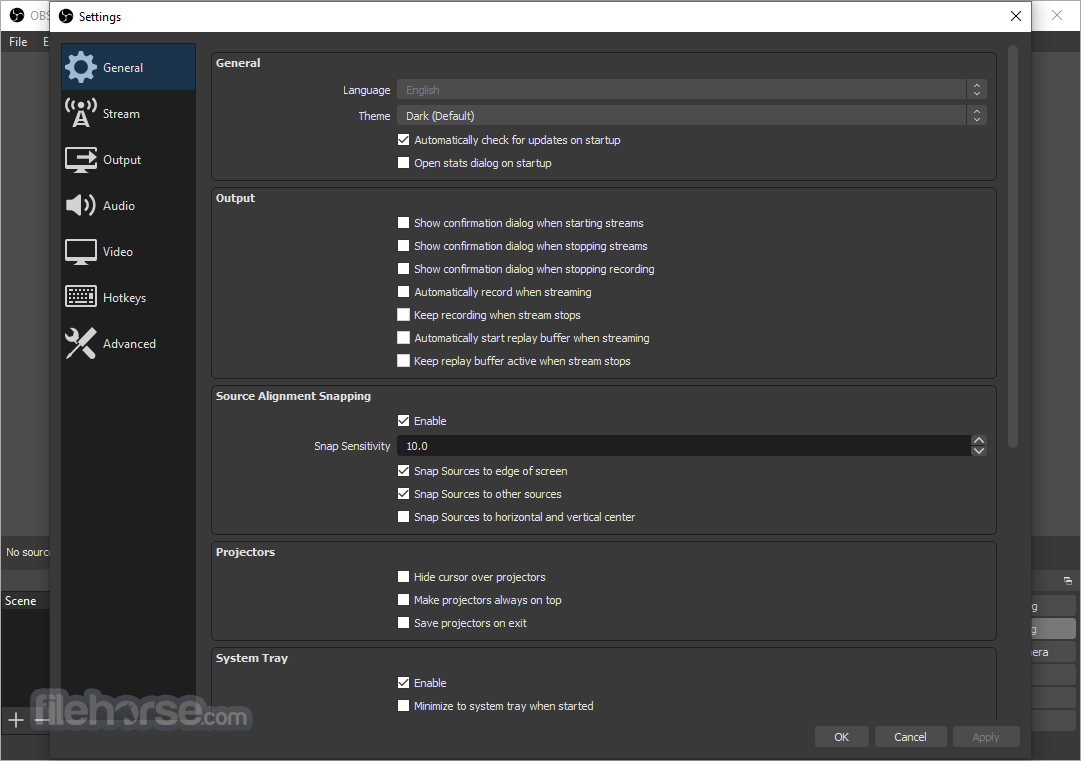
FAQ
Is OBS Studio safe to use? Is it virus free?
Yes, OBS Studio is generally considered safe to use, and it is virus-free when downloaded from the official OBS Project website or FileHorse. It is open-source software with a large and active community, which means that many users contribute to its development, testing, and security. The software is regularly updated to address any potential vulnerabilities or bugs that may arise.
Can I use OBS Studio for both live streaming and local recording?
Yes, it offers simultaneous live streaming and local recording capabilities, allowing you to create recordings for later use while streaming your content in real time.
Is OBS Studio compatible with consoles, such as PlayStation or Xbox?
It can capture and stream content from consoles with the help of a capture card. By connecting your console to your computer via a capture card, you can use OBS Studio to capture and broadcast your console gameplay.
Are there any resource requirements for running OBS Studio smoothly?
OBS Studio's performance depends on various factors such as your computer's specifications, the complexity of your scenes, and the streaming settings. It is recommended to have a decent processor, sufficient RAM, and a stable internet connection for optimal performance.
Can I use OBS Studio for video conferencing or screen sharing during online meetings?
While the app is primarily designed for content creation and streaming, it can also be used for video conferencing or screen sharing. By configuring the appropriate sources and settings, you can utilize OBS Studio for these purposes as well.
Can I stream to multiple platforms simultaneously using OBS Studio?
Yes, it allows users to stream to multiple platforms concurrently. By configuring the stream settings for each platform, you can reach a broader audience by streaming to multiple platforms at once.
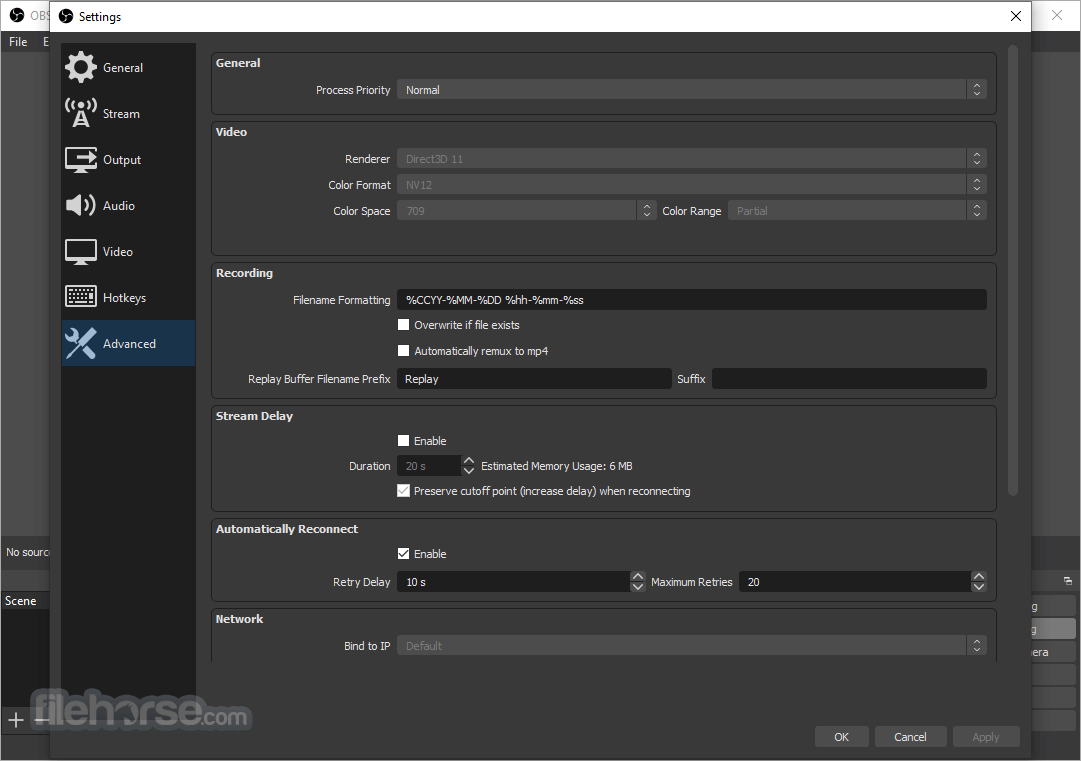
Alternatives
XSplit Broadcaster: A popular alternative to OBS Studio, offering similar streaming and recording capabilities with a more user-friendly interface. It provides a range of features tailored for different levels of users, including a built-in editor and scene preview functionality.
Streamlabs OBS: A version of OBS Studio that integrates with the Streamlabs platform. It offers additional features such as pre-made themes, stream alerts, and an extensive library of overlays, making it a preferred choice for streamers who value a streamlined setup process.
Nvidia ShadowPlay: A GPU-accelerated screen recording and streaming software that comes bundled with Nvidia GeForce Experience. It provides a simplified interface and automatic optimization for Nvidia graphics card users, emphasizing ease of use and performance.
Pricing
OBS Studio is completely FREE and open-source, making it an attractive choice for those on a limited budget.
It's accessibility and extensive community support ensure ongoing updates and improvements without any subscription fees.
System Requirements
- Windows 11, 10, 8 or 7 (64-bit)
- Intel Core i5 or AMD equivalent processor
- 8 GB RAM
- Graphics card with DirectX 10.1 or later support
- Feature-rich and highly customizable
- Wide range of plugin support
- Cross-platform compatibility
- Open-source and free of charge
- Active community and regular updates
- Steeper learning curve for beginners
- Limited official customer support
- Requires some technical knowledge for optimal customization
It stands as a top-tier desktop application for streamers and content creators looking to produce high-quality broadcasts and recordings. Its extensive features, customization options, and community-driven development make it an indispensable tool in the industry.
While it may take some time to master its full potential, the reward is powerful and flexible software that empowers users to unleash their creativity and engage with their audience like never before. Whether you're a seasoned streamer or just starting your content creation journey, OBS Studio is a must-have addition to your toolkit. Download it today and elevate your streaming experience to new heights.
Also Available: OBS Studio (32-bit), OBS Studio for Mac and OBS Studio Portable
What's new in this version:
New:
- Added support for Windows on Arm (WoA)
- Builds for WoA are not fully featured and should be considered experimental
- Added new UI appearance options, font size and density (padding/spacing)
- Added preview zoom controls
- Added support for Multitrack Video to macOS (Apple Silicon)
- Added support for Multitrack Video to Linux
- Added support for additional canvases for Multitrack Video output
- Added AV1 B-frame support for AMF
- Added support for color format/space/range GPU conversion
- Added support for network optimizations and TCP Pacing to Multitrack Video
- Added support for Stream Delay to Multitrack Video
- Added Spatial AQ option for VideoToolbox encoders on macOS 15+
- Added QVBR rate control for VA-API
- Added explicit sync support for PipeWire Screen Capture
- Added support for V4L2 virtual camera on non-Linux environments (e.g., BSD)
- Added support for hardware accelerated browser source to Linux
- The feature is disabled on NVIDIA GPUs due to feature-support inconsistencies across model series and driver series
Changed:
- Updated game capture hook signatures on Windows
- This update fixes game capture with games from Riot Games that use Vanguard
- Added logging for streaming service recommended settings
- Adjusted appearance of Scene Collection importer
- Adjusted appearance of Sources list
- Adjusted appearance of dock toolbars
- Adjusted Missing Files dialog
- Added support for recursive directory searches up to two levels deep
- Adjusted the size, layout, and other UI aspects of the dialog
- Fixed a bug when locating only a single file that caused the additional files prompt to appear twice
- Reorganized Preview/Source context menu
- Unified appearance of menus
- Improved preview draw performance
- Increased maximum crash report size to 200 KB
- Adjusted Multitrack Video reconnection behavior
- Changed hotkeys on macOS to require Input Monitoring permission instead of Accessibility
- Updated Video Capture Devices and Capture Card Devices on macOS to a unified list-based format selector when not using a preset
- Removed the Exit button from the Controls dock
Fixed:
- Fixed a crash with Media Sources with no video frame size, such as audio files
- Fixed a crash on Windows with Display Capture if no display is available
- Fixed a crash on Windows with Vulkan Direct Display if OBS Studio is installed
- Fixed a crash on Windows when importing a profile with a Unicode path
- Fixed a crash on macOS 13 or older when a Browser Source or Browser Dock was added or loaded
- Fixed a race condition that caused subsequent recordings to fail/hang after an encoder timeout
- Fixed a freeze if an item was cropped further than its original dimensions
- Fixed a possible crash in Multitrack Video output
- Fixed a possible crash when reordering scene items
- Fixed a possible crash when adding a procedure handler
- Fixed a possible crash on shutdown from browser panels on Windows and macOS
- Fixed a possible race condition when loading sources
- Fixed a possible deadlock on Linux when checking if plugins were built against Qt5
- Fixed an issue with Rescale Output allowing invalid resolutions
- Fixed an issue with browser source audio distortion on Windows
- Fixed a possible packet loss issue with WebRTC output
- Fixed R10L format output having bad RGB values
- Fixed lookahead depth value logging for NVENC
- Fixed manifest commit hash comparison in updater
- Fixed CBR spike when using QSV with Intel Battlemage GPUs
- Fixed encoder throughput checks in AMF for older AMD drivers
- Fixed 10-bit and 16-bit PipeWire captures
- Fixed text input field in name dialogs (New/Rename/Duplicate) not being focused by default
- Fixed some buttons not being readable by VoiceOver on macOS
- Fixed V4L2 virtual camera start failure on Linux
- Fixed an issue with AMF where the encoder level was incorrectly set too high
- Fixed an issue with VA-API on AMD in Flatpak builds where the frame height was set incorrectly
- Fixed an issue where the game capture hook could incorrectly report that it was still hooked
- Fixed an issue on Linux and macOS where POSIX pipes could fail silently
- Fixed an issue with V4L2 devices where corrupted frames would terminate capture
- Fixed an issue where settings could become corrupted when updating them in the AJA plugin
- Fixed an issue with Multitrack Video where a stream would disconnect after 48 hours and fail to reconnect
- Fixed an issue on Linux where hotkeys could stop working
- Fixed an issue where FLV/RTMP timestamps were incorrect when b-frames are used
- Fixed an issue where obs-browser cookie folder names could start with spaces
- Fixed an issue where browser error pages could not scroll
- Fixed an issue on macOS where menu items would launch unintended actions when OBS was set to certain languages
 OperaOpera 120.0 Build 5543.38 (64-bit)
OperaOpera 120.0 Build 5543.38 (64-bit) SiyanoAVSiyanoAV 2.0
SiyanoAVSiyanoAV 2.0 PhotoshopAdobe Photoshop CC 2025 26.8.1 (64-bit)
PhotoshopAdobe Photoshop CC 2025 26.8.1 (64-bit) BlueStacksBlueStacks 10.42.86.1001
BlueStacksBlueStacks 10.42.86.1001 CapCutCapCut 6.5.0
CapCutCapCut 6.5.0 Premiere ProAdobe Premiere Pro CC 2025 25.3
Premiere ProAdobe Premiere Pro CC 2025 25.3 PC RepairPC Repair Tool 2025
PC RepairPC Repair Tool 2025 Hero WarsHero Wars - Online Action Game
Hero WarsHero Wars - Online Action Game SemrushSemrush - Keyword Research Tool
SemrushSemrush - Keyword Research Tool LockWiperiMyFone LockWiper (Android) 5.7.2
LockWiperiMyFone LockWiper (Android) 5.7.2

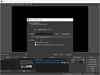
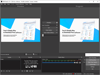
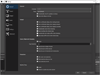
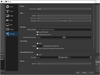
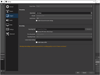
Comments and User Reviews