-
Latest Version
Adobe Illustrator CC 2025 29.6.1 LATEST
-
Review by
-
Operating System
Windows 10 (64-bit) / Windows 11
-
User Rating
Click to vote -
Author / Product
This app is part of Adobe Creative Cloud (20+ Apps and Services). It’s FREE for first 7 days, Try Now!
Millions of designers and artists use Adobe Illustrator CC to create everything from web icons and product packaging to book illustrations and billboards. Enjoy!
Create distinctive vector artwork for any project. Used by design professionals worldwide, Adobe Illustrator software provides precision and power with sophisticated drawing tools, expressive natural brushes, and a host of time-savers.
With Adobe Stock Images you can find the perfect image/photo to enhance your next creative project! Special offer: 10 free images!
Meet the most powerful and connected Illustrator ever. The new Touch Type tool gives you even more control over type: Move, scale, and rotate individual characters knowing you can change the font or copy at any time.
And with Adobe Illustrator, you can share work directly from within the application, sync colors from Adobe Kuler, and sync fonts from Adobe Typekit.
Your entire creative world, together in one place. Only in Creative Cloud. With Illustrator CC -- part of Creative Cloud -- your creative process becomes seamless, intuitive, and more connected.
Get it as a single-app subscription or with a Creative Cloud complete membership, which also includes every other Adobe creative tool.
What's new
Illustrator's latest update introduces Gen AI-accelerated workflows, featuring the new Generative Shape Fill (beta) and enhanced Text to Pattern, both powered by the latest Firefly Vector Model.
Additionally, pan and zoom performance has been improved by up to 10x.
This new Adobe Illustrator release aims to simplify ideation and concepting, explore new creative possibilities, and speed up repetitive tasks with generative AI. Creative professionals can now create high-quality vectors in their unique style using the Generative Shape Fill (beta) and enhanced Text to Pattern (beta), all powered by Adobe Firefly.
What are generative credits?
Generative credits are a monthly benefit included with your Creative Cloud, Adobe Express, Firefly, Adobe Stock subscription, etc. These credits grant you access to content creation features powered by Firefly, allowing you to tap into its creative potential.
In-app learning
Enhance your skills with Adobe Illustrator's in-app learning resources, including tutorials, tool guides, and creative inspiration, readily accessible within the software.
Faster feedback and sharing
Streamline your feedback process and speed up your reviews with Illustrator's feature that allows you to organize comments and notes directly within the program.
Intertwine for text and objects
Add depth and complexity to your designs by intertwining text and objects using the Intertwine tool, which enables you to loop, overlap, and weave design elements together.
3D effects
Transform your 2D artwork into stunning 3D designs with realistic effects, textures, and lighting using Adobe Illustrator's 3D effects feature.
Iconic work at any size
Get all the drawing tools you need to turn simple shapes and colors into sophisticated logos, icons, and graphics. The app artwork is vector-based software, so it can scale down for mobile screens and up to billboard size — and always look crisp and beautiful.
Gorgeous typography that says it all
Incorporate a company name into a logo, create a flyer, or mock up a website design with the best type of tools out there. Add effects, manage styles, and edit individual characters to create typographic designs that perfectly express your messages.
Draw attention everywhere
Create freehand drawings, or trace and recolor imported photos to turn them into works of art. Use your illustrations anywhere, including printed pieces, presentations, websites, blogs, and social media.
Pro power comes standard
With fast, responsive performance and precision tools, it’s easy to focus on design, not process. Reuse your vector graphics across documents. Work seamlessly with other Creative Cloud apps like Photoshop, InDesign, XD, and Premiere Pro. The tool makes it a snap to add artwork to designs, videos, and more.
Highlights
Freeform Gradients
New color blending capabilities let you create richer, photorealistic gradients that look more natural.
Global editing
Save time when you modify similar objects across multiple artboards — all at once.
Visual font browsing
Made it easier to browse different font classes to find the right font faster. And you can now choose from different sample text options, too.
Customizable toolbar
Add, remove, or group tools in your toolbar the way it works best for you.
More accessible Adobe Fonts
Easily see and activate thousands of fonts within the app. Preview the selected font in your project, even if it’s not activated.
Presentation mode
Each artboard becomes a slide you can preview, browse, and project in presentation mode.
Trim view
See exactly how your designs look without guides, grids, or elements extending beyond the edge of the artboard.
Scaling to fit your monitor
Now you can customize the size of your tools, icons, menus, panels, and controls so they look just right.
Faster zoom
Improved zoom in outline mode so you can watch as your canvas shrinks and grows incrementally.
Content-Aware Crop
This new feature, powered by Adobe Sensei, uses machine learning to provide suggested crops.
Actual size preview
Preview your designs at their actual dimensions when you set the view to 100%.
Puppet Warp enhancement
Thanks to Adobe Sensei, pins are now automatically suggested so there’s no need to manually plot them.
And so much more
Also includes stability improvements and bug fixes.
Main Features
- Vector graphics: It uses vector graphics, which means that you can scale your artwork to any size without losing quality.
- In-app learning: You can learn new skills and techniques directly within the app with built-in tutorials, tool guides, and creative inspiration.
- Creative Cloud integration: Illustrator is part of Adobe Creative Cloud, which means you can easily access and share your work with other Adobe apps like Photoshop, InDesign, and After Effects.
- Live Shapes: Easily modify and adjust your shapes with Live Shapes, which allows you to edit corners and edges directly without the need for additional anchor points.
- Intertwine for text and objects: Create more complex designs by intertwining design elements together with Intertwine to add unique depth to your work.
- 3D effects: Bring a new dimension to your work with realistic effects, lighting, and textures that turn 2D art into 3D designs.
- Faster feedback and sharing: You can organize notes and comments right in Illustrator to make reviews faster, easier, and more efficient.
- Advanced typography: It offers advanced typography tools such as variable fonts and glyph editing to create unique and customized typography designs.
- Adobe Stock integration: Access millions of high-quality photos, illustrations, videos, and templates directly from Illustrator with Adobe Stock integration.
- Mobile app: You can create and edit vector graphics on the go with the Adobe Illustrator mobile app for iOS and Android.
Creating a new document:
Open Adobe Illustrator, go to File > New and set the document parameters such as size, orientation, color mode, and resolution.
Drawing basic shapes:
To draw basic shapes, select the shape tool from the toolbar on the left-hand side of the workspace, and click and drag to create the shape.
Adding and editing text:
To add text, select the Type tool from the toolbar and click on the document where you want to add the text. You can then edit the font, size, color, and other properties from the Character panel.
Applying colors and gradients:
To apply colors and gradients, select the object you want to modify and choose a color or gradient from the Swatches panel.
Using layers:
Organize your artwork using layers. You can create a new layer by clicking the New Layer button in the Layers panel.
Using the pen tool:
The Pen tool is used to create custom shapes and paths. Select the Pen tool from the toolbar and click on the artboard to create anchor points, then click and drag to create curves.
Saving and exporting:
To save your artwork, go to File > Save As and choose a location and file type. To export your artwork, go to File > Export and select the format you want to use.
These are just some basic steps to help you get started with using Adobe Illustrator. There are many other advanced features and techniques that you can learn to take your designs to the next level.
What’s the difference between Illustrator and Photoshop?
Although both tools allow you to generate stunning and accurate designs and graphics, they differ in their creation methods.
Illustrator is more suitable for producing graphics that can be scaled up or down infinitely without blurring or losing clarity since they are composed of points, lines, and curves rather than pixels.
You may use these vector graphics in any format you choose, whether it is digital or print, small or extra-large. Photoshop, on the other hand, is designed for dealing with images, and for creating or modifying pixel-based, or raster, graphics.
Alternatives
CorelDRAW: A popular vector graphics editor with a user-friendly interface and robust feature set, suitable for both beginners and professionals.
Affinity Designer: A powerful vector design software with a sleek interface and comprehensive feature set, including precise controls, non-destructive editing, and excellent compatibility with Adobe file formats.
Gravit Designer: A web-based vector design tool that provides a lightweight and intuitive interface, making it accessible for beginners while still offering advanced features for professionals.
Inkscape: A free and open-source vector graphics editor that offers a wide range of tools and supports various file formats, making it a viable alternative to Illustrator.
Canva: It makes design simple for everyone. Create designs for Web or print!
System Requirements
- Operating system: Windows 11/10 (64-bit) version 1809 or later
- Processor: Multicore Intel processor (with 64-bit support) or AMD Athlon 64 processor
- RAM: 8 GB of RAM (16 GB recommended) for a 64-bit version
- Hard disk space: 2 GB of available hard-disk space for installation; additional free space required during installation; SSD recommended
- Monitor resolution: 1024 x 768 display (1920 x 1080 recommended)
- GPU: Optional: To use GPU Performance, your Windows should have a minimum of 2 GB of VRAM (4 GB recommended), and your computer must support OpenGL version 4.0 or greater.
For individuals, the annual plan starts at $20.99 per month, while the monthly plan starts at $31.49 per month.
Students and teachers can purchase a Creative Cloud All Apps plan for $19.99 per month, which includes Adobe Illustrator, along with other Adobe Creative Cloud apps.
For businesses and teams, the annual plan for Adobe Illustrator costs $33.99 per month, per license.
It also offers volume licensing for larger organizations, with custom pricing based on the number of licenses required.
PROS
- Powerful vector editing
- Extensive design tools
- Seamless integration with Adobe Creative Cloud
- Industry-standard software
- Versatile file format support
- Resource-intensive software
- Overwhelming for beginners
- Limited collaboration features
- Not ideal for photo editing
Adobe Illustrator is a powerful vector graphics editor that provides designers with a range of tools to create stunning graphics and artwork. With features like precision drawing tools, typography controls, and seamless integration with other Adobe apps, Illustrator is a must-have tool for any professional graphic designer.
Whether you’re creating logos, illustrations, or complex graphics, Illustrator makes it easy to bring your ideas to life.
While the pricing can be a barrier for some, Adobe’s various subscription options make it accessible for both individuals and teams, and the in-app learning and support options ensure that you can make the most of the software. Overall, Illustrator is a top choice for anyone looking for a versatile, powerful, and intuitive vector graphics editor.
Note: 7 days trial version.
Also Available: Download Adobe Illustrator for Mac
What's new in this version:
Adobe Illustrator CC 2025 29.6.1
- Change log not available for this version
Adobe Illustrator CC 2025 29.6.0
- In Illustrator 29.4 and 29.5, live path preview is missing for the Pencil tool
- Exiting isolation mode causes objects to disappear
- The Direct Selection tool can't move off-grid anchor points when Snap to Grid and Smart Guides are enabled
- Visual elements outside the artboard are not captured while exporting assets
- Illustrator displays a script error on startup due to an unmatched brace
- Previewing documents in Illustrator 29.0.1, results in appearance processing errors
- The Eyedropper tool samples incorrect colors from filled clipping masks
- Illustrator files open with Illustrator Diagnosys by default instead of Illustrator, disrupting workflows
Adobe Illustrator CC 2025 29.5.1
- Experience performance enhancements. Experience faster and more responsive menus and Links panel, and faster effects rendering.
- Ideate and fill shapes with vector graphics. Use Generative Shape Fill to add detail and color to shapes and outlines in your own style, and edit them as needed.
- Make patterns in unique arrangements. Use Text to Pattern to generate vector patterns and add them to your swatch library.
- Create crisper scenes, subjects, and icons. Use Text to Vector Graphic to generate vector graphics in your own style, and edit them as needed.
- Explore enhancements inspired by your feedback. Experience enhancements to color and artboards.
Adobe Illustrator CC 2025 29.4
- Change log not available for this version
Adobe Illustrator CC 2025 29.3.1
- Change log not available for this version
Adobe Illustrator CC 2025 29.3
- Change log not available for this version
Adobe Illustrator CC 2025 29.2.1
- Change log not available for this version
Adobe Illustrator CC 2025 29.2
- Change log not available for this version
Adobe Illustrator CC 2025 29.1
- Change log not available for this version
Adobe Illustrator CC 2025 29.0.1
- Change log not available for this version
Adobe Illustrator CC 2025 29.0
- Change log not available for this version
Adobe Illustrator CC 2024 28.7.1
- Change log not available for this version
Adobe Illustrator CC 2024 28.7.0
- Change log not available for this version
Adobe Illustrator CC 2024 28.6.0
- Artwork orientation changes from portrait to landscape while moving or selecting objects on the artboard
- Bitmaps appear as vertical lines in GPU preview
- Bullet characters and numbered lists disappear while outlining any font
- Unable to select or open any files in Illustrator with Generative AI onboarding pop-up open in MacOS Ventura
- Generative AI onboarding pop-ups won’t close
Adobe Illustrator CC 2024 28.5.0
- Change log not available for this version
Adobe Illustrator CC 2024 28.4.1
Refine Text to Vector Graphic output generation:
- Input reference styles along with text prompts to generate a more refined output
Experience improved pan and zoom:
- Experience pan and zoom up to 10 times faster
Fixed:
- Preferences get reset after Illustrator update
- When an image with a color profile different from Illustrator color settings is placed by drag-and-drop, the color values of existing objects are changed
Adobe Illustrator CC 2024 28.4
- Change log not available for this version
Adobe Illustrator CC 2024 28.3
Fixed:
- Unable to open the most recent .aic file
- Unable to break links to multiple symbols at once using the context menu
- The color of the central preview swatch of the Live Paint Bucket tool doesn't match the color of the swatch selected in the Swatches panel
- Dim Images to option of a template layer remains selected even after you deselect it
- Illustrator crashes when applying Fill or Stroke from the Properties panel
Adobe Illustrator CC 2024 28.2
- Change log not available for this version
Adobe Illustrator CC 2024 28.1
- Change log not available for this version
Adobe Illustrator CC 2024 28.0
Create vectors using Text to Vector Graphic (beta):
- Quickly generate editable vector graphics with simple text prompts using the power of generative AI
Apply vector art to an image using Mockup (beta):
- Add vector art to a 2D raster object, and the vector art auto-adjusts onto the object obeying its geometry
Edit static text within images using Retype (beta):
- Identify the fonts of static text used in raster images and outlined text to edit them as live text
Simplify paths using the Smooth slider:
- Control the smoothness of paths using a slider
Create shareable links to PDF files using Share for review:
- Create links to PDF files directly to solicit feedback
Adobe Illustrator CC 2023 27.9.0
- Recolor vector artwork with ease using Generative Recolor: Quickly transform the colors in vector artwork with simple text prompts
- Accelerate creative workflows using Contextual Task Bar: Find the most relevant next actions directly on the canvas with one-click access
- Receive local fonts as suggestions when using Retype (Beta): Get matching fonts from the computer for the text within images and outlined text
Adobe Illustrator CC 2023 27.8.1
Gather feedback on specific artboards:
- You have more control over how you solicit feedback on your artwork. You can now share an artboard or a range of artboards for review. Curate your artboards before you send the review link to the stakeholders. If you reorder or delete artboards later, you can easily update the review link.
Adobe Illustrator CC 2023 27.8
Gather feedback on specific artboards:
- Share individual artboards or a range of them for review and collect feedback
Adobe Illustrator CC 2023 27.7
Search and filter layers with more control:
- Apply multiple filters at once for searching specific layers
Explore a user-friendly toolbar with enhanced accessibility:
- Screen readers can read the tool names in the toolbar drawer
Revisit reviewers' comments with ease:
- Mark reviewers' comments as unread to visit them later
Fixed:
- When you use Color Picker to change the text color, all objects within the same layer disappear in Outline mode and exported file
- Share for review popups cannot be turned off
Adobe Illustrator CC 2023 27.6.1
Identify fonts in images and outlined text:
- Retype (Beta) lets you identify the fonts used in raster images and outlined texts, without leaving any scope for guesswork. Next time you come across a font anywhere, take a photo and bring it to Illustrator, and let Retype (Beta) identify the font for you! Once you identify the font, apply it to text instantly and try it out in your design.
Use Image Trace with improved workflows:
You can now enjoy an improved image trace experience:
- Get a redesigned Image Trace panel
- Image Trace can auto-detect the art type and apply the corresponding tracing preset for you
- Use Ignore Color to remove a color of your choice from the tracing result when you choose the Method as Abutting
- Use Simplify to reduce the number of anchor points in the tracing result when you choose the Method as Abutting
Search and filter layers and objects with ease:
- You can type in a layer or object name, or use the layer and object filters in the Layers panel to quickly locate specific layers and objects
Export artwork as a WebP image for use in websites and apps:
- You can now export your artwork as a WebP image. WebP images are smaller in file size compared to JPEG and PNG while maintaining high image quality, and hence are suitable for websites and mobile apps. Also, with WebP images, you have the flexibility of choosing between lossless and lossy compression as a trade-off between image quality and file size.
Retain hyperlinks in exported PDFs:
- PDF files exported from Illustrator now retain the text and image hyperlinks that you set through the Attributes panel
Retain last used PDF preset as the default:
- Illustrator remembers the last preset used for saving PDF files and keeps it as the default preset
Set a color model specifically for JPEG Export for Screens:
- You don't have to change your document's color model just to export JPEG for screens. When you export JPEG for screens, you can set the color model as RGB, CMYK, or Grayscale regardless of the color model of the document. Illustrator retains the last color model used for export until you restart Illustrator.
Identify the HEX code of HSB and CMYK colors for accuracy:
- You can identify the HEX code of HSB and CMYK colors in the Color and Swatches panels, helping you maintain color consistency and accuracy throughout your artwork
Adobe Illustrator CC 2023 27.5
Experience improved app performance:
- You can now experience better performance with improved live edits and optimized rendering of snapping guides and annotations
Adobe Illustrator CC 2023 27.4.1
- Change log not available for this version
Adobe Illustrator CC 2023 27.4
Share Illustrator documents for review:
- Share local or cloud document links with reviewers easily and gather feedback to improve your design.
Fixed:
- When opening a document, the Illustrator window shrinks and displays the message "Can't open the illustration. There is not enough room for the window."
- Unable to save Acrobat PDF file that shows an error message when the mask is inside the transparency
- Stability fixes
Adobe Illustrator CC 2023 27.3.1
- Change log not available for this version
Adobe Illustrator CC 2023 27.3
- Converting text objects with variable fonts and colored fonts to outlines string is shortened in the processing dialog as you save the Illustrator file
- [macOS] In Preferences > Performance, the GPU performance option is disabled and displays GPU Performance requires a minimum of 1 GB VRAM message
- Blending paths with width profiles display inaccurate result
- Unknown error displays when opening or importing .dxf format archives
- Incorrect Japanese translation of Arc Lower and Arc Upper options in Warp feature
- Animated zoom does not work after using the Outline Preview
- Unable to resize objects using the Selection tool
- When using the Selection tool on a shape, the bounding box does not show boxes on the edges and corners
- Inconsistent results on the screen when working on content in Trim View
Adobe Illustrator CC 2023 27.2
- This release includes stability fixes
Adobe Illustrator CC 2023 27.1
Taper and twist 3D objects:
- You can taper and twist extruded, rotated, or inflated objects to enhance the 3D effects
Enhancements to Image Trace:
Illustrator improves Image Trace in the following ways:
- Auto-detects High Fidelity Photo, Low Fidelity Photo, Sketched Art, Line Art, and Logo art types and selects the corresponding preset for you
- Provides cleaner output for the Sketched Art preset
- Improves the output for small-sized images
Preview color and opacity in real-time:
- You can live preview color change, opacity change, and new swatch creation
Convert bullets and numbering to editable text:
- You can convert bullets and numbering to editable text
Adobe Illustrator CC 2023 27.0.1
- All PNG images are turned into negatives after the document is saved and reopened
- Next Generation Licensing (NGL) crashes
- Double extensions are added to packaged PSD links
- Color blends show inaccurately in isolation mode
Adobe Illustrator CC 2023 27.0
Partially overlap objects with Intertwine:
- Overlap and intersect shapes and text for a unique depth to your logos, lettering, and designs
Share Illustrator documents for review (Beta):
- Easily share local or cloud document links with reviewers and gather feedback to improve your design
Retain format when pasting text between Illustrator and InDesign:
- Copy and paste text between InDesign and Illustrator while retaining its formatting and style
Automate complex workflows with Quick actions:
- Jumpstart your work and save time by applying one-click effects and styles on graphics and text
Explore additional compatible formats to export 3D objects:
- Export your 3D objects to USD and GLTF formats and take them into other 3D apps of your choice
Improved performance when placing multi-linked files:
- Experience faster open rates and loading for files that have multiple linked PNG images
Fixed:
- In Blend modes, Hotkeys don't work for Previous mode and Next mode
- Send to Current Layer option is disabled when objects across several layers are selected
- The default color setting for drop shadow shows four colors instead of K100%
- Items are displayed incorrectly in the History panel
- Options and controls on the Illustrator user interface disappear
Adobe Illustrator CC 2022 26.5.0
Fixed:
- PSD file with clipping path having double bytes characters in its name isn't masked
Adobe Illustrator CC 2022 26.4.1
Create lists with text:
- Add variety to the text that you use for your designs by using bulleted and numbered lists
- map-artwork
Manage states with History panel:
- Navigate quickly to previous actions to undo, edit, or compare different stages of your design
- bevel inflate
Expand objects as wireframes:
- Expand the 3D object as a wireframe to verify the underlying structure for accuracy
Export 3D objects with colors:
- Export 3D objects along with their colors. Also, export multiple 3D objects as individual elements
- shadow enhancement
Render map artwork as vector:
- Render 3D map artworks also as vector graphics along with the 3D objects
Adobe Illustrator CC 2022 26.4
Create lists with text:
- Add variety to the text that you use for your designs by using bulleted and numbered lists
Manage states with History panel:
- Navigate quickly to previous actions to undo, edit, or compare different stages of your design
Expand objects as wireframes:
- Expand the 3D object as a wireframe to verify the underlying structure for accuracy
Export 3D objects with colors:
- Export 3D objects along with their colorsAlso, export multiple 3D objects as individual elements
Render map artwork as vector:
- Render 3D map artworks also as vector graphics along with the 3D objects
Adobe Illustrator CC 2022 26.3.1
Add perspective to 3D objects:
- Add precise rotation adjustments to 3D objects using Perspective Camera
Automatic file backup:
- You can now enable automatic backup of files by Illustrator
Drag and drop graphics to 3D panel:
- To add new graphics, you can now easily drag and drop graphics from the document to the 3D panel
AVIF format support:
- Illustrator now supports AVIF file format. AVIF is an image file format that uses AV1 compression algorithm
Adobe Illustrator CC 2022 26.3
Add perspective to 3D objects:
- Add precise rotation adjustments to 3D objects using Perspective Camera
Automatic file backup:
- You can now enable automatic backup of files by Illustrator
Drag and drop graphics to 3D panel:
- To add new graphics, you can now easily drag and drop graphics from the document to the 3D panel
AVIF format support:
- Illustrator now supports AVIF file format. AVIF is an image file format that uses AV1 compression algorithm.
Fixed:
- Photoshop's smart vector objects do not open in Illustrator when upgraded to Monterey 12.3
- [macOS only] The options in Save As on your computer window are disabled
- When the smart guide option is enabled, constrain or holding shift key feature does not work for transform tools
- [macOS only] Arabic text appears inaccurately in Illustrator files
- [macOS only] Unable to limit the third-party applications using AppleScript
- [macOS only] Performance issue in Illustrator when the Show Grid in outline preview option is enabled
- [macOS only] Jagged lines and blocks appear on the corners of objects that were filled with transparency gradients previously
- Remove the window to take a tour, show customize tool menu, library capabilities
- The zoom level shows incorrectly when the Illustrator file is in Pixel Preview mode
- GPU preview does not function when a PSD file with transparent areas in grayscale mode is placed in Illustrator
- Unable to read certain *tif files when Illustrator is updated to version 26.0.2
Adobe Illustrator CC 2022 26.2.1
Map artwork over 3D objects using graphics:
- You can now easily map or place artwork on 3D object surfaces using graphics to create product mockups, designs, and more
Adobe Illustrator CC 2022 26.1.0
Create symmetrical 3D objects with Bevel and Inflate:
- You can now create symmetrical and realistic 3D objects, by applying 3D types like Bevel and Inflate to both sides of an object.
Enhanced productivity with automated 3D object shadow alignment:
- When working on 3D objects and materials in Illustrator, you can save your time with the automated 3D object shadow alignment. The shadow of your 3D object auto-adjusts to reflect the object's shape as you modify the Lighting options within the 3D and Materials panel. The shadow is auto-adjusted when working on the Ray Tracing mode.
Simplified workflows with multi-rotation of 3D objects:
- Illustrator enables you to rotate multiple 3D objects simultaneously with different 3D properties around their axis. You can either use the Rotation options within the 3D and Materials panel or the widget that appears when you select 3D objects.
Adobe Illustrator CC 2022 26.0.3
- Change log not available for this version
Adobe Illustrator CC 2021 26.0.1
- Change log not available for this version
Adobe Illustrator CC 2021 26.0
Fixed:
- The AdobeXMPScript framework that was used to read XMP data is missing in Illustrator 25.4
- Pre-typed text cannot be modified using the Fonts style menu in the Properties panel
- The buttons in the Recolor Artwork panel display incorrect tooltips
- In the Swatch Options window, the color created in HSB mode displays sliders for RGB
- The modified unit values in Preferences > Units > General are not saved accurately
- In CC Libraries, the input, search, and rename functions for double-byte characters do no work
- In the Properties panel, values within each field cannot be dragged and selected
- The color picker does not apply the selected color to the object when the gradient slider is selected in the gradient panel
- When scaleAction Javascript is applied on the selected objects, the objects are deselected
Adobe Illustrator CC 2021 25.4.1.498
- Outline view reverts to CPU Preview and will not re-engage GPU Preview mode
- Pasting text on selected text changes the text properties
- Fill Color (Global/Spot) of Objects is removed when you change any of the stroke properties
- CC Library panel does not work or freezes when accessed
- Unexpected behavior is noticed for Pattern swatches in Illustrator 25.3.1
- When you use Optical Type in version 25.3, the text is displayed without spaces
- [macOS only] The clipping path with a Japanese name is not recognized and the PSD image is displayed unmasked
- In Illustrator 25.3.1, a dot is displayed in En Space when Stroke and Round Caps are added to the text
- Canvas Rotation feature is obstructing Pinch in and Pinch out gestures on the trackpad
- Learn more tips dialog does not disappear or unable to close
- Graphics copied from Illustrator 25.3 are inserted in Figma as raster images instead of vector
- Can’t type ö and ü from German Keyboard
- Stability fixes
Adobe Illustrator CC 2021 25.3.1.390
- Change log not available for this version
Adobe Illustrator CC 2021 25.3.0.385
- Gaussian blur effect does not scale the object
- Multiple opacities applied on text do not display correctly in GPU preview
- Attributes panel shows Overprint in mixed selection state
- Paths drawn using Pencil tool do not appear smooth
- CC Library panel does not work or freezes when accessed
- [macOS only] Customized texture effect does not work when uploaded in Illustrator
- System compatibility report dialog displays when the GPU drivers are up to date
- Performance / Display issue with rotated line gradients, arrows, and appearances
- The color setting automatically changes to Emulate Adobe Illustrator 6.0 while switching from Illustrator to Photoshop
- Upon closing a file in Illustrator, all open files automatically close
- Text position changes while using Type on path tool
- Mojikumi set None is saved incorrectly
- Stability fixes
Adobe Illustrator CC 2021 25.2.0.220
- Share access and edit cloud documents: Invite your team members to seamlessly collaborate and edit your cloud documents. Cloud documents shared with you can be accessed directly in Illustrator
- Snap to Japanese glyph: Use the new Japanese-specific snapping guides to snap your artwork components precisely with the Japanese glyph
- System compatibility report on launch: A System Compatibility Report dialog is displayed on launching Illustrator to notify you about system incompatibilities
- Stability and performance: Experience better product stability and performance as we fixed many issues in this release that you reported to us
Adobe Illustrator CC 2021 25.1.0.90
Repeat artwork:
- Instantly create repeat objects and manage their styles. Choose Mirror to create perfectly symmetrical mirror art, Radial to radially distribute an object, and Grid to create multiple copies of an object along a grid.
- Snap to glyph
Enhanced glyph snapping:
- Glyph snapping feature has been improved to provide you a better experience, specifically when you snap objects to angular guides
Adobe Illustrator CC 2020 25.0.1
- Change log not available for this version
Adobe Illustrator CC 2020 25.0.0.60
Recolor artwork:
- Auto-extract color palettes from vector or raster objects and easily apply them to your designs
Enhanced cloud documents:
- Embed Photoshop cloud documents into Illustrator cloud documents. View, mark, and revert to older versions as needed
Smart glyph snapping:
Easily position text and other objects precisely around the boundary of live text using smart glyph guides
Enhanced Type:
- Set font size based on height references, align objects with visual glyph bounds, and align text vertically in a text frame
Adobe Illustrator CC 2020 24.3.0.569
- Change log not available for this version
Adobe Illustrator CC 2020 24.2.3.521
- Change log not available for this version
Adobe Illustrator CC 2020 24.2.2.518
- Change log not available for this version
Adobe Illustrator CC 2020 24.2.1.496
- Change log not available for this version
Adobe Illustrator CC 2020 24.2.0.490
- Change log not available for this version
Adobe Illustrator CC 2020 24.1.3.428
- Change log not available for this version
Adobe Illustrator CC 2020 24.1.2.408
- Change log not available for this version
Adobe Illustrator CC 2020 24.1.2.402
- Change log not available for this version
Adobe Illustrator CC 2020 24.1.2.376
- Change log not available for this version
Adobe Illustrator CC 2020 24.1.0.369
- Change log not available for this version
Adobe Illustrator CC 2020 24.0.2.373
- Change log not available for this version
Adobe Illustrator CC 2020 24.0.330
- Change log not available for this version
Adobe Illustrator CC 2019 23.1.0
- Change log not available for this version
Adobe Illustrator CC 2019 23.0.6
- Change log not available for this version
Adobe Illustrator CC 2019 23.0.5
- Change log not available for this version
Adobe Illustrator CC 2019 23.0.3
- Change log not available for this version
Adobe Illustrator CC 2018 23.0
Freeform gradient:
- Illustrator now offers a new gradient type called Freeform, which provides new color blending capabilities to create richer and photorealistic gradients that look more natural. Freeform gradient provides you the flexibility to create color stops at any place in your object. You can add, move, and change the color of color stops to seamlessly apply gradients to objects. Creating a freeform gradient fill is a simple and efficient way to create a smooth color gradation
The Freeform gradient type can be applied in two modes:
- Points: Use this mode to create color stops as independent points in the object
- Lines: Use this mode to create color stops over a line segment in the object
Global editing:
- Illustrator now provides a new Global Edit option, which lets you edit all similar objects globally in one step. This feature comes handy in situations when multiple copies of an object, such as a logo, are present in the documents. To manually edit all such objects one-by-one can be difficult and time-consuming task, and may lead to errors. The Global Edit option helps you edit them globally in a simple and easy manner. You can also use this option to edit similar groups
Visual font browsing:
The Character panel now includes the following new and enhanced options:
- A new tab Find More is provided to let you browse thousands of fonts from hundreds of type foundries from within Illustrator, activate them instantly, and use them in your artwork. Activated fonts are available for use in all Creative Cloud applications
- More sample text options are now available in the drop-down list. You can also select a text on the artboard to use as sample text. You can control the size of sample text by selecting the sample text size options
- The Show Similar Fonts and Add to Favorites options are available inline for every font. These are displayed when you hover over a font
- The Fonts Classification filter is now a drop-down list that shows a sample of the font types, instead of just the font type name
- A new Apply Recently Added filter is provided to filter all fonts that are added in the last 30 days
Customizable toolbar:
- Illustrator now provides two toolbars – Basic and Advanced. The Basic toolbar contains a set of tools that are commonly used while creating illustrations. All other tools are available within the toolbar drawer that you can open by clicking the Edit Toolbar button (...) at the bottom of the toolbar
- The Advanced toolbar is a full-fledged toolbar that you can open by choosing Windows > Toolbars > Advanced or select Advanced in the drop-down menu of the drawer
- You can also create your own custom toolbars. In any toolbar, you can add, remove, group, or re-order tools according to your requirements
Presentation mode:
- You can now display the current Illustrator document in a full-screen presentation mode. In this mode, the application menu, panels, guides, grids, and selections are hidden. It is a non-editable mode, in which you can only view and browse through artboards using the arrow keys. Use this mode to present your design ideas
Trim view:
- Illustrator now provides a new view mode called Trim View, which is useful for previewing how a design would look without guides, grids, or elements that extend beyond the edge of the artboard. In this mode, any artwork falling outside the artboard is clipped and all non-printing objects on the canvas, such as grids and guides is hidden. You can continue to create and edit your artwork in this mode
Scalable user interface:
- You can now scale the user interface of Illustrator based on your screen resolution. When you launch Illustrator with updated preference settings, it identifies your screen resolution and adjusts the application scale factor accordingly. You can scale the user interface on your screen using the user interface preferences dialog
Faster zoom:
- The overall zoom performance in Illustrator has been significantly improved. For complex artworks, a temporary raster is now used to enable a faster zooming and panning experience
Content-Aware Crop:
- (Only on Windows 64-bit and macOS) When you select the Crop Image option to crop an image on the artboard, Illustrator now identifies the visually significant portions of the selected image. A default cropping box is then displayed based on this identified portion of the image. You can adjust the dimensions of this cropping box if needed. Once you are done, you can click Apply in the Properties panel or press Enter (Windows) or Return (macOS) to crop the image
Actual size preview:
- When you choose View > Actual Size, Illustrator now sets the actual size of the display elements irrespective of your monitor size and resolution. When you perform a 100% zoom for a document, the size of every object in the document is the actual representation of the physical size of the object. For example, if you open a new artboard of A4 size and click Actual Size, the artboard size is changed to an actual A4 sheet.
Puppet Warp enhancement:
- Illustrator now identifies the best areas to transform your artwork and automatically add pins to the artwork. You can also add or delete pins if you want. This feature is enabled by default when the Puppet Warp tool is selected. To disable this feature, deselect the Enable Content Aware Defaults option by choosing Edit > Preferences > General
Home screen:
When you launch Illustrator, it now displays a Home screen, which includes the following:
- A wide range of tutorials to help you quickly learn and understand the concept, workflow, tips, and tricks
- Popular presets to get you started with the new documents quickly
- Display and access to your recent documents
- Create New button to create a new document and Open button to open an existing document
- The contents of the Home screen are tailored based on your familiarity with Illustrator and your Creative Cloud membership plan
Enhanced Properties panel:
The Properties panel now includes the following new controls:
- Variable font options
- Delete icon for single effects
- Width Profile option to set width profiles
- Corner option to change the curve of anchor points
- Blend Option for blending objects
- Merge Live Paint button to merge Live Paint groups
Animated zoom in Outline mode:
- In the previous Illustrator versions, when you viewed your artwork as outlines or paths, Illustrator automatically switched from the GPU Preview mode to the CPU Preview mode
- Now, the Outline mode is GPU enabled. Viewing artwork in the GPU Outline mode displays smoother paths and reduces the time it takes to redraw the complex artwork on high-density display screens
License Stock images:
You can now search for an image in the Libraries panel and send a request to get the licensed version of an image. Choose the image and do the following:
- In the Libraries panel, iIn the Search Adobe Stock box, type a search string for the image
- In the search results, if you place the pointer on the selected image, the License and Save to downloads icon is displayed. Click this icon to get the licensed version of the image
Support for South East Asian scripts:
Illustrator now includes the support for five new South East Asian languages, so your documents can include text composed in these scripts: Thai, - Burmese, Lao, Sinhalese, and Khmer
 OperaOpera 120.0 Build 5543.61 (64-bit)
OperaOpera 120.0 Build 5543.61 (64-bit) SiyanoAVSiyanoAV 2.0
SiyanoAVSiyanoAV 2.0 PhotoshopAdobe Photoshop CC 2025 26.8.1 (64-bit)
PhotoshopAdobe Photoshop CC 2025 26.8.1 (64-bit) BlueStacksBlueStacks 10.42.86.1001
BlueStacksBlueStacks 10.42.86.1001 CapCutCapCut 6.6.0
CapCutCapCut 6.6.0 Premiere ProAdobe Premiere Pro CC 2025 25.3
Premiere ProAdobe Premiere Pro CC 2025 25.3 PC RepairPC Repair Tool 2025
PC RepairPC Repair Tool 2025 Hero WarsHero Wars - Online Action Game
Hero WarsHero Wars - Online Action Game SemrushSemrush - Keyword Research Tool
SemrushSemrush - Keyword Research Tool LockWiperiMyFone LockWiper (Android) 5.7.2
LockWiperiMyFone LockWiper (Android) 5.7.2
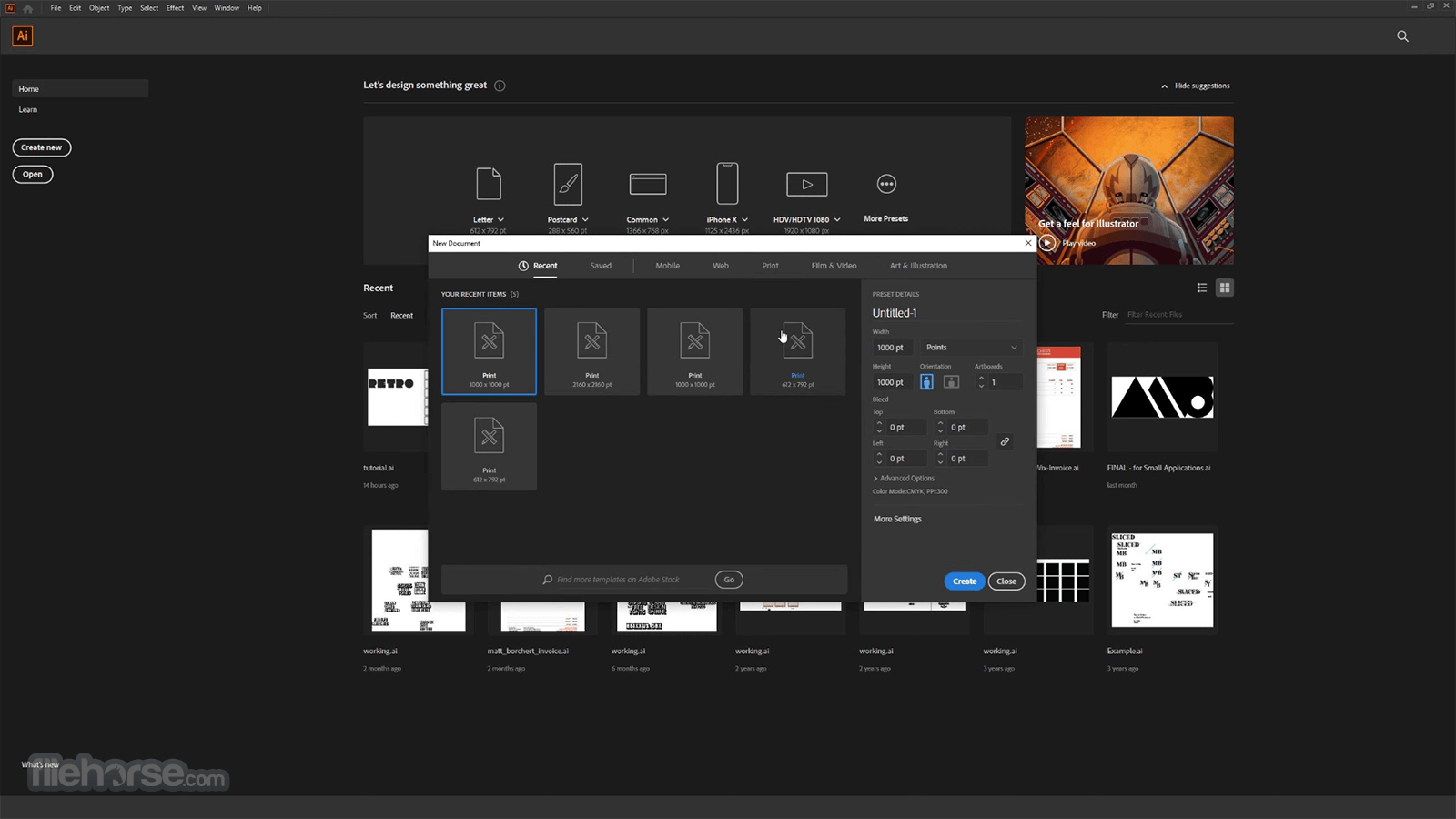


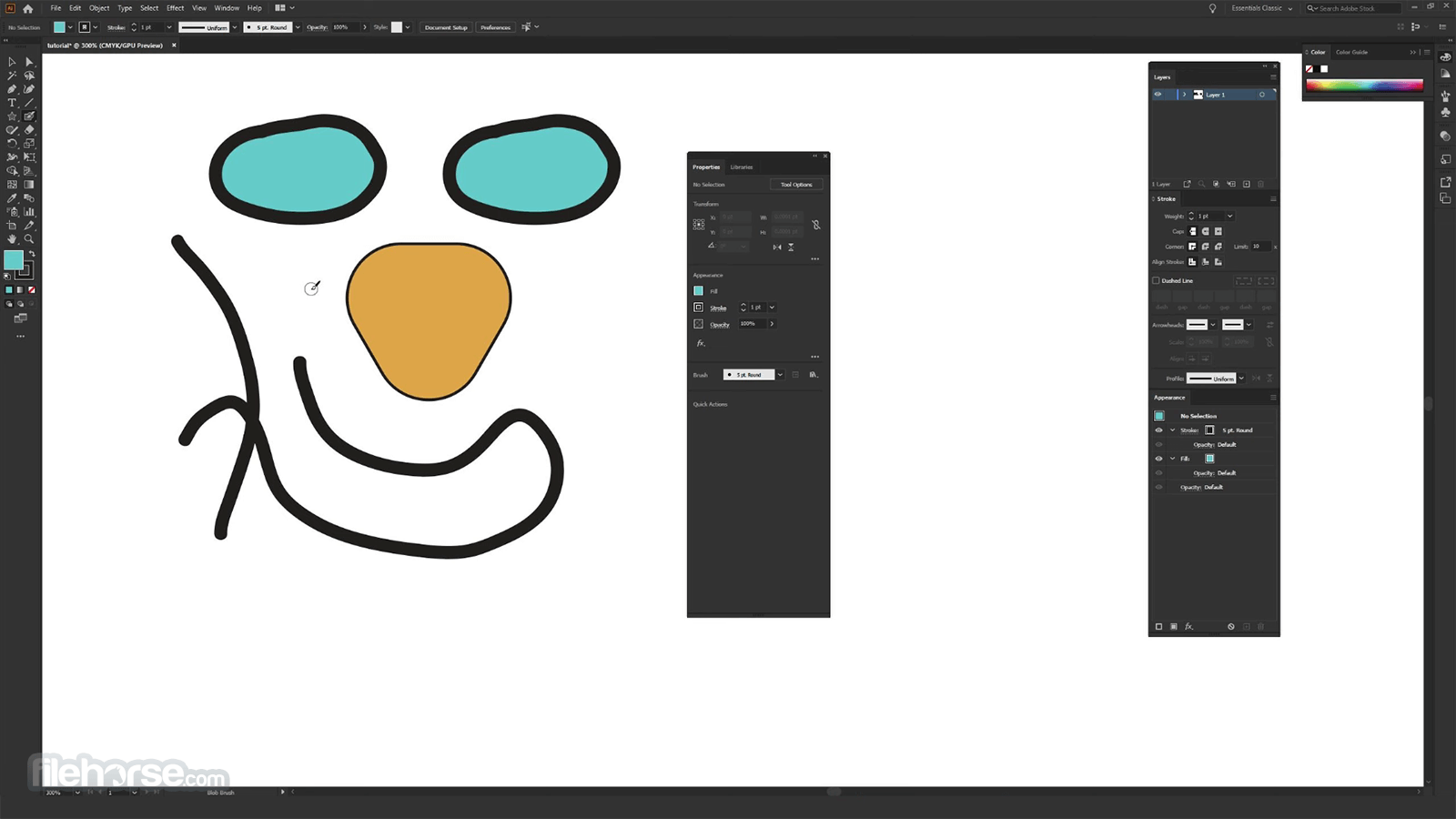




Comments and User Reviews