-
Latest Version
ChipGenius 4.21.0701 LATEST
-
Review by
-
Operating System
Windows 8 / Windows 8 64 / Windows 10 / Windows 10 64
-
User Rating
Click to vote -
Author / Product
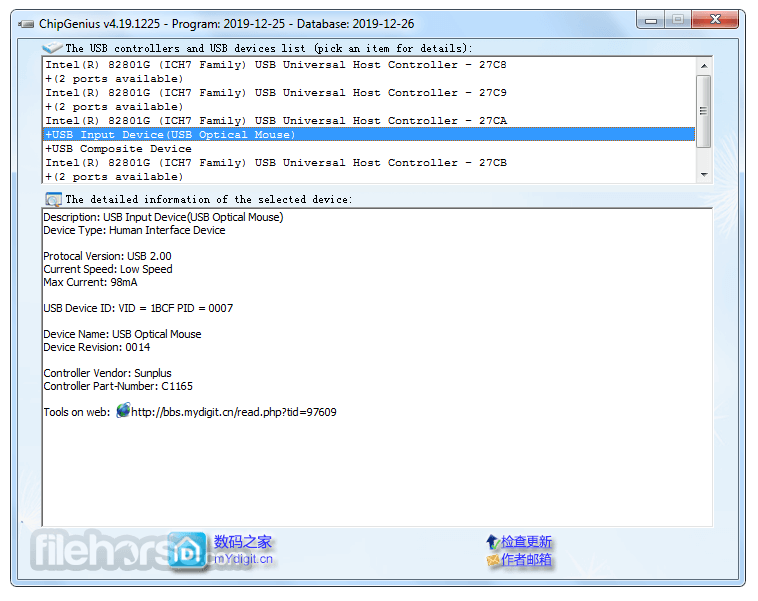
For instance, let’s say you plug your flash device into the USB port of your computer, but it is not found under Windows Explorer. However, you see it in the Control Panel under the Devices section.
In this situation, ChipGenius would become useful in resolving the problem.
⚠️ Note: This software is no longer available for the download. This could be due to the program being discontinued, having a security issue or for other reasons.
ChipGenius for PC is a powerful and versatile hardware information and diagnostic tool designed to provide users with comprehensive insights into their computer's hardware components.
This utility software offers a range of features that help users identify, analyze, and manage various aspects of their system's hardware, from USB devices to storage drives and beyond.
Nothing to Setup
It does not need to be installed. You just double click the icon to launch the application. Chip Genius has a simplistic design which is all about functionality instead of appearance.
There are just 2 areas on the interface. One area features a list of every controller and USB device that is plugged into the computer. The second area shows information regarding the device that you select.
You won’t need to push any buttons or scroll through menus. In fact, there are no options that you need to worry about selecting.
Hardware Information Displayed for Every USB Device
Itlets you see information regarding every device that is plugged into your computer with a USB cable. You can see how many open ports you have available too.
Once you select a detected device, you’ll receive a report with information about it under the “Detailed Information” section.
The information given about the device includes an original description, type of device, existing processing speed, protocol version, chip vendor, flash ID code, serial number, model number, CPU chip part number, manufacturer, vendor ID, and product ID.
Discover If Your USB Device Can Be Salvaged
When you have a broken or faulty USB drive, you cannot transfer any files and you’ll likely lose all the information that was on it. If you don’t see the device detected under Windows Explorer, then select the options which let you extract details about the hardware.
This will help you discover the best solution for whatever the problem may be.
Chip Genius lets you see details regarding each device that is connected to your equipment via a USB cable.
This could be a mouse, keyboard, flash drive, external hard drive, microphone, and so on. And when you perform a right-click, it’ll copy these details to your computer’s clipboard. This creates a report quite quickly and easily.
The only downside is there’s no option to export the information.
Key Features
Hardware Identification
The app excels in identifying a wide range of hardware components, including USB flash drives, memory cards, storage devices, and more. It provides detailed information about the manufacturer, model, firmware version, and capacity of these devices.
USB Flash Drive Information
For USB flash drives, it offers detailed reports on controller, memory chip, and flash drive capacity, which can be crucial for understanding their performance and compatibility.
USB Device Diagnostics
This software allows users to diagnose issues with USB devices, such as identifying fake USB drives or detecting potential problems that might lead to data loss.
Comprehensive Storage Drive Analysis
It can also analyze various storage drives like HDDs and SSDs, providing valuable data on their capacity, health status, and SMART attributes.
Real-time Monitoring
Users can keep track of their hardware's real-time performance and temperature with the tool, helping to prevent overheating and hardware failures.
Export and Save Reports
The ability to export hardware information reports is a valuable feature for users who need to share or archive this data for future reference or troubleshooting.
User Interface
It boasts an intuitive and user-friendly interface that makes it accessible to both beginners and advanced users. The software presents information in a clean and organized manner, with easily navigable menus and options.
The layout is designed to provide quick access to critical hardware details, making it an efficient tool for users with varying levels of technical expertise.
How to Use
- Launch the software after installation.
- The main interface displays a list of connected hardware components.
- Click on a specific item to view detailed information.
- Use the export feature to save hardware reports if needed.
Is ChipGenius compatible with macOS?
ChipGenius is primarily designed for Windows-based systems, and there is no native macOS version available. However, you may explore alternative solutions for macOS hardware diagnostics.
Can ChipGenius help identify counterfeit USB drives?
Yes, it can be a valuable tool in identifying counterfeit USB drives by providing information about the controller, memory chip, and capacity.
Does ChipGenius require an internet connection to function?
No, it operates offline and does not require an internet connection to provide hardware information and diagnostics.
Is ChipGenius suitable for professional hardware diagnostics?
While the app is a useful tool for identifying hardware components and potential issues, it may not replace specialized diagnostic software used by professional technicians for in-depth hardware analysis.
What is the cost of using ChipGenius?
It offers a FREE version with basic features. However, there may be a paid version with additional functionalities or support options. Check the official website for pricing details.
Alternatives
AIDA64: A powerful system information and diagnostics tool that offers detailed insights into hardware components, overclocking, and stress testing.
HWiNFO64: A comprehensive hardware information and diagnostics tool that provides detailed reports on system components, sensors, and more.
CrystalDiskInfo: Focused on storage drive diagnostics, this tool offers in-depth information about HDDs and SSDs, including SMART data.
USBDeview: Specifically designed for managing and viewing information about USB devices, including connected and disconnected ones.
Speccy: A system information tool that provides detailed hardware and software information, including CPU, RAM, and storage.
System Requirements
- Windows OS (e.g., Windows 7, 8, 10, 11)
- Minimal CPU and RAM resources
- Free storage space for installation
- User-friendly interface
- Extensive hardware identification and diagnostics
- Valuable for USB device analysis
- Real-time monitoring for hardware health
- Exportable reports for reference
- This product is not developed actively anymore
- Limited to Windows OS
- May not replace specialized professional diagnostic tools
- Potential lack of macOS compatibility
ChipGenius is a valuable software tool for users seeking detailed information about their computer's hardware components and USB devices. Its user-friendly interface, extensive hardware identification capabilities, and real-time monitoring features make it a useful addition to any user's toolkit.
While it may not replace specialized professional diagnostic tools, it serves as a valuable resource for hardware enthusiasts and those looking to troubleshoot USB device issues.
What's new in this version:
ChipGenius 4.21.0701
- Improved support for recognizing Innostor IS918M controllers
- Added support for recognizing the capacity of flash memory chips for some single crystals with a capacity of ≥ 32 GB
ChipGenius 4.19.1225
- Added IS918M chip deep analysis engine
- Fixed problem with freezing when detecting Innostor IS917 chips. This is a temporary solution. If it is determined that a hang may occur, the program skips the process of detecting a flash identification code. In the future, you can use service utilities (MPTools) to detect the FID value
 OperaOpera 119.0 Build 5497.141 (64-bit)
OperaOpera 119.0 Build 5497.141 (64-bit) SiyanoAVSiyanoAV 2.0
SiyanoAVSiyanoAV 2.0 PhotoshopAdobe Photoshop CC 2025 26.8.1 (64-bit)
PhotoshopAdobe Photoshop CC 2025 26.8.1 (64-bit) BlueStacksBlueStacks 10.42.85.1001
BlueStacksBlueStacks 10.42.85.1001 CapCutCapCut 6.5.0
CapCutCapCut 6.5.0 Premiere ProAdobe Premiere Pro CC 2025 25.3
Premiere ProAdobe Premiere Pro CC 2025 25.3 PC RepairPC Repair Tool 2025
PC RepairPC Repair Tool 2025 Hero WarsHero Wars - Online Action Game
Hero WarsHero Wars - Online Action Game SemrushSemrush - Keyword Research Tool
SemrushSemrush - Keyword Research Tool LockWiperiMyFone LockWiper (Android) 5.7.2
LockWiperiMyFone LockWiper (Android) 5.7.2
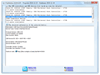
Comments and User Reviews