-
Latest Version
ImageJ 1.5.4 LATEST
-
Review by
-
Operating System
Windows XP64 / Vista64 / Windows 7 64 / Windows 8 64 / Windows 10 64 / Windows 11
-
User Rating
Click to vote -
Author / Product
-
Filename
ij154-win-java8.zip
-
MD5 Checksum
e4e95286f9efa6e1e9abb1fcd10ee3ca
ImageJ is a free, Java-based software program developed by the National Institutes of Health (NIH) for scientific image analysis and processing.
It was initially created for biomedical research but has since gained popularity across various scientific fields, including biology, physics, and engineering. It provides a comprehensive suite of tools and plugins for analyzing, enhancing, and manipulating digital images and videos.
Its powerful algorithms can precisely detect and calculate various factors of the area and pixel values, allowing users to access a wide array of tools, including the creation of density histograms, color histograms, profile lots, precise measuring of distances and angles, and more.
In addition to those analytic tools, the app also features a wide array of image processing functions which include light editing, edge detection, filtering, sharpening, smoothing, contrast manipulation, and more.
The app has full support for handling common image formats such as TIFF, GIF, JPEG, BMP, professional formats DICOM, FITS, RAW, and can handle 8-bit, 16-bit, and 32-bit images.
While the installation procedure of ImageJ is short and uneventful, the users should be aware that the app is fully built-in java, and therefore may require the presence of Java framework on your PC.
While this decision of the original coding team has ensured that his app will easily move from one computing platform to another, this has also led to a reduction in the app performance. Itcan sometimes simply start running slow and unresponsive due to its reliance on Java.
The user interface of the app is simple and intuitive, promoting easy access to the wide array of tools that are surfaced on the top of the app and streamlined access to the even large number of tools and services that are hidden under a few menu screens.
The top of the app features the large row of icons that active most commonly used tools (as many as 20 of them!) and seven main dropdown menus (File, Edit, Image, Process, Analyze, Plugins, and Window) where all other tools and services can be found.
The app look is spartan, minimalistic, and promotes easily the discovery of useful tools.
In addition to on-screen tools, loaded images can also be manipulated using a built-in array of keyboard shortcut commands.
Key Features
Image Editing: It offers basic image editing capabilities, including cropping, resizing, rotating, and adjusting brightness and contrast.
Image Analysis: It provides a wide range of quantitative analysis tools, such as particle analysis, measurement, and calibration, making it suitable for tasks like counting objects, measuring distances, and quantifying pixel values.
Plugins: It supports a vast collection of plugins that extend its functionality. Users can find plugins for specific tasks, such as 3D image reconstruction, machine learning, and advanced image filtering.
Scripting: It supports scripting in languages like JavaScript and Python, allowing users to automate repetitive tasks and develop custom solutions.
Multi-platform Compatibility: It is available for Windows, macOS, and Linux, ensuring accessibility to a broad user base.
Open-Source: The software is open-source, meaning the community can contribute to its development, and users can modify the source code to suit their specific needs.
Versatile File Format Support: It can handle various image file formats, including TIFF, JPEG, PNG, and DICOM, making it compatible with diverse types of scientific data.
Macro Recording: Users can record and playback macros to automate sequences of actions, simplifying complex tasks.
Image Stacks: It supports the handling of image stacks, which is essential for 3D and time-lapse image analysis.
Extensive Documentation: Comprehensive documentation, tutorials, and user forums are available to help users get started and troubleshoot issues.
User Interface
ImageJ's user interface, while not the most visually appealing, is functional and efficient. It follows a traditional layout with menus, toolbars, and an image viewing area.
The simplicity of the interface makes it easy for both beginners and experienced users to navigate and locate the desired functions. While it may lack the modern aesthetics of some commercial software, it compensates with its extensive functionality and customization options.
Installation and Setup
Installation: Installing the software is straightforward. Users can download the software from the official website or FileHorse and follow the installation instructions for their respective operating systems.
Since ImageJ is Java-based, it requires Java Runtime Environment (JRE) to be installed, but the installer often includes it or prompts users to install it.
Setup: After installation, it can be configured to meet specific research requirements. Users can install plugins and set preferences to tailor the software to their needs. The plugin manager simplifies the process of adding and updating plugins.
How to Use
Open an Image: Launch the tool and open the image you want to analyze by going to File > Open.
Image Calibration: If necessary, calibrate the image using known measurement standards through Analyze > Set Scale. This step is crucial for accurate measurements.
Image Enhancement: Adjust image brightness, contrast, and color balance as needed. This can be done through the Image > Adjust menu.
Region of Interest (ROI) Selection: Define regions of interest using the selection tools (e.g., rectangle, ellipse, freehand). You can find these under the Tools menu.
Analysis: Perform quantitative analysis by selecting Analyze > Measure. This action will provide measurements for the selected ROI.
Plugin Usage: Utilize specific plugins or scripts for advanced analysis or custom requirements. Many plugins are accessible through the Plugins menu.
Saving Results: Save your analysis results and images with File > Save As.
For more advanced tasks and specialized analyses, users can refer to ImageJ's documentation and online resources.
FAQ
Can ImageJ be used for 3D image analysis?
Yes, it supports 3D image analysis. It can handle image stacks, making it suitable for analyzing volumetric data.
Is ImageJ suitable for machine learning-based image analysis?
It has plugins and scripting support for machine learning tasks, allowing users to integrate ML algorithms into their image analysis workflows.
Are there limitations to the image size ImageJ can handle?
The memory available to ImageJ may limit the size of images it can handle. Users working with very large images may need to adjust memory settings or consider alternative software.
Can ImageJ be used for time-lapse image analysis?
Yes, it supports time-lapse analysis and can analyze changes in images over time.
Is there a user community or forum for support and troubleshooting?
Yes, it has an active user community, and there are online forums and documentation where users can seek help and share knowledge.
System Requirements
ImageJ is platform-independent and runs on Windows, macOS, and Linux.
The specific system requirements depend on the operating system and the size and complexity of the images you intend to analyze.
Generally, a modern computer with sufficient RAM and processing power is recommended for efficient performance.
PROS
- Powerful image analysis and processing capabilities.
- Extensive plugin support for customization.
- Active user community and ample documentation.
- Cross-platform compatibility.
- Free and open-source.
- User interface may not be as modern or intuitive as some commercial software.
- Steeper learning curve for users new to image analysis.
- Resource-intensive for very large images.
ImageJ is a robust and versatile image analysis and processing software that has earned its place in the scientific community. Its extensive features, flexibility through plugins, and open-source nature make it an indispensable tool for researchers and scientists in various fields.
While it may not have the most polished user interface, its power and versatility more than compensate for any initial learning curve. If you require a reliable, free, and open-source solution for image analysis, this program is a top choice that should be in your toolbox.
Also Available: Download ImageJ for Mac
 OperaOpera 119.0 Build 5497.141 (64-bit)
OperaOpera 119.0 Build 5497.141 (64-bit) SiyanoAVSiyanoAV 2.0
SiyanoAVSiyanoAV 2.0 PhotoshopAdobe Photoshop CC 2025 26.8.1 (64-bit)
PhotoshopAdobe Photoshop CC 2025 26.8.1 (64-bit) BlueStacksBlueStacks 10.42.86.1001
BlueStacksBlueStacks 10.42.86.1001 CapCutCapCut 6.5.0
CapCutCapCut 6.5.0 Premiere ProAdobe Premiere Pro CC 2025 25.3
Premiere ProAdobe Premiere Pro CC 2025 25.3 PC RepairPC Repair Tool 2025
PC RepairPC Repair Tool 2025 Hero WarsHero Wars - Online Action Game
Hero WarsHero Wars - Online Action Game SemrushSemrush - Keyword Research Tool
SemrushSemrush - Keyword Research Tool LockWiperiMyFone LockWiper (Android) 5.7.2
LockWiperiMyFone LockWiper (Android) 5.7.2




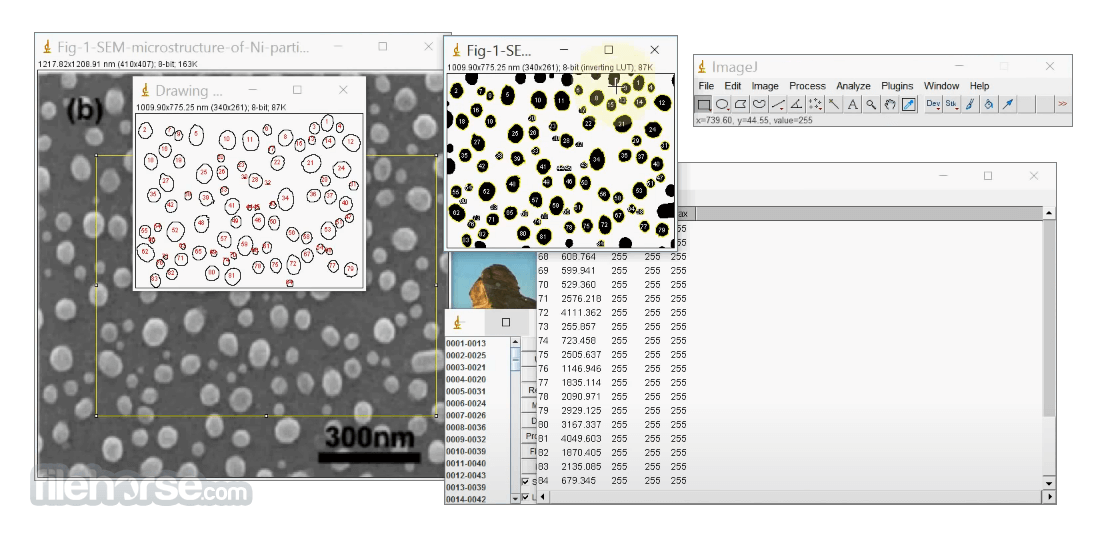




Comments and User Reviews