-
Latest Version
Passper for PowerPoint 4.0.0 LATEST
-
Review by
-
Operating System
Windows XP / Vista / Windows 7 / Windows 8 / Windows 10 / Windows 11
-
User Rating
Click to vote -
Author / Product
-
Filename
passper-for-powerpoint_setup.exe
-
MD5 Checksum
25e3e559c25086633e0b175c83e0c5a6
Remove restrictions from read-only PowerPoint files so that you can edit, copy, and print these files.

Work with PowerPoint: 2019, 2016, 2013, 2010, 2007, 2003, 2000 and 97. Enjoy! 1-Click to access password-protected PowerPoint files.
It supports all types of PowerPoint files including *.ppt and *.pptx.
4 Methods to Recover PowerPoint Passwords – More Flexible
Dictionary Attack
Find the password based on the built-in dictionary or the dictionary you imported.
Combination Attack
Using this attack mode, you can choose the characters you want the program to combine to recover the password.
Mask Attack
You can set the password length, characters, or other settings you remember so that the recovery rate can be greatly increased.
Brute - Force Attack
Try all the password combinations if you don't know any password information.

Features of Passper for PowerPoint tool
Faster Recovery Speed
Advanced Algorithms and highly optimized codes are used to largely accelerate the recovery speed.
Recovery Process Saved
The recovery state will be saved so that you can initiate the recovery process for the next time.
Higher Recovery Rate
Multiple recovery solutions are supplied to highly increase the success rate of recovery.
Remove in One Click
Remove the restriction in one click for copying, printing, and editing.

Unlock PowerPoint Passwords
Step 1. Select Recovery Mode
After running this program, choose the option of 'Recover Passwords'.
Step 2. Select a Recovery Type
Add the file and choose the most appropriate type of password attack according to the password information you have.
Step 3. Start to Recover
Click 'Recover' to start the recovery process. The password will be displayed.
The recovery rate of Passper for PowerPoint is up to 95%. That is to say, almost all passwords can be recovered with the help of this tool.
PROS
- User-Friendly Interface: Simple and intuitive, making it easy for users of all levels.
- High Success Rate: Effectively recovers and removes passwords for PowerPoint files.
- Fast Recovery: Quick password recovery process, saving time for users.
- Compatibility: Supports all versions of Microsoft PowerPoint.
- Safety: Ensures the integrity of the original file during the recovery process.
- Limited Free Version: The free version has restricted functionality.
- System Requirements: May require a higher-end system for optimal performance.
- No Batch Processing: Lacks the ability to handle multiple files simultaneously.
 OperaOpera 120.0 Build 5543.61 (64-bit)
OperaOpera 120.0 Build 5543.61 (64-bit) SiyanoAVSiyanoAV 2.0
SiyanoAVSiyanoAV 2.0 PhotoshopAdobe Photoshop CC 2025 26.8.1 (64-bit)
PhotoshopAdobe Photoshop CC 2025 26.8.1 (64-bit) BlueStacksBlueStacks 10.42.86.1001
BlueStacksBlueStacks 10.42.86.1001 CapCutCapCut 6.6.0
CapCutCapCut 6.6.0 Premiere ProAdobe Premiere Pro CC 2025 25.3
Premiere ProAdobe Premiere Pro CC 2025 25.3 PC RepairPC Repair Tool 2025
PC RepairPC Repair Tool 2025 Hero WarsHero Wars - Online Action Game
Hero WarsHero Wars - Online Action Game SemrushSemrush - Keyword Research Tool
SemrushSemrush - Keyword Research Tool LockWiperiMyFone LockWiper (Android) 5.7.2
LockWiperiMyFone LockWiper (Android) 5.7.2

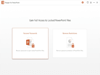
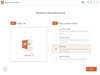
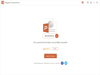
Comments and User Reviews