-
Latest Version
PCmover Professional 11.3.1015.1224 LATEST
-
Review by
-
Operating System
Windows XP / Vista / Windows 7 / Windows 8 / Windows 10 / Windows 11
-
User Rating
Click to vote -
Author / Product
-
Filename
pcmover_en.exe
-
MD5 Checksum
43073068e3d4f631a471e4ed3d0e455f
Easily Transfer Files to New Computer - AI Assisted Transfers - BUY NOW!
And because most transferred applications are installed ready-to-use on the new PC, there’s usually no need to find old CDs, previously downloaded programs, serial numbers or license codes.
PCmover is a comprehensive PC software developed by Laplink Software Inc. It enables users to migrate their data, apps, and settings from an old laptop to a new one with ease.
EASY PC SETUP IN 3 STEPS
1. INSTALL
Install PCmover on both your old and new computers.
2. TRANSFER
Click through the wizard and select which type of transfer you want to do.
3. DONE!
Your new computer will have the same personality and functionality as your old PC,
Whether you are upgrading to a new PC or replacing a faulty one, it offers a simple and efficient way to transfer everything you need to ensure a smooth transition.
PCmover PRO is the easiest way to restore or move to a new PC without leaving anything behind, even when there are different versions of Windows on the old and new PC. Nothing is changed on the old computer and nothing is overwritten on the new PC.
Applications may require a re-entry of a license code or re-activating on the new PC. Certain system settings and applications may not be transferred due to their incompatibility with the operating system on the new computer. Download Now!

Install PCmover for Windows (Free / Demo) on both of your computers and follow the simple setup to start transferring everything you select to your new PC or upgraded operating system.
Quickly set up your new PC with the help of a certified PC migration expert, over the phone or remotely. Free, 24 hours a day, 7 days a week. Automatically transfer the applications, files, and settings you choose to your new PC. Applications are installed and ready to use right away.
You start the transfer and walk away. It does the rest!
What`s New
AI Assisted Transfers: PCmover’s AI Assistant generates a summary report with an easy-to-read explanation of what will or won't be transferred, offering natural language interaction for users to ask questions or make changes, and guides users through the recommended transfer plan.
Wi-Fi Direct Connections: PCmover's intelligent AI process determines the best connection for data transfer, including a new Wi-Fi Direct connection type, and connects PCs using the fastest method detected.
Features and Highlights
Easy-to-Use Wizard
Just install the tool on both of your computers and use the Wizard to start transferring everything you want to the new PC.
Set It and Forget It
You start the transfer and walk away. It does the rest!
Complete Selectivity
Automatically copy the applications, files, and folders you choose to your new PC. Programs are set up by the program and ready to use.
Multiple Transfer Scenarios Supported
Use the app to move from an old PC to a new one, to transfer contents of an old hard drive (or image), or perform an in-place upgrade even from Windows XP.
"Undo" Feature
Quickly reverse changes made to your new PC with PC mover's easy undo feature.
User Profile Selectivity
Transfer all or selected user profiles including related settings in one easy step.
NEW Features:
- NEW! Auto Connect
- NEW! Improved Application Processing
- NEW! Streamlined User Interface
- NEW! Faster Transfer
- NEW! USB 3.0 Support
- User Profile Selectivity
- Undo Feature
- Includes Free Transfer Assistance
It sports an intuitive and streamlined user interface. The main screen presents clear options for initiating the migration process, with step-by-step instructions to guide users through each stage.
The interface is visually appealing and easy to navigate, making the software accessible to users of all experience levels.
How to Use
- Launch the app on both the source (old) and destination (new) computers.
- Connect the computers using a network connection, Laplink USB cable, or select the image file option.
- Follow the step-by-step instructions provided by the software, selecting the files, applications, and settings you wish to transfer.
- Start the migration process and allow PCmover to transfer the selected data to the new computer.
- Once the transfer is complete, review the migration report to ensure everything has been successfully migrated.
Can PCmover Professional transfer data from an older Windows version to a newer one?
Yes, it supports migration between different Windows versions, ensuring a smooth transition regardless of the operating system.
Does PCmover support the migration of third-party applications?
Yes, the program is capable of transferring a wide range of applications, including third-party software, ensuring that they are ready to use on the new computer.
Can I use PCmover to transfer data from a PC to a Mac?
No, the program is designed for PC-to-PC migrations only. For PC-to-Mac transfers, consider alternative solutions specifically designed for that purpose.
Will PCmover transfer my files and settings to the same locations on the new computer?
Yes, it will automatically map the files and settings to their corresponding locations on the new computer, minimizing any disruption to your workflow.
Can I uninstall PCmover PRO after completing the migration process?
Yes, once the migration is complete, you can safely uninstall PCmover from both the old and new computers without affecting the transferred data.
What you should know
Compatibility with Older Programs: It's essential to note that certain programs on your old PC may not be compatible with a newer operating system. Be prepared to encounter issues with older software when migrating to a new PC.
Deactivation and Reactivation of DRM Files: Files with Digital Rights Management (DRM), such as music files and programs requiring keys or serial numbers tied to a hardware fingerprint, may require deactivation on the old PC and reactivation on the new PC. Ensure you follow the necessary steps to transfer and reactivate DRM-protected content.
Unique Copy Protection: Programs with unique copy protection mechanisms might need to be deactivated on the old PC before reactivation with their original key or serial number on the new PC. Contact the software manufacturer for each application if you encounter any issues during the deactivation and reactivation process.
End User License Agreements: It's crucial to adhere to the end user license agreements for each application you transfer using PCmover Professional. Make sure you comply with the terms and conditions outlined by the software developers.
Removal of Trial Software: If you have a full version of a software program on your old PC, it is recommended to remove any trial versions of the same software on the new PC. This ensures a clean and optimal installation of the licensed software.
Exclusion of Antivirus and Anti-Spyware Programs: The app does not migrate antivirus and anti-spyware programs to your new PC. You will need to install and set up these programs separately on the new computer.
Hardware Driver Exclusion: Specific hardware drivers will not be moved to your new PC through this app. Ensure you have the necessary drivers for your hardware devices ready for installation on the new computer.
Operating System Compatibility: The app is not intended for migrations from newer operating systems to older operating systems. It is not recommended to migrate from a PC running Windows 7 to a PC running Windows XP, as this may result in system instability.
Apply Windows Updates: Before initiating a migration with the program, it is important to apply all appropriate Windows Updates, including updates for the .NET framework, on your new PC. This helps ensure a smooth and stable migration process.
Unique Serial Numbers: The serial numbers are specific to PCmover Professional and are not compatible with other editions of this program. Make sure you use the correct serial number for the app during installation and activation.
Alternatives
EaseUS Todo PCTrans: A user-friendly PC migration software that allows for seamless transfer of files, applications, and settings between computers.
Acronis True Image: Offers comprehensive backup and recovery features, including PC migration capabilities, ensuring a smooth transition to a new computer.
Clonezilla: An open-source disk cloning software that enables users to create exact copies of their hard drives, suitable for more advanced users.
Microsoft User State Migration Tool (USMT): A free command-line tool provided by Microsoft, designed for IT professionals to automate PC migrations on a larger scale.
Pricing
It offers different licensing options to suit various user needs.
Prices may vary depending on the number of licenses required and any ongoing promotions.
For the most up-to-date pricing information, please refer to the official Laplink website.
- Standard - $59.95
- Physical (+USB 3.0 Cable) - $69.95
- Physical (+Cable) - $59.95
- 10-Pack - $420
- Operating System: Windows 11/10/8/7 (32-bit or 64-bit)
- CPU: Intel or compatible Pentium 4 processor or later
- RAM: 2 GB or higher
- Hard Disk Space: 200 MB of available space
- User-friendly interface, suitable for users of all experience levels.
- Selective migration options provide flexibility and customization.
- Efficient transfer of applications, eliminating the need for manual reinstallation.
- Supports various migration scenarios, including network connections and USB cables.
- Comprehensive post-migration support ensures that applications are fully functional.
- Limited to PC-to-PC migrations; does not support Mac or cross-platform transfers.
- The software may require a learning curve for users who are less tech-savvy.
- Compatibility issues may arise with certain applications or settings during migration.
PCmover Professional is an invaluable tool for anyone looking to migrate their data, applications, and settings between PCs effortlessly. With its intuitive user interface, selective migration options, and post-migration support, the software streamlines the entire process, saving time and effort.
While it may have some limitations, such as lack of Mac support, it remains a top choice for PC-to-PC migrations. If you're seeking a reliable and efficient solution for hassle-free PC migration, PCmover is worth considering.
Note: You cannot perform the transfer, use the Image & Drive Assistant or the Windows Upgrade Assistant without registering.
 OperaOpera 120.0 Build 5543.61 (64-bit)
OperaOpera 120.0 Build 5543.61 (64-bit) SiyanoAVSiyanoAV 2.0
SiyanoAVSiyanoAV 2.0 PhotoshopAdobe Photoshop CC 2025 26.8.1 (64-bit)
PhotoshopAdobe Photoshop CC 2025 26.8.1 (64-bit) BlueStacksBlueStacks 10.42.86.1001
BlueStacksBlueStacks 10.42.86.1001 CapCutCapCut 6.6.0
CapCutCapCut 6.6.0 Premiere ProAdobe Premiere Pro CC 2025 25.3
Premiere ProAdobe Premiere Pro CC 2025 25.3 PC RepairPC Repair Tool 2025
PC RepairPC Repair Tool 2025 Hero WarsHero Wars - Online Action Game
Hero WarsHero Wars - Online Action Game SemrushSemrush - Keyword Research Tool
SemrushSemrush - Keyword Research Tool LockWiperiMyFone LockWiper (Android) 5.7.2
LockWiperiMyFone LockWiper (Android) 5.7.2




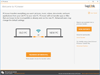
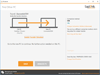
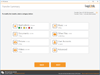
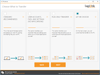
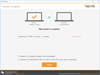
Comments and User Reviews