-
Latest Version
SplitCam 10.8.70 LATEST
-
Review by
-
Operating System
Windows 10 (64-bit) / Windows 11
-
User Rating
Click to vote -
Author / Product
-
Filename
SplitCamSetup_x64.msi
-
MD5 Checksum
ecd5ef9a9dac7e7d70485216f2609651
Additionally SplitCam is the easiest way to split your webcam to several programs like Skype, Google Hangouts and Facebook Messenger at the same time.
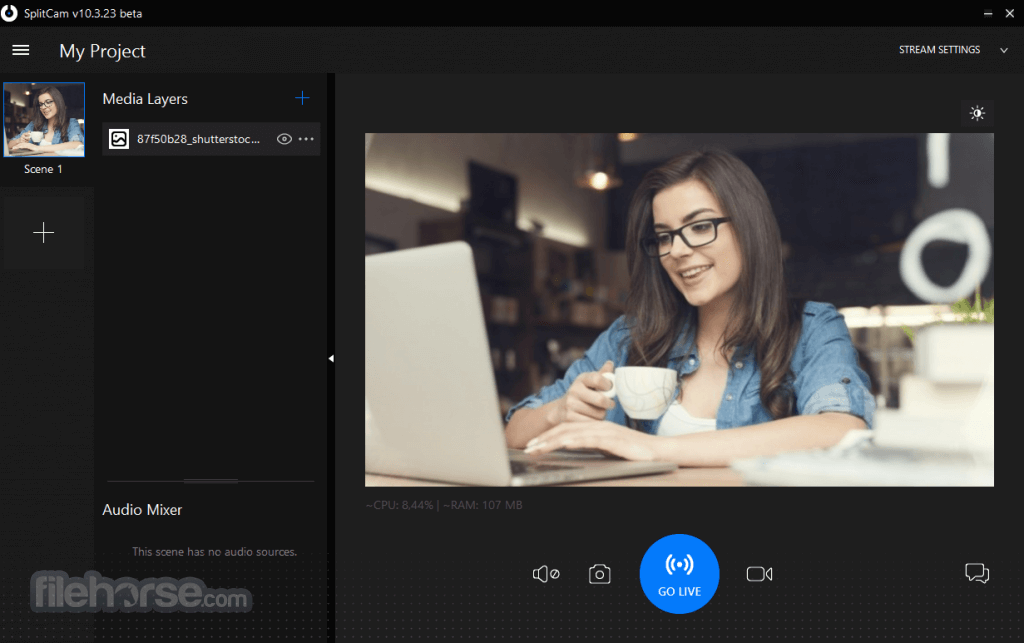
The name of the program consists of two words – Split and Camera. Why it’s so? The answer is very simple. Initially the program was designed to solve a problem with exclusive using of webcam by applications in Windows operating system.
If you are not aware of this problem try to connect your webcam to Skype and right after this connect the webcam to Facebook Messenger.
Stream video to few stream channels at the same time, from your HD camera and other video sources, without video quality loss. Feel free to use your webcam in several applications without receiving “webcam busy” error.
Believe your webcam can do more!. Mix audio sources (mic, audio file, etc.) in one audio stream. With Split Cam, your webcam will work in a new way!

Highlights
HD video broadcast
Stream video from your HD camera without video quality loss. Select needed resolution manually.
Video splitting
Feel free to use your webcam in several applications without receiving “webcam busy” error.
Realistic 3D Masks
Replace whole your head with some 3D object. Just imagine virtual elephant or some other animal.
All popular services support
Skype, Google Hangouts, Facebook Messenger, Windows Live Messenger, ICQ, Camfrog, Youtube and more…
Streaming to popular services
Twitch.tv, Livestream, Ustream, Facebook, Youtube Live, Periscope and other services in few clicks and using all features.
Zoom video feature
Zoom your video in the app and stream only needed part of it.
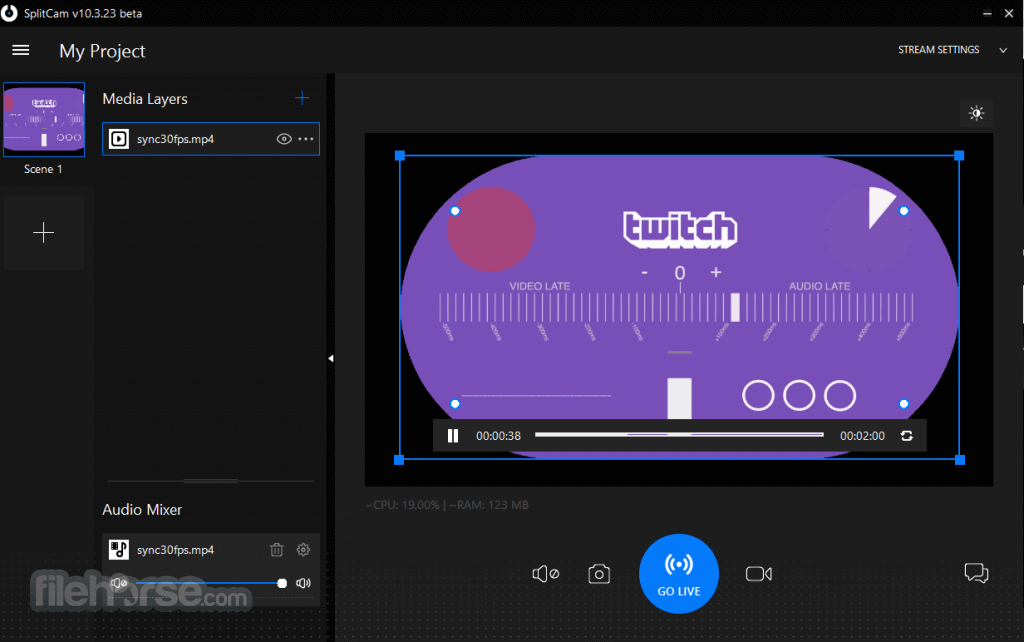
Features
- Add fun effects to your webcam during video chats for a boost of positive vibes.
- Use your webcam across multiple apps without getting the "webcam busy" error.
- Transform your head with realistic 3D masks like an animal or movie character that mimic your movements.
- Compatible with popular chat and streaming platforms like Skype, YouTube, Gtalk, and Chatroulette.
- Stream live video to services like Ustream, Justin.tv, and TinyChat with full SplitCam effects.
- Broadcast in HD and choose from a wide range of video resolutions up to 2048x1536.
- Stream from various sources: webcam, video files, slideshows, or screen capture.
- Use an IP camera as a video source instead of your regular webcam.
- Record and upload videos directly to YouTube without needing other software.
- Zoom in on specific areas of your video using your mouse or keyboard.
SplitCam is a versatile webcam software that adds fun effects to your video calls, making chats with friends more entertaining. It also lets you split your webcam feed, so you can use it simultaneously across multiple apps and services.
Whether you're video chatting or live streaming, SplitCam makes it easy to connect and share your video in real-time across different platforms.
How to Use
Launch SplitCam from the desktop or start menu
Connect your webcam or video source
Choose a video source from the left panel
Add effects or overlays from the right menu
Select your desired resolution and frame rate
Click on “Virtual Camera” to start broadcasting
Open your video chat app (e.g., Zoom, Skype)
Select "SplitCam Video Driver" as the camera source
System Requirements
- Operating System: Windows 7, 8, 10, or 11 (64-bit)
- Processor: Intel Core i3 or equivalent
- RAM: Minimum 4 GB
- Graphics: DirectX 11 compatible GPU
- Storage: At least 250 MB free disk space
- Internet: Required for online features and updates
- Supports multiple streaming platforms
- Virtual webcam for all major apps
- Includes filters, effects, and overlays
- Allows multiple video sources
- Free to use with no watermark
- Interface may feel outdated
- Limited advanced video editing tools
- Occasional compatibility issues
- Can be resource-intensive
What's new in this version:
New:
- SplitCam's Virtual Camera can now be setup to show any selected scene or a layer from any scene. Set it up in SplitCam Settings dialog on the Additional tab under the 'Virtual video device input' option
- AI Assistant added to the program's main menu
- New country specific servers for Remote Camera source
- SplitCam now adds two virtual cameras to Windows for better compatibility with third-party software
- Added Show/Hide transition to all layers. When enabled in layer settings the layer appears or disappears using the transition when it is shown or hidden by the user
- New Fading Edges effect in Frames section of the Effects dialog
- Added the new config server for users in Russia
- Detect user location upon program startup. This is required to determine which server to use for dowloading updated ingest servers list
Updated:
- Skype contact removed from support menu
- When deleting Remote Camera source also delete the corresponding audio track
- Always recommend software codec for streaming and restream non-regarding GPUs availablility
- Ignore case when looking for an option in local.cfg
- Changed the way of enumerating and using available GPUs
- Changed colors of source control bar and source controls
- Added more informative format logging to file recorder
Fixed:
- Fixed saving downloaded files locally using CURL when path name contains international characters
- When setting up the environement use WCHAR instead of CHAR while updating PATH variable to account for international characters
- Fixed program crash when loading image sources on some computers
- Fixed OnlyFans login error when CAPTCHA window disappears if incorrect password is provided by the user
- Don't try to load non-existing Lottie files found in older project files
- Skip non-existing channels when loading older project files
- Fixed scene thumbnails generation
- Fixed a bug that caused high GPU load during slideshow transitions and slideshow display
- Fixed opacity bug in slideshow transitions
- Fixed slideshow crossfade transition
- Load locallly saved ingest and restream servers in offline mode
 OperaOpera 125.0 Build 5729.49 (64-bit)
OperaOpera 125.0 Build 5729.49 (64-bit) MalwarebytesMalwarebytes Premium 5.4.5
MalwarebytesMalwarebytes Premium 5.4.5 PhotoshopAdobe Photoshop CC 2026 27.2 (64-bit)
PhotoshopAdobe Photoshop CC 2026 27.2 (64-bit) BlueStacksBlueStacks 10.42.153.1001
BlueStacksBlueStacks 10.42.153.1001 OKXOKX - Buy Bitcoin or Ethereum
OKXOKX - Buy Bitcoin or Ethereum Premiere ProAdobe Premiere Pro CC 2025 25.6.3
Premiere ProAdobe Premiere Pro CC 2025 25.6.3 PC RepairPC Repair Tool 2025
PC RepairPC Repair Tool 2025 Hero WarsHero Wars - Online Action Game
Hero WarsHero Wars - Online Action Game TradingViewTradingView - Trusted by 60 Million Traders
TradingViewTradingView - Trusted by 60 Million Traders Edraw AIEdraw AI - AI-Powered Visual Collaboration
Edraw AIEdraw AI - AI-Powered Visual Collaboration



Comments and User Reviews