-
Latest Version
-
Operating System
Windows XP / XP64 / Vista / Vista64 / Windows 7 / Windows 7 64
-
User Rating
Click to vote -
Author / Product
-
Filename
VMware-player-3.1.3-324285.exe
-
MD5 Checksum
bd66a0ab8ae87d5cfa32b8ff44f99d1f
Sometimes latest versions of the software can cause issues when installed on older devices or devices running an older version of the operating system.
Software makers usually fix these issues but it can take them some time. What you can do in the meantime is to download and install an older version of VMware Player 3.1.3 Build 324285.
For those interested in downloading the most recent release of VMware Workstation Player or reading our review, simply click here.
All old versions distributed on our website are completely virus-free and available for download at no cost.
We would love to hear from you
If you have any questions or ideas that you want to share with us - head over to our Contact page and let us know. We value your feedback!
What's new in this version:
Resolved Issues:
- When you install VMware Player on an operating system that uses a post-2.6.34 Linux kernel, the vmmon module fails to compile.
- The vmxnet and vsock guest modules fail to compile on operating systems that use post-2.6.32 Linux kernels.
- When you install VMware Tools on an operating system that uses a post-2.6.34 Linux kernel, the vsock.ko module fails to build.
- Unity mode does not work with an Ubuntu 10.10 64-bit guest operating system.
- An unrecoverable error occurs when you select the Novell NetWare, Sun Solaris, or Other guest operating system type in the New Virtual Machine wizard.
Software Updates:
- The known issues under this section is only applicable when upgrading from the VMware Player 3.1 release candidate to the current VMware Player 3.1 release.
- Upgrading VMware Player on non-English versions of Windows Vista and Windows 7 hosts might cause the vmUpdateLauncher.exe program to fail and trigger high CPU and memory usage.Workaround: In the %PROGRAMFILES%\VMware\VMware Player directory, replace the vmUpdateLauncher.exe file with the one available on VMware Communities.
Installation, Upgrade, and Compatibility:
- The WDDM graphics driver included in the VMware Player 3.1 release is not compatible with VMware Player 3.0 and earlier releases. To run a virtual machine in an older version of VMware Player, revert to the previous version of the WDDM driver.
- Workaround: Uninstall the current version of VMware Tools and install the previously released version.
- On Windows hosts, if VMware applications or virtual machines are running under a different user, then the current user might not be able to upgrade VMware Player concurrently.
- On Linux hosts, changes to the System proxy settings and Manual proxy settings might take effect after you restart VMware Player.
- On Windows Server 2008 hosts, if you are not logged in as an Administrative user or your group policy disallows .msi installers, VMware Player and VMware Tools update might fail.
- In some instances, using Easy Install to create a virtual machine with Kubuntu 10.04 might result in a blank screen after the virtual machine restarts for the first time.
- Workaround: Restart the virtual machine.
- Installing the Linux version of VMware Player in a directory where the path contains spaces, might cause the OVF Tool to launch incorrectly.
> Workaround: To launch the OVF Tool, implement one of the following workarounds:
- Install the Linux version of VMware Player in a directory path without spaces.
- Edit line 23 of the ovftool script to contain the following command: "$OVFTOOL_BIN" "$@".
- On SUSE 11.2 and possibly other Linux distributions, the sudo command does not preserve the DISPLAY environment, which could cause the VMware Player installer user interface to fail.
- Workaround: To preserve the DISPLAY environment add Defaults env_keep+="DISPLAY" to the /etc/sudoers file.
- Installing VMware Player in a directory path that contains non-ASCII characters might cause an unsuccessful installation or cause guest application shortcuts to become unresponsive when you try to open them.
- Workaround: Install VMware Player in a directory path containing only ASCII characters.
Display:
- In some cases, entering Unity mode on Windows 7 virtual machines with Aero configured to use more than two monitors could disable migration of Unity windows between monitors.
- Workaround: Exit and reenter Unity mode.
- Exiting FIFA 08 game on Windows 7 guests and hosts with Aero enabled, might cause the desktop wallpaper to turn black.
- Running OpenGL applications using full screen view across multiple displays on a Windows XP virtual machine might fail.
- There are known issues with the ATI Linux driver 10.2. VMware recommends that you use ATI Linux driver 9.11 for the best 3D user experience.
- On Fedora 13 and Red Hat Enterprise Linux 6 virtual machines, Unity mode might not support maximizing virtual machine application windows.
- When running Left 4 Dead application, transitioning the virtual machine between console view and full screen mode, might cause the application to display incorrectly.
- Workaround: Restart the application to restore display.
Miscellaneous:
- Running a virtual machine on a Linux host with grsecurity patches might cause the host to restart unexpectedly.
- Running a script event as root to suspend Fedora 13 or Red Hat Enterprise Linux 6 Beta 2 guest operating systems might not suspend the guests.
- Workaround: To suspend the Fedora 13 guest, apply a policy file greater than selinux-policy-3.7.19-57.fc13.
- Attempting to restore a virtual machine snapshot on a host with Diskeeper 2010 installed might fail.
- Workaround: Upgrade to Diskeeper 2010 version 14.0.898.0 or later.
- On Ubuntu 10.04 hosts, powering on a virtual machine with ThinPrint enabled might fail with the error message "thnuclnt: relocation error: /lib/tls/i686/cmov/libnss_files.so.2: symbol strcmp, version GLIBC_2.0 not defined in file libc.so.6 with link time reference".
- Using fast user switching might cause unpredictable behavior in the Windows virtual machine, including problems with the mouse and with CPU usage.
- Workaround: Allow the Windows guest operating system to start and reach an idle state before you log in to the first user account.
- Printer device might not work on Ubuntu 10.04 hosts.
- Workaround: Manually configure the network or USB printer to print from the virtual machine.
- Converter does not support virtual disk size that exceeds 950GB.
- Workaround: Change the disk size value to 950GB.
 OperaOpera 120.0 Build 5543.38 (64-bit)
OperaOpera 120.0 Build 5543.38 (64-bit) SiyanoAVSiyanoAV 2.0
SiyanoAVSiyanoAV 2.0 PhotoshopAdobe Photoshop CC 2025 26.8.1 (64-bit)
PhotoshopAdobe Photoshop CC 2025 26.8.1 (64-bit) BlueStacksBlueStacks 10.42.86.1001
BlueStacksBlueStacks 10.42.86.1001 CapCutCapCut 6.5.0
CapCutCapCut 6.5.0 Premiere ProAdobe Premiere Pro CC 2025 25.3
Premiere ProAdobe Premiere Pro CC 2025 25.3 PC RepairPC Repair Tool 2025
PC RepairPC Repair Tool 2025 Hero WarsHero Wars - Online Action Game
Hero WarsHero Wars - Online Action Game SemrushSemrush - Keyword Research Tool
SemrushSemrush - Keyword Research Tool LockWiperiMyFone LockWiper (Android) 5.7.2
LockWiperiMyFone LockWiper (Android) 5.7.2

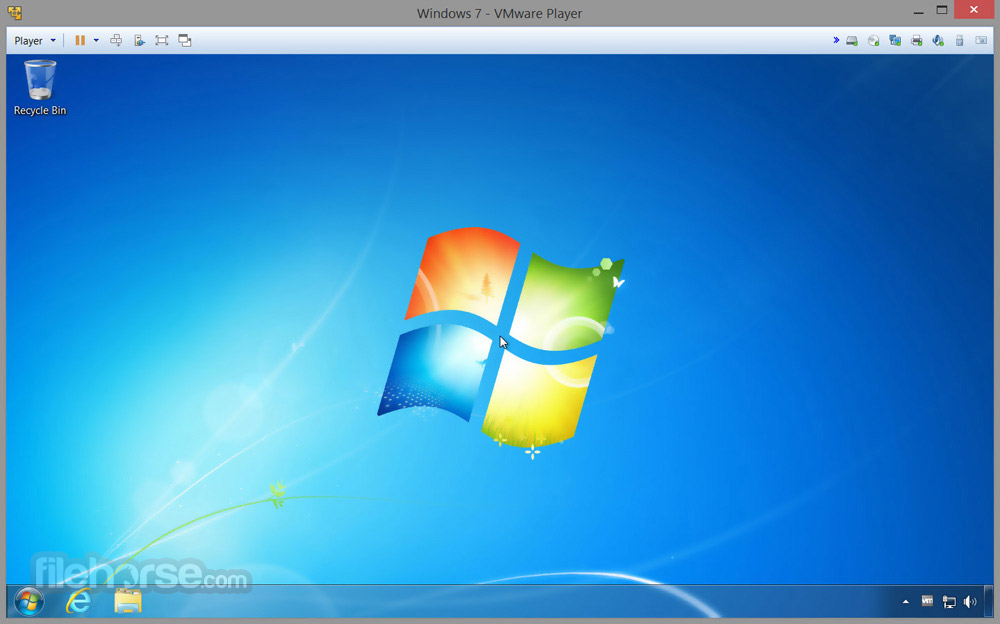


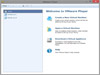

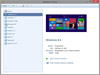
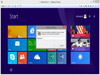
Comments and User Reviews