-
Latest Version
-
Operating System
Windows 7 / Windows 8 / Windows 10 / Windows 11
-
User Rating
Click to vote -
Author / Product
-
Filename
nexus.zip
-
MD5 Checksum
b3252bac75909964f96e017690e741ac
Sometimes latest versions of the software can cause issues when installed on older devices or devices running an older version of the operating system.
Software makers usually fix these issues but it can take them some time. What you can do in the meantime is to download and install an older version of Winstep Nexus Dock 25.2.
For those interested in downloading the most recent release of Winstep Nexus Dock or reading our review, simply click here.
All old versions distributed on our website are completely virus-free and available for download at no cost.
We would love to hear from you
If you have any questions or ideas that you want to share with us - head over to our Contact page and let us know. We value your feedback!
What's new in this version:
- v25.2 is mainly a maintenance release, with some quality of life and stability improvements! Most importantly, it improves Windows 11 compatibility by bringing back functional access to the system tray in Windows 11 24H2, reserved screen areas are reset when returning from sleep, major language files have been updated, etc... Please read complete change log below.
Important note to Windows 11 22H2 and above users:
- Starting with Windows 11 22H2, and mostly for purely cosmetic reasons, Microsoft has begun making changes to tried and tested core functions of Windows that had previously been working fine for decades.
- Microsoft has been making many core changes to the Windows taskbar and systray. As a result systray icons can no longer be accessed directly by Winstep applications, and while the systray can still be accessed by the user, system tray icon customization with high resolution icons is currently no longer possible.
- Microsoft also made changes to the mechanism used by Windows to reserve areas at the edges of the screen so toolbars (such as the Windows taskbar, docks, etc) are not overlapped by maximized windows. If you are using a Winstep application to replace the Windows taskbar, you must now MANUALLY set the Windows taskbar to auto-hide first in order to prevent conflicts (while previously the Winstep application would do this for you). A new 'Reset Reserved Screen Space' internal command has been added to help with the current unreliable behavior of reserved screen areas under Windows 11 22H2 onwards.
- Despite numerous reports from Windows Insiders prior to the official release, 22H2 broke CPU usage reporting (total and per-process) at the API level. This affected 3rd party applications and even Windows Task Manager itself (CPU usage values reported in the Details tab were meaningless). Like other 3rd party software vendors, Winstep was forced to work around this issue in order to report accurate CPU usage values. Windows 11 24H2 seems to have finally fixed the problem.
WorkShelf v25.2 complete change log:
- Updated Swedish language file
- Updated German language file
- Updated Japanese language file
- Updated French language file
- Updated Portuguese (Brazil) language file
- Updated Portuguese language file
- The 'Disable All Animations' setting now also disables the animations of the Live Preview Thumbnails
- Unchecking the 'Show system tray in this dock' setting no longer disables the 'Group system tray icons' and 'Always show all system tray icons' settings
- Increased the distance the mouse pointer must travel before a drag operation is initiated from 3 to 7 pixels to help prevent accidental drags
- Balloon tooltip of RAM Meter module now also states used memory in GB in addition to percentage of RAM used
- Added warning about systray customization no longer being functional after Windows 11 23H2
- Screen reserved areas are now reset upon returning from Sleep/Hibernation
- The Windows 11 22H2/23H2 CPU usage mitigation settings no longer appear on the CPU Meter settings panel if running Windows 11 24H2 as Microsoft seems to have finally fixed the problem
- Restore Module Positions might restore the desktop modules into their previous positions if changes were made and saved without restarting the application afterwards
- The power events log might not be displayed in full if the file became somehow corrupted with NULL chars. To prevent this any NULL chars embedded in it are now automatically removed when opening the file.
- 'Run as Administrator' setting in the Item Properties dialog appeared cropped on systems with 150% screen DPI or above
- When launching via a menu some applications that required elevation in their manifest, the UAC prompt might still appear minimized in the taskbar
- Fixed system tray area appearing completely empty in Windows 11 24H2
- Made sure system tray still showed the tray expand button and the system tray icons cog button under Windows 11 23H2 and above even if the "show all system tray icons" setting was enabled
NextSTART v25.2 complete change log:
- Updated Swedish language file
- Updated German language file
- Updated Japanese language file
- Updated French language file
- The 'Disable All Animations' setting now also disables the animations of the Live Preview Thumbnails
- Added warning about systray customization no longer being functional after Windows 11 23H2
- Fixed system tray area appearing completely empty in Windows 11 24H2
- Made sure system tray still showed the tray expand button and the system tray icons cog button under Windows 11 23H2 and above even if the "show all system tray icons" setting was enabled
 OperaOpera 125.0 Build 5729.21 (64-bit)
OperaOpera 125.0 Build 5729.21 (64-bit) MalwarebytesMalwarebytes Premium 5.4.5
MalwarebytesMalwarebytes Premium 5.4.5 PhotoshopAdobe Photoshop CC 2026 27.1 (64-bit)
PhotoshopAdobe Photoshop CC 2026 27.1 (64-bit) BlueStacksBlueStacks 10.42.153.1001
BlueStacksBlueStacks 10.42.153.1001 OKXOKX - Buy Bitcoin or Ethereum
OKXOKX - Buy Bitcoin or Ethereum Premiere ProAdobe Premiere Pro CC 2025 25.6.3
Premiere ProAdobe Premiere Pro CC 2025 25.6.3 PC RepairPC Repair Tool 2025
PC RepairPC Repair Tool 2025 Hero WarsHero Wars - Online Action Game
Hero WarsHero Wars - Online Action Game TradingViewTradingView - Trusted by 60 Million Traders
TradingViewTradingView - Trusted by 60 Million Traders Edraw AIEdraw AI - AI-Powered Visual Collaboration
Edraw AIEdraw AI - AI-Powered Visual Collaboration

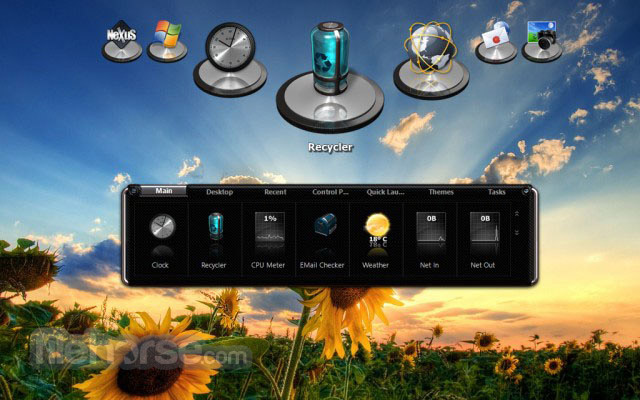








Comments and User Reviews