-
Latest Version
WinToUSB 9.9 LATEST
-
Review by
-
Operating System
Windows 7 / Windows 8 / Windows 10 / Windows 11
-
User Rating
Click to vote -
Author / Product
-
Filename
WinToUSB_Free.exe
-
MD5 Checksum
fd4562ab78f328b8d71b5196bda49d5a
WinToUSB also supports creating a Windows installation USB flash drive from a Windows 11/Windows 10/8.1/8/7/Vista/2008/2012/2016 installation ISO file, so you can install Windows from the USB flash drive easily.
Finally, WinToUSB supports creating a bootable Windows PE USB drive, it can help you transfer the contents of Windows PE to a USB drive and make the USB drive bootable.
WinToUSB's key features include:
- An easy-to-use wizard interface that provides step-by-step instructions for creating a Windows To Go USB drive.
- Creation of Windows To Go from an ISO/WIM/ESD/SWM/VHD/VHDX image file or CD/DVD drive.
- Clone an existing Windows OS (Windows 7 or later) to a USB Drive as a Windows To Go Workspace.
- Use of a Non-Enterprise Edition of Windows 11/10/8.1/8/7 to create Windows To Go Workspace.
- Creation of Windows To Go on Non-Certified Windows To Go USB Drive.
- Support for creating VHD-based/VHDX-based Windows To Go Workspace.
- Support for creating Windows installation USB drives.
With WinToUSB, you can effortlessly set up and operate a functional version of Windows on an external HDD/SSD, USB flash drive, or Thunderbolt drive.
This feature enables you to take your portable Windows drive wherever you go and use it on any computer. Compared to similar products, Win 11 To USB app offers faster installation and cloning speed.
Additionally, it supports all editions of Windows 11/10/8/7 and Windows Server. It allows you to create Windows To Go using ISO, WIM, ESD, SWM, VHD(X), or CD/DVD drives.
You can clone your currently running Windows operating system to your USB/Thunderbolt drive, even if it's not certified for Windows To Go. You can also create a BitLocker encrypted Windows To Go Workspace. WinToUSB supports the creation of portable Windows for Intel-based Mac computers and can create VHD(X)-based Windows To Go.
Windows Installation USB Creator
WinToUSB now includes a feature named "Windows Installation USB Creator" that simplifies the process of creating a bootable Windows installation USB drive from a Windows 11/10/8/7/2022/2019/2016/2012/2008 installation ISO file. This feature enables you to create a Windows installation USB drive in just a few simple steps.
You can use this USB drive to install Windows on both Traditional BIOS and UEFI computers, without the need for separate drives.
Additionally, with this feature, you can bypass the Windows 11 system requirements such as TPM 2.0, Secure Boot, Minimum hardware, and Microsoft account.
Windows PE Bootable USB Creator
This feature enables you to create a bootable Windows PE USB drive by transferring the contents of a Windows PE ISO file to a USB drive.
The resulting USB drive is made bootable, and the feature supports the creation of a bootable WinPE USB driver that works on both Traditional BIOS and UEFI computers.
How to create Windows 11/10/8/7 To Go from ISO, WIM, ESD, VHD(X) file?
- Select the Windows installation source: Launch WinToUSB and choose the Windows installation image file (ISO, WIM, ESD, VHD(X), etc.) of your choice. Then, select the edition of Windows you want to install.
- Select destination drive & partitions: Choose the destination drive, partition scheme, and installation mode based on your preferences. If you wish to encrypt the drive, you can enable BitLocker encryption.
- Install Windows: Once you have made all the necessary selections, click on "Proceed" and WinToUSB will start installing Windows. The installation process may take some time, so please be patient and wait for it to complete.
Professional Version - $29.95 - 2 PCs
- Create Windows To Go from ISO/WIM/ESD/SWM/VHD or CD/DVD Drive
- Create Windows To Go from system backup image files produced by Hasleo Backup Suite
- Clone Currently Running Windows OS to USB Drive as Windows To Go
- Clone Windows To Go to another USB or Thunderbolt drive
- Create Windows Installation USB drive for Windows 11/10/8/7 (X64/X86/ARM64)
- Support for Windows Professional, Education & Enterprise Editions
- Encrypt Windows To Go with BitLocker
- Create Windows PE bootable USB drive
- Download Official Windows ISO file from Microsoft
- Resizing and Moving Partitions
Supported operating systems
Windows 11, 10, 8 or 7 (X64/X86/ARM64)
Server 2008 or later
CPU
Intel® Pentium® or compatible processors 1GHz or above (32 bits or 64 bits)
RAM
1024 MB or more of RAM (2048MB Recommended)
Disk Space
1024 MB and above free space
PROS
- User-Friendly Interface
- Supports Multiple USB Formats
- Fast Installation Speeds
- Portable Windows OS Creation
- Broad Compatibility with Windows
- Free Version Limitations
- Requires High-Quality USB Drives
- Potential Installation Errors
- Limited Technical Support
- No Native Mac Compatibility
What's new in this version:
- Added option to disable BitLocker automatic drive encryption when creating Windows installation USBs
Fixed:
- setup.exe cannot bypass the Windows 11 system requirements
- Cloned Windows ARM64 cannot start properly
- Fix other minor bugs
 OperaOpera 120.0 Build 5543.61 (64-bit)
OperaOpera 120.0 Build 5543.61 (64-bit) SiyanoAVSiyanoAV 2.0
SiyanoAVSiyanoAV 2.0 PhotoshopAdobe Photoshop CC 2025 26.8.1 (64-bit)
PhotoshopAdobe Photoshop CC 2025 26.8.1 (64-bit) BlueStacksBlueStacks 10.42.86.1001
BlueStacksBlueStacks 10.42.86.1001 CapCutCapCut 6.6.0
CapCutCapCut 6.6.0 Premiere ProAdobe Premiere Pro CC 2025 25.3
Premiere ProAdobe Premiere Pro CC 2025 25.3 PC RepairPC Repair Tool 2025
PC RepairPC Repair Tool 2025 Hero WarsHero Wars - Online Action Game
Hero WarsHero Wars - Online Action Game SemrushSemrush - Keyword Research Tool
SemrushSemrush - Keyword Research Tool LockWiperiMyFone LockWiper (Android) 5.7.2
LockWiperiMyFone LockWiper (Android) 5.7.2





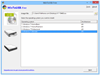
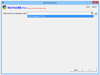
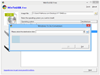
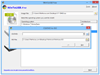
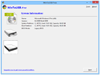
Comments and User Reviews