-
Latest Version
Zoom Player MAX 21.5 LATEST
-
Review by
-
Operating System
Windows 7 / Windows 8 / Windows 10 / Windows 11
-
User Rating
Click to vote -
Author / Product
-
Filename
zp2150max.exe
-
MD5 Checksum
bce4d396762501a7171139625f947769
Unlike standard media players, Zoom Player MAX is designed with a modular structure and extensive support for third-party codecs and filters.
It’s built for users who need both high-quality playback and total control over their viewing experience.
Key Features
Smart Play Technology: Ensures stable and smooth playback by automatically selecting the most appropriate codecs and filters.
Media Library System: Organizes media content into easily navigable categories with metadata scraping support.
Advanced Audio/Video Controls: Adjust playback speed, zoom, aspect ratio, color settings, equalizer, and subtitle synchronization.
Streaming and IPTV Support: Supports streaming video, audio, and IPTV services via direct URL input or playlist files.
Customization and Skins: Full skinning support, keyboard/mouse customization, and scripting options for automation.
Playback History and Resume: Remembers playback position for multiple files.
Kiosk Mode & Remote Control Support: Ideal for digital signage and HTPC setups.
Installation and Setup
Installation is straightforward, with a setup wizard guiding users through codec installation and initial configuration. The software can also auto-detect missing components and offer to download them.
A codec pack is included, but it allows the use of third-party codecs for advanced scenarios.
How to Use
- Launch the app and load media via drag-and-drop, file browser, or network streaming.
- Use the Media Library to organize your files or watch network content.
- Customize playback settings from the right-click menu or the advanced options dialog.
- Enable Smart Play for optimal codec usage.
- Use keyboard shortcuts or a remote to control playback.
Zoom Player latest version introduces a Modern UI with a semi-transparent Control Overlay appearing over the video area, replacing the traditional skinned interface.
This overlay is highly customizable, allowing adjustments to button layouts, sizes, text fonts, colors, and transparency.
New settings enable automatic display of the Control Overlay during specific actions like pausing or seeking. Additional features include snap zones for quick window positioning, a redesigned color control overlay, enhanced media library search, and improved IPTV Group Manager.
Numerous optimizations and bug fixes have also been implemented to enhance performance and user experience.
Full Features
- Highly customizable interface with windowed and fullscreen modes, great for all screen sizes and accessibility needs.
- Supports DirectShow, libVLC, and Chromium engines; optimized Smart Play tech ensures smooth playback.
- Full 4K HDR hardware decoding; dynamic skins with scalable UI modes (F4–F7).
- Rich Media Library with metadata scraping, filtering, sorting, and parental controls.
- Output to any audio device with 10-band equalizer, S/PDIF, and bitstreaming.
- Auto-resume subtitles/audio tracks, aspect ratio controls, zoom/pan, and magnetic docking.
- Hover previews, timeline chapters, and action sound FX system.
- Extensive playlist, image slideshow, and multi-monitor video wall support.
- GuardDog auto-restart, Wake-on-LAN, screen-burn protection, and network drive keep-alive.
- DVD/Blu-ray playback, IPTV, YouTube, RSS, Emby/Plex/Jellyfin support.
- Subtitle downloads, playlist switching, ring tone creator, and virtual editing.
- Visualizations, contact sheet creation, GoPro sequence auto-play, and screenshot tools.
- Full HTPC control with keyboard, mouse, remotes, gamepads, and Android app.
- Customizable keyboard/mouse, gestures, screen corners, and smart audio device switching.
- Extensive automation/API control, detachable control bar, and web remote.
- Resume playback across PCs, change resolution, blank monitors, and parental locks.
Does Zoom Player MAX support 4K and HDR content?
Yes, it supports 4K UHD and HDR playback, provided the system has compatible hardware and codecs.
Can it play Blu-ray discs?
Zoom Player MAX can play Blu-ray folder structures, but it doesn’t support encrypted Blu-ray discs out of the box due to licensing restrictions.
Is it suitable for HTPC setups?
Absolutely. It supports remote control, fullscreen kiosk mode, and highly customizable navigation interfaces.
Does it require external codec packs?
It comes with its own install center for essential codecs, but also allows use of external packs like LAV Filters for advanced playback.
Can it stream from YouTube or network shares?
Yes, it supports streaming from direct video URLs and network locations (SMB/UPnP), though YouTube streaming requires configuration.
Alternatives
VLC Media Player – Simpler, free, and highly portable with strong codec support.
PotPlayer – Feature-rich and lightweight with a modern interface.
KMPlayer – Advanced controls and 3D playback support.
MPC-HC with codec packs – Highly customizable but no longer in active development.
Pricing
Zoom Player MAX is a paid software, typically priced at $29.95 for a single-user license, with discounted upgrades and lifetime license options.
A free version, Zoom Player FREE, is available with fewer features.
Supported
Video formats supported: Plays DVD, BluRay (decrypted), MKV, AV1, H.264, H.265, WebM, AVI, FLV, WMV, MOV, MP4, VOB, TS, MTS, 3GP, Real Media, QuickTime, DV, MXF, SWF, and more.
Audio formats supported: Compatible with MP3, FLAC, AAC, WMA, OGG, OPUS, AC3, DTS, WAV, ALAC, RA, APE, CDA, TTA, MIDI, SHOUTcast, and others.
Interactive formats supported: Handles DVD menus, HTML-based content, and Flash (SWF) interactivity.
Image formats supported: Opens JPG, PNG, GIF, BMP, TIFF, PSD, ICO, TGA, PCD, PSP, and many additional image formats.
System Requirements
- OS: Windows 7, 8, 10, 11 (32-bit or 64-bit)
- CPU: Dual-core or better recommended
- RAM: Minimum 2 GB
- GPU: DirectX-compatible graphics card for hardware acceleration
- Disk: ~100 MB for installation
- Extremely customizable and powerful
- Excellent format and codec support
- Stable playback with Smart Play
- Remote control and HTPC-ready features
- Active development and support
- Interface may be too complex for beginners
- Some features locked behind the paid version
- Streaming configuration can be tricky
Zoom Player MAX is a top-tier choice for users seeking a highly configurable and performance-oriented media player for Windows. While it may not be the best option for casual viewers, power users, HTPC enthusiasts, and digital signage setups will find it exceptionally capable.
With features like Smart Play, streaming support, and deep customization, it stands out as a premium alternative in a crowded media player market.
Note: 30 days trial version.
What's new in this version:
18 new functions added to the control overlay button options:
- Play previous video in the same folder as the playing video
- Play next video in the same folder as the playing video
- Play previous media with the same file extension in the same folder
- Play next media with the same file extension in the same folder
- Fast Play by user specified value
- Delete currently playing media
- Increase play rate by user specified value
- Decrease play rate by user specified value
- DirectShow-Zoom Pan Left
- DirectShow-Zoom Pan Right
- DirectShow-Zoom Pan Up
- DirectShow-Zoom Pan Down
- Audio Synchronize ahead by user specified value
- Audio Synchronize back by user specified value
- Subtitle Synchronize ahead by user specified value
- Subtitle Synchronize back by user specified value
- Increase Volume by user specified value
- Decrease Volume by user specified value
Other changes:
- Since the available buttons now stands at 88, I've added a filtering option to make it easier to find the button you're looking for
- Color Control support is now available when using MPC-VR as the video renderer
- Added a new JSON post-processing cache mechanism when using the IPTV Player API. The practical application is that Zoom Player opens the IPTV window faster when closing and reopening Zoom Player several times in the same IPTV database update period (by default, once per day).
- The IPTV play window has been visually enhanced with gradient shading of the playlist and EPG sections. Of course, I made the gradient colors fully customizable through the IPTV Window's "Customize" menu option.
- The IPTV EPG Grid view has been visually enhanced with gradient shading of Streams and Programs. Of course, I made the gradient colors fully customizable through the EPG Grid's "Customize" menu option.
- Added support for IPTV stream grouping based on the "#EXTGRP" tag in M3U/M3U8 playlist.
- Added support for two more types of IPTV archive (catchup) streaming modes.
- New Setting (Adv. Options / Interface / Mouse / Settings) that determines whether the mouse cursor hides automatically when the player window is maximized. Enabled by default.
- New Settings (Adv. Options / Interface / Control Overlay) to pick the color and opacity of timeline highlighting features (e.g. AB Repeat)
The "exInterface" extended function has been enhanced with new parameters:
- 15 = Show Control Overlay
- 16 = Hide Control Overlay
- 17 = Show Color Control Overlay
- 18 = Hide Color Control Overlay
- 19 = Show IPTV stream selection window
- 20 = Hide IPTV stream selection window
- 21 = Show Media Server browser window
- 22 = Hide Media Server browser window
- Zoom Player's error dialog is no longer skinned and has been rewritten to use a modern overlay style. Should be easier to read, especially when compared to the skinned version on bright skins (e.g. Alba).
- Zoom Player's "Please wait" dialog is no longer skinned and has been rewritten to use an modern overlay style.
- New "Tab" (nvTab) navigation function
The Tab button can now be used to:
- 1. Switch the main home theater interface between home theater interface selection and system functions.
- 2. Switch the media library home theater interface to function mode and back to the media list.
- 3. Switch the file browsing home theater interface to function mode and back to the file list.
- 4. Switch the play list home theater interface to function mode and back to the media list.
- 5. Switch the play history home theater interface to function mode and back to the media list.
- 6. Switch the favorites home theater interface to function mode and back to the media list.
- 7. Switch the streaming audio home theater interface to function mode and back to the media list.
- 8. Switch the active button on the error dialog window.
- If you are using a custom keyboard layout, you may want to add this line to your key file: nvAddKey(None,9,nvTab)
- I modified the media library's meta-data editor to show the last play date for TV and Movie category folders. And now next to the date, I show how many years and days have passed since the last play date.
- Added "Switch to Modern UI" and "Switch to Classic UI" right-click menu options under the "Controls" sub-menu.
- Zoom Player's TCP/IP has been extended with a new "0300" message that returns the current skin mode. The skin mode is a 32bit value with each bit indicating whether a skin group section is active.
- Zoom Player's TCP/IP has been extended with a new "0310" message that returns the current Media mode skin file.
- Zoom Player's TCP/IP has been extended with a new "0320" message that returns the current DVD mode skin file.
- Zoom Player's TCP/IP has been extended with a new "0330" message that returns the current Audio mode skin file.
- + The AB Repeat feature's active range is now visible on the control overlay timeline area.
- + The "Refresh" button on the IPTV player window can now be used to force a refresh of the IPTV playlist/EPG databases for either the selected playlist entry or All playlist entries without having to open the advanced options dialog.
- + Playing media from a media server (PLEX / Emby / Jellyfin) that includes multiple versions of the same media will now add all versions to the playlist, allowing you to switch between versions using the "next track" feature.
- + The Media Server Browser now remembers the list's "Top Index" when closing and re-opening the browser window, restoring the exact scroll bar position of the selected item within the list.
- + Opening the "Chapter Editor / Go to" dialog using the "G" keyboard shortcut now opens with the "Go to" entry box active and available for immediate input. Opening the same dialog with the Shift+"C" keyboard shortcut opens the dialog with the Chapter name entry box active.
- + Dragging the Color Control Overlay's color bars now shows the active value as you drag the mouse cursor over a color bar.
- + Switching between Modern and Classic user interface modes now tries to remember the currently active skin in Classic mode.
- + Zoom Player's function picker dialog now uses a filtering feature instead of search as it makes it much easier to find functions. The function picker is used in several places throughout Zoom Player's user interface, including the keyboard layout editor and picking custom mouse button functions.
- + When using multiple attempts to connect to a streaming server, the "Please Wait" window now shows a "Connecting (2/3)" type messages to provide better feedback on the current connection status.
- + You can no longer show the control overlay by mouse movement when the "Please Wait" window is visible.
- Fixed an issue where the playlist editor and equalizer windows could pop to the front of other applications when a new media is loaded and Zoom Player is in the running in the background.
- When specifying a custom font that is incompatible (e.g. vertical text font starting with the "@" character) with overlay interfaces or was uninstalled later on, the overlay interfaces did not show any text.
- Now in such cases, the Arial font is used as a fallback.
- There were some cases when trying to use the media library category editor to add a YouTube channel where channel URLs using "@[username]" were not identified correctly and other channels were added instead.
- When using Zoom Player's trial version, the time viewing limit only counts actual play time and will no longer bug you to upgrade when you're just setting up.
- When using Zoom Player's trial version and the time viewing limit expires Zoom Player did not close itself properly.
- Using the media library category editor failed to add a YouTube channel where the channel's URL contained extra information after the channel's identifier
- In the advanced options dialog, the ability to set custom functions for the keyboard's "Space" and "Arrow" functions (left/right/up/down) was broken with the custom entry fields remaining disabled
- Switching to audio mode when using MPC-VR as the video renderer did not hide the video window causing cosmetic issues with the audio mode skin
- There was a slight lag updating the timeline's current position when loading a media with a previously saved position
- Favorites added from the media server's media library plugin are now playable. If you previously added favorites from a media library category using the media server plugin, you will have to add them again.
- Trying to play a media from either an Emby or Jellyfin server failed if the media had multiple versions (encodings)
- The "Show/Hide the Home Theater's Web Browser interface" feature was broken, triggering an empty screen or crash
- The advanced options dialog's playlist Customization page was accidentally labeled as "Playlist"
- Resetting the control overlay's default style did not reset the opacity level of the timeline chapter marks to its correct 50% default value
- The were cases where the error dialog could appear behind other, open windows
- Fixed a glitch when Zoom Player's window is positioned in between two different monitors, the OSD action pop-up message could have appeared in the wrong position and even flicker a bit
 OperaOpera 120.0 Build 5543.93 (64-bit)
OperaOpera 120.0 Build 5543.93 (64-bit) Ray BrowserRay Browser - Built For Gaming
Ray BrowserRay Browser - Built For Gaming PhotoshopAdobe Photoshop CC 2025 26.8.1 (64-bit)
PhotoshopAdobe Photoshop CC 2025 26.8.1 (64-bit) BlueStacksBlueStacks 10.42.86.1001
BlueStacksBlueStacks 10.42.86.1001 CapCutCapCut 6.6.0
CapCutCapCut 6.6.0 Premiere ProAdobe Premiere Pro CC 2025 25.3
Premiere ProAdobe Premiere Pro CC 2025 25.3 PC RepairPC Repair Tool 2025
PC RepairPC Repair Tool 2025 Hero WarsHero Wars - Online Action Game
Hero WarsHero Wars - Online Action Game SemrushSemrush - Keyword Research Tool
SemrushSemrush - Keyword Research Tool LockWiperiMyFone LockWiper (Android) 5.7.2
LockWiperiMyFone LockWiper (Android) 5.7.2



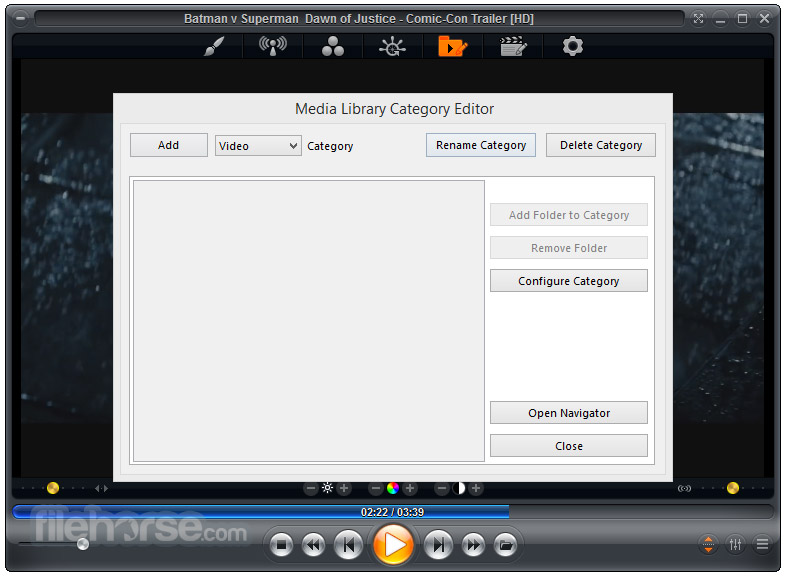






Comments and User Reviews