-
Latest Version
Rufus Portable 4.8 LATEST
-
Review by
-
Operating System
Windows 7 64 / Windows 8 64 / Windows 10 64 / Windows 11
-
User Rating
Click to vote -
Author / Product
-
Filename
RufusPortable_4.8.paf.exe
-
MD5 Checksum
c6f9bc0966fb64ba6966dc026598d7a7
Rufus Portable is widely appreciated by system administrators, tech professionals, and advanced users for its speed, simplicity, and powerful capabilities.
Its primary use is to create bootable USB installation media from ISO files, including Windows, Linux, and other OS distributions.
Features
Bootable USB creation: Quickly creates bootable USB drives from ISO images.
Support for various boot formats: Supports BIOS and UEFI boot modes.
Multiple file system formats: Choose from FAT, FAT32, NTFS, exFAT, UDF, and ReFS.
Portable and lightweight: No installation required; extremely small file size.
Advanced options: Options for partition scheme, cluster size, bad block checks, and more.
Free and open-source: 100% free with source code available to the public.
User Interface
Rufus Portable has a minimalistic and straightforward interface. All available options are displayed on a single screen, which makes it easy to configure a bootable USB without navigating through complex menus.
While it doesn’t offer a modern or flashy design, its UI is highly functional, focused on performance and usability.
Installation and Setup
Being a portable app, Rufus requires no installation. Simply download the executable file from the official website, place it on any USB or local storage, and double-click to run it.
It launches instantly and is ready to use right away.
How to Use
- Insert a USB drive into your Windows PC.
- Launch Rufus Portable.
- Under "Device", select your USB drive.
- Click "Select" and choose your ISO file.
- Choose your partition scheme (MBR or GPT) and target system (BIOS or UEFI).
- Select the file system (usually FAT32 for UEFI).
- Click “Start” and confirm to write the image.
- Wait for the process to complete and safely eject the USB drive.
Can I use Rufus Portable without admin rights?
No, Rufus still requires administrator privileges to access hardware-level formatting tools.
Is Rufus Portable safe to use?
Yes, it’s a safe, open-source utility widely trusted in the tech community.
What is the difference between Rufus and Rufus Portable?
The portable version doesn’t install to your system and can be used on-the-go via a USB drive.
Does Rufus support creating bootable drives for macOS?
Rufus is designed for Windows and does not support creating macOS bootable drives.
Can I use Rufus to clone an entire drive?
No, Rufus is not designed for disk cloning; it's only for bootable drive creation.
Alternatives
balenaEtcher: A user-friendly cross-platform tool for creating bootable USB drives from ISO and IMG files.
Ventoy: An open-source Windows PC tool to create a bootable USB drive for ISO files.
UNetbootin: Another popular open-source software capable of creating bootable USB drives on Windows, macOS, and Linux.
WinToUSB: A Windows-specific utility that enables the creation of bootable USB drives with Windows installations.
YUMI: A versatile multiboot USB creator that allows users to add multiple ISO files and create a single USB drive with multiple bootable systems.
Pricing
Rufus Portable is completely free and open-source. There are no paid versions or hidden fees.
System Requirements
- OS: Windows 11, 10, 8 or 7 (32-bit or 64-bit)
- RAM: Minimum 512MB
- Disk Space: Under 10MB for the app; additional space depending on ISO file
- Administrator rights: Required
- Lightweight and portable
- Fast and reliable USB bootable creation
- Supports various file systems and formats
- Advanced customization options
- No installation required
- Interface may seem technical to beginners
- Windows-only support
- Requires admin rights
Rufus Portable remains one of the most reliable and efficient tools for creating bootable USB drives on Windows. With its speed, flexibility, and minimal system requirements, it's a must-have utility for IT professionals and power users.
Although it might not cater to complete beginners with its no-frills interface, its performance and feature set more than make up for it. Whether you're installing a new OS or creating rescue media, Rufus Portable is a trusted companion.
What's new in this version:
Switch to wimlib for all WIM image processing:
- Greatly speeds up image analysis when opening Windows ISOs
- Can speed up Windows To Go drive creation (But won't do miracles if you have a crap drive)
- Might help with Parallels limitations on Mac (But Rufus on Parallels is still unsupported)
- Enables the splitting of >4GB files with Alt-E (But still WAY SLOWER than using UEFI:NTFS)
- Switch to using Visual Studio binaries everywhere, due to MinGW DLL delay-loading limitations
- Add more exceptions for Linux ISOs that restrict themselves to DD mode (Nobara, openSUSE, ...)
- Improve reporting of UEFI bootloaders in the log, with info on the Secure Boot status
- Fix an issue with size limitations when writing an uncompressed VHD back to the same drive
- Fix a crash when opening the log with the 32-bit MinGW compiled version
- Fix commandline parameters not being forwarded to original Windows setup.exe
 OperaOpera 119.0 Build 5497.110 (64-bit)
OperaOpera 119.0 Build 5497.110 (64-bit) SiyanoAVSiyanoAV 2.0
SiyanoAVSiyanoAV 2.0 PhotoshopAdobe Photoshop CC 2025 26.8 (64-bit)
PhotoshopAdobe Photoshop CC 2025 26.8 (64-bit) BlueStacksBlueStacks 10.42.80.1002
BlueStacksBlueStacks 10.42.80.1002 CapCutCapCut 6.3.0
CapCutCapCut 6.3.0 Premiere ProAdobe Premiere Pro CC 2025 25.3
Premiere ProAdobe Premiere Pro CC 2025 25.3 PC RepairPC Repair Tool 2025
PC RepairPC Repair Tool 2025 Hero WarsHero Wars - Online Action Game
Hero WarsHero Wars - Online Action Game SemrushSemrush - Keyword Research Tool
SemrushSemrush - Keyword Research Tool LockWiperiMyFone LockWiper (Android) 5.7.2
LockWiperiMyFone LockWiper (Android) 5.7.2



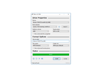
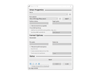
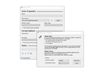
Comments and User Reviews