-
Latest Version
-
Operating System
Windows XP / Vista / Windows 7 / Windows 8 / Windows 10
-
User Rating
Click to vote -
Author / Product
-
Filename
zp1200max.exe
-
MD5 Checksum
581f19cc0f69b585e3bc5791db520f5b
Sometimes latest versions of the software can cause issues when installed on older devices or devices running an older version of the operating system.
Software makers usually fix these issues but it can take them some time. What you can do in the meantime is to download and install an older version of Zoom Player MAX 12.0.
For those interested in downloading the most recent release of Zoom Player MAX or reading our review, simply click here.
All old versions distributed on our website are completely virus-free and available for download at no cost.
We would love to hear from you
If you have any questions or ideas that you want to share with us - head over to our Contact page and let us know. We value your feedback!
What's new in this version:
New:
- The media library has a new metadata-scraping capability that automatically downloads Movie and TV show posters, backdrops, still images and displays them in a JukeBox mode.
- This is a major feature, Here is a full guide explaining the best methods to ensure your media library collection is scraped correctly.
- The default fullscreen navigation interface has been cleaned up and polished. If you have previously used a non-default navigation skin, you will need to re-apply the skin through the skin selection dialog.
- Within the Media Library fullscreen navigation interface, the area below the file list/thumbnail view that previously showed the filter category icons is now replaced with metadata and file information.
- The category filter icon are still accessible on the category selection page.
- New Zoom Player icon on the taskbar and desktop.
- New Setting (Adv. Options / Interface) to specify whether Zoom Player should use the enhanced (Windows Vista+) open file dialog. This setting is enabled by default.
- The older open dialog has issues with high DPI monitor setting, causing some of the icon to appear extremely small.
- New Setting (Adv. Options / Interface / Fullscreen Navigation / Settings) to add Extended Controls (Delete Media and Functions Menu) to the path area of the media library, playlist and file browsing fullscreen navigation interfaces.
- New Setting (Adv. Options / Interface / Fullscreen Navigation / Settings) that prevents the "Previous Folder" entry from being added to the media library and file browsing fullscreen navigation interfaces.
- New Setting (Media Library Editor / Configure Category) to use a video frame from the media file as thumbnail if the meta data scrapers fail.
- New Setting (Media Library Editor / Configure Category) that controls whether the thumbnail's background is darkened or not. The default value for this setting is determined by the category type.
- New Setting (Media Library Editor / Configure Category) that controls the number of text lines to display under each thumbnail. Depending on the media file's name length, the file name will be word-wrapped across multiple lines.
- New Setting (Media Library Editor / Configure Category) that enables JukeBox mode, where the movie poster, backdrop images and metadata are scraped from an online database (TheMovieDB.org) and then displayed as a full-screen presentation when opening a folder.
- New Setting (Media Library Editor / Configure Category) that controls whether folders with thumbnails should display the folder icon in the background or only the thumbnail.
- New Setting (Media Library Editor / Configure Category) that determines whether the metadata derived title or file name is drawn on thumbnails.
- New folder scraping blacklist (Adv. Options / Interface / Fullscreen Navigation / Thumb View), enabling you to prevent scraping of folders. The main use of this new feature is to prevent "sample" and "subs" folder from being scraped, especially when downloading movie posters from TheMovieDB.org or other online databases.
- New Setting (Adv. Options / Playback / BluRay) to let DirectShow filters handle BluRay parsing. This setting is enabled by default and allows 3rd party filters (such as LAV filters) to parse the BluRay structure and decide on the best title selection.
- New media library scraping indicator to make the scraping process clearer by displaying the number of media files waiting to be scraped.
- New media library fullscreen navigation thumbnail view mode's folder icon designed to better display poster aspect ratio (1:1.5) thumbnails.
- When creating a new media library video category, a new dialog prompts for the type of video category, either "Videos", "TV shows" or "Movies". The category type is then use to control the category initial configuration and layout.
- On a fresh install, the Play History dialog's column width are now automatically spaced to better cover the grid's width.
- New skin script variables that control the position and height of the thumbnail drawing area (previously it was set to the file-list height), allowing the thumbnail grid to better utilize the available screen space.
Changed:
- The media library category editor now remembers the last selected tab and category mode when re-opening the dialog.
- Clearing the playlist through the playlist editor now prompts you to confirm you want the playlist cleared.
- The media library category editor (use Shift+"M" or access using the right click menu) has been redesigned for enhanced simplicity and user experience.
- The thumbnail layout setup (Media Library Editor / Configure Category) has been rewritten. Instead of manually specifying the thumbnail width and height or using the built-in calculator to do so, you can now directly select the thumbnail's aspect ratio and number of columns to display along with a new horizontal spacing layout option. When changing the thumbnail's aspect ratio, you are now given the option to reset the category settings to a new default based on the selected aspect ratio.
- The clear media cache button has moved from the options dialog to the media library category editor dialog (Shift+"M").
- The "Scrape for parent folder name when file name scraping using metadata scrapers fails" setting has been moved to the category editor's "Configure Category" page. This makes the setting now per-category instead of global for all categories.
- The "Create folder thumbnails from first media file within the folder (if scraping is disabled or fails)" setting has been moved to the category editor's "Configure Category" page. This makes the setting now per-category instead of global for all categories.
- The thumbnail view's thumbnail memory cache now syncs cached thumbnails directly with the main thread without waiting for other scraping threads, ensuring memory cached thumbnails show up faster while scraping for new content.
- The subtitle overlay icon, displayed over a thumbnail in the media library has been enhanced for extra clarity (the sub-bits are now highlighted in yellow).
- The media library fullscreen navigation thumbnail view mode's folder icon has been enhanced to give extra space to the thumbnail image.
- When the 'Treat the "Play" function as "Open Media" or "Enter"' setting is enabled, using the "Play" function on a folder within the file browsing or media library fullscreen navigation interfaces will now play the content of the entire folder instead of just entering the folder.
- Setting thumbnail mode's left/right bump action to 'do nothing' will now move the selected entry up/down a row instead of doing nothing.
- Installing a new skin now prompts you to apply the skin to all skin modes (Media/DVD/Audio/Navigation) supported by the newly installed skin. Previously, you were only prompted to open the skin selection dialog.
- Opening a new file through file association (for example, opening a media file through explorer) now closes the media library and file browsing fullscreen navigation interfaces before playback starts.
- Input boxes and error/warning/confirmation/information dialogs are no longer skinned when triggered from a non-skinned dialog for both consistency and to prevent issues with monitor DPI values not matching the current skin's resolution.
- Zoom Player now tries to automatically reduce the font size in the options dialog to ensure certain elements fit inside the dialog regardless of windows font or DPI settings.
- The Playlist and Equalizer dialogs are now automatically closed when entering fullscreen while using MadVR with "Fullscreen Exclusive Mode" enabled if either dialog is opened on the playback monitor.
Fixed:
- Fixed several high DPI layout issues, especially evident when using a high DPI value (300%) used by 4K monitors/TV sets. Thank you Adam Howarth for the in-depth 4K testing.
- The "LAV Hardware Acceleration" setting (Adv. Options / Playback / Video) was not applied correctly, forcing the LAV Video Decoder filter to drop back to software decoding.
- Trying to create a new folder through the media library while in thumbnail view mode could trigger a "list index out of bounds" crash.
- Extended functions that can use a negative value parameter (like "exFastForward") did not work when a negative value was used.
- The background image no longer flashes when opening media files through explorer (or other applications) while Zoom Player was already playing.
- The "Chapter editor/Seek to" dialog did not scale properly with monitor DPI adjustments.
- Entering and leaving a media library folder in thumbnail view mode extremely quickly could result in a crash or thumbnails not appearing.
- When two or more media library categories shared the same folder paths and the same thumbnail width but with a different thumbnail height, it would have prevented the thumbnails from drawing in some of the categories.
- When using the media library in thumb view mode with the media names sorted by date, erasing a file within a folder and then going up a folder would no longer show the highlighted folder (the folder itself changed position as the folder date changes when files inside are modified).
- When "Automatically restore last media position on replay" was disabled, the "Retain Media Playback History for [x] days" setting became inaccessible.
- The audio device list would re-list the same device multiple times under some circumstances, possibly causing audio issues.
- Using the media library category editor's 'Configure Category' dialog to edit a category's settings would reset the category's password protection.
- Switching to some video renderers in the options dialog when running under Windows 10 would incorrectly notify you that your version of Direct-X is too old.
- The title area in the bundled fullscreen navigation skins did not properly account for the width of Time display when using 12H AM/PM format.
- The "Multi-Part file loader" automatic match mode did not always load multi-part GoPro sequences into the playlist correctly.
- Smart Play's "Auto-Configure" option could improperly set a partially unregistered profile comprising of multiple filters if the unregistered filter was sandwiched between two registered filters.
- Zoom Player should now terminate properly even if there are scraper threads busy or stalled.
- The "Select category type" dialog would not always draw properly and you could not use the keyboard to navigate to the "OK" button.
- Fixed small cosmetic glitch in the "Registered Filter Manager" dialog, where a text area was overlayed by an edit box.
- The options dialog's search box did not return values for settings with a description over 100 characters long.
- Fixed a "Is not a valid integer value" crash when playing a DVD and adding chapters with the "Show chapter points on the Timeline" setting enabled.
- DVD bookmarks were listed with a cosmetic glitch (an added ".z" at the end of the chapter name).
- Closing Zoom Player with the Station Manager window open would not save any changes made to the station list.
- Double-Clicking the title area to maximize Zoom Player would also trigger a single-click action (default play/pause).
- If the options dialog was originally opened on a monitor that is now turned off, the options dialog will appear screen-centered on the main Zoom Player window.
 OperaOpera 110.0 Build 5130.23 (64-bit)
OperaOpera 110.0 Build 5130.23 (64-bit) iTop VPNiTop VPN 5.5.0 - Fast, Safe & Secure
iTop VPNiTop VPN 5.5.0 - Fast, Safe & Secure PhotoshopAdobe Photoshop CC 2024 25.7 (64-bit)
PhotoshopAdobe Photoshop CC 2024 25.7 (64-bit) PC RepairPC Repair 1.0.3
PC RepairPC Repair 1.0.3 Opera GXOpera GX 109.0.5097.93 (64-bit)
Opera GXOpera GX 109.0.5097.93 (64-bit) Adobe AcrobatAdobe Acrobat Pro 2024.002.20759
Adobe AcrobatAdobe Acrobat Pro 2024.002.20759 BlueStacksBlueStacks - Play on PC 5.21.205
BlueStacksBlueStacks - Play on PC 5.21.205 Hero WarsHero Wars - Online Action Game
Hero WarsHero Wars - Online Action Game SwifDoo PDFSwifDoo PDF 2.0.5.9
SwifDoo PDFSwifDoo PDF 2.0.5.9 TradingViewTradingView - Trusted by 60 Million Traders
TradingViewTradingView - Trusted by 60 Million Traders



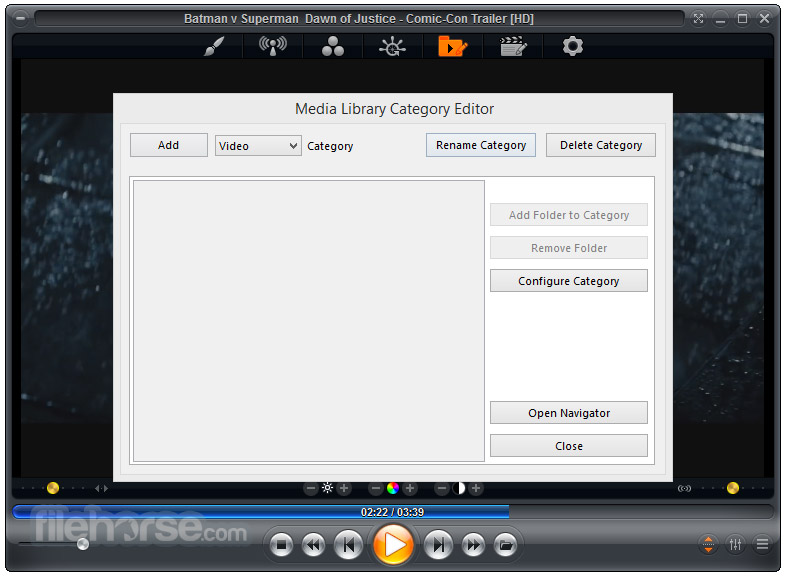






Comments and User Reviews