-
Latest Version
Blender 2.80 (32-bit) LATEST
-
Review by
-
Operating System
Windows 7 / Windows 8 / Windows 10
-
User Rating
Click to vote -
Author / Product
-
Filename
blender-2.80-windows32.msi
-
MD5 Checksum
426684bce310d658f5932621867196f0
Advanced users employ the app’s API for Python scripting to customize the application and write specialized tools; often these are included in the tool’s future releases. The tool is well suited to individuals and small studios who benefit from its unified pipeline and responsive development process.
Blender 32bit is cross-platform and runs equally well on Linux, Windows, and Macintosh computers. Its interface uses OpenGL to provide a consistent experience. It has no price tag, but you can invest, participate, and help to advance a powerful collaborative tool: the app is your own 3D software.
Features and Highlights
Photorealistic Rendering
The tool now features a powerful new unbiased rendering engine called Cycles that offers stunning ultra-realistic rendering.
Fast Modelling
The app’s comprehensive array of modeling tools makes creating, transforming, and editing your models a breeze.
Realistic Materials
With the tool’s new rendering engine, the possibilities for materials are endless.
Fast Rigging
Transforming a model into a poseable character has never been easier!
Animation toolset
Whether it’s simple keyframing or complex walk-cycles, the app allows artists to turn their still characters into impressive animations.
Sculpting
Experience the joy of sculpting organic subjects using the built-in sculpting feature set of the program.
Fast UV Unwrapping
Easily unwrap your mesh right inside the tool, and use image textures or paint your own directly onto the model.
Full Compositor
The program comes with a fully-fledged compositor built right in. That means no more exporting to third-party programs, you can do it all without leaving the program.
Amazing Simulations
Whether you need a crumbling building, rain, fire, smoke, fluid, cloth, or full-on destruction, the tool delivers great-looking results.
Game Creation
Included in the software is a complete game engine, allowing you to create a fully-featured 3d game right inside the app.
Camera and Object tracking
The product now includes a production-ready camera and object tracking. Allowing you to import raw footage, track the footage, mask areas, and see the camera movements live in your 3d scene. Eliminating the need to switch between programs.
Library of Extensions
With a large community of enthusiasts and developers, the software comes loaded with a vast array of extensions that you can turn on or off easily.
Flexible Interface
Novice and advanced users will love the ability to customize their layout completely. From simply splitting their viewport, to fully customizing it with Python scripting, the tool works for you.
File Formats
The app comes packed with import/export support for many different programs. Image: JPEG, JPEG2000, PNG, TARGA, OpenEXR, DPX, Cineon, Radiance HDR, SGI Iris, TIFF. Video: AVI, MPEG, and Quicktime (on OSX). 3D: 3D Studio (3DS), COLLADA (DAE), Filmbox (FBX), Autodesk (DXF), Wavefront (OBJ), DirectX (x), Lightwave (LWO), Motion Capture (BVH), SVG, Stanford PLY, STL, VRML, VRML97, X3D.
How to Use
Download and Install Blender:
- Visit the official website or FileHorse to download the latest version of the app for your operating system (Windows, macOS, or Linux).
- Follow the installation instructions for your specific operating system.
- After installation, launch the program by double-clicking its icon or running it from your applications menu.
- It has a unique user interface, which might take some time to get used to. It consists of various panels, menus, and windows.
- The main window is divided into different sections, such as the 3D Viewport, Outliner, Properties, and more.
- Use the middle mouse button to rotate the view.
- Use the scroll wheel to zoom in and out.
- Hold down Shift while pressing the middle mouse button to pan the view.
- To add objects, press Shift + A or click on the "Add" menu in the 3D Viewport.
- To select an object, right-click on it.
- To move an object, press G, then move your mouse.
- To rotate an object, press R, then move your mouse.
- To scale an object, press S, then move your mouse.
- Press Enter or click the left mouse button to confirm the transformation.
- It provides a variety of tools for creating and editing 3D models. You can use techniques like extrusion, subdivision, and sculpting to shape your objects.
- Switch between Edit Mode and Object Mode to manipulate vertices, edges, and faces.
- To apply materials and textures to objects, go to the Materials and Textures tabs in the Properties panel.
- You can create and assign materials to objects and UV map textures onto them.
- It has a powerful animation system. You can animate objects by setting keyframes and using the Dope Sheet, Timeline, and Graph Editor to control animations.
- Use the "Play" button in the Timeline to preview your animations.
- Configure render settings in the Properties panel.
- Choose a rendering engine (such as Cycles or Eevee) and set up lighting, cameras, and materials.
- Click the "Render" button to create a final image or animation.
- Save your project as a .blend file using the File menu.
- Export your work to various file formats for use in other applications or for sharing.
- It has a steep learning curve, so consider using tutorials and documentation to improve your skills. There are many tutorials available on the Blender website, YouTube, and other online sources.
- The more you practice using Blender, the better you'll become. Experiment with different tools and techniques to create 3D models and animations.
- Powerful and versatile 3D creation suite.
- Extensive feature set for modeling, animation, rendering, and more.
- Active community and wealth of learning resources.
- Open-source and free of charge.
- Cross-platform support.
- Steeper learning curve, especially for beginners.
- User interface may seem overwhelming initially.
- Less industry-standard than some paid alternatives.
Blender is a remarkable 3D creation suite that punches well above its weight, considering it's free and open-source. Its wide range of features, robust community, and extensive documentation make it a valuable tool for 3D artists, animators, and content creators of all kinds. While the learning curve may be a bit steep, the rewards in terms of creative possibilities and cost savings are well worth the investment.
Whether you're a hobbyist or a professional, it deserves a place in your toolkit for 3D content creation.
Also Available: Blender (64-bit), Blender for Mac and Blender Portable
 AvastAvast Free Antivirus 24.8.9372.0
AvastAvast Free Antivirus 24.8.9372.0 4K Download4K Video Downloader+ 1.9.0 (64-bit)
4K Download4K Video Downloader+ 1.9.0 (64-bit) PhotoshopAdobe Photoshop CC 2024 25.12 (64-bit)
PhotoshopAdobe Photoshop CC 2024 25.12 (64-bit) PC RepairPC Repair 1.0.3
PC RepairPC Repair 1.0.3 OperaOpera 113.0 Build 5230.86 (64-bit)
OperaOpera 113.0 Build 5230.86 (64-bit) Adobe AcrobatAdobe Acrobat Pro 2024.003.20112
Adobe AcrobatAdobe Acrobat Pro 2024.003.20112 BlueStacksBlueStacks - Play on PC 5.21.560
BlueStacksBlueStacks - Play on PC 5.21.560 Hero WarsHero Wars - Online Action Game
Hero WarsHero Wars - Online Action Game Trade IdeasTrade Ideas - AI Stock Trading Signals
Trade IdeasTrade Ideas - AI Stock Trading Signals AnyRecoverAnyRecover 6.3.2
AnyRecoverAnyRecover 6.3.2
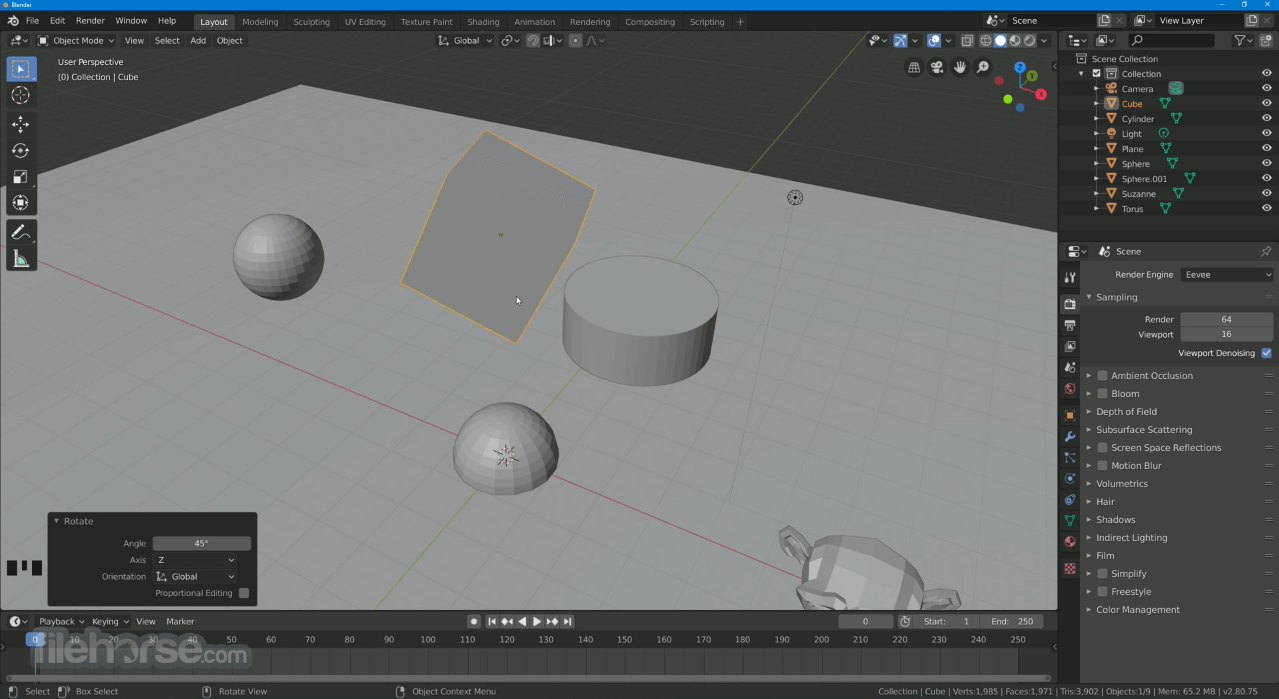




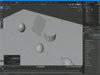
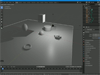
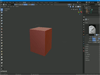
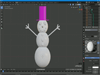
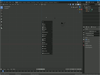
Comments and User Reviews