-
Latest Version
Google Chrome 124.0.6367.61 (64-bit) LATEST
-
Review by
-
Operating System
Windows 7 64 / Windows 8 64 / Windows 10 64 / Windows 11
-
User Rating
Click to vote -
Author / Product
-
Filename
ChromeStandalone.exe
Thumbnails of your top sites let you access your favorite pages instantly with lightning speed from any new tab. Get the Web Browser by Google!
Desktop shortcuts allow you to launch your favorite Web apps straight from your desktop. Google Chrome 64-bit offline installer for PC is used by more than half of people online, it’s likely to quickly gain momentum among other browsers. Google Chrome is the Top Internet Browser for PC!
Chrome is faster than fast – it’s engineered for speed and has the tools to help you get things done quickly. And with automatic updates, you always have the newest version of the app with the latest performance improvements.
You shouldn’t have to be a security expert to stay safe online. Get an extra layer of protection with Google Password Manager, Chrome’s Enhanced Safe Browsing, and more.
Take your Chrome passwords, bookmarks, and tabs with you – it syncs between your laptop and phone. And when you get a new device, all your stuff is there as soon as you log into the app.
The Browser by Google brings you the best of Google – from offline integration of Gmail and Docs to automatic website translations from Google Translate. It helps you stay productive and get more out of your browser.
Sync Chrome across devices, learn keyboard shortcuts, organize tabs, and more with time-saving tips to help you get the most from your browser.
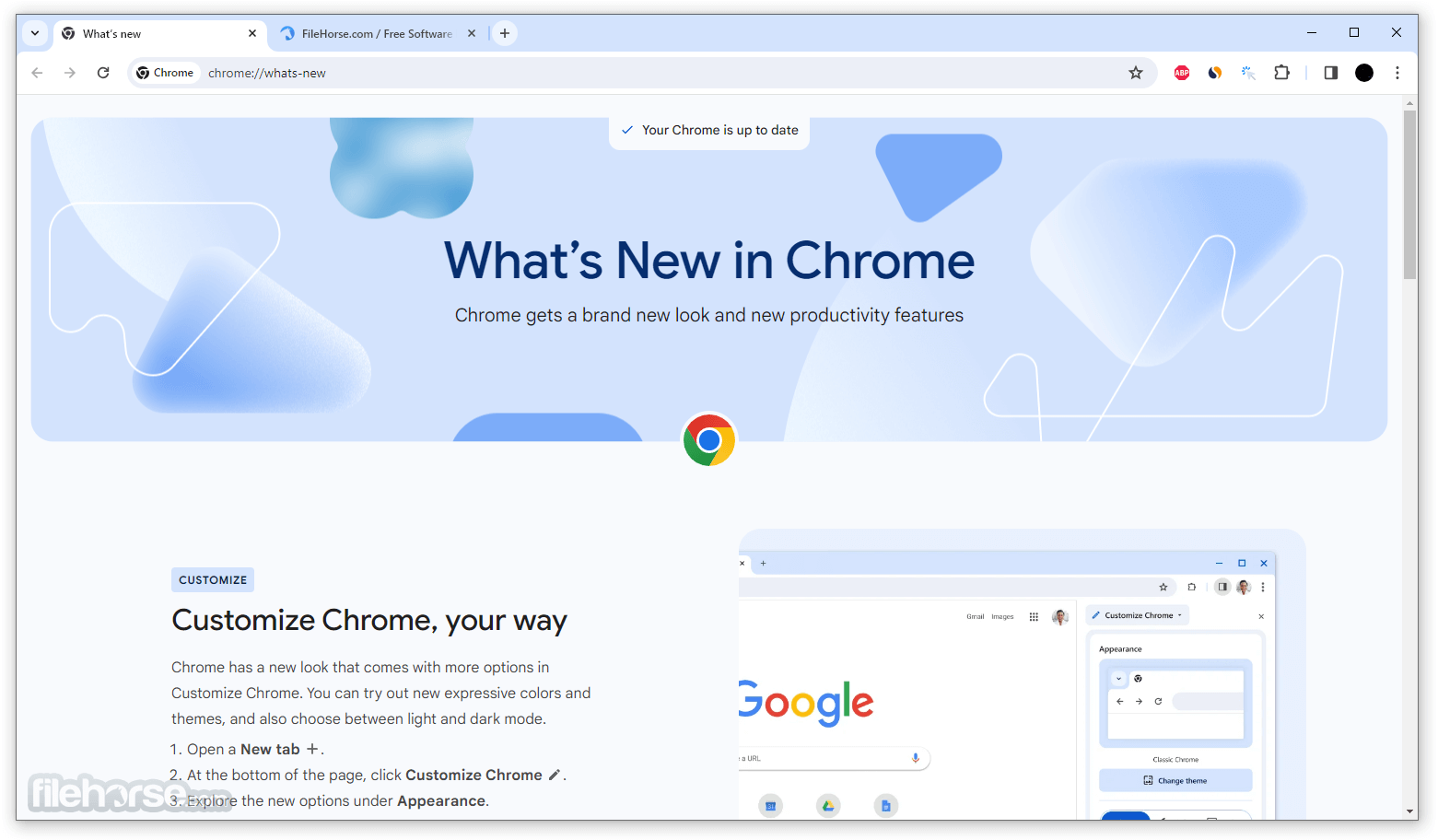
Overview
Working offline is made possible with offline integration of apps like Gmail and Docs, enabling you to work without Wi-Fi. Additionally, using Google Pay to make payments in Chrome is both secure and convenient. By signing in to the browser, payment methods saved to your Google Account can easily be used.
Chrome's Translate feature assists with communication and understanding by translating entire websites in one click. It can be accessed directly from the Chrome search bar or by right-clicking on any page.
Chromecast and Chrome work seamlessly together, allowing for effortless streaming. Simply plug in Chromecast or use Chromecast built-in on your TV and cast content from your device. Whether you prefer to cast your entire screen or just a specific tab, there are a variety of themes and colors to choose from to suit your preferences.
Tabs are helpful for staying organized and multitasking, and Chrome for Windows 11 makes it easy to group tabs together or pin frequently used websites. Additionally, with profiles, Chrome information like bookmarks, history, passwords, and settings can be kept separate. This is ideal for sharing a computer with multiple people or keeping personal and work accounts separate.
Why use?
Search instantly
Search and navigate from the same box. Choose from results and suggestions that appear as you type, including your recent searches and visited websites, so you can get to what you want in a snap.
Type less
Tired of filling out web forms with the same information time and time again? Autofill lets you complete forms with just one click. And it works across devices too — so you can skip all that small-screen typing.
Pick up where you left off
It brings your open tabs, bookmarks, and recent searches from your computer to your phone or tablet, and vice versa. That way you have your web on all of your devices. Just sign in on your other devices to start syncing.
Experience a smarter web
Get the best of Google when you browse with Chrome 64-bit. Chrome and Google work together to bring you more relevant suggestions and features across Google products including Voice Search and Google Now.
Make the Browser yours
Browse just the way you'd like with themes, apps, and extensions. Get straight to your favorite web destinations with bookmarks and start pages. Once you've set up the browser app, your customizations will be kept in sync across all of your devices.
What`s new in latest version
Personalize Chrome to suit your preferences
Experience Chrome's fresh new look and enhanced productivity features. Customize browser with a variety of expressive colors and themes, and switch between light and dark modes.
Enhanced Bookmarks for quicker access
Discover what you're looking for faster with improved search, sorting, and editing options in the side panel for bookmarks. Easily distinguish your bookmarks with new thumbnail images.
Maximize your experience with the revamped menu
The updated menu consolidates all your favorite tools and features, along with exciting new additions to explore. Its intuitive and sleek design simplifies finding what you need, precisely when you need it.
Introducing a new icon for site settings
The Tune icon provides convenient access to managing site permissions, such as camera, microphone, and location access. You can also review privacy and security settings, including cookies and site data.
Main Features
- Fast and efficient browsing experience that prioritizes speed and responsiveness.
- Minimalistic and user-friendly interface with a simple layout that enables easy navigation.
- Tabbed browsing, which allows users to open multiple web pages within a single window and switch between them easily.
- Built-in search bar that enables users to search the web directly from the browser.
- Customizable homepage that can be set to display frequently visited sites or a user-defined set of bookmarks.
- Extension support allows users to add functionality to the browser by installing various extensions and plugins.
- Automatic updates that keep the browser up-to-date with the latest security patches and performance improvements.
- Syncing capabilities allow users to access their bookmarks, settings, and history on multiple devices.
- Incognito mode enables private browsing, preventing the browser from saving browsing history, cookies, and other data.
- Integration with other Google services, such as Google Drive, Google Docs, and Google Maps.
It offers the ability to enhance its functionality by installing extensions. By visiting the Chrome Web Store on your desktop computer, you can discover a vast selection of apps, games, extensions, and themes to choose from.
The Chrome Web Store provides a vast collection of extensions that can greatly enhance the functionality of the browser. With hundreds of thousands of apps, games, and themes to choose from, users can easily personalize their browsing experience and make it their own.
Extensions can add new features to Chrome, such as productivity tools, ad-blockers, language translators, and social media integrations, to name just a few. These add-ons are created by developers from around the world, ensuring a diverse range of options for users.
Additionally, extensions can be easily installed and managed directly from the Chrome Web Store. Whether you're looking for a new way to stay organized or want to streamline your workflow, the Chrome Web Store has something for everyone.
Overall, the Chrome Web Store is an excellent resource for users who want to tailor their browsing experience and add more functionality to their web navigator. With a wealth of options to choose from, users can easily find the perfect extension to meet their needs and preferences.
How to Use
- Install: If you haven't already, download and install the software from the official website or FileHorse.
- Launch: Once you have installed the app, launch it by clicking on the icon on your desktop or taskbar.
- Explore the interface: Take a moment to familiarize yourself with the interface. The address bar is located at the top of the window, and the tabs are located just below it.
- Navigate to a website: To navigate to a website, simply type the website's address into the address bar and press Enter. You can also use the search bar to search for information.
- Open multiple tabs: You can open multiple tabs by clicking on the + icon on the right-hand side of the tab bar or by pressing Ctrl+T.
- Customize: You can customize the appby clicking on the three-dot icon in the top right corner of the window and selecting "Settings." Here, you can customize a variety of settings, including your default search engine and the appearance of the browser.
- Install extensions: It also allows you to install extensions, which are small programs that add extra functionality to the browser. To install an extension, go to the Chrome Web Store and browse the available extensions.
- Sync your data: You can also sync your data across devices by signing in to the app with your Google account. This will allow you to access your bookmarks, history, and other data on any device with the program installed.
- Manage downloads: When you download a file, it will be saved in the Downloads folder. You can manage your downloads by clicking on the three-dot icon and selecting "Downloads."
- Stay safe online: Finally, remember to practice safe browsing habits, such as using strong passwords and avoiding suspicious websites. Chrome for Windows 11/10 also offers a variety of security features, such as automatic updates and built-in malware protection, to help keep you safe while browsing the web.
How do I download and install Chrome on my PC?
A: To download and install the app on your PC, simply go to the Chrome website or FileHorse, click the "Download" button, and follow the installation prompts.
Can I import bookmarks and other data from other browsers to Chrome?
A: Yes, you can easily import bookmarks and other data from other browsers to Chrome by selecting "Import bookmarks and settings" under the "Settings" menu.
How do I enable/disable pop-ups in Chrome?
A: To enable/disable pop-ups in the app, click on the three dots in the top right corner of the browser, select "Settings," then "Privacy and security," and finally toggle the "Pop-ups and redirects" option.
Can I use Chrome without signing in to my Google account?
A: Yes, you can use the software without signing in to your Google account. However, signing in provides access to certain features, such as syncing your browsing data across multiple devices.
How do I clear my browsing history in Chrome?
A: To clear your browsing history in the app, click on the three dots in the top right corner of the browser, select "History," then click "Clear browsing data."
How do I update Chrome to the latest version?
A: To update the app to the latest version, click on the three dots in the top right corner of the browser, select "Settings," then "About Chrome," and finally click "Update Chrome."
How do I manage my extensions in Chrome?
A: To manage your extensions in the browser, click on the three dots in the top right corner of the browser, select "More tools," then "Extensions."
Can I change the default search engine in Chrome?
A: Yes, you can change the default search engine in the app by going to the "Settings" menu, selecting "Search engine," and choosing a new search engine.
How do I enable/disable cookies in Chrome?
A: To enable/disable cookies in the browser, click on the three dots in the top right corner of the browser, select "Settings," then "Privacy and security," and finally toggle the "Cookies and other site data" option.
Can I customize the appearance of Chrome?
A: Yes, you can customize the appearance of the app by going to the "Settings" menu, selecting "Appearance," and choosing a new theme.
Does Chrome consume a lot of resources?
A: Google Chrome for PC is known to consume a significant amount of resources compared to some other web browsers, especially when multiple tabs and extensions are open. This is because Chrome uses a separate process for each open tab and extension, which can consume more memory and CPU resources.
However, it has been actively working to improve Chrome's resource usage over the years. Chrome's task manager allows users to see which tabs and extensions are using the most resources and close them as needed. Additionally, it has implemented features such as tab discarding and automatic tab freezing to help reduce resource usage. Overall, while the internet browser can consume a lot of resources, its advanced features and strong security make it a popular and reliable choice for browsing the web.
Alternatives
Opera: Feature-rich browser offering a built-in ad blocker, VPN, and unique tools for faster browsing.
Opera GX: The gaming browser built for gamers with RAM and CPU limiters!
Firefox: Fast and customizable browser with a strong focus on privacy and security.
Edge: A modern and efficient browser with excellent compatibility and integrated Microsoft services.
Brave: Privacy-focused browser that blocks ads and trackers by default, ensuring a faster and more secure browsing experience.
System Requirements
- Windows 7 or later
- An Intel Pentium 4 processor or later that's SSE2 capable
- 350 MB of free disk space
- 4GB of RAM
PROS
- Speed & Performance
- Wide Compatibility
- User-Friendly Interface
- Extensive Extension Library
- Synchronization Across Devices
- High Memory Usage
- Limited Offline Functionality
In conclusion, Google Chrome is a widely popular and powerful web browser that offers users a range of features and benefits. With its speed, security, and user-friendly interface, Chrome is a great choice for browsing the internet on a PC. It also offers a wide range of extensions and apps through the Chrome Web Store, which can enhance the user's browsing experience even further.
Additionally, it allows for seamless integration with other Google products, such as Gmail and Google Docs. Overall, the Browser by Google is a reliable and efficient web browser that is trusted by millions of users worldwide. All recommendations for this excellent browser from the FileHorse review team.
Also Available: Google Chrome (32-bit), Google Chrome for Mac and Google Chrome Portable
 OperaOpera 109.0 Build 5097.59 (64-bit)
OperaOpera 109.0 Build 5097.59 (64-bit) iTop VPNiTop VPN 5.4.0 - Fast, Safe & Secure
iTop VPNiTop VPN 5.4.0 - Fast, Safe & Secure PhotoshopAdobe Photoshop CC 2024 25.7 (64-bit)
PhotoshopAdobe Photoshop CC 2024 25.7 (64-bit) iAnyGoTenorshare iAnyGo 4.0.15
iAnyGoTenorshare iAnyGo 4.0.15 Opera GXOpera GX 109.0.5097.62 (64-bit)
Opera GXOpera GX 109.0.5097.62 (64-bit) Adobe AcrobatAdobe Acrobat Pro 2024.002.20687
Adobe AcrobatAdobe Acrobat Pro 2024.002.20687 BlueStacksBlueStacks - Play on PC 5.21.150
BlueStacksBlueStacks - Play on PC 5.21.150 Hero WarsHero Wars - Online Action Game
Hero WarsHero Wars - Online Action Game Data Recovery4DDiG Windows Data Recovery 9.8.6
Data Recovery4DDiG Windows Data Recovery 9.8.6 TradingViewTradingView - Trusted by 60 Million Traders
TradingViewTradingView - Trusted by 60 Million Traders

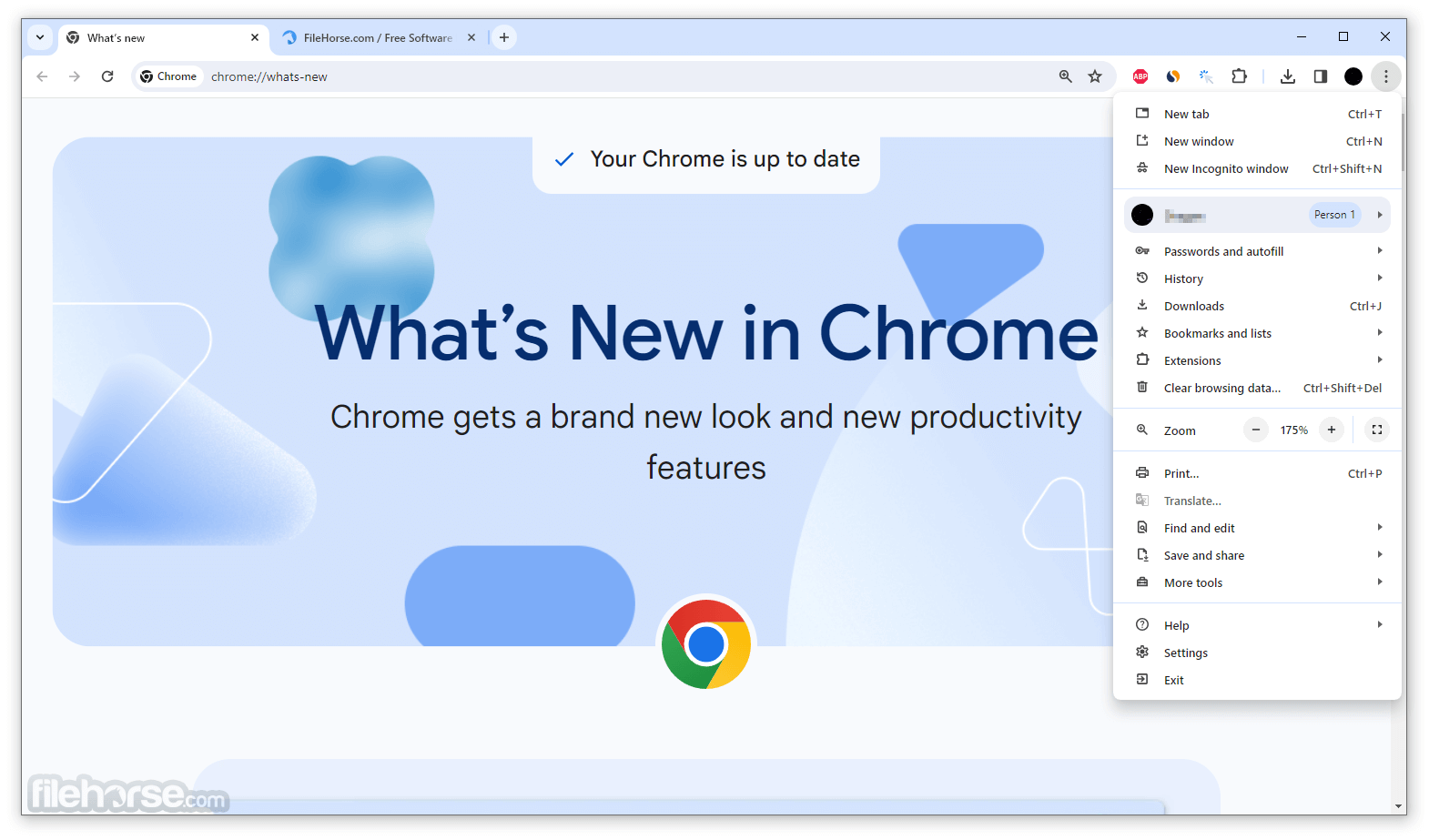
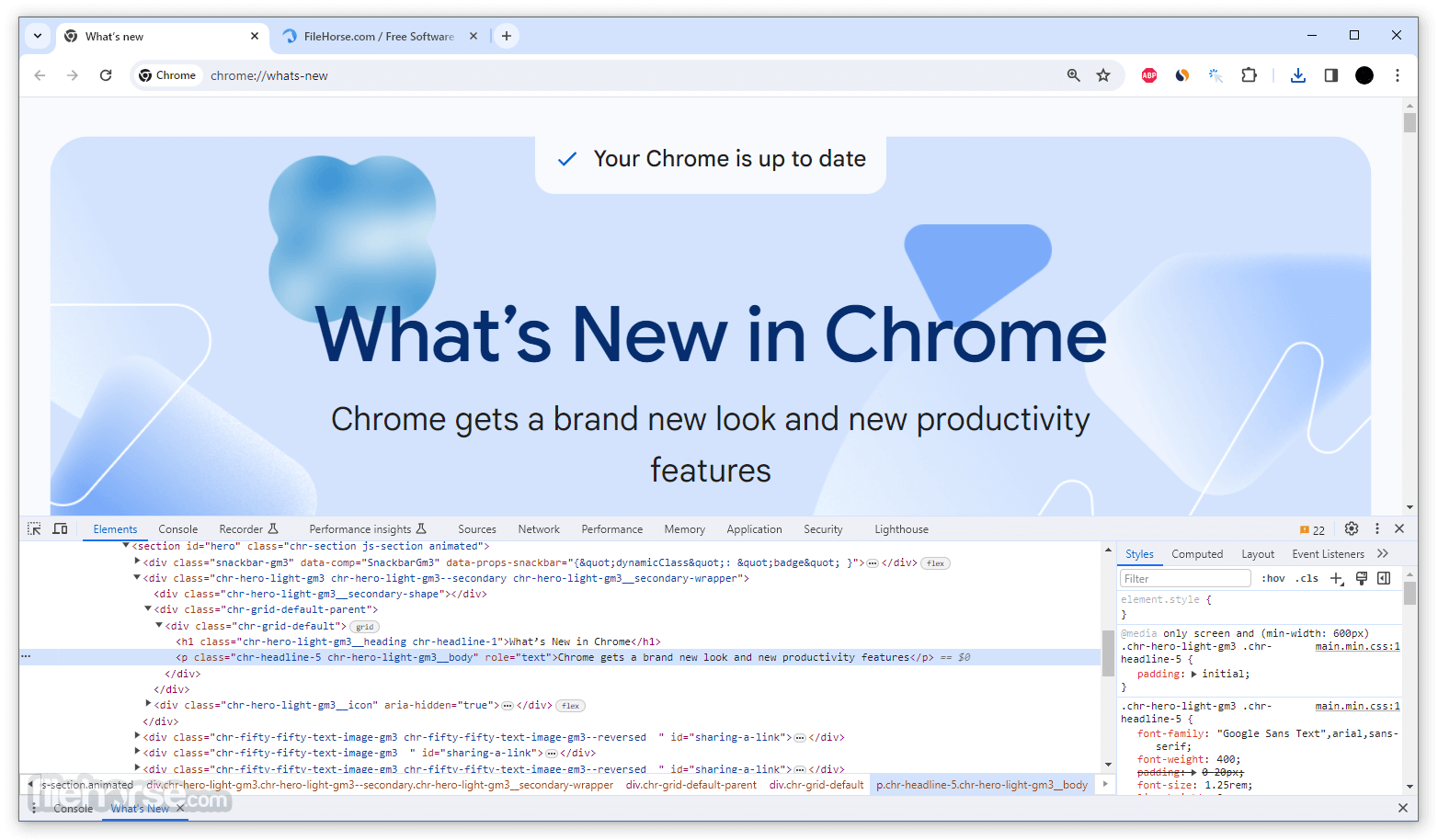
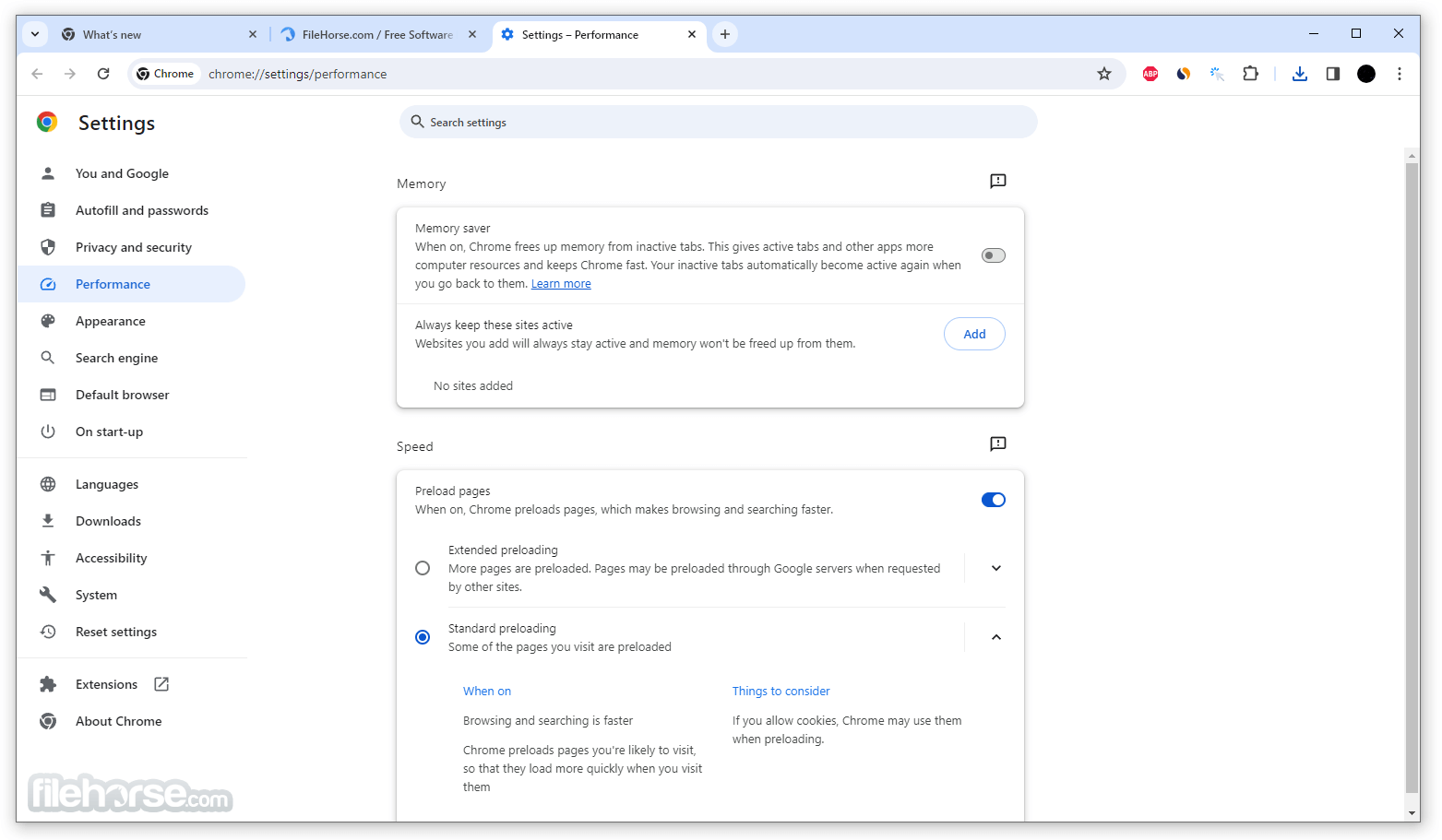
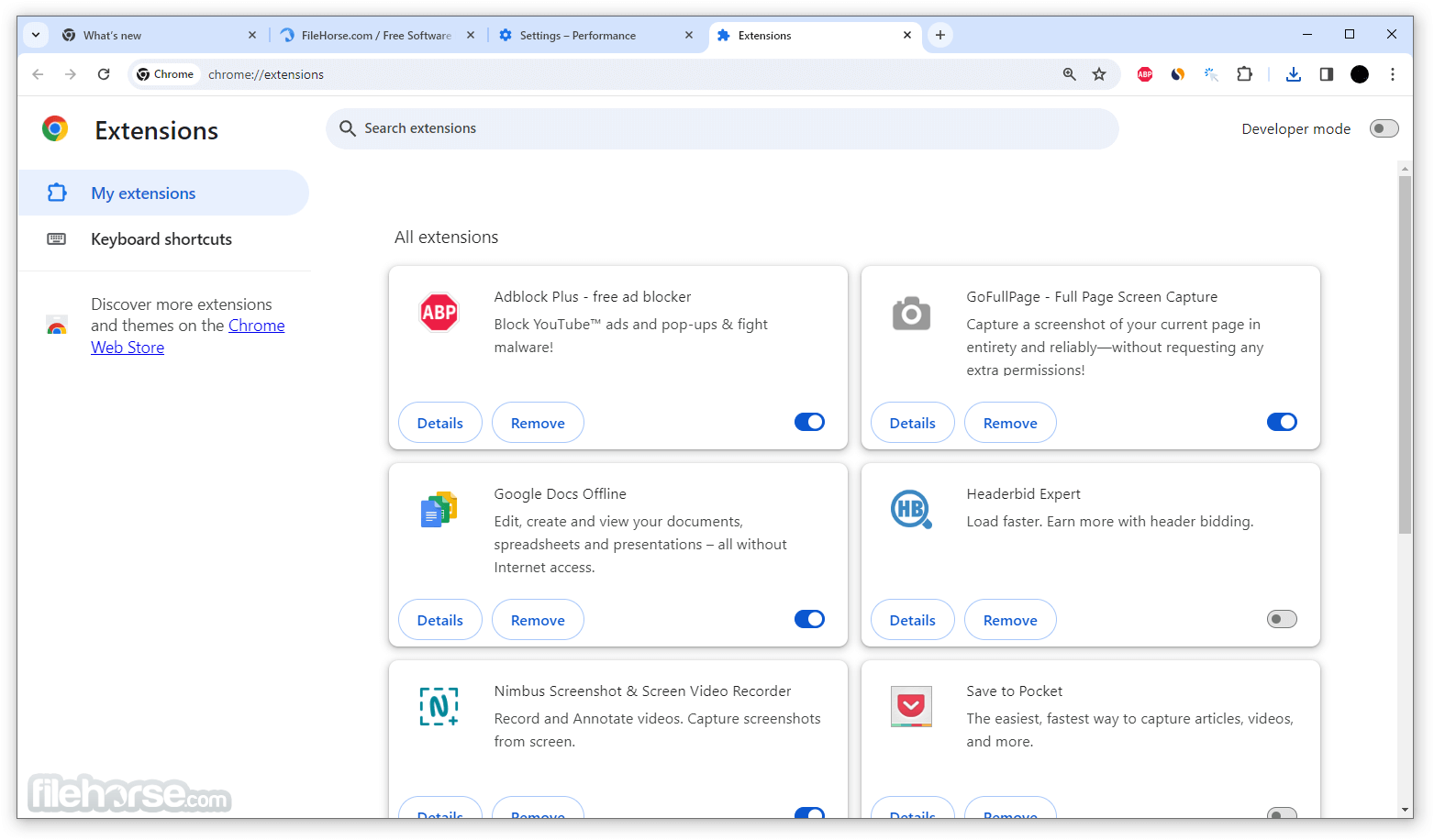





Comments and User Reviews