-
Latest Version
Media Player Classic Home Cinema 2.4.0 (32-bit) LATEST
-
Review by
-
Operating System
Windows 7 / Windows 8 / Windows 10
-
User Rating
Click to vote -
Author / Product
-
Filename
MPC-HC.2.4.0.x86.exe
-
MD5 Checksum
3fcaf5ba0502747eeeda1dfed0c5f381
MPC-HC is known for its lightweight design, minimalistic interface, and excellent playback performance. It aims to provide users with a hassle-free media playback experience while maintaining a low system resource footprint.
MPC-HC 32bit is known for its lightweight design, minimalistic interface, and high playback performance. It aims to provide users with a seamless media playback experience while keeping system resource usage to a minimum. The software is free and open-source, making it accessible to a wide range of users.
One of the key features of MPC-HC is its broad format support. It can handle a vast array of audio and video formats, including popular ones like MP4, MKV, AVI, FLV, MP3, and FLAC. This ensures compatibility with a wide range of multimedia content, allowing users to play their favorite movies, TV shows, music, and more.
The user interface of MPC-HC is clean, intuitive, and highly customizable. Users can choose from various skins and apply different color schemes to personalize the appearance of the player.
The app interface provides easy access to playback controls, volume adjustment, subtitle settings, and other essential functions.
MPC-HC offers advanced playback controls, allowing users to play, pause, stop, fast forward, rewind, and navigate through media files with ease. It supports keyboard shortcuts and multimedia keyboard shortcuts, enabling convenient control over playback.
Subtitle support is another notable feature of MPC-HC. Users can load external subtitle files and adjust settings such as font, size, color, and synchronization. The software supports various subtitle formats, ensuring that subtitles are displayed accurately and in sync with the video content.
MPC-HC incorporates a range of audio and video filters to enhance the playback experience. Users can adjust brightness, contrast, sharpness, noise reduction, audio equalization, and more. These filters provide flexibility in fine-tuning the visual and audio aspects of media playback to suit personal preferences.
How to Use
Download and Install: First, download the Media Player Classic - Home Cinema (MPC-HC) software from the official website or a trusted source like FileHorse. Follow the installation instructions provided and complete the installation process.
Launching the Application: Once installed, launch the app by double-clicking on its desktop icon or by searching for it in your computer's Start menu.
Opening a Media File: To open a media file, go to the "File" menu and click on "Open File" or press Ctrl+O. Alternatively, you can use the keyboard shortcut Ctrl+P to quickly open a file. Browse and select the media file you want to play and click "Open."
Basic Playback Controls: The main playback controls are located at the bottom of the player. These controls include play/pause, stop, previous/next, volume control, and a progress bar that allows you to skip to different parts of the media file.
Subtitles: To load subtitles for a video, go to the "Play" menu and select "Subtitles." From there, you can choose to load subtitles from an external file or use a subtitle track embedded within the media file.
Audio and Video Settings: Media Player Classic - Home Cinema provides various audio and video settings to enhance your viewing experience. You can access these settings through the "View" and "Options" menus. Here, you can adjust parameters such as video rendering, audio output, playback speed, and more.
Playlists and Media Library: MPC-HC allows you to create playlists and manage your media library. To create a playlist, go to the "Play" menu and select "Playlist." You can add multiple media files to the playlist and save them for future use.
Advanced Features: It offers additional features like keyboard shortcuts, capturing screenshots, configuring external filters, and more. You can explore these features by navigating through the various menus and options.
Fullscreen Mode: To enter fullscreen mode, press F11 or click on the full-screen icon located in the player's interface. This will expand the player to fill your entire screen.
Closing the Application: To exit Media Player Classic - Home Cinema, click on the "X" button in the top-right corner of the player's window or use the Alt+F4 keyboard shortcut.
Highlights
- Option to remove Tearing.
- Better support for Windows Vista, including a release for 64 bits platform.
- Support for EVR (Enhanced Video Renderer)
- Supports Subtitles.
- Playback and recording of television if a supported TV tuner is installed.
- Creation of minidump when MPC HC crashes.
- OSD (On Screen Display)
- Shuttle PN31 remote control support
- Support Multi-Monitor configuration
- Pixel shader to convert BT601 - BT701
- YV12 Chroma Upsampling pixel shader
- Language Translations.
- All features from the Guliverkli MPC Project from Gabest.
- Remote control for Android devices.
VLC Media Player: Known for its wide format support and cross-platform availability, VLC is a popular choice among users looking for a versatile media player.
PotPlayer: Developed by the same team behind KMPlayer, PotPlayer offers a customizable interface, comprehensive format support, and advanced playback features.
KMPlayer: An intuitive media player with support for 3D video playback, KMPlayer offers a range of features, including subtitle customization and visual effects.
GOM Player: GOM Player boasts a user-friendly interface, 360-degree VR video support, and the ability to play damaged or incomplete files.
5KPlayer: A multimedia player that supports 4K, 5K, and even 8K video playback. It includes features like AirPlay support, and DLNA streaming, making it a versatile option for both local and online media playback.
System Requirements
- Operating System: Windows 11, Windows 10, Windows 8.1, Windows 8, Windows 7, Windows Vista, or Windows XP.
- Processor: 1.5 GHz or higher.
- RAM: 512 MB or more.
- Hard Disk Space: 50 MB or more.
- Lightweight and resource-friendly
- Extensive format support
- Customizable interface
- Advanced playback controls
- Subtitle support and filters for enhanced viewing experience
- Open-source and free
- Limited platform support (only available for Windows)
- Lacks streaming capabilities
- Less frequent updates compared to some alternatives
In summary, Media Player Classic - Home Cinema 32bit is a lightweight, feature-rich media player software designed for Windows users. With its extensive format support, customizable interface, advanced playback controls, subtitle support, and audio/video filters, MPC-HC offers a reliable and enjoyable media playback experience.
Also Available: Media Player Classic - Home Cinema (64-bit)
What's new in this version:
Updates:
- Updated LAV Filters to version 0.79.2-27-gd98fc
- Updated MPC Video Renderer to version 0.9.3.2363
Changes/additions/improvements:
- Merged play/pause into a single visible button
Fixed:
- Fixed rare crash on certain PGS subtitles with negative position value
- Several small fixes and improvements
 OperaOpera 119.0 Build 5497.141 (64-bit)
OperaOpera 119.0 Build 5497.141 (64-bit) SiyanoAVSiyanoAV 2.0
SiyanoAVSiyanoAV 2.0 PhotoshopAdobe Photoshop CC 2025 26.8.1 (64-bit)
PhotoshopAdobe Photoshop CC 2025 26.8.1 (64-bit) BlueStacksBlueStacks 10.42.86.1001
BlueStacksBlueStacks 10.42.86.1001 CapCutCapCut 6.5.0
CapCutCapCut 6.5.0 Premiere ProAdobe Premiere Pro CC 2025 25.3
Premiere ProAdobe Premiere Pro CC 2025 25.3 PC RepairPC Repair Tool 2025
PC RepairPC Repair Tool 2025 Hero WarsHero Wars - Online Action Game
Hero WarsHero Wars - Online Action Game SemrushSemrush - Keyword Research Tool
SemrushSemrush - Keyword Research Tool LockWiperiMyFone LockWiper (Android) 5.7.2
LockWiperiMyFone LockWiper (Android) 5.7.2
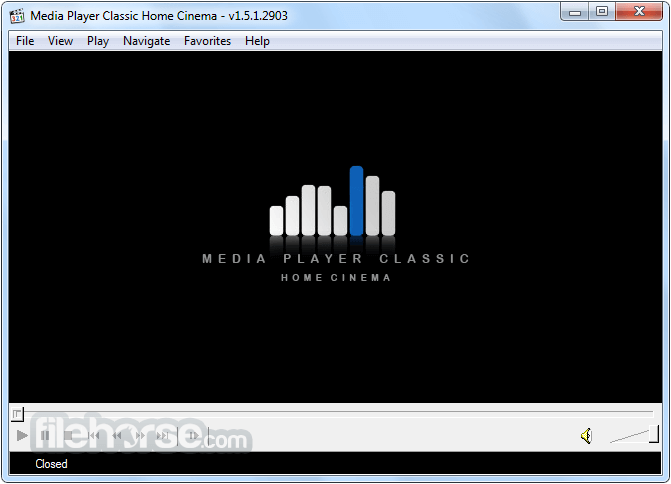
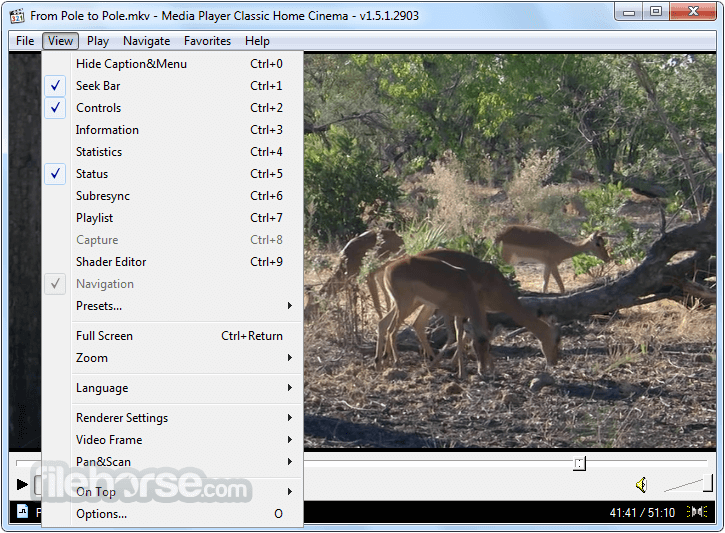
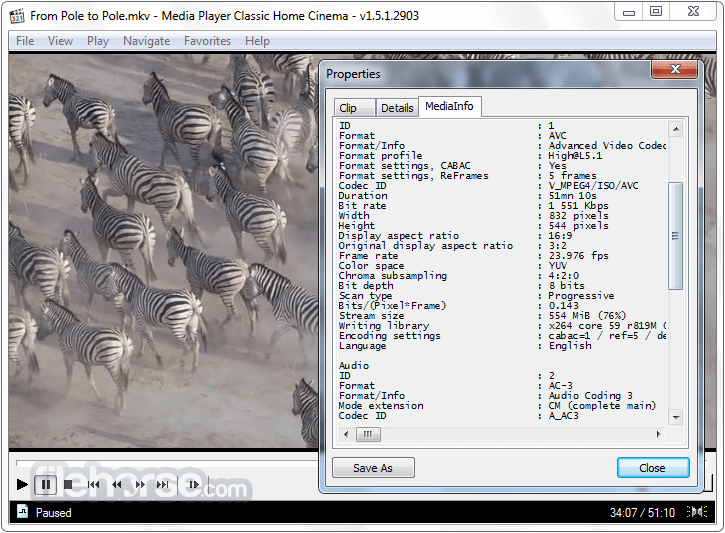
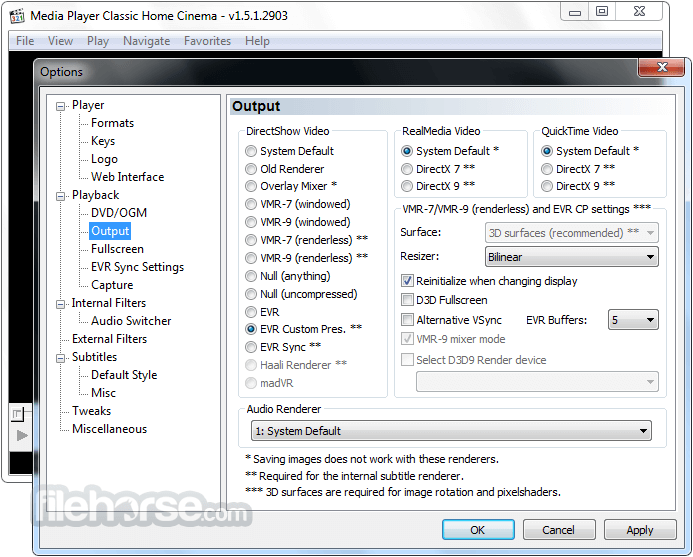
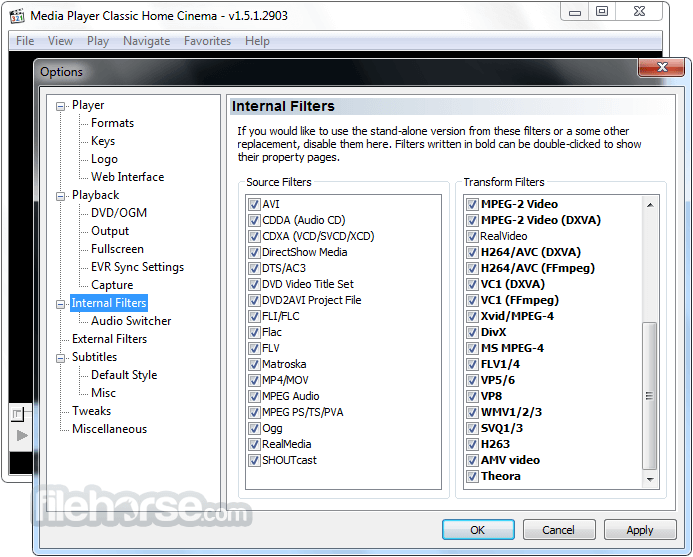





Comments and User Reviews