-
Latest Version
Microsoft Outlook LATEST
-
Review by
-
Operating System
Windows 10 / Windows 11
-
User Rating
Click to vote -
Author / Product
-
Filename
Outlook for Windows Installer.exe
Get 15% off with promo code: FILEHORSE15
Respond faster with inline replies, flag, delete, or mark your messages read or unread with handy commands in the message list, and a quick glance at your schedule, an appointment, or details about someone you're emailing.
See all your contact details in one place with a people card that collects all the key details about a contact in one place: phone, email, address, company info, social media updates, even whether they're available.
Microsoft Outlook includes built-in support for Exchange ActiveSync, which can synchronize Hotmail contents with Outlook by Microsoft to put all those together. It also has a local weather forecast because of the Calendar view, along with current conditions.
Efficiently manage your email, calendar, contacts, tasks, and more all in one place with thisapp. Office integration allows you to easily share attachments from OneDrive, access contacts, and view LinkedIn profiles.
Easily book conference rooms and track RSVPs to meeting invites directly from your calendar. Coordinate schedules with coworkers by sharing calendars and viewing their availability.
It provides enterprise-grade security trusted by many of the world’s largest organizations, giving you peace of mind that your confidential information is protected around the clock without hindering your productivity.
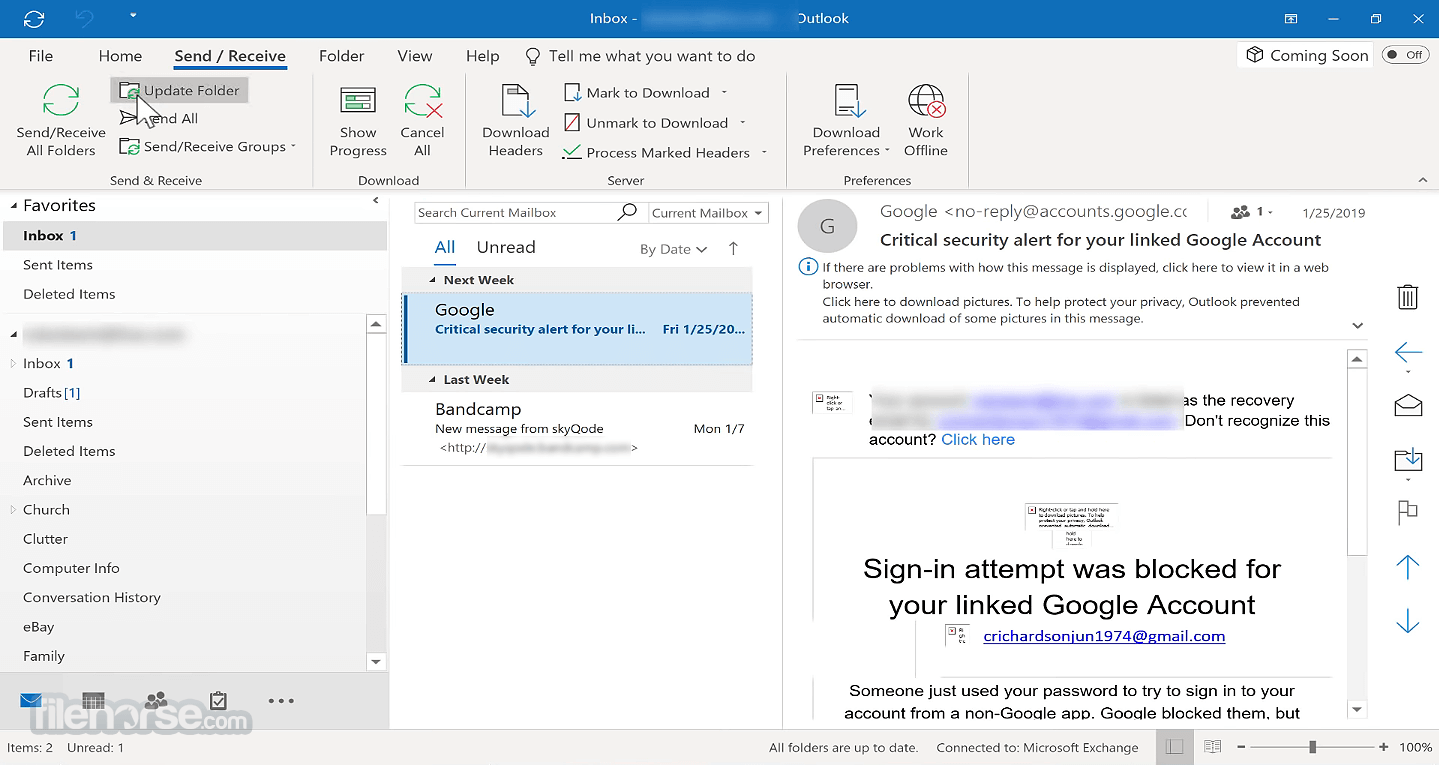
Outlook's features are designed to anticipate your needs, automatically adding travel and bill payments to your calendar and providing intelligent reminders to keep you on track. The search function helps you quickly find any information you need.
Features and Highlights
Email, calendar, contacts all in one place
Work efficiently with email, calendar, contacts, tasks, and more—together in one place. Office integration lets you share attachments right from OneDrive, access contacts, and view LinkedIn profiles.
Stay organized and plan ahead
Book conference rooms and track RSVPs for meetings right from your calendar. Make plans and coordinate schedules by sharing calendars and seeing when your coworkers are available.
Security you can trust
Get peace of mind with enterprise-grade security trusted by many of the world’s largest organizations. It works around the clock to protect your confidential information, without getting in your way.
Intelligence that works for you
The program anticipates your needs. Travel and bill payments are automatically added to your calendar, and intelligent reminders help keep you on track. Search helps you find information quickly.
A more powerful inbox
Get more done with robust, powerful features that help you focus on the emails that matter most.
All-in-one calendar management
Manage your calendar, share available meeting times, schedule meetings, and get reminders.
Best with Office
Work with and share Office attachments from your computer or from the cloud.
Shared calendars
schedule meetings and respond to invitations with ease
Discover Groups
Create Groups to discuss, collaborate, and share files and notes with others. Initiate Skype for Business voice and video calls for urgent real-time decisions
Find what you need—fast
It provides Keyword & People suggestions as you type and surfaces recent search queries to save time with frequent searches.
Share files from the cloud
Upload and share attachments from OneDrive and OneDrive for Business—without leaving MS Outlook. Recipients have access to the latest version automatically.

FAQ
How do I set up my email account in Outlook?
Answer: Open this software and select "File" > "Add Account" > "Manual setup or additional server types" > "POP or IMAP". Enter your account information and server details, then follow the prompts to complete the setup process.
How do I change my email password in Outlook?
Answer: Go to "File" > "Account Settings" > "Account Settings". Select your email account, then click "Change". Enter your new password and click "Next" to save the changes.
How do I create a new email in Outlook?
Answer: Click on "New Email" in the top left corner of the app window. Enter the recipient's email address, subject, and message, then click "Send".
How do I add an attachment to an email in Outlook?
Answer: Click on "Attach File" or "Attach Item" in the "Include" section of the email composition window. Select the file or item you want to attach and click "Open".
How do I create a signature in Outlook?
Answer: Go to "File" > "Options" > "Mail" > "Signatures". Click "New" to create a new signature, then enter the text or add an image as desired.
How do I archive emails in this program?
Answer: Select the emails you want to archive, then click on "File" > "Cleanup Tools" > "Archive". Choose the folder to archive to and set any desired criteria, then click "OK".
How do I recover deleted emails in Outlook?
Answer: Go to the "Deleted Items" folder and select the email you want to recover. Click on "Restore" in the "Home" tab of the ribbon, or drag the email back to your inbox.
How do I set up a meeting in the app?
Answer: Click on "New Meeting" in the "Home" tab of the ribbon. Enter the meeting details, including date, time, location, and attendees, then click "Send".
How do I schedule an email to send later in Outlook?
Answer: Compose your email as usual, then click on "Delay Delivery" in the "Options" tab of the ribbon. Set the desired send time and click "Close".
How do I import contacts into Outlook?
Answer: Go to "File" > "Open & Export" > "Import/Export". Select "Import from another program or file" and click "Next". Choose the file type and location, then follow the prompts to complete the import process.

PROS
- Integration with Microsoft Office: It seamlessly integrates with other Microsoft Office applications such as Word, Excel, and PowerPoint, allowing for easy attachment of files and integration of data.
- Email Management: It offers powerful email management features such as customizable folders, rules, filters, and search options, making it easier to organize and find emails.
- Calendar and Scheduling: Outlook's calendar feature allows users to schedule appointments, set reminders, and share calendars with colleagues, making it a useful tool for managing schedules and coordinating meetings.
- Task Management: It includes a task management feature that enables users to create, prioritize, and track tasks, helping users stay organized and productive.
- Integration with Exchange Server: This program is often used in corporate environments with Microsoft Exchange Server, providing features such as shared calendars, contacts, and email folders, as well as remote access to email and other resources.
- Customization: It allows users to customize their email experience with features such as customizable email signatures, themes, and keyboard shortcuts.
- Complexity: Outlook's many features and options can make it overwhelming for some users, especially those who are not familiar with the software or who prefer a simpler email client.
- Resource Intensive: It can be resource-intensive, particularly when used with large mailboxes or in environments with slow internet connections, which may result in slow performance or responsiveness.
- Vendor Lock-in: The app is a proprietary software product from Microsoft, which means users are tied to Microsoft's ecosystem and may face limitations when trying to integrate with non-Microsoft products or services.
In conclusion, Microsoft Outlook is a powerful and versatile email client for Windows 11/10 that offers a range of features and tools to help you manage your email, contacts, calendar, and tasks.
With its intuitive user interface, robust search functionality, and seamless integration with other Microsoft Office applications, this email program is a popular choice for individuals and organizations of all sizes.
Whether you need to schedule meetings, organize your inbox, collaborate with colleagues, or keep track of your to-do list, it has everything you need to stay productive and efficient. With regular updates and improvements, Microsoft is committed to providing users with the best email experience possible.
Note: 5 days trial version.
 OperaOpera 119.0 Build 5497.141 (64-bit)
OperaOpera 119.0 Build 5497.141 (64-bit) SiyanoAVSiyanoAV 2.0
SiyanoAVSiyanoAV 2.0 PhotoshopAdobe Photoshop CC 2025 26.8.1 (64-bit)
PhotoshopAdobe Photoshop CC 2025 26.8.1 (64-bit) BlueStacksBlueStacks 10.42.86.1001
BlueStacksBlueStacks 10.42.86.1001 CapCutCapCut 6.5.0
CapCutCapCut 6.5.0 Premiere ProAdobe Premiere Pro CC 2025 25.3
Premiere ProAdobe Premiere Pro CC 2025 25.3 PC RepairPC Repair Tool 2025
PC RepairPC Repair Tool 2025 Hero WarsHero Wars - Online Action Game
Hero WarsHero Wars - Online Action Game SemrushSemrush - Keyword Research Tool
SemrushSemrush - Keyword Research Tool LockWiperiMyFone LockWiper (Android) 5.7.2
LockWiperiMyFone LockWiper (Android) 5.7.2

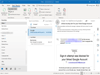
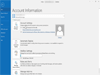
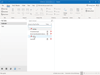
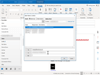
Comments and User Reviews