-
Latest Version
MSI Command Center 3.0.1.03 LATEST
-
Review by
-
Operating System
Windows 7 / Windows 7 64 / Windows 8 / Windows 8 64 / Windows 10 / Windows 10 64
-
User Rating
Click to vote -
Author / Product
-
Filename
command_center_3.0.1.03.zip
-
MD5 Checksum
00b6bccfcbe2e44c547a444b837ba512
With MSI CC, users can fine-tune system configurations and monitor hardware more easily and efficiently than through the BIOS. Additionally, the desktop software can function as a server, enabling remote control capabilities via a mobile companion app.
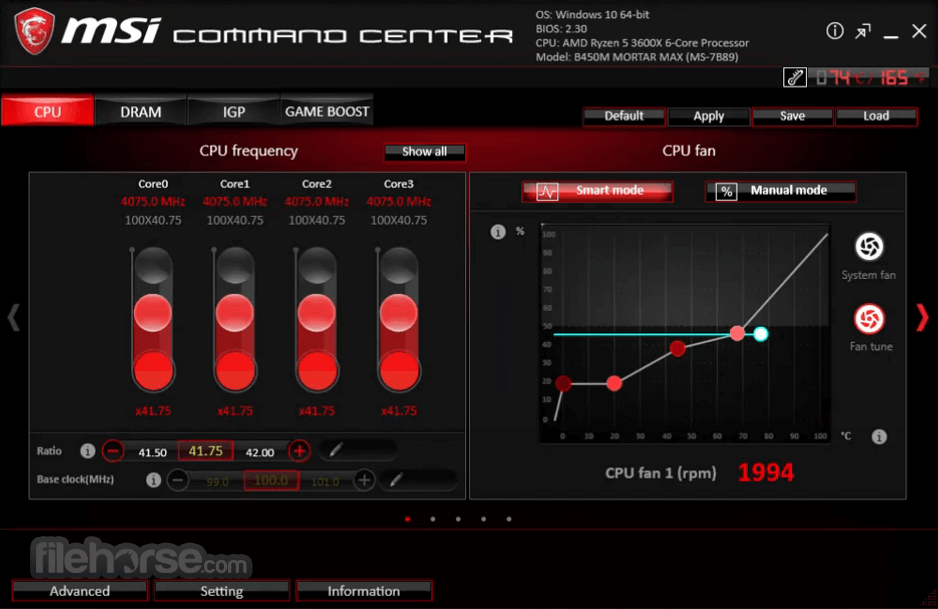
MSI Command Center is a comprehensive utility software designed to empower users with deep control over their MSI motherboards. It offers a suite of tools for monitoring system performance, adjusting settings, overclocking, and optimizing various aspects of your PC.
Whether you're a novice user or a seasoned enthusiast, it provides an intuitive interface to fine-tune your system for optimal performance.
Highlights
CPU Frequency
CPU Frequency control panel allows you to change the CPU Ratio and Base clock. You can see the current frequency of each CPU core on the top of the panel.
CPU Fan
CPU Fan control panel provides Smart mode and Manual Mode. You can switch the control mode by clicking the Smart Mode and Manual Mode buttons on the top of the CPU Fan control panel. Manual Mode: Allows you to manually control the CPU fan speed by percentage. The control panel contains 4 dots that allows you to drag and adjust the Smart Speed slopes. The fan speed will be changed along these lines with CPU temperature. The white dot will create a strip chart in real-time.
CPU Voltage
CPU voltage control panel allows you to control the CPU voltage.
DRAM Frequency & DRAM Voltage
DRAM Frequency: Shows the DRAM clock, ratio, and frequency. DRAM Voltage: Allows you to adjust the DRAM voltage. The risky values are displayed in red.
IGP Frequency & GT Voltage
IGP Frequency: Allow you to adjust the IGP ratio, and shows the IGP clock, ratio, and frequency. GT Voltage: Allows you to adjust the GT voltage. The risky values are displayed in red.
GAME BOOST
GAME BOOST has 8 overclocking stages for you to overclock your computer. It provides the software interface instead of the GAME BOOST knob on the motherboard. You can click on the center button to switch GAME BOOST control between software (SW) and hardware (HW). The inner-circle represents the current stage of hardware GAME BOOST and the outer represents software.
Mobile Control
It is only available for the motherboard with the built-in WiFi module. It allows you to enable/disable the MSI Command Center Remote Server. Please refer to the instruction on the Mobile Control control panel.

Key Features
- System Monitoring: Real-time monitoring of CPU, GPU, and RAM usage, temperatures, fan speeds, and voltages.
- Overclocking: Adjust CPU, GPU, and RAM clock speeds, voltages, and other settings to maximize performance.
- Fan Control: Customize fan curves and profiles for efficient cooling while balancing noise levels.
- LED Control: Manage RGB lighting effects and colors on compatible MSI motherboards and peripherals.
- Hardware Information: Detailed insights into hardware specifications and system health.
- Gaming Mode: Optimize system resources for gaming performance with the click of a button.
- Profiles: Save and load custom profiles for different usage scenarios.
The user interface of this program is well-organized and user-friendly, featuring intuitive navigation and clear labeling of functions.
The layout is designed for easy access to essential tools and information, with customizable dashboards for personalized monitoring.

Installation and Setup
Installation of the tool is straightforward, typically bundled with MSI motherboard drivers or available for download from the MSI website or FileHorse.
The setup process involves running the installer and following on-screen instructions. Once installed, launching the software provides immediate access to system controls and monitoring tools.
How to Use
- Monitoring: Upon launching, the app displays real-time system information on the dashboard. Users can customize the layout and choose which metrics to display.
- Overclocking: Navigate to the overclocking section to adjust CPU, GPU, and RAM settings. Exercise caution and refer to overclocking guides for optimal configurations.
- Fan Control: Access fan control settings to adjust fan speeds and create custom profiles based on temperature thresholds.
- LED Control: Customize RGB lighting effects and colors for supported MSI hardware under the LED tab.
- Profiles: Save preferred configurations as profiles for quick switching between setups.
Is MSI Command Center compatible with non-MSI motherboards?
No, the program is specifically designed for MSI motherboards and may not function properly with other brands.
Can MSI Command Center damage my hardware if used improperly?
Yes, overclocking features have the potential to cause instability or damage if misconfigured. Users should educate themselves on safe overclocking practices.
Does MSI Command Center support all MSI motherboard models?
Most modern MSI motherboards are supported, but older or budget models may have limited functionality.
Can I control non-MSI RGB peripherals with MSI Command Center?
No, the app primarily controls RGB lighting on compatible MSI hardware. Third-party software may be required for controlling non-MSI RGB peripherals.
Is MSI Command Center available for macOS or Linux?
No, the software is only compatible with Windows operating systems.
Alternatives
ASUS AI Suite: It provides system monitoring, overclocking, and fan control tools for ASUS motherboards.
Gigabyte Easy Tune: Gigabyte's motherboard utility offers overclocking and system optimization features tailored for Gigabyte motherboards.
EVGA Precision X1: Although primarily a GPU overclocking tool, EVGA Precision X1 offers robust monitoring and control features for EVGA graphics cards.
NZXT CAM: NZXT CAM provides system monitoring, RGB lighting control, and performance optimization features for NZXT components and peripherals.
Open Hardware Monitor: A free and open-source alternative for system monitoring, compatible with a wide range of hardware configurations.
System Requirements
- Windows 7/8/10/11 (64-bit)
- Compatible MSI motherboard
- Minimum 2GB RAM
- 100MB free disk space
- Comprehensive system monitoring and control features
- Intuitive user interface
- Seamless integration with MSI motherboards
- Customizable profiles for different usage scenarios
- Free with MSI motherboard purchase
- Limited compatibility with non-MSI motherboards
- Overclocking features require caution and expertise
- May not offer as extensive features as third-party software for specific functions
What's new in this version:
- Support Cascade Lake-X for X299 platform
 OperaOpera 120.0 Build 5543.61 (64-bit)
OperaOpera 120.0 Build 5543.61 (64-bit) SiyanoAVSiyanoAV 2.0
SiyanoAVSiyanoAV 2.0 PhotoshopAdobe Photoshop CC 2025 26.8.1 (64-bit)
PhotoshopAdobe Photoshop CC 2025 26.8.1 (64-bit) BlueStacksBlueStacks 10.42.86.1001
BlueStacksBlueStacks 10.42.86.1001 CapCutCapCut 6.6.0
CapCutCapCut 6.6.0 Premiere ProAdobe Premiere Pro CC 2025 25.3
Premiere ProAdobe Premiere Pro CC 2025 25.3 PC RepairPC Repair Tool 2025
PC RepairPC Repair Tool 2025 Hero WarsHero Wars - Online Action Game
Hero WarsHero Wars - Online Action Game SemrushSemrush - Keyword Research Tool
SemrushSemrush - Keyword Research Tool LockWiperiMyFone LockWiper (Android) 5.7.2
LockWiperiMyFone LockWiper (Android) 5.7.2

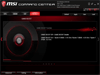

Comments and User Reviews