-
Latest Version
ObjectDock 3.0.1.4 LATEST
-
Review by
-
Operating System
Windows 7 / Windows 7 64 / Windows 8 / Windows 8 64 / Windows 10 / Windows 10 64
-
User Rating
Click to vote -
Author / Product
-
Filename
ObjectDock3.exe
-
MD5 Checksum
2cf939f05ce6580a8be0a66599721b7d

It can also automatically hide when not in use and will reappear when you move your mouse to its position. Apply effects, customize the color, size, and position, plus more with ObjectDock for Desktop!
ObjectDock is now Object Desktop.
This program is a versatile and feature-rich application designed to enhance the user experience on Windows PCs by providing an aesthetically pleasing and highly functional dock for easy access to frequently used applications, files, and shortcuts.
Developed by Stardock, it aims to streamline desktop navigation, improve productivity, and offer a visually appealing alternative to the traditional Windows taskbar.
Highlights
Multiple docks
Create as many docks as you wish to organize your shortcuts and applications into logical groups.
Tabbed docks
Categorize your desktop items even further with tabbed docks for your programs, documents, links, and other items. Easily customize the tab names, order, color, and position.
Drag and drop application launching
Drag a text file, for example, to your docked word processing application to quickly open the file right from your dock.
Size, position, and number of icons
The app puts you in control of how big (or small) your dock is, where it appears on your screen, and the icons that populate it. You can even place a dock on a second display!
Special effects
Personalize your docks with unique animated effects that occur when you mouse over docked items.
Personalize your dock with downloadable skins
Choose from the many dock skins included with Object Dock or discover a new favorite for free at WinCustomize.com community.
Features
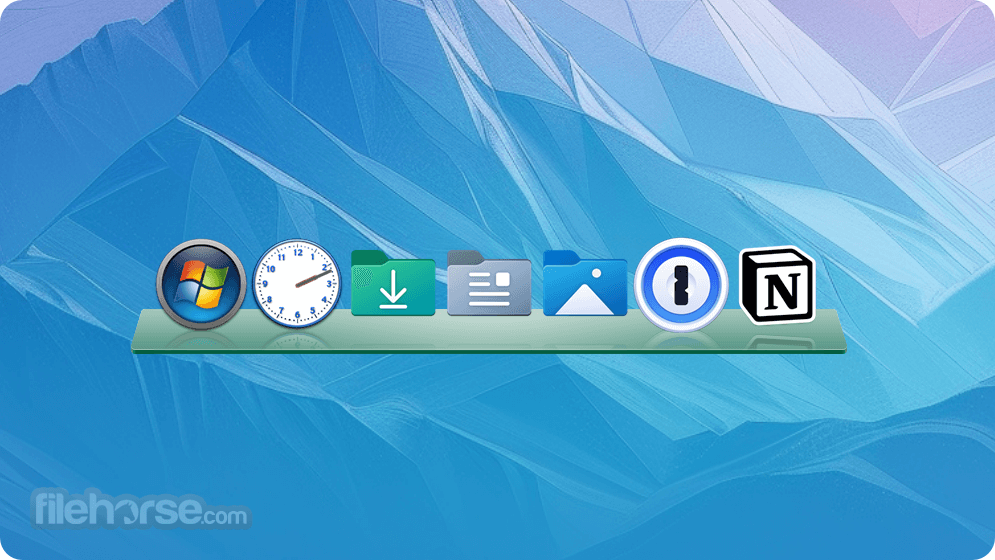
Customizable Docks: It allows users to create multiple docks with custom icons, sizes, and positions on the screen. Users can add applications, files, and folders to the docks for quick access.
Animated Effects: The software includes a variety of animation effects for dock icons, such as zooming, bouncing, and sliding, which make the user experience more engaging and dynamic.
Widgets and Shortcuts: It supports various widgets, including weather updates, clocks, and calendars, enhancing the functionality of the dock. It also allows users to create shortcuts to frequently used files and folders.
System Tray Integration: The software integrates seamlessly with the Windows system tray, enabling users to manage system tray icons and notifications directly from the dock.
Theme Support: It offers a wide range of themes and skins, allowing users to personalize the appearance of their docks to match their desktop aesthetics.
Tab Docking: Users can create tabbed docks to organize applications and shortcuts into categories, making it easier to manage and access them.
Docklets: It supports docklets, which are small applications or widgets that can be added to the dock for additional functionality, such as CPU monitoring, email notifications, and more.
Backup and Restore: The software includes a backup and restore feature, enabling users to save their dock configurations and restore them if needed.
What`s New in ObjectDock Latest Version 3 (2024)
Gaming
- Consolidate games from Steam, Epic, and other platforms into a single dock for easy access.
- Keep all game launchers in one spot on your desktop.
- Organize streaming apps into a quick launch dock for seamless access while gaming.
- Use this tool to separate school apps from other content.
- Create a quick launch dock for school-related apps.
- Add schoolwork to a tabbed dock for easy access without clutter.
- Enable ghost mode for a distraction-free desktop during projects.
- Quickly access apps and content with ObjectDock's multiple docks and styles.
- Create task-specific quick launch docks that appear only when needed.
- Use tabbed docks to access files and folders without opening File Explorer.
- Place multiple docks on your desktop for optimal organization.
- Increase the size of desktop content with this program for better accessibility.
- Hide the Windows taskbar and replace it with a larger quick launch dock.
- Adjust icon sizes, display styles, colors, and transparency for improved visibility.
It boasts a sleek and intuitive user interface that is easy to navigate. The main dock is highly customizable, allowing users to drag and drop icons, resize the dock, and choose from a variety of themes and animations.

The settings menu is straightforward, with options neatly categorized for easy access.
The user interface is designed to be user-friendly, ensuring that both novice and experienced users can quickly get the hang of the software.
Installation and Setup
- Download: Visit the official website or FileHorse and download the app installer.
- Run Installer: Open the downloaded file and follow the on-screen instructions to install the software.
- Initial Setup: Upon first launch, it will guide you through an initial setup process, allowing you to customize your dock's appearance and functionality.
- Add Icons and Shortcuts: Drag and drop your favorite applications, files, and folders onto the dock to create shortcuts for easy access.
- Customization: Explore the settings menu to adjust themes, animations, and other preferences to suit your needs.
Adding Items to the Dock: Drag and drop applications, files, or folders onto the dock to create shortcuts. Right-click on the dock to access options for adding new items.
Customizing the Dock: Right-click on the dock and select "Dock Settings" to open the settings menu. From here, you can change the dock's theme, size, position, and animations.
Using Widgets: Add widgets by right-clicking on the dock and selecting "Add Widget." Choose from a variety of widgets, such as weather updates, clocks, and calendars.
Organizing with Tabs: Create tabbed docks by right-clicking on the dock and selecting "New Tabbed Dock." Drag and drop items into different tabs to organize them.
Managing System Tray Icons: Integrate system tray icons into the dock by enabling the system tray feature in the settings menu. This allows you to manage system notifications and icons directly from the dock.

FAQ
Can I use ObjectDock on multiple monitors?
Yes, it supports multiple monitors. You can create docks for each monitor and customize them individually.
How do I backup my dock settings?
Go to the settings menu and select "Backup and Restore." You can create a backup of your current configuration and restore it if needed.
Are there additional themes and skins available for download?
Yes, it offers a variety of themes and skins for ObjectDock. You can download them from the official Stardock website or community-driven platforms.
Can I add custom animations to the dock?
While ObjectDock comes with a range of built-in animations, adding custom animations is not supported. You can, however, choose from the available animation effects in the settings menu.
Does ObjectDock impact system performance?
This program is designed to be lightweight and should not significantly impact system performance. However, the impact may vary depending on your system specifications and the number of widgets and animations used.
Alternatives
Winstep Nexus Dock: A feature-rich dock application that includes a variety of customization options, widgets, and special effects. It is available in both free and paid versions.
Rainmeter: Popular Desktop Customization Program for Windows.
Pricing
It offers a free trial version with limited features (Free 30-Day Trial).
The full version can be purchased for a one-time fee of $11.99 (Up to 5 Active Installs)
System Requirements
- Operating System: Windows 10, Windows 11
- Processor: 1 GHz or faster
- Memory: 1 GB RAM
- Hard Disk Space: 60 MB free space
- Graphics: DirectX 9.0c compatible video card
- Highly customizable
- Supports multiple docks and tabbed docks
- A variety of animation effects and themes
- Easy to use and intuitive interface
- Integrates with the system tray
- Limited custom animation support
- May have a minor performance impact on low-end systems
- Some advanced features require a paid version
What's new in this version:
- Support for high-resolution displays
- Support for UWP applications on the dock
- Improvements to animations like Zoom
- Under-the-hood improvements
- The app is now 64-bit
 OperaOpera 120.0 Build 5543.93 (64-bit)
OperaOpera 120.0 Build 5543.93 (64-bit) Ray BrowserRay Browser - Built For Gaming
Ray BrowserRay Browser - Built For Gaming PhotoshopAdobe Photoshop CC 2025 26.8.1 (64-bit)
PhotoshopAdobe Photoshop CC 2025 26.8.1 (64-bit) BlueStacksBlueStacks 10.42.86.1001
BlueStacksBlueStacks 10.42.86.1001 CapCutCapCut 6.6.0
CapCutCapCut 6.6.0 Premiere ProAdobe Premiere Pro CC 2025 25.3
Premiere ProAdobe Premiere Pro CC 2025 25.3 PC RepairPC Repair Tool 2025
PC RepairPC Repair Tool 2025 Hero WarsHero Wars - Online Action Game
Hero WarsHero Wars - Online Action Game SemrushSemrush - Keyword Research Tool
SemrushSemrush - Keyword Research Tool LockWiperiMyFone LockWiper (Android) 5.7.2
LockWiperiMyFone LockWiper (Android) 5.7.2




Comments and User Reviews