-
Latest Version
-
Operating System
Windows 7 / Windows 8 / Windows 10
-
User Rating
Click to vote -
Author / Product
-
Filename
paint.net.4.2.install.exe
-
MD5 Checksum
da51a1ad4413493df1113f65394022e8
Sometimes latest versions of the software can cause issues when installed on older devices or devices running an older version of the operating system. Software makers usually fix these issues but it can take them some time. What you can do in the meantime is to download and install an older version of Paint.NET 4.2.
For those interested in downloading the most recent release of Paint.NET or reading our review, simply click here.
All old versions distributed on our website are completely virus-free and available for download at no cost.
We would love to hear from you
If you have any questions or ideas that you want to share with us - head over to our Contact page and let us know. We value your feedback!
What's new in this version:
New:
- Support for loading and saving HEIC images (Windows 10 v1809+ and codec installation is required). Please note that the "Quality" slider when saving is limited to a value of 90 (out of 100) while Microsoft investigates and fixes a crash in their codec
- Keyboard shortcuts for changing the current layer. You can see these in the Layers menu with the "Go to …" commands. Alt+PgUp/PgDown will go to the layer above/below, and Ctrl+Alt+PgUp/PgDown will go to the top/bottom layer
- PNGs can now be saved as "interlaced"
- Plugins that use IndirectUI can now use a UriProperty with a LinkLabel control
- Effect plugins can now more easily make use of the clipboard via the IClipboardService. It will handle all of the tricky clipboard issues such as threading, native data marshaling, and avoiding security vulnerabilities that exist in the standard WinForms and WPF clipboard APIs
- FileType plugins can now specify separate lists of extensions for loading and saving
Fixed:
- Optimized rendering engine to remove huge lag spikes (30+ seconds) when zooming or panning very large images (e.g. 32K x 32K pixels)
- 8-bit TGA images should now load correctly
- Some 32-bit TGA images were showing up as completely transparent due to their use of an obscure alpha channel type
- Fixed a number of performance issues in the Save Configuration dialog. Especially with large images, it should now be much faster to change options and to click OK/Cancel
- Fixed flickering in the Save Configuration dialog when changing options
- Windows Explorer thumbnails for some image types (PDN, DDS, TGA) were not rendering their alpha (transparency) correctly, resulting in color skew. You may not see the effect of this fix for a particular image until that image is resaved or you clear Explorer’s thumbnail cache
- Mouse cursors now scale appropriately for non-integer UI scales (e.g. 125% or 175%)
- AltGr should now work correctly with the Text tool. It will not trigger shortcuts like File -> Save All, or Edit -> Paste into New Image
- Bicubic resampling in the Move Selected Pixels tool was not correctly handling the alpha channel in some cases. This fix has required a reduction in performance
- DIBV5 bitmaps should now work with Edit->Paste, which improves alpha channel handling
- Top-down DIBs should now work correctly with Edit->Paste
- Simple message boxes can now be closed with the ESC key
- Magic Wand now works on very large images (e.g. 65535 x 65535 pixels) without an error
Improved:
- BMP now supports saving in 32-bit (with alpha!) and 8-bit indexed
- Added DIB and RLE file extensions to the BMP file type
- PNG, JPEG, and TIFF now support loading and saving of much larger images
- JPEG now has configuration for the chroma subsampling mode (4:4:4, 4:2:2, and 4:2:0). The default is now 4:2:2 instead of the unconfigurable 4:2:0 of older versions. This may result in larger file sizes, but higher quality, as compared to previous versions
- TIFF now supports saving at 24-bit and 8-bit color depths
- Improved performance of saving for file types where "Auto" bit-depth is supported but is not the current choice
- Improved temporary memory usage when saving images at 8-bit color depth.
- TGA images now load about 4x faster
- Added error reporting to the Save Configuration dialog. Instead of just saying "Preview: (error)", you’ll also get the standard error dialog that includes the exception which can used for troubleshooting
- When using Edit->Copy, a 32-bit BGRA bitmap in the DIBV5 format is now placed onto the clipboard so that other apps can read the alpha channel
- When using Edit->Paste, DIBV5’s are now supported if they have an alpha channel. If they don’t, then the regular DIB loader is used which has some heuristics for detecting an incorrectly defined alpha channel and correcting for it
- When using Edit->Paste, PNG is now the highest priority format. This maximizes the ability to maintain alpha/transparency, but it does mean that images coming from Microsoft Office apps will appear larger than they used to. This is either a bug or a feature of Microsoft Office. For some reason it places PNGs on the clipboard that are 25%+ larger than the DIB/DIBV5 bitmap that it also places on the clipboard (but which don’t have alpha/transparency)
- Improved CPU usage for thumbnail updates (layers and image tabs) in many cases
- Slightly increased the size of the Settings dialog to reduce the need for scrolling in a few important situations
Changed:
- Image->Resize supports Super Sampling again, and favors this over Fant when using Best Quality. Fant is still available, but is no longer chosen automatically
- Holding Ctrl when starting to move a selection with the Move Selected Pixels tool will no longer leave behind a copy of the selected area
Blocked:
- the WebP FileType v1.1.0.0 plugin due to instability. An update is already available
- the ImAgif FileType v0.12.0.1084 plugin due to incompatibility. An update will hopefully soon be available.
 OperaOpera 109.0 Build 5097.68 (64-bit)
OperaOpera 109.0 Build 5097.68 (64-bit) iTop VPNiTop VPN 5.4.0 - Fast, Safe & Secure
iTop VPNiTop VPN 5.4.0 - Fast, Safe & Secure PhotoshopAdobe Photoshop CC 2024 25.7 (64-bit)
PhotoshopAdobe Photoshop CC 2024 25.7 (64-bit) iAnyGoTenorshare iAnyGo 4.0.15
iAnyGoTenorshare iAnyGo 4.0.15 Opera GXOpera GX 109.0.5097.70 (64-bit)
Opera GXOpera GX 109.0.5097.70 (64-bit) Adobe AcrobatAdobe Acrobat Pro 2024.002.20687
Adobe AcrobatAdobe Acrobat Pro 2024.002.20687 BlueStacksBlueStacks - Play on PC 5.21.150
BlueStacksBlueStacks - Play on PC 5.21.150 Hero WarsHero Wars - Online Action Game
Hero WarsHero Wars - Online Action Game Data Recovery4DDiG Windows Data Recovery 9.8.6
Data Recovery4DDiG Windows Data Recovery 9.8.6 TradingViewTradingView - Trusted by 60 Million Traders
TradingViewTradingView - Trusted by 60 Million Traders
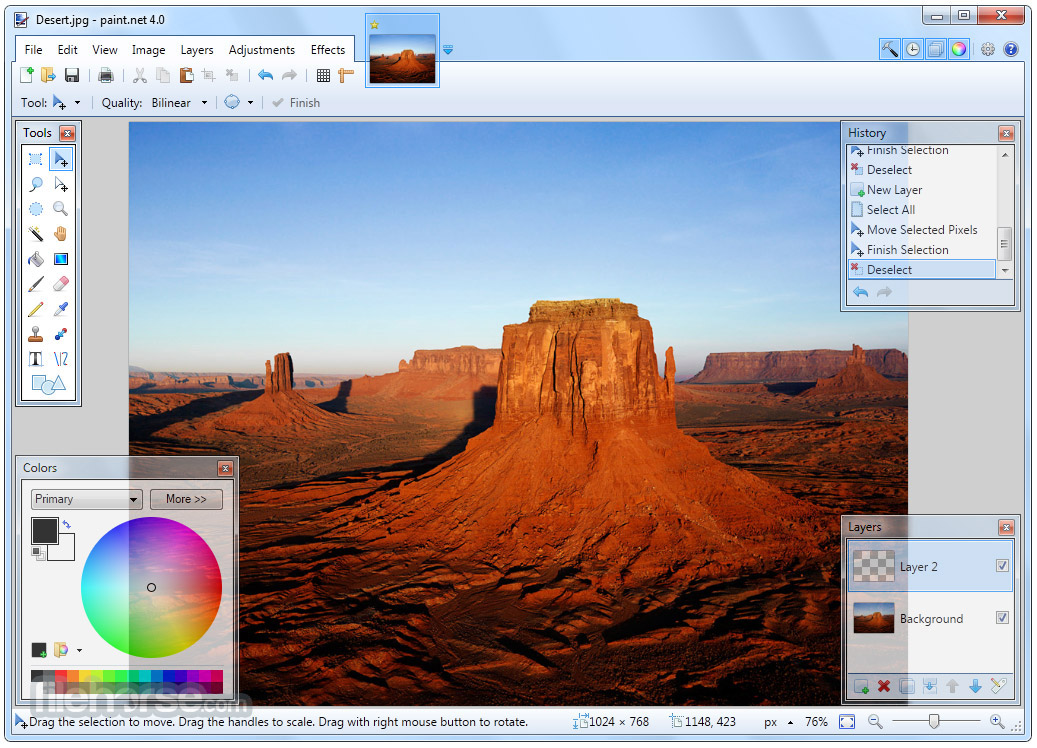
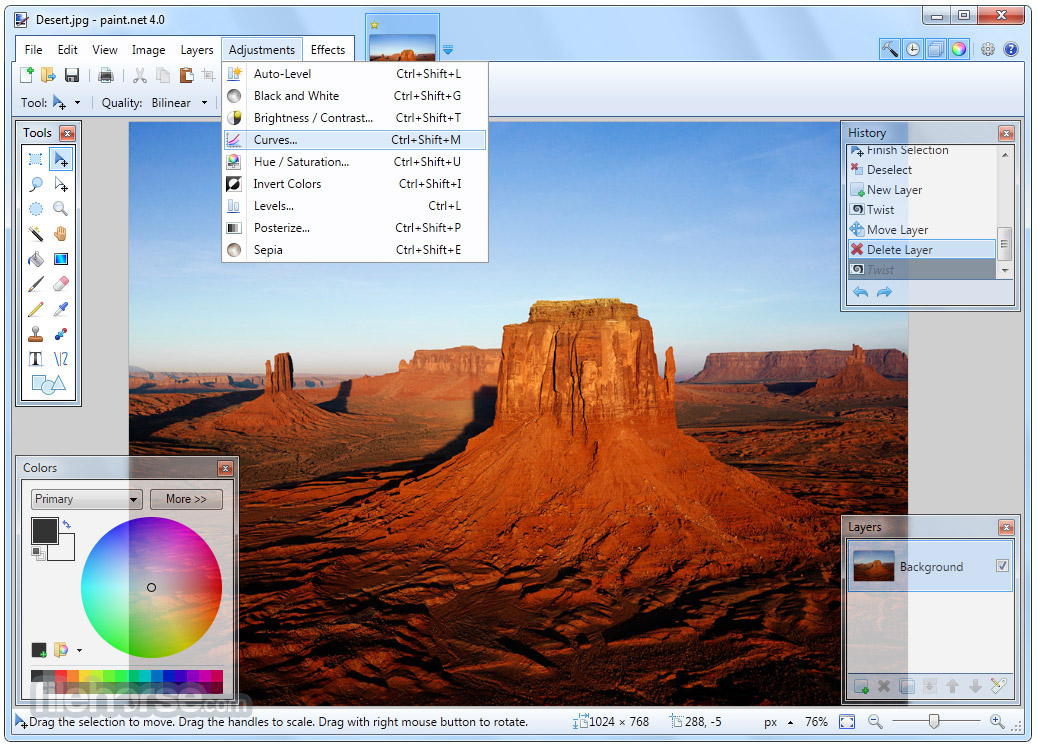

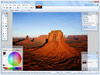
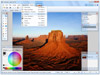
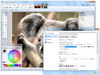
Comments and User Reviews