-
Latest Version
Steam - Free To Play Games LATEST
-
Review by
-
Operating System
Windows 7 / Windows 8 / Windows 10 / Windows 11
-
User Rating
Click to vote -
Author / Product
-
Filename
SteamSetup.exe
Find someone to play with, meet up with friends, connect with groups of similar interests, and host and join chats, matches, and tournaments. See when your friends are online or playing games and easily join the same games together.
Chat with your buddies, or use your microphone to communicate in any game.
Review
One of the most notable features of Steam Client is its vast collection of indie games. While the offers the latest titles from well-known studios, it also prioritizes attracting smaller independent developers. It's easy for indie studios to list their games on the app, resulting in popular titles like Hollow Knight, Cuphead, and Hotline Miami.
If you're looking for something unique, be sure to explore the indie library or check out the community boards for upcoming releases from smaller studios.
Another major aspect of Steam by Valve that sets it apart is its frequent and substantial sales. It hosts annual sale events such as the Steam Summer Sale, during which thousands of titles are put on sale with discounts as steep as 80% off, including new releases.
For those looking for great deals, it's best to wait for a Steam sale and snag titles at discounted prices. Additionally, there are frequent sales outside of the annual events and you can easily build up your Steam library without breaking the bank.
Additionally, It has a free-to-play section, where users can find and play games without any charges.
On Steam Client, your games stay up-to-date by themselves with automatic game updates.
Over 30.000 games are available to purchase, download, and play from any computer. Check out the new releases, indie hits, casual favorites, and everything in between.
Features and Highlights
Steam Chat
Talk with friends or groups via text or voice without leaving the app. Videos, Tweets, GIFs, and more are supported; use wisely.
Game Hubs
Everything about your game is all in one place. Join discussions, upload content, and be the first to know about new updates.
Steam Broadcast
Stream your gameplay live with the click of a button, and share your game with friends or the rest of the community.
Steam Workshop
Create, discover, and download player-created mods and cosmetics for nearly 1,000 supported games.
Available on Mobile
Access Steam anywhere from your iOS or Android device with the Steam mobile app.
Early Access to Games
Discover, play, and get involved with games as they evolve. Be the first to see what's coming and become part of the process.
Multilingual
Creating a global community is important to us, that's why the client supports 28 languages and counting.
Purchases Made Easy
The storefront supports 100+ payment methods across over 35 currencies, giving you the flexibility to pay how you want.
Controller Support
The program encourages developers to include controller support in their games including PlayStation, Xbox, and Nintendo controllers.
Valve Corporation is a company that specializes in providing entertainment and gaming software and technology. Their product offerings include games such as Underlords, Artifact, Counter-Strike: Global Offensive, Dota 2, Team Fortress 2, Half-Life, Left 4 Dead, Portal, Half-Life 2, Left 4 Dead 2, and Portal 2.
How to Use
- Create a Steam account: Go to the website and click on "Join Steam" to create a new account. You'll need to provide some basic information, such as your email address and password.
- Download and install: Once you've created an account, download the client from the website and install it on your computer.
- Browse games: Open the client and browse the store to find games you want to play. You can search for games by name, browse by genre, or check out the top sellers.
- Purchase games: When you find a game you want to buy, click on the "Add to Cart" button and follow the prompts to complete the purchase. You'll need to provide a payment method, such as a credit card or PayPal.
- Download and install games: Once you've purchased a game, it will be added to your app library. To download and install the game, click on the game in your library and click the "Install" button. The game will download and install on your computer.
- Play games: Once the game is installed, you can click on "Play" to launch it and start playing.
- Manage your account: You can manage your account settings, view your purchase history, and update your payment information in the client.
FAQ
What is Steam?
Answer: Steam is a digital distribution platform that allows users to purchase, download, and play video games on their PC.
Is Steam free?
Answer: Yes, the app client software is free to download and use. However, you will need to pay for games that you want to purchase and play.
How do I create a Steam account?
Answer: To create an account, go to the official website and click on "Join Steam". You'll need to provide some basic information, such as your email address and password.
How do I download games on Steam?
Answer: To download games on Steam, go to your library and click on the game you want to download. Then click "Install" and follow the prompts to download and install the game on your PC.
How do I add friends on Steam?
Answer: To add friends on Steam, go to your Friends List and click "Add a Friend". Then enter your friend's username or email address and click "Send Invitation".
Can I use Steam on multiple devices?
Answer: Yes, you can use Steam on multiple devices as long as you log in to your account on each device.
How do I refund a game on Steam?
Answer: To refund a game on Steam, go to your Purchase History and find the game you want to refund. Then click "Refund" and follow the prompts to request a refund.
How do I update my Steam client?
Answer: It will automatically update itself, but you can also check for updates manually by clicking on "Steam" in the top-left corner of the client and selecting "Check for Steam Client Updates".
How do I change my Steam account password?
Answer: To change your Steam account password, go to your Account Details and click "Change Password". Then enter your old password and your new password.
What is Offline Mode?
Answer: Offline Mode allows you to play games through Steam without reconnecting to the Steam Network every time you wish to play - this is particularly useful if you do not plan on playing over the internet and would prefer not to download new updates for your single-player games.
What is Steam Cloud?
Answer: It allows games and the client to utilize cloud storage hosted by Steam. Games can utilize Steam Cloud for the storage of many different types of data, including game settings, save games, profile stats, and other user-specific bits.
What is Family Library Sharing?
Answer: Steam Family Library Sharing allows family members and their guests to play one another's games while earning their own Steam achievements and saving their own game progress to the Steam Cloud.
Alternative
Epic Games Launcher: Download and install the Epic Games Launcher for your PC and start playing some of the best games, apps, and more!
EA app: The EA app for Windows is Electronic Arts' all-new, enhanced PC platform, where you can easily play your favorite games
Ubisoft Connect: Manage and start your games through the library, discover new content, and download it through the desktop app with just a click.
GOG Galaxy: Connect the GOG app with multiple platforms and unite all your games and friends scattered across them in one powerful app.
Battle.net Desktop: Launch your games, connect with friends, and keep up-to-date with the latest news.
Minimum System Requirements
- OS: Windows 11 or Windows 10, 8, 7.
- Processor: 2.3 GHz Intel Core 2 Duo or better.
- Memory: 1024 MB RAM.
- Graphics: DirectX 9 compatible video card with at least 1024MB of VRAM.
- DirectX: Version 9.0.
- Storage: 5 GB available space.
Vast Game Library: It offers a massive library of games, from AAA titles to indie games. You can find games in various genres and for different platforms (Windows, macOS, Linux).
Digital Distribution: It allows you to purchase and download games digitally, eliminating the need for physical discs or installation from other sources. This is convenient and can save you space.
Frequent Sales: It frequently offers sales and discounts, including major seasonal sales like the Summer Sale and Winter Sale, allowing you to buy games at lower prices.
Community Features: It provides social features like friends lists, chat, and the ability to join and create groups and communities related to your interests. It also has a review system that can help you make informed purchasing decisions.
Automatic Updates: It can automatically update your games, ensuring that you have the latest patches and improvements without manual intervention.
Cloud Saves: Many games on the app support cloud saves, allowing you to access your game progress from different computers.
Workshop Support: It allows modders and creators to share their content, enhancing your gaming experience with user-generated mods, maps, and more.
SteamVR: If you're interested in virtual reality, SteamVR is a platform for VR gaming and experiences, supporting various VR headsets.
CONS
Platform Lock-In: Once you purchase games on the app, you are locked into the Steam ecosystem. You cannot easily transfer your games to other platforms, and you are dependent on the client to access them.
Resource Intensive: The client can be resource-intensive, especially on older or low-end computers. It can slow down your system when running in the background.
Competition: It faces competition from other digital storefronts like Epic Games Store, EA app, Ubisoft Connect, GOG, and more. While competition can benefit consumers with exclusive deals, it can also lead to exclusivity disputes and fragmented libraries.
Conclusion
All in all, Steam is a great digital distribution service for PC games that allows users to purchase, download, and play games from a vast library of titles. With over 150 million active users, Steam is a go-to destination for gamers looking to access new releases and classic titles alike. The platform offers a user-friendly interface and a wide variety of features, including community forums, multiplayer matchmaking, and friend lists.
Additionally, it provides a system for user reviews, making it easy for gamers to discover new titles and share their experiences with others. Overall, it has transformed the way that PC gamers access and play games, and it remains a dominant force in the gaming industry today.
Also Available: Download Steam for Mac
 OperaOpera 120.0 Build 5543.38 (64-bit)
OperaOpera 120.0 Build 5543.38 (64-bit) SiyanoAVSiyanoAV 2.0
SiyanoAVSiyanoAV 2.0 PhotoshopAdobe Photoshop CC 2025 26.8.1 (64-bit)
PhotoshopAdobe Photoshop CC 2025 26.8.1 (64-bit) BlueStacksBlueStacks 10.42.86.1001
BlueStacksBlueStacks 10.42.86.1001 CapCutCapCut 6.5.0
CapCutCapCut 6.5.0 Premiere ProAdobe Premiere Pro CC 2025 25.3
Premiere ProAdobe Premiere Pro CC 2025 25.3 PC RepairPC Repair Tool 2025
PC RepairPC Repair Tool 2025 Hero WarsHero Wars - Online Action Game
Hero WarsHero Wars - Online Action Game SemrushSemrush - Keyword Research Tool
SemrushSemrush - Keyword Research Tool LockWiperiMyFone LockWiper (Android) 5.7.2
LockWiperiMyFone LockWiper (Android) 5.7.2
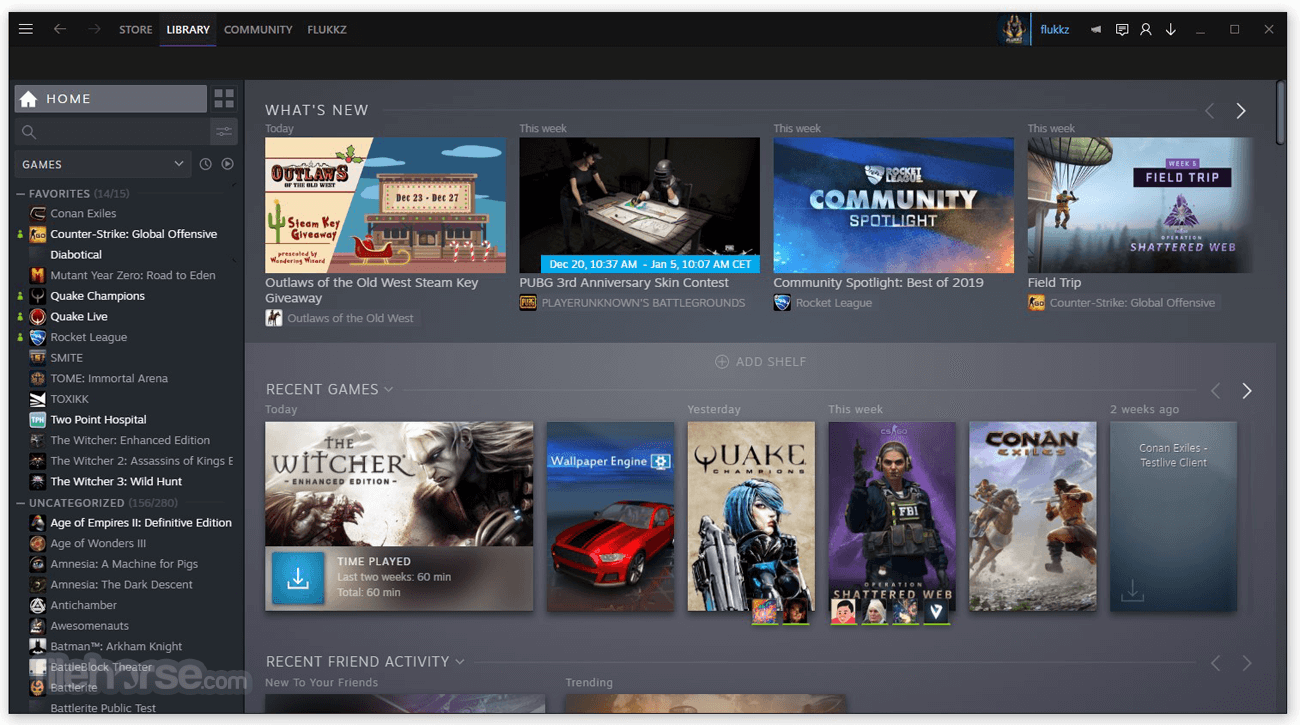
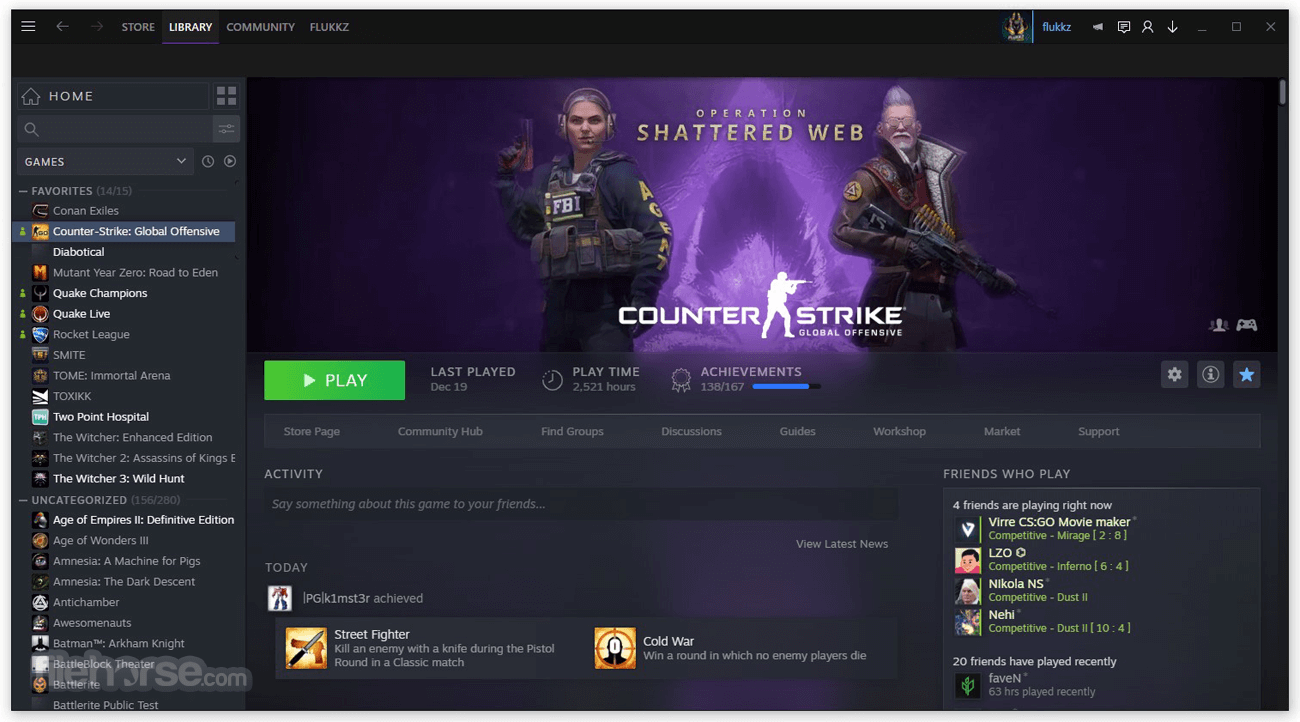
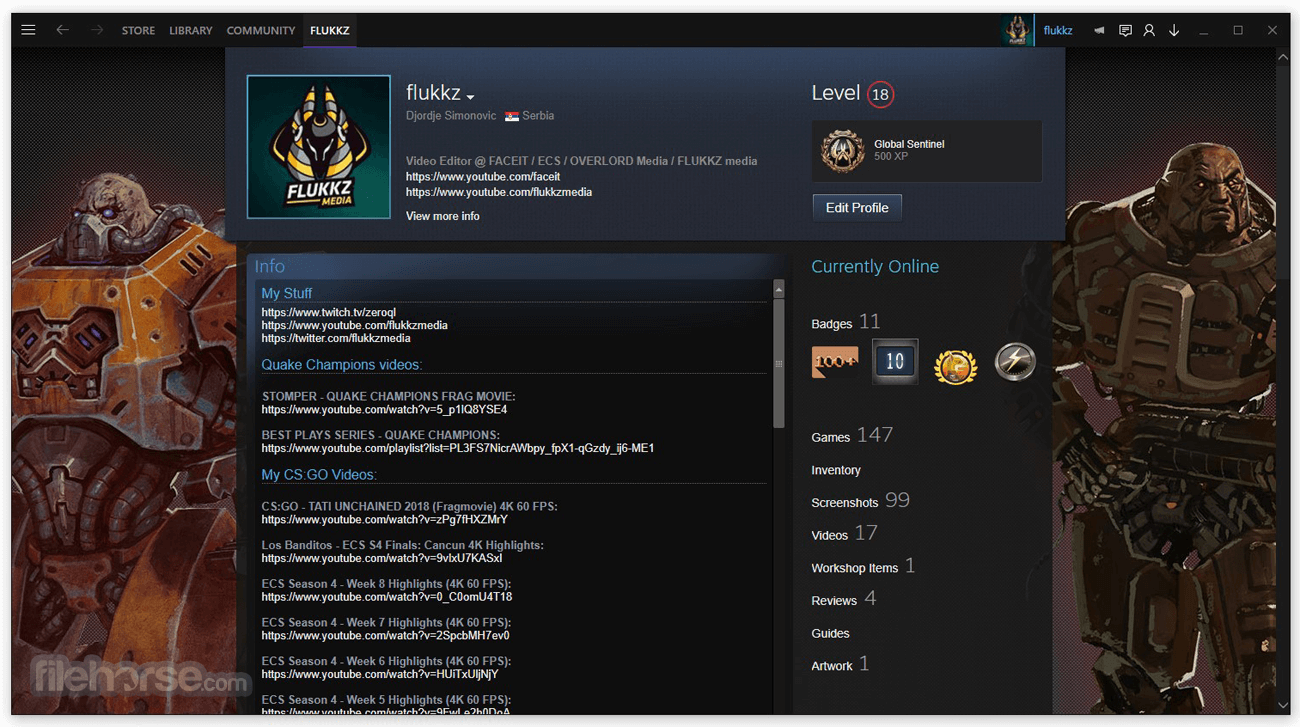
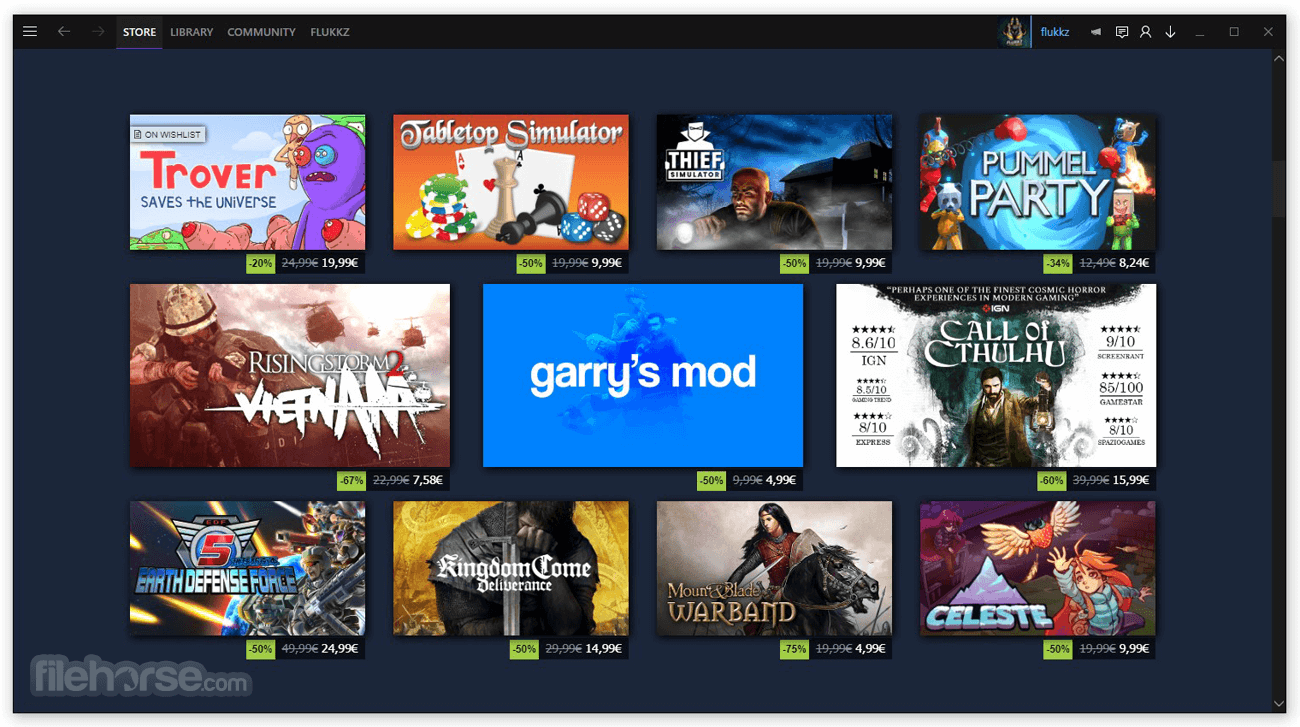
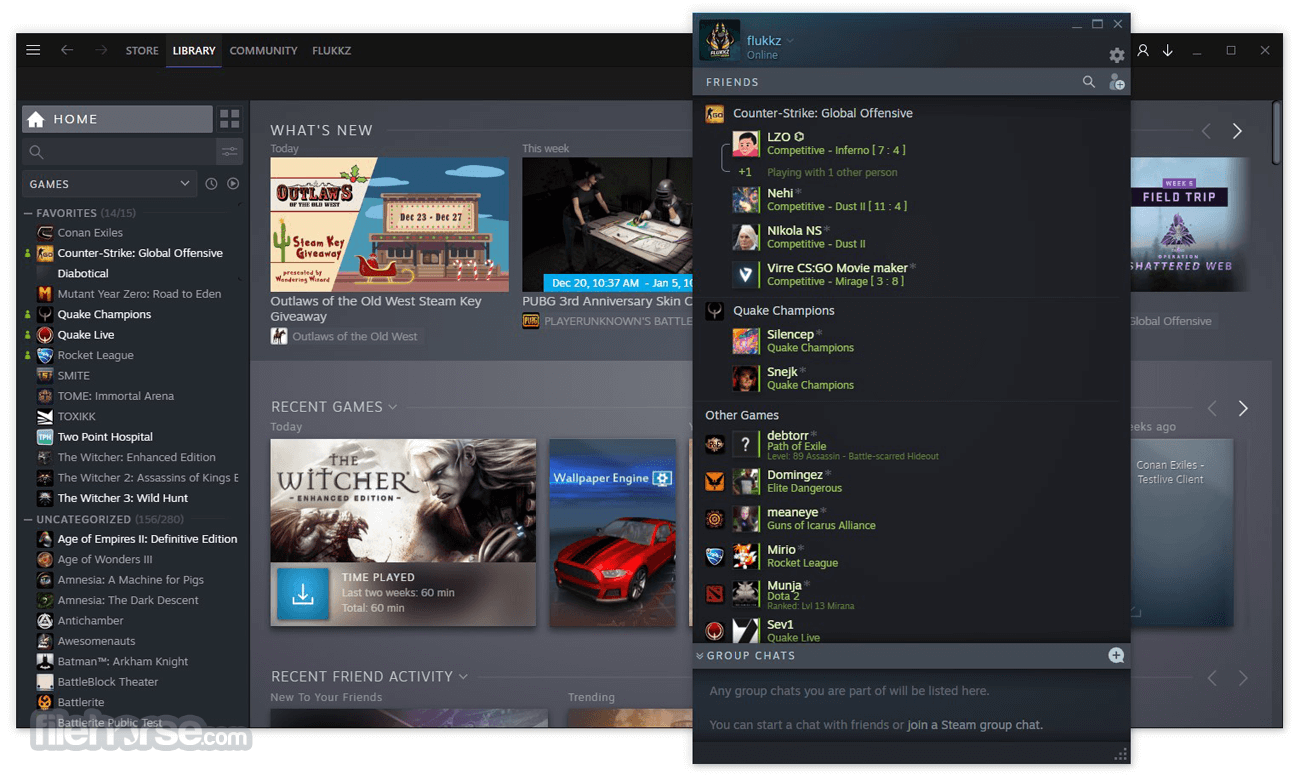





Comments and User Reviews