-
Latest Version
Rufus 4.8 LATEST
-
Review by
-
Operating System
Windows 7 64 / Windows 8 64 / Windows 10 64 / Windows 11
-
User Rating
Click to vote -
Author / Product
-
Filename
rufus-4.8.exe
-
MD5 Checksum
96e7d9acff29770e15c8c2fa0bc92c5a
One of the key advantages of Rufus is its ability to create bootable USB drives with different operating systems such as Windows, Linux, and UEFI. This makes it an invaluable tool for system administrators, tech enthusiasts, and individuals who frequently work with bootable media.
If you're creating a DOS bootable drive and using a non-US keyboard, it automatically detects your system's locale and selects the appropriate keyboard layout. It's worth noting that FreeDOS is the recommended option over MS-DOS, as it supports a wider range of keyboard layouts.
To create an ISO image from a physical disc or a set of files, you can use third-party CD-burning applications like InfraRecorder or CDBurnerXP. These applications work seamlessly with the app, allowing you to effortlessly generate ISO images.
Rufus is available for free and can be downloaded easily from their official website or FileHorse. The latest version ensures a smooth user experience and offers offline setup installation for Windows PCs.

In summary, it simplifies the process of formatting and creating bootable USB flash drives. It serves various purposes, from installing operating systems to flashing firmware, all while providing a user-friendly interface. Whether you're a beginner or an experienced user, Rufus is a reliable choice for all your USB-related needs.
Features
USB Drive Formatting
It provides a simple and efficient way to format USB drives, including support for FAT32, NTFS, exFAT, UDF, and ReFS file systems. It also offers quick format options for faster processing.
Bootable USB Creation
It enables users to create bootable USB drives from ISO, IMG, or DD image files. It supports both BIOS and UEFI systems, making it versatile for various hardware configurations.
Partition Scheme and File System Selection
With the tool, users can choose the appropriate partition scheme (MBR or GPT) and file system for their USB drive, ensuring compatibility with the desired operating system.
ISO Image Integrity Check
The program includes an option to verify the integrity of ISO files before creating the bootable USB drive, reducing the risk of errors during the installation process.
Portable and Lightweight
Rufus is a compact application that doesn't require installation, making it convenient for on-the-go usage. It consumes minimal system resources and operates efficiently on older hardware.

How to Use
- Download the app from the official website or FileHorse and launch the application.
- Connect the USB drive that you want to format or make bootable.
- Select the USB drive from the Rufus interface.
- Choose the desired partition scheme, target system type, and file system.
- Select the ISO, IMG, or DD image file for creating a bootable USB (if applicable).
- Optionally, enable the "Quick Format" and "Create extended label and icon files" options.
- Click on the "Start" button to initiate the process. Note: Make sure to back up any important data on the USB drive, as the process will erase all existing data.
- Wait for Rufus to complete the formatting or bootable USB creation process.
- Once finished, you can safely eject the USB drive and use it as intended.
Can Rufus create a bootable USB drive for macOS?
No, Rufus is primarily designed for Windows-based ISO images. For creating macOS bootable USB drives, it's recommended to use the official macOS utilities like Disk Utility or third-party alternatives like balenaEtcher.
Does Rufus support dual-boot configurations?
Yes, it can create bootable USB drives for dual-boot configurations. Simply select the appropriate partition scheme and file system for your setup during the USB creation process.
Is Rufus compatible with USB 3.0 or higher?
Yes, it fully supports USB 3.0 and higher standards. However, the speed of the USB drive itself will determine the overall performance during the creation process.
Can I create multiple partitions on a USB drive using Rufus?
Yes, it allows you to create multiple partitions on a USB drive. However, keep in mind that only the first partition will be bootable.
Is Rufus available for platforms other than Windows?
Rufus is primarily developed for Windows OS but can be run using compatibility layers like Wine on Linux and macOS. However, it's worth considering native alternatives like GNOME Disks or UNetbootin for these platforms.

Alternatives
balenaEtcher: A user-friendly cross-platform tool for creating bootable USB drives from ISO and IMG files.
Ventoy: An open-source Windows PC tool to create a bootable USB drive for ISO files.
UNetbootin: Another popular open-source software capable of creating bootable USB drives on Windows, macOS, and Linux.
WinToUSB: A Windows-specific utility that enables the creation of bootable USB drives with Windows installations.
YUMI: A versatile multiboot USB creator that allows users to add multiple ISO files and create a single USB drive with multiple bootable systems.
Pricing
The app is completely free to download and use. The developer, Pete Batard, provides the software as open-source, enabling users to contribute and modify the code if desired.
System Requirements
Windows 8 or later. Once downloaded, the application is ready to use.
PROS
- Simple and intuitive user interface.
- Supports a wide range of operating systems and file systems.
- Offers advanced options for power users, such as ISO integrity checks.
- Lightweight and portable, making it ideal for use on the go.
- Free and open-source, ensuring ongoing community support and updates.
- Limited compatibility with macOS and Linux.
- Lacks the ability to create bootable USB drives for macOS.
- Some advanced features may be overwhelming for novice users.
- Doesn't support creating bootable USB drives from non-standard or custom image formats.
Rufus stands as a reliable and efficient tool for creating bootable USB drives on Windows systems. Its straightforward interface, support for various operating systems, and advanced options make it a valuable asset for system administrators, tech enthusiasts, and anyone working with bootable media.
While it may have limitations regarding macOS and Linux compatibility, Rufus excels in its primary objective, providing a hassle-free method for formatting USB drives and creating bootable media.
Also Available: Download Rufus Portable
What's new in this version:
Switch to wimlib for all WIM image processing:
- Greatly speeds up image analysis when opening Windows ISOs
- Can speed up Windows To Go drive creation (But won't do miracles if you have a crap drive)
- Might help with Parallels limitations on Mac (But Rufus on Parallels is still unsupported)
- Enables the splitting of >4GB files with Alt-E (But still WAY SLOWER than using UEFI:NTFS)
- Switch to using Visual Studio binaries everywhere, due to MinGW DLL delay-loading limitations
- Add more exceptions for Linux ISOs that restrict themselves to DD mode (Nobara, openSUSE, ...)
- Improve reporting of UEFI bootloaders in the log, with info on the Secure Boot status
- Fix an issue with size limitations when writing an uncompressed VHD back to the same drive
- Fix a crash when opening the log with the 32-bit MinGW compiled version
- Fix commandline parameters not being forwarded to original Windows setup.exe
 OperaOpera 119.0 Build 5497.141 (64-bit)
OperaOpera 119.0 Build 5497.141 (64-bit) SiyanoAVSiyanoAV 2.0
SiyanoAVSiyanoAV 2.0 PhotoshopAdobe Photoshop CC 2025 26.8.1 (64-bit)
PhotoshopAdobe Photoshop CC 2025 26.8.1 (64-bit) BlueStacksBlueStacks 10.42.86.1001
BlueStacksBlueStacks 10.42.86.1001 CapCutCapCut 6.5.0
CapCutCapCut 6.5.0 Premiere ProAdobe Premiere Pro CC 2025 25.3
Premiere ProAdobe Premiere Pro CC 2025 25.3 PC RepairPC Repair Tool 2025
PC RepairPC Repair Tool 2025 Hero WarsHero Wars - Online Action Game
Hero WarsHero Wars - Online Action Game SemrushSemrush - Keyword Research Tool
SemrushSemrush - Keyword Research Tool LockWiperiMyFone LockWiper (Android) 5.7.2
LockWiperiMyFone LockWiper (Android) 5.7.2
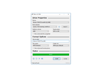
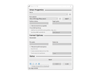
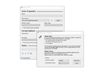
Comments and User Reviews