-
Latest Version
Samsung Kies 3.2.16084_2 LATEST
-
Review by
-
Operating System
Windows XP / XP64 / Vista / Vista64 / Windows 7 / Windows 7 64 / Windows 8 / Windows 8 64 / Windows 10 / Windows 10 64
-
User Rating
Click to vote -
Author / Product
-
Filename
Kies3Setup.exe
-
MD5 Checksum
46375b18b01c61f87c2250bc9afa9794

You can personalize services too, simply by becoming a Samsung Apps member or registering your mobile phone. Move data from your old device to your new Galaxy device quickly and easily with a new version of Smart Switch.
Samsung Kies is a desktop software application designed to facilitate the management, synchronization, and transfer of data between Samsung devices and computers.
Primarily aimed at Samsung mobile devices, it enables users to connect their smartphones or tablets to their PC or Mac and seamlessly manage various aspects of their device, such as content transfer, software updates, and multimedia organization.
Take this freeware for a spin to see how useful it can be in managing your files and syncing your Samsung phone with your PC! Install Samsung Kies on your PC and enjoy the option of browsing through Apps on your large computer monitor. Download multiple applications and transfer them to your mobile with ease and convenience.
Enjoy the beauty of Apps, from your Desktop to your Samsung mobile. The easiest way to get the latest version of this amazing software, if you already have the software installed, is to use the built-in update function.

Highlights
Connect Wirelessly
Connect a mobile to the program via Wi-Fi and Sync content. Kies via Wi-Fi lets you enjoy it in a remarkably convenient way. It is available for the supported models only, and some functions are limited to Wi-Fi connection.
Sync Contacts with Outlook, Google, or Yahoo
Add and edit contact of mobile on program conveniently. Also, sync contacts with those of Outlook, Google, or Yahoo.
Keep your mobile updated
When connected, the program automatically notifies you of new firmware version. Make your mobile improved with the latest firmware.
Enrich music life with mobile
Make your own favorite music playlist and Sync with mobile. Enrich your life with music wherever you are.
Transfer your photos and videos to your PC
Safely store valuable photos, videos you’ve taken and feel your happy moments in this app.
Main Features
Content Transfer: Easily move photos, videos, music, contacts, messages, and other data between your Samsung device and computer.
Software Updates: Keep your Samsung device up to date by checking for and installing the latest firmware updates directly from the interface.
Multimedia Management: Organize your multimedia files, such as photos and videos, and transfer them between your device and computer effortlessly.
Backup and Restore: Create backups of your device's data and settings, allowing you to restore your device to a previous state if needed.
Device Syncing: Sync your contacts, calendars, and other essential information between your Samsung device and computer.
Firmware Management: Download and install official firmware updates and customize your device's software experience.
Music and Video Player: Play music and videos stored on your device directly from the interface.
User Interface
It boasts a user-friendly interface that's relatively intuitive. The main dashboard presents users with various options, including backup, restore, transfer, and software update functionalities.
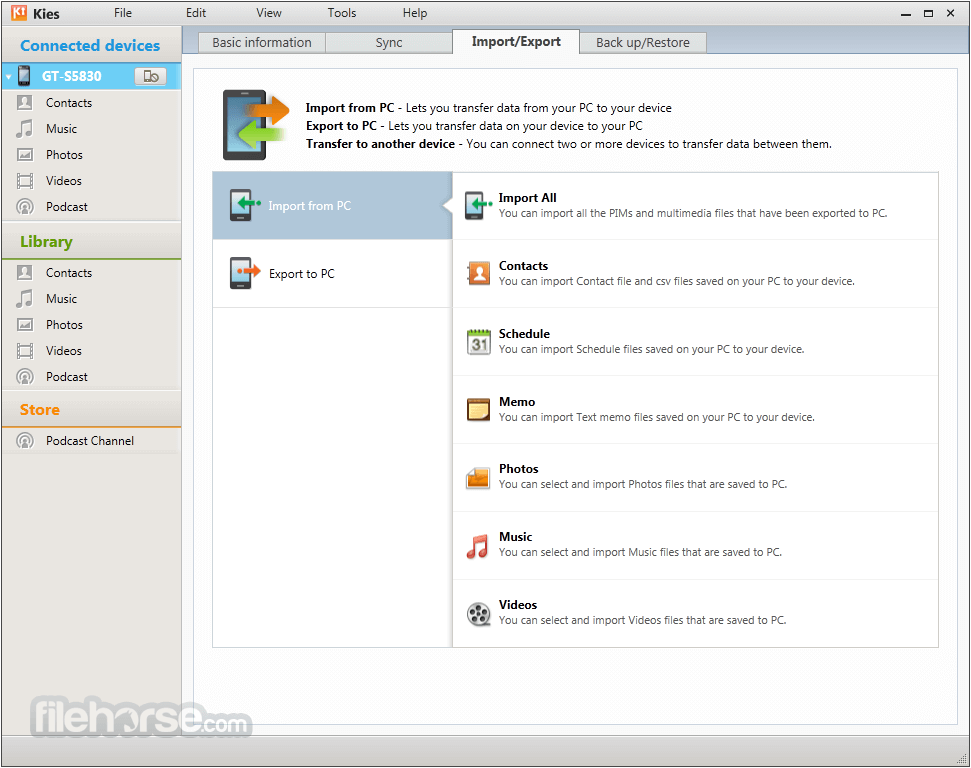
The interface design aligns with Samsung's visual language, making it familiar to users who are accustomed to the brand's ecosystem.
Installation and Setup
Installing Samsung Kies is straightforward. Users can download the software from the official Samsung website or FileHorse and follow the on-screen instructions for installation.
Once installed, connecting a Samsung device via a USB cable initiates the setup process, which involves granting necessary permissions on both the device and the computer.
How to Use
Install: Download and install the app on your computer.
Connect Device: Use a USB cable to connect your Samsung device to the computer.
Device Recognition: It will automatically recognize your connected device and display its details on the interface.
Select Functionality: Choose from various options like data transfer, backup, restore, and firmware updates.
Follow Prompts: Follow the prompts and instructions on the screen to complete the desired action.

FAQ
Is Samsung Kies compatible with all Samsung devices?
While Samsung Kies supports a wide range of Samsung devices, its compatibility might vary based on the device's model and operating system version. Refer to the official website for a list of supported devices.
Can I use Samsung Kies with a Mac computer?
Yes, this program is available for both Windows and Mac operating systems, allowing users of both platforms to manage their Samsung devices.
Does Samsung Kies work wirelessly?
No, it requires a physical USB connection between your device and computer for most of its functions.
Can I transfer data between two Samsung devices using Kies?
Yes, you can transfer data between two supported Samsung devices using the data transfer feature within Samsung Kies.
Are software updates performed through Kies essential?
While not always essential, software updates can bring improvements, bug fixes, and new features to your device. Keeping your device updated is generally recommended.
Alternatives
Samsung Smart Switch: A newer software from Samsung that offers more streamlined data transfer and device management features.
iMazing: While mainly designed for iOS devices, iMazing offers comprehensive device management and data transfer features.
MobileTrans: Move data between devices with different operating systems, i.e iOS to Android
AnyDroid: Your All-Powerful Android Manager Software for Windows PC!
AirDroid Personal: While not limited to Samsung devices, AirDroid provides wireless device management, data transfer, and messaging features.
Pricing
This tool is available for FREE download from the official Samsung website or FileHorse.
System Requirements
OS: Windows 7, 8, 10, 11 (32/64-bit)
PROS
- Easy data transfer and synchronization between Samsung devices and computers.
- Multimedia management and playback directly from the software.
- Backup and restore functionality for data security.
- Simple user interface with clear navigation.
- Limited wireless functionality; most features require a USB connection.
- May not support all the latest Samsung devices.
- Some users may find the software's performance to be inconsistent.
Samsung Kies serves as a capable tool for Samsung device users seeking to manage their device's data, perform backups, and keep their software up to date.
While the software's wireless capabilities are limited, it provides a straightforward and user-friendly solution for data management and device maintenance.
For users looking for more advanced features or broader compatibility, exploring alternatives like Samsung Smart Switch or cross-platform tools might be worth considering.
Note: Supported model, Smart Phone/Tablet from Galaxy Note III (Android OS 4.3 or over)
Also Available: Download Samsung Kies for Mac
 OperaOpera 120.0 Build 5543.93 (64-bit)
OperaOpera 120.0 Build 5543.93 (64-bit) Ray BrowserRay Browser - Built For Gaming
Ray BrowserRay Browser - Built For Gaming PhotoshopAdobe Photoshop CC 2025 26.8.1 (64-bit)
PhotoshopAdobe Photoshop CC 2025 26.8.1 (64-bit) BlueStacksBlueStacks 10.42.86.1001
BlueStacksBlueStacks 10.42.86.1001 CapCutCapCut 6.6.0
CapCutCapCut 6.6.0 Premiere ProAdobe Premiere Pro CC 2025 25.3
Premiere ProAdobe Premiere Pro CC 2025 25.3 PC RepairPC Repair Tool 2025
PC RepairPC Repair Tool 2025 Hero WarsHero Wars - Online Action Game
Hero WarsHero Wars - Online Action Game SemrushSemrush - Keyword Research Tool
SemrushSemrush - Keyword Research Tool LockWiperiMyFone LockWiper (Android) 5.7.2
LockWiperiMyFone LockWiper (Android) 5.7.2

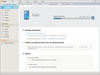
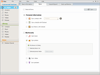
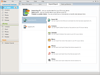
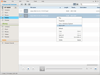
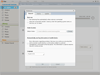
Comments and User Reviews