-
Latest Version
Slack for Windows 4.44.65 LATEST
-
Review by
-
Operating System
Windows 8 (64-bit) / Windows 10 (64-bit) / Windows 11
-
User Rating
Click to vote -
Author / Product
-
Filename
SlackSetup.exe
Slack 32/64bit is a cloud-based collaboration tool designed to facilitate communication and project management within teams. It serves as a hub where work flows, providing a centralized space for messaging, file sharing, and integration with a wide variety of other applications. Launched in 2013 by Stewart Butterfield, it has rapidly become a cornerstone for businesses of all sizes, aiming to streamline workflows and enhance productivity.
Not just your messages, but all your files, images, PDFs, documents, and spreadsheets can be dropped right into Slack and shared with anyone you want. Add comments, a star for later reference, and it’s all completely searchable.
If you use any services like Google Drive, Dropbox, or Box, just paste the link and that document is immediately in sync and searchable too.
Connect all the tools you use to the tool and avoid all that constant switching between apps. Set up your integration so that you get all your notifications directly within the software—from support requests, code check-ins, and error logs to sales leads—all of them searchable in one central archive.

Everything in the app—messages, notifications, files, and all—is automatically indexed and archived so that you can have it at your fingertips whenever you want. Slack for PC 64bit also indexes the content of every file so you can search within PDFs, Word documents, Google docs, and more.
With one search box and a set of powerful search operators, you can slice and dice your way to that one message in your communication haystack.
Highlights
Channels
Organize your team conversations in open channels. Make a channel for a project, a topic, a team, or anything—everyone has a transparent view of all that’s going on.
Private Channels
For sensitive information, create private channels and invite a few team members. No one else can see or join your private channels.
Direct Messages
To reach a colleague directly, send them a Direct Message. It's completely private and secure.
Work closer with other companies
Keep clients, vendors or partners in the loop by sharing a channel in this platform. Work moves faster when conversations do, too.
Apps and Integrations
Streamline work by connecting the app with other services like Google Drive, Office 365 and over 2,600 more.
Workflow Builder
Automate routine actions and communication, so you can get back to the kind of work only humans can do.
Security
Protecting your data at every layer is foundational to how the app works.
Enterprise Key Management
Complete control and visibility of access to your data in this program using your own encryption keys.
Key Features
Messaging
- Channels: Organize conversations into public or private channels, making it easy to manage and access relevant information.
- Direct Messages: For private, one-on-one conversations.
- Threads: Keep discussions organized by allowing replies to specific messages, reducing clutter in channels.
- Mentions and Reactions: Use @mentions to draw attention to specific users and emoji reactions for quick responses.
- Upload Files: Share documents, images, and videos directly within conversations.
- Integration with Cloud Services: Seamlessly connect with Google Drive, Dropbox, and other services to share files.
- App Directory: Access to over 2,600 integrations including popular tools like Trello, Asana, GitHub, and Google Workspace.
- Custom Bots: Create custom integrations and bots using Slack’s API.
- Advanced Search: Quickly find messages, files, and links with Slack’s robust search engine.
- Filters and Modifiers: Narrow down search results using specific keywords, date ranges, and more.
- Customizable Alerts: Set custom notifications for channels, keywords, and mentions.
- Do Not Disturb Mode: Mute notifications during specified times to avoid interruptions.
- One-on-One Calls: Directly call colleagues for quick discussions.
- Conference Calls: Host video meetings with multiple participants.
- Screen Sharing: Share your screen during calls to collaborate in real-time.
Your time is valuable. Slack AI gives you more of it. Explore our latest innovation to learn how Slack AI empowers everyone to do their best work.
- Find answers faster with AI-powered search
- Catch up by instantly summarising conversations
- Save time and stay in the know with daily recaps
- Data encryption in transit and at rest
- Comprehensive compliance and assurance programmes
- Audit logs, data loss prevention, single sign-on and much more
- Businesses of all sizes are working faster and smarter with Slack AI
- Pick the right GIF for every occasion
- Design your own canvas
- Add canvas to a workflow
- Bring rich data to canvas
- Build your own navigation
- Catch up quickly
- Celebrate your team
- Pair your calendar with Slack OOO
- Bring the power of automation to the app with enterprise tools
- Ensure that messages meet your compliance needs
- Granular channel manager permissions
- More control for custom templates
- Sidebar: Contains channels, direct messages, and apps, organized neatly for quick access.
- Main Chat Window: Displays the current conversation or channel, showing messages, threads, and shared files.
- Information Pane: Shows additional details about the current conversation, such as members, pinned items, and activity logs.
- Customizable themes allow users to personalize their workspace, and dark mode is available for those who prefer it.
Installation
- Windows: Download the installer from the official website or FileHorse and follow the setup wizard.
- Mobile: Available on iOS and Android through their respective app stores.
- Web: Accessible via any modern web browser.
- Sign Up: Create an account using your email address or sign in with Google.
- Workspace Creation: Set up a new workspace by providing your company or project name and inviting team members.
- Channel Setup: Create channels for different projects, departments, or topics.
- Integration Configuration: Connect your favorite tools and apps to Slack for a streamlined workflow.
- Joining Channels: Navigate to the sidebar and select or create channels relevant to your work.
- Sending Messages: Use the message box at the bottom of the chat window to send messages or @mention colleagues.
- File Sharing: Drag and drop files into the chat or use the attachment icon.
- Search: Use the search bar at the top to find past messages, files, or keywords.
- Making Calls: Click the phone or video icon in direct messages or channels to start a call.
Can I use Slack for FREE?
Yes, it offers a free tier with limitations on message history and integrations. Paid plans provide additional features and storage.
How secure is Slack?
It uses industry-standard encryption for data in transit and at rest. Enterprise plans offer additional security features like SSO and compliance certifications.
Can I integrate Slack with other software?
Absolutely. It supports over 2,600 integrations, including popular tools like Google Workspace, Trello, and GitHub.
How do I manage notifications in Slack?
You can customize notification settings per channel, set do not disturb hours, and use keyword alerts to manage how and when you receive notifications.
What is Slack Connect?
Slack Connect allows you to collaborate with people outside your organization by connecting channels between different workspaces.
Alternatives
Microsoft Teams: Tight integration with Microsoft 365, robust video conferencing.
Discord: Great for voice communication, extensive community features.
Zoom: Superior video conferencing features, easy to use.
Google Chat: Seamless integration with Google Workspace, simple interface.
Asana: Excellent for task and project management, robust features.
Pricing
Free: Basic messaging and search functionalities with limitations.
- 90 days of message history
- Ten app integrations or published workflows
- 1:1 audio and video meetings
- 1:1 messages with people outside your organisation
- One workspace
- Unlimited message history
- Unlimited app integrations and workflows
- Group audio and video meetings
- Group messages with people outside your organisation
- One workspace
- Collaborate on lists and documents
- Unlimited message history
- Unlimited app integrations and workflows
- Group audio and video meetings
- Group messages with people outside your organisation
- One workspace
- Collaborate on lists and documents
- User provisioning and deprovisioning
- SAML-based single sign-on
- Data exports for all messages
System Requirements
- OS: Windows 11/10
- RAM: 4 GB minimum
- Storage: 100 MB available space
- Robust Integrations: Seamlessly connects with a wide variety of apps and services.
- User-Friendly Interface: Intuitive and easy to navigate.
- Versatile Communication: Supports text, voice, and video communications.
- Customizable Notifications: Tailor notifications to your preferences.
- Strong Search Capabilities: Quickly find messages, files, and information.
- Cost: Can become expensive for larger teams.
- Learning Curve: New users might find it overwhelming initially.
- Performance Issues: Can be resource-intensive, affecting performance on older devices.
Slack is an incredibly powerful tool for team collaboration, offering a rich array of features designed to enhance productivity and streamline communication. Its intuitive interface, extensive integrations, and customizable notifications make it a favorite among businesses and organizations.
However, the cost and potential performance issues on older devices are considerations to keep in mind. Overall, it remains a top choice for those seeking an all-in-one communication and collaboration platform.
Also Available: Slack for Mac
What's new in this version:
Slack for Windows 4.44.65
- This release includes security improvements. Updating is recommended.
Slack for Windows 4.44.63
- Bug Fixes
Slack for Windows 4.44.60
- The app is objectively better today than it was yesterday. This is a scientifically verifiable fact that cannot be challenged or undermined. We appreciate you staying up to date!
Slack for Windows 4.44.59
Fixed:
- Ever have those weeks when it feels like nothing’s happening, but then you look back later and realize a lot of things actually were happening? This is one of those weeks for the app
Slack for Windows 4.43.52
- Change log not available for this version
Slack for Windows 4.43.51
Security Guidance:
- This release includes security improvements
Slack for Windows 4.43.43
- Change log not available for this version
Slack for Windows 4.42.120
Fixed:
- Thanks for updating the app! This round’s changes don’t lend themselves to tidy summaries, but we’re doing all that we can to make sure the app is running as smoothly as possible. Here’s to incremental gains!
Slack for Windows 4.42.117
Fixed:
- Minor tinkerings and tune-ups across the app
Slack for Windows 4.42.115
Fixed:
- Like a runner steadily improving their split times, this update is the sort that’s less showy but no less important. You’ll find the app a little faster, a little leaner, a little closer to the goal.
Slack for Windows 4.41.105
Fixed:
- No big fixes to call out this week, but rest assured, there will be more in the future. Not that introducing bugs is our aim, of course. But missteps, adjustments, errors, and corrections — these are the rhythms of life and the price of growth. We hope you’re enjoying the ride, no matter where you happen to find yourself at present.
Slack for Windows 4.41.104
Fixed:
- Hard work is happening this week, but nothing we can easily describe. It’s like a duck swimming on a pond. Under the water, the duck is paddling furiously, but on top all that can be seen is the gentle gliding of a bird on water. This week, Slack is the duck.
Slack for Windows 4.41.98
- Change log not available for this version
Slack for Windows 4.41.97
- Change log not available for this version
Slack for Windows 4.41.96
- Change log not available for this version
Slack for Windows 4.40.133
Fixed:
- A little reminder as you go about your day: The world is a more unique place simply because you’re a part of it, and you’ve affected others in ways you can’t imagine. Oh, and no big changes to the app this time. Happy messaging!
Slack for Windows 4.40.128
- Change log not available for this version
Slack for Windows 4.40.126
Fixed:
- We’ve tinkered with the internal workings and polished some rough edges. The app is now better than it was.
Slack for Windows 4.40.120
Fixed:
- We’ve tinkered with the internal workings and polished some rough edges. The app is now better than it was.
Slack for Windows 4.39.95
Fixed:
- Those using a high-contrast theme at the system level (Windows Settings > Accessibility > Contrast Themes) noted that Slack was not following suit, even when the app was set to mirror system settings. The app is now better at taking direction, in contrast to how it was previously behaving.
Slack for Windows 4.39.93
Fixed:
- Bugs were squashed, performance was improved, work was done, and the result was good. Please enjoy Slack responsibly.
Slack for Windows 4.39.90
Fixed:
- The app is objectively better today than it was yesterday. This is a scientifically verifiable fact that cannot be challenged or undermined. We appreciate you staying up to date!
Slack for Windows 4.39.89
- Change log not available for this version
Slack for Windows 4.39.88
- So long, farewell -- goodbye, 32-bit! Starting with desktop app version 4.39, all Windows releases going forward will be 64-bit only - Slack for Windows on ARM is currently in beta and now available for download from our website as well as the Microsoft Store. We’ll continue tinkering and adding features on our way toward an official release.
Slack for Windows 4.38.127 (64-bit)
Fixed:
- When an event altered the focus of the Slack window (either by notifications coming in, or by moving the app to a second monitor), users were unable to type in Japanese or Korean characters until refocusing the app by leaving and returning. We’re sorry for this frustrating and flummoxing bug, and our own focus is on making sure it doesn’t happen again.
Slack for Windows 4.38.125 (64-bit)
- This release includes security improvements. Updating is recommended.
Slack for Windows 4.38.121 (64-bit)
- This release includes security improvements. Updating is recommended.
Slack for Windows 4.38.115 (64-bit)
- Say hi to Slack AI! Our brand-new set of generative AI tools lets you search smarter, summarize conversations instantly, and much more
Slack for Windows 4.37.101 (64-bit)
Fixed:
- Nothing to report this time. Well, nothing that you can see, but plenty going on under the surface. We’re working hard to make Slack better; this time it’s not so visible.
Slack for Windows 4.37.98 (64-bit)
Fixed:
- Bugs were squashed, performance was improved, work was done, and the result was good. Please enjoy Slack responsibly.
Slack for Windows 4.37.94 (64-bit)
Fixed:
- Screen sharing during huddles on macOS 14.4 will no longer prompt a system alert to allow Slack to capture your screen and audio
Slack for Windows 4.36.140 (64-bit)
Fixed:
- We tuned up the engine and gave the interiors a thorough clean. Everything is now running smoothly again.
Slack for Windows 4.36.138 (64-bit)
Fixed:
- All bugs that were fixed in this release were too small for the eye to see or too fiddly for human words to describe. Nevertheless, work was done, things tinkered with and the app became subtly better.
Slack for Windows 4.36.136 (64-bit)
- This release includes security improvements. Updating is recommended.
Slack for Windows 4.36.134 (64-bit)
Fixed:
- We don’t have anything in particular to call out for this release, but we thank you for staying up to date all the same
Slack for Windows 4.35.131 (64-bit)
- This release includes security improvements. Updating is recommended.
Slack for Windows 4.35.130 (64-bit)
Fixed:
- We tweaked some things too small to notice or too difficult to explain. We’ll return you to your regular, more interesting types of release next time (we hope).
Slack for Windows 4.35.126 (64-bit)
Fixed:
- When the app couldn’t connect, it was failing to display the menu where you could download logs or restart the app. All trouble, no shooting. Those menu options are once again accessible, even if the app (temporarily) is not.
Slack for Windows 4.35.121 (64-bit)
Fixed:
- Virtual machines were causing actual problems for Slack when both were running simultaneously. We're virtually certain we've eradicated the problem with this update.
Slack for Windows 4.34.119 (64-bit)
Security Guidance:
- This release includes security improvements. Updating is recommended
Slack for Windows 4.34.116 (64-bit)
Fixed:
- We’ve tinkered with the internal workings and polished some rough edges. The app is now better than it was.
Slack for Windows 4.34.115 (64-bit)
Fixed:
-We tweaked some things too small to notice or too difficult to explain. We’ll return you to your regular, more interesting types of release next time (we hope).
Slack for Windows 4.33.73 (64-bit)
Security Guidance:
- This release includes minor security improvements. Updating is beneficial.
Slack for Windows 4.32.127 (64-bit)
- We tuned up the engine and gave the interiors a thorough clean. Everything is now running smoothly again.
Slack for Windows 4.32.126 (64-bit)
- We’ve tinkered with the internal workings and polished some rough edges. The app is now better than it was.
Slack for Windows 4.32.122 (64-bit)
- This release includes minor security improvements. Updating is beneficial.
Slack for Windows 4.31.155 (64-bit)
Fixed:
- We tuned up the engine and gave the interiors a thorough clean. Everything is now running smoothly again.
Slack for Windows 4.31.152 (64-bit)
Fixed:
- We’ve tinkered with the internal workings and polished some rough edges. The app is now better than it was.
Slack for Windows 4.29.149 (64-bit)
Fixed:
- We tuned up the engine and gave the interiors a thorough clean. Everything is now running smoothly again
Slack for Windows 4.29.144 (64-bit)
- Change log not available for this version
Slack for Windows 4.28.184 (64-bit)
- Change log not available for this version
Slack for Windows 4.28.182 (64-bit)
- This release includes significant security improvements. Updating is strongly recommended.
Slack for Windows 4.28.171 (64-bit)
New:
- On Sept. 1, we’ll be deprecating support for some older operating systems and outdated versions of Slack
Fixed:
- Trying to capture your screen with a third-party app while also sharing your screen in Slack may have resulted in the non-Slack app crashing. We’d like to say that this was because the idea of “capture” is antithetical to “sharing,” but in truth it was just a “bug.”
- Sharing your screen and then right-clicking the Slack icon in the taskbar made you the winner of a secret game. The prize was that the app would crash. Nobody liked that.
- If you’re someone who uses a symlink for your %appdata% folder and noticed that Slack was crashing on startup, we have some good news: Slack won’t be crashing anymore. If you don’t use symlinks, well, this note doesn’t apply to you, but we appreciate you reading anyway.
- Dragging the Slack window between multiple displays was resulting in some spooky behavior, like the window snapping to locations where you distinctly did not drop it. “Haunted Slack” launches in 2025, but until then we must insist all ghosts be unambiguously busted.
Security Guidance:
- This release includes minor security improvements. Updating is beneficial.
Slack for Windows 4.27.154 (64-bit)
- You may have noticed that with this release there’s a new, larger number at the end of the version string. Going forward, while you’ll still see the numbers laid out in a <MAJOR.MINOR.BUILD> sequence, the “Build” numbers will now correspond to specific builds on our end as opposed to a small sequential number. TL;DR: A few more numbers for you, a bit more specificity for everyone.
- We’ve added the most common Apple and Microsoft file extensions to our approved list so you won’t be asked to confirm each time you open a Word doc or Keynote presentation. Are you sure you’d like one less approval? YES/NO
Fixed:
- If you had notifications disabled at the system level, Slack had very crafty ways of evading the preventative measures of Windows. Not by design, mind you—it was a bug. Can bugs be crafty? Not when they’re squished.
Slack for Windows 4.26.3 (64-bit)
Fixed:
- Clicking on a notification was sometimes causing the app to stop responding, breaking its silence only to say “Slack is not responding.” No one enjoyed that, so we’ve endeavored to make sure that doesn’t happen anymore
Slack for Windows 4.26.2 (64-bit)
- Change log not available for this version
Slack for Windows 4.26.1 (64-bit)
Fixed:
- We tuned up the engine and gave the interiors a thorough clean. Everything is now running smoothly again.
Slack for Windows 4.26.0 (64-bit)
Fixed:
- If you tried to re-download a file that was already present in your Downloads folder, the app would pretend to download it again without actually producing a new file. Duplicitous duplication was never part of the plan—sorry about that.
Security Guidance:
- This release includes minor security improvements. Updating is beneficial.
Slack for Windows 4.25.2 (64-bit)
Fixed:
- We’ve tinkered with the internal workings and polished some rough edges. The app is now better than it was.
Slack for Windows 4.25.0 (64-bit)
- Starting today, you’ll see a confirmation pop-up when a link in Slack is prompting another program to open. If you don’t want to see these each time because you enjoy living on the edge, just check the box “Always open files of this type.”
Slack for Windows 4.24.0 (64-bit)
Fixed:
- Perhaps you wanted to know which version of the app you had installed. Maybe we gave you an option to copy that version number to your clipboard. It’s possible the “Copy” button did nothing at all. One might say we fixed it.
- We discovered that when an update to the app failed, people were still being notified that the update was a success. There is a time and place for “fake it ‘til you make it,” but this was not one of them.
Security Guidance:
- This release includes minor security improvements. Updating is beneficial.
Slack for Windows 4.23.0 (64-bit)
Fixed:
- Depending on how the app was installed, the “Launch on Login” option was sometimes appearing greyed-out, visible but inaccessible, like a storefront window display after closing hours. We’ve unlocked the door, flipped on the overheads and fired up the neon “Open” sign. Come on in and have your pick of all the preferences.
- Some external URLs were occasionally launching within the Slack app window, but will now load in your default web browser, as is proper. Slack cannot have a little web page, even as a treat.
Slack for Windows 4.22.0 (64-bit)
- This release includes security improvements. Updating is recommended.
Slack for Windows 4.21.1 (64-bit)
Fixed:
- We’ve tinkered with the internal workings and polished some rough edges. The app is now better than it was.
Slack for Windows 4.21.0 (64-bit)
- This release includes minor security improvements. Updating is beneficial.
Slack for Windows 4.20.0 (64-bit)
New:
- When opening SSH, FTP, SFTP or SMB links, you’ll now see the option to allow all future URLs from just that same domain instead of the whole wide world. A little more secure for us, a little more peace of mind for you.
Fixed:
- Certain versions of the app were not correctly changing availability to “Away” after 10 minutes of inactivity. While this has been fixed, we’d like to remind you that you can use your Custom Status to let your teammates know your whereabouts beyond simply Active or Away. Examples include: walking the dog, catching up after PTO, taking a mental break, or tweeting nice things to the Slack social media team.
Slack for Windows 4.19.3 (64-bit)
- We tweaked some things too small to notice or too difficult to explain. We’ll return you to your regular, more interesting types of release next time (we hope)
Slack for Windows 4.19.2 (64-bit)
Fixed:
- We’ve tinkered with the internal workings and polished some rough edges. The app is now better than it was.
Slack for Windows 4.19.0 (64-bit)
Fixed:
- If you had the “Launch app on login” preference selected, we stopped showing a checkmark next to it after the app restarted. Strong systems require checks and balances, and we’re pleased to report ours now has one more check.
- Did you know that pressing the Esc key will mark the channel you’re viewing as read? Or that pressing Shift + Esc will clear ALL of your notifications? Well, now you can do that without being pulled out of fullscreen mode. See our full list of nifty keyboard shortcuts by pressing Ctrl + / the next time you have Slack open!
Security Guidance:
- This release includes significant security improvements. Updating is strongly recommended
Slack for Windows 4.18.0 (64-bit)
Fixed:
- If you moved the app window between multiple monitors, notifications were slow to appear on the correct screen. After some orange slices and a halftime pep talk, notifications will be sticking with the app wherever it may go.
- Certain menus were not being properly translated when switching languages in the app. You know what they say about menus — they’re most helpful when you can read them.
Slack for Windows 4.17.1 (64-bit)
Fixed:
- We tuned up the engine and gave the interiors a thorough clean. Everything is now running smoothly again
Slack for Windows 4.17.0 (64-bit)
New:
- Bigger is better, or rather, closer is clearer. We now support additional zoom levels up to 200% to reduce the strain on your precious peepers
Fixed:
- Previously, you may have expected the “Launch on Login” option to do precisely that when clicked. But sadly it didn’t. Pre-flight checks have been rerun, and we are prepared to initiate countdown once more.
- You can no longer select incoming notifications as a shareable screen when on a Slack Call. To anyone who noticed this was even possible before, we salute your fastidiousness.
Slack for Windows 4.16.2 (64-bit)
Fixed:
We’ve tinkered with the internal workings and polished some rough edges. The app is now better than it was.
Slack for Windows 4.16.1 (64-bit)
Fixed:
- We’ve tinkered with the internal workings and polished some rough edges. The app is now better than it was.
Slack for Windows 4.16.0 (64-bit)
Fixed:
- Images and notifications were sometimes sharing real estate...inelegantly. We have given them both a talking-to, and they have agreed to joint custody of that section of the screen.
Security Guidance:
- This release includes security improvements. Updating is recommended
Slack for Windows 4.15.0 (64-bit)
Fixed:
- Previously, clicking on a notification in Windows Action Center didn’t bring you to the message in Slack — basically the opposite of walking into a room and forgetting what you came for, but no less confusing.
- Sometimes when the Windows app was launching, it instead decided to hit the Snooze button and just hang there for a while. We gave it a polite talking-to, and it will now be more punctual.
Slack for Windows 4.14.0 (64-bit)
Fixed:
- We improved the restart experience when you’ve gone offline or are having loading issues
- We all have to sign out sometimes. If you sign out of all of your workspaces, you should have an easier time signing back in
- Hopefully you’ll be able to ask “Can you see my screen?” a little less these days. The green border that lets you know you’re screen sharing is back
Slack for Windows 4.13.0 (64-bit)
Fixed:
- When you move or resize Slack, we assume you are indeed trying to move or resize it — and so the crash that was regularly happening, instead, was unwelcome. We’ve fixed this. Here’s to properly-sized screens!
- We’ve fixed several accessibility issues. Making Slack more accessible is a continuous journey, and we’re quite grateful that you’re along for the ride.
Slack for Windows 4.12.2 (64-bit)
- Change log not available for this version
Slack for Windows 4.12.0 (64-bit)
New:
- È pronto! Italian language support has landed
- We inspected our app menus and decided they were due for a re-jigging. Give them a whirl and let us know what you think
- You can now attach recently used files–in one click–from the paperclip menu. Hasty screenshots, the world is yours
Fixed:
- Some small but important accessibility improvements for those navigating with VoiceOver or a screen reader
- As a dancer gracefully recovers from a minor tumble, so shall our app gracefully reload whilst throttled by network failures
- Repeat after me: the app window will not change size after clicking a notification
Slack for Windows 4.11.3 (64-bit)
- Change log not available for this version
Slack for Windows 4.11.2 (64-bit)
- Change log not available for this version
Slack for Windows 4.11.1 (64-bit)
- Change log not available for this version
Slack for Windows 4.11.0 (64-bit)
Fixed:
- We tuned up the engine and gave the interiors a thorough clean. Everything is now running smoothly again
Slack for Windows 4.10.3 (64-bit)
- Change log not available for this version
Slack for Windows 4.10.0 (64-bit)
- Change log not available for this version
Slack for Windows 4.9.0 (64-bit)
Fixed:
- We tuned up the engine and gave the interiors a thorough clean. Everything is now running smoothly again
Slack for Windows 4.8.0 (64-bit)
Fixed:
- Sometimes after an update, the Slack icon would disappear from the system tray. We got some stronger glue, so it should now stay put
- In rare cases, Slack would simply fail to start altogether. While we’re sure we could all use a coffee break, we know you could also use an application that runs. So we fixed that
- We made the screen you see when you have connection problems more useful. We also spruced it up a bit with a fresh coat of paint
- Our notifications system sprung a leak, so we brought it in for a tune-up. Everything should be running smoother now
Slack for Windows 4.7.0 (64-bit)
- We’ve upgraded all the backend stuff that the apps run on, resulting in better performance and fewer bugs
Slack for Windows 4.6.0
New:
- Batten the hatches! The app sandbox is now enabled for all web content. This is a fancy way of saying we’ve dialed up the security of the app. It wasn’t unsafe before, but it’s double safe now
- A preference that allows you to choose a unique save location per download, instead of choosing a folder for all of them. For the choosy types
Bug Fixes:
- Your notifications should be tidily grouped by workspace when shown in the Action Center
- A tricky case where some users were unable to get to the browser to add their first workspace
- The Launch on login preference showing the wrong value, when the app was installed from the MSI package
- If you found yourself, in some distant past, trying to start a song on Spotify with your keyboard’s play button, and it did not respond to your command while Slack was front and center, pesky hardware media keys were the problem. And this version is the cure.
- The app should be less spicy to your CPU when you’re viewing certain network error pages
- When a download completes, we’ll show an in-app prompt rather than a bothersome system notification
Slack for Windows 4.5.1 (64-bit)
Bug Fixes:
- We’ve tinkered with the internal workings and polished some rough edges. The app is now better than it was
Slack for Windows 4.5.0 (64-bit)
- We’ve upgraded all the backend stuff that the apps run on, resulting in better performance and fewer bugs
- Our spell checker has been swapped out for a newer model that’s faster, leaner, and capable of fixing your typos in… wait, can this be right? “Multiple languages at the same time”! Open the “Language & Region” preferences to choose your languages. And for whoever it is out there requires that functionality: our hats are off to you. We can barely type in one language right now.
Slack for Windows 4.4.2 (64-bit)
Bug Fixes:
- We're always working on performance improvements - and this release repairs a previously broken performance diagnostic tool. You won't notice a difference, but we'll have an easier time improving Slack.
Slack for Windows 4.4.0 (64-bit)
Bug Fixes:
- We tuned up the engine and gave the interiors a thorough clean. Everything is now running smoothly again
Slack for Windows 4.3.4 (64-bit)
Bug Fixes:
- We tweaked some things too small to notice or too difficult to explain. We’ll return you to your regular, more interesting types of release next time (we hope).
Slack for Windows 4.3.2 (64-bit)
New:
- We've tinkered with the internal workings and polished some rough edges. The app is now better than it was.
Bug Fixes:
- Slack would sometimes crash when the user right-clicked to see the context menu. In context, that was unhelpful. So it no longer does that.
- When maximized, the app had developed a bit of a distracting flicker. That flicker is now part of Slack history.
- Occasionally, a restart would result in connectivity issues for Slack… now you should be back online and back to work lickety-split.
Slack for Windows 4.3.0 (64-bit)
- Bug Fixes: we’ve tinkered with the internal workings and polished some rough edges. The app is now better than it was
Slack for Windows 4.2.0 (64-bit)
New:
- Our newest, fastest, best-performing, shiniest, most nutritious and delicious version of Slack is now fully rolled out, so that’s the one you’re now using. Brilliant.
- Like zooming in and out? Use a numpad? Great news. You can now do these things, on that
Bug Fixes:
- Notifications looked weird if your workspace name was long. Now, no matter your team name, notifications look lovely
- Some messages were being marked as read when Slack was hidden behind applications, or not visible on screen. Now we won’t mark it as read until you’ve actually seen it. Which seems fair.
Slack for Windows 4.1.2 (64-bit)
New:
- We added support for Windows 10 Focus Assist priority list. So now our built-in and Action Center notifications will respect your Focus Assist settings, staying as quiet (or as loud) as you want them to be
- A new menu for the system tray lets you take control of how and when Slack launches on booting up (even, randomly, if you are not signed in to any teams)
Bug Fixes:
- Receiving a gif in a notification could mess with your notifications
- Long workspace names now no longer appear as incredibly long in menus
- Slack menus should now be showing up at the right language (meaning the one that is right for you)
- Spellchecker stopped working for a small count of users, leading to a shorp uptick in avoidabull erratz. With spellcheck now fully back online for those users, any remaining typos are officially not our fault
- There was a slim chance things weren’t finishing up properly when closing Slack. We’re working on making all this perfect, but in the meantime, it is, at least, better. Restarting when clearing cache now works again
- No longer do you have to ask “Update.exe? What IS that?”: We now show with our actual name (which is “Slack”, for reference) in Startup entries for Taskmanager and Settings
- Slack could go into a state where getting notifications (even if you couldn't see them) would prevent you from clicking on the right side of your monitor… at all. Sorry for any understandable frustration this caused — your notifications (and your ability to use your mouse) are now working as intended again
Slack for Windows 4.1.1 (64-bit)
- Change log not available for this version
Slack for Windows 4.1.0 (64-bit)
New:
- Thanks to a few tweaks to the engine, a polish of the pistons, and recalibrated valves, the app should be running smoother and faster, than before
- Spellcheck, revamped, is now a much better version of its old self (and back on Linux, to boot) — now it supports Greek, Portuguese and British English. So now spelling correctly should come more naturally to us all (which is good, because “correctly” can be a difficult word to spell)
Bug Fixes:
- For a quicker connection, and less frustration, checking for network connectivity is more reliable than it was before
- After uploading a video into Slack some found it would give an infinite circle of loading, but not play, which was never our plan. Now: it works!
Slack for Windows 4.0.2 (64-bit)
Bug Fixes:
- Videos in channels were found to be the cause of a minor (but pesky) memory leak that has now been well and truly plugged
- It's taken a few tries, but the app should now crash less often when connected to an external display
- On opening your computer, the app is now, thankfully, more likely to launch properly every time. And, if you're using the direct download version, you can choose whether that launch is in the background, or front and center
- We spruced up the notifications a little so now they'll not only show up every time you need them to, they'll show up looking like whatever theme you wear proudly on your sidebar
- Now whenever an app update is available, we'll send you a polite little notification to tell you so
- If you'd become used to opening Slack from a shortcut on your desktop or menu… you'll know that we broke that recently. Sorry about that. It is now unbroken once more
- While using focus assist in Windows, we'll now assist that focus further, by no longer serving you noisy notifications
- Using the alt key to move focus to the menu is great… but was a little over-excitable. Should you tap it by mistake (or otherwise), it will no longer take ALL the focus, and you can continue to do other things
Slack for Windows 4.0.1 (64-bit)
- Change log not available for this version
Slack for Windows 3.4.3
- Change log not available for this version
Slack for Windows 3.4.2
Bug Fixes:
- Just as day follows night and winter gives way to spring, so have we updated Electron to 4.2.1
- Tweaked the way that push notifications work between desktop and mobile to make them (hopefully) better for everyone. And faster
- Some minor tweaks to the stability of the app (to make it more stable, to be clear
- Occasionally, Slack would crash when waking up from sleep., because change is hard. This is no longer the case
Slack for Windows 3.4.1
- Bug Fixes: we’ve tinkered with the internal workings and polished some rough edges. The app is now better than it was
Slack for Windows 3.3.8
New:
- When you sign in, you'll now sign in through the browser rather than within the app
Bug Fixes:
- We've fixed the tray icon to make the notification badge easier to see, because, let's face it, if you can't see a notification, it's not really doing its job
- Switching from one channel to another will now give the correct name and information of the new one, rather than the old one, as was previously happening
- The new loading animation was a little stretched, or a little squished, depending on how you looked at it. It's now practically perfect
- A few icons in menus went missing on Windows 10, and have now been retrieved
- Occasionally, the "Open the Slack App" browser button was not opening the workspace in the desktop app. Silly, really. It now does
- If you use SSO (Single Sign-on) to log in, it should now work perfectly every time
Slack for Windows 3.3.7
Bug Fixes:
- Users signing in with Single Sign-On would see the same message twice when logging in
- Users signing in with Single Sign-On would see the same message twice when logging in. This will not happen any more
- When trying to select a portion of a code-formatted block of text (text formatted with ` or ``` at either end), some characters were proving slippery and hard to select. You can now copy and paste to your heart's content
- Several random, rare crashes — on launch and at other times — have been eliminated. More random and rare crashes inevitably exist, of course, and as soon as we know what they are, we'll eliminate those too
- The full screen shortcut was mistakenly listed as ‘Ctrl+F’ instead of ‘Ctrl+Shift+F’ in the "View" menu. We both apologize for this and hope that, because of it, someone out there discovered 'Ctrl+F' as a useful shortcut for searching the channel that you're in. Always look on the bright side of bugs
Slack for Windows 3.3.6
- From today, you'll notice a shiny new app button that matches our new logo. You can read more about it on our blog at SlackHQ.com
Slack for Windows 3.3.3
- All updates are important, of course. This one contains security updates, and as we know, they’re the most important kind of all
Slack for Windows 3.3.1
- Bug Fixes: We’ve tinkered with the internal workings and polished some rough edges. The app is now better than it was
Slack for Windows 3.3.0
New:
- A plethora of improvements for the people of Enterprise Grid, including faster quick switching, better proxy support, and direct message draft syncing across multiple workspaces (so whichever workspace you started typing that message in, you can finish in another)
- You can now right-click on Slack in the taskbar to do useful things like jump to a specific workspace, or move Slack to your current display
Bug Fixes:
- Unread badges, which had been being a little inconsistent, have been given a stern talking to, and promise to be more reliable henceforth
- Call loading has been improved, as have other general pieces of call performance
- The workspace sign-in flow has been gently massaged, leading to improved error handling and magic link support
- Copying an email link will now, as you might expect, copy the email link
- A clutch of crufty crashes, as hard to explain as they were annoying to experience, have now been completely corrected
- Notifications on Windows 7 machines without graphics acceleration hardware can now be used once again
- We closed first our left eye, then our right, and can confirm that the text in this new version is a little bit sharper for some Windows users
- Applications launched by Slack (when, say, clicking a link) will no longer inherit Slack’s environment variables
Slack for Windows 3.2.0
New:
- A plethora of improvements for the people of Enterprise Grid, including faster quick switching, better proxy support, and direct message draft syncing across multiple workspaces (so whichever workspace you started typing that message in, you can finish in another)
- You can now right-click on Slack in the taskbar to do useful things like jump to a specific workspace, or move Slack to your current display
Bug Fixes:
- Unread badges, which had been being a little inconsistent, have been given a stern talking to, and promise to be more reliable henceforth
- Call loading has been improved, as have other general pieces of call performance
- The workspace sign-in flow has been gently massaged, leading to improved error handling and magic link support
- Copying an email link will now, as you might expect, copy the email link
- A clutch of crufty crashes, as hard to explain as they were annoying to experience, have now been completely corrected
- Notifications on Windows 7 machines without graphics acceleration hardware can now be used once again
- We closed first our left eye, then our right, and can confirm that the text in this new version is a little bit sharper for some Windows users
- Applications launched by Slack (when, say, clicking a link) will no longer inherit Slack’s environment variables
Slack for Windows 3.1.1
- Bug Fixes: We got so excited about your emoji we kept requesting them, particularly at the moment you switched channels. This caused all manner of slowness. We've since bottled our enthusiasm, and now request emoji exactly one (1) time
Slack for Windows 3.1.0
New:
- We’re using a new font for Japanese. It’s clearer, more legible, and goes well with aubergine. (Which is the default color of your sidebar. As well as a vegetable)
- Sometimes Slack takes too long to start up. If that happens, a) we’re sorry that it does, but b) you’ll now see a link with some helpful troubleshooting ideas
- When a file’s done downloading, a new notification will dutifully let you know
- If you’ve asked Slack to launch right when your computer turns on, Slack now does so much more quietly — with less extraneous loading screen action, and fewer fanfares
- For Windows 10 users, we now offer the option to disable hardware acceleration. If you’re seeing glitchy graphics and other unpleasantness, try toggling this option to on
Fixed:
- Badges about unread messages would linger on the dock icon, even after said messages had been read. These badges will linger no more
- Slack would occasionally crash when it wasn’t allowed to put files in the Temp folder. Now, it will simply use the Downloads folder, instead
- Some users who clicked on a magic link were not taken to their workspace. We have set our cauldrons to a slow simmer and magic links should now work as expected
- When trying to connect via a proxy, Slack no longer refuses to load
- Sometimes, during a support conversation, we’d ask you to reset your app data with the click of a button. Clicking this button will now actually reset all the necessary data, rather than some. Which is good for everyone
- Now you can download a file from Slack, delete it, and then download it again. If that seems like the way the Slack should’ve always worked, well, you aren’t wrong
- Right clicking “something” and choosing “Search with Google” had a tendency to search for “so”, “me”, or “thing.” It will now search for the entire text. So if you really do want to Google “something” (or something else), we’ll have your back
- Images sometimes were appearing in notifications, contrary to the wishes of those who had chosen to hide message previews. This is now fixed, your wishes respected
- Clicking the close, minimize, and maximize buttons would occasionally do nothing at all. You can now close, minimize, or, preferably, maximize Slack
- If you dismiss a tooltip, it will leave promptly and politely
- Previously, Slack would override a system’s TEMP variable. If you know what that means, know now that it is fixed
- Some anti-virus software had become overly suspicious of Slack. We are not a virus, and we’ll do better about letting your anti-virus software know
- If you’ve chosen to disable hardware acceleration, we’ll also put the brakes on a few other visual flourishes, particularly around notifications. This decelerates the desirable parts further, making the worse things better and the people happier
Slack for Windows 3.0.5
- Bug Fixes: Another important security update. See? We told you they were all important
Slack for Windows 3.0.3
Bug Fixes:
- On some Windows 7 systems, Slack kept Windows from shutting down without making a fuss. It’ll now let your system shut down in peace.
- When Windows had trouble showing your notification, Slack would panic and crash. It’ll stop doing that.
- An important security update. Security updates are always important. This is one of those.
Slack for Windows 3.0.0
New:
- When you’re in a lot of workspaces, the app now uses much less memory, and starting up is faster, to boot
- And flipping between those workspaces is now faster. Not super-sonic, but certainly somewhere between a jiffy and lickety-split
- We shunted the sign-in page out of the app — it's now rerouted to a new window, for reasons of reliability
- A new-fangled lock badge subtly lets you know which workspaces you're currently signed out of. Or of which you're currently signed out. Either way
- Our start up screen, spruced-up and slimmed-down, is worth a gander — as is the helpful way that dates now stick to the top of a channel while scrolling through messages. Though if you don't notice them, but quietly feel a little bit happier for reasons you can't put your finger on, that's cool too
Fixed:
- It’s been a long time coming but brings us joy to say: 100% less reloading during drag and drop. How much? 100%. That's all the percents, people. Sorry about the previous frustration
- For those encountering a screen claiming "Something’s not working", it turns out the main thing not working was this screen: it is no more
- If you kept the app running for a long time, you might be on the receiving end of two consecutive updates. Now good things come to those who wait, one-at-a-time, as is proper
- The sidebar now scoots considerately out of the way when viewing full-screen video
- We fixed exiting full-screen video when pressing the aptly-named “Escape” key
- The blackout caused by a window being closed while full-screen, with one request confoundingly eclipsing the other, has been sunsetted
- Found: One missing Ctrl-1 / Cmd-1 hotkey. Please call 1-800-SLACKME to claim. Don't actually call that. It doesn't do anything. Unlike the hotkey (now)
- And finally, sometimes selecting text in the search box would move the window around. You could say… it was a bit of a drag
- For the Windows Store folks: say howdy to genuine auto-launch support
- Remedied: A crash on Windows 10 when an Action Center notification contained special characters
- Speaking of notifications, we ferreted out a few cases where sounds were not playing or profile images were missing, and righted them
- If you connected a secondary display, then later disconnected it only to find Slack missing offscreen, you’re in luck. This version is less jumpy
Slack for Windows 2.8.2
- A small release containing nothing but another Electron update, this one better than the last
Slack for Windows 2.8.1
- Previously in Slack app releases: we fixed the Japanese input in 2.6.3. Then we re-broke it in 2.8.0. And now it’s fixed again. Stay tuned for the next thrilling installment
- Added bonus: An Electron update improving security. A precautionary measure, but it’s always good to be up to date
Slack for Windows 2.8.0
What's New:
- Support for a top secret, very hush-hush, highly classified and very exciting new feature that we wish we could call by name, but we cannot
- All mentions of “team” have been changed to “workspace” when referring to the app, though not when referring to the people in it. You create a workspace. You invite people from your team. Simple!
- You can now configure the language used by the spellchecker in Preferences to be the language you wish to spell correctly
- You can now configure your delivery method of choice for notifications (build-in, Action Center, Action Center Abbreviated), in addition to being able to configure the position of those notifications (again)
Fixed:
- Fixed: A few rare crashes when making a call and/or screen sharing on a call are now, we believe, on the brink of extinction - or possibly, we hope, gone forever
- Fixed: An issue where the app would hang if your OS reported that you were in certain timezones
- Fixed: You may have been running into a `Something's Not Working` screen when waking your computer from sleep. Turns out the thing not working was that. So we fixed it
- Fixed: Windows Action Center notifications were bright red for some reason: they are now less red
- Fixed: Notification sounds would sometimes play twice. Notification sounds will no longer play twice
Slack for Windows 2.7.1
Fixed:
- You're nearly finished signing in when suddenly – bonk – you're brought back to the first page. Hey, what gives? Please accept our apologies and, in this version, 100% less bonking
WINDOWS 10:
- Ding. Ba-dum tsss. Plink. Boing. Hummus. We know you've been missing all of these sounds, so we wrote them down for you. The app should play them more often now, too
Slack for Windows 2.7.0
New:
- File downloads are now pausable and – in perhaps a master stroke of matchmaking – resumable too
- A bevy of changes to make the app more keyboard navigable
- We’ve adjusted the app icon, but just a skosh. Putting our best foot forward
- Should the worst happen and the app fail to load, you'll see a less dreadful error page and perhaps even a code you can share
Fixed:
- On Windows 7, notifications have been made more reliable, at the expense of a preference: you’ll no longer be able to customize their position on-screen
- On Windows 10, we’ve negotiated a truce between notifications and your antivirus. This will keep notifications appearing in a timely manner. They’ll play whatever sound you’ve told them to play more reliably, too
- The team sidebar is no longer touch-challenged. Tap, flick, and drag teams to your heart’s content
- Cancelling a running download is 38% less crashy. For when you decide you didn’t need that third gif after all
- We spliced some wires we shouldn’t have, causing a loading screen to flash briefly after signing into a team. Now it’s as it should be
- Those little white dots in the team sidebar that let you know when you have messages to read? They’re no longer obscured when the app is maximized
Slack for Windows 2.6.5
- The certificate used by Windows to confirm that Slack is truly from Slack expires on September 14, 2017. Since Slack is 100% from Slack, and it would be ridiculous to think otherwise, we got it re-certified. That's literally all that's changed.
Slack for Windows 2.6.3
- Fixed: Sometimes if you changed networks, we used to rouse from sleep in a bit of a daze, greeting you with a blank screen. Now, we awaken bright-eyed and bushy-tailed. Or at the very least, with your team displayed
- Fixed: Where, in rare cases, some external links didn't end up pointing to the right place when you clicked them, they now do
- Fixed: Video playback should now be much smoother, and nicer to your network
- Fixed: On certain keyboard layouts, hitting backspace didn't actually delete the last character, which was a surprise, but a surprise of the lesser kind - there is now one fewer lesser surprise
Slack for Windows 2.6.2
- Fixed: Unexplainably, context menus and spell-check stopped working in some teams. OK: we have an explanation but we'd rather not discuss it. It's embarrassing. Rest easy knowing that it's fixed here
Slack for Windows 2.6.0
What's New:
- We revamped video calls, making the experience more intuitive, and more attractive. As a bonus, they're more resource efficient and now let you change audio devices during a call. If that's the kind of thing you need to do.
- Remove thine shackles from thine eyes, and behold: gloriously legible text, regardless of your display scaling!
- We'll no longer clear notifications from the Action Center automatically, but if you're on the Windows Creators Update we'll bundle them up so that it's easier for you to do.
Fixed:
- A rare bug that turned Slack into a process hydra: receiving notifications or switching channels would spawn new processes seemingly without end.
- The Launch on login preference should be more reliable this time around (for the technically inclined: it now uses the registry instead of a Startup shortcut).
- We paved over a series of potholes that were strewn about the app, making crashes far less likely.
- Should you ever wish to say goodbye to one of your teams, a right-click > Remove from the sidebar will do the trick now more reliably than before.
- Switching teams using the numbered shortcuts is noticeably faster. We would say "37%" if we were forced to put a number on it. Fortunately, we aren't, and we won't.
- Opening a context menu won't freeze videos or gifs playing in the app.
- We dusted off the cobwebs in the app menu and composted a few menu items that weren't useful when signed into one team.
- The default window size is a smidgen larger. You won't notice, because your window will keep being the same size it's always been. That's just the way it is, and we don't want it to change.
- Our spellchecker would occasionally mark correctly spelled words as incorrect. It had ONE job. It now performs it.
- With surgical precision, we cut out the frame border that appeared when the app window was maximized.
Slack for Windows 2.5.2
- We made the act of signing in more reliable for teams using SSO
- It transpired that folks who downloaded our installer from slack.com were added to the beta program. If you wanted to be in the beta, you would have said so
- For the times when Slack just... doesn't: try Help > Clear Cache and Restart. It has all the nougaty goodness of Reset App Data, without the stale aftertaste of losing your teams
Slack for Windows 2.5.1
What's New:
- We tried to imagine a centralized location that made it easy to put Slack onto a bunch of Windows computers all at once. Then realised we were imagining the Windows Store. So we put the app in there instead. It made so much more sense
- The way we load teams you don’t view often has been changed to improve the memory footprint of the app. One day, it will be a pitter patter of tiny footprints. For now, it’s a tad slower, a little less hefty, and a lot more attractive. Think “brontosaurus in a nice hat.”
- Folks consistently unable to load the app will now be greeted by a troubleshooting page that offers suggestions on making their situation better. (Spoiler: it's usually to do with over-zealous antivirus software)
- Those pasting text with style into a Post then finding their text to have "no style" can now Paste & Match Style under the Edit menu
- You can see our Help Center documentation in – of all places – the Help menu. The almost over-intuitively named Open Help Center item will be your friend
- Spellcheck support for three (세!) additional languages; writers of Korean, Portugese (Brazilian), and Albanian type a little easier
Fixed:
- Waking Slack after hibernation or a system crash occasionally found all your teams missing. Thank you for your patience, and sorry for the inconvenience; it no longer should
- Some bold explorers moved their user profile off of the default drive (C:) and started the app to find nothing but a cryptic error message. We weren't prepared for this boldness, but have since girded our loins. Fine, explorers: Set your profiles free
- A rare bug where team icons shuffled out of formation in the sidebar. They're more stoic and sticky and as a bonus, rearranging them is smoother
- On Windows, a handful of zoom-based glitches: borders inappropriately sized, taskbars jumping around. All of that? Smoothed
- Customers typing in languages that use IME composition (Korean, for example) will find that the message input is 82% stickier
- In a truly McGyver maneuver, we applied an additional layer of duct tape around Windows 10 notifications. Literal duct tape. Ask no questions
Slack for Windows 2.4.1
What's New:
- The shades of gray in our menu bar were so 1992 — they didn't match any of our outfits. So: we went shopping for a new window frame. This one matches your theme, and comes with a free hamburger menu!
- We discovered that removing a bunch of unnecessary processes improved app startup time. Who knew? Less really is more. Or at least, less is more-faster. Or should that be fewer? Whatever: It's better
- We simplified the way we remember your teams and app settings. This shouldn't affect much, aside from some bugs wherein we forgot your teams or app settings, which are now fixed
- For the savvy troubleshooter, a new tool: Help > Show Logs in Explorer will package up some app diagnostic files, should you ever need them
Fixed:
- Our zoom levels now match the Chrome browser, so you should feel right at home (so long as your home is Chrome)
- An infrequent crash when quitting the app has been dispatched
- A slightly more frequent crash while checking for updates; eliminated
- Signing out of teams from the right-click menu is 46.8% more reliable
- And finally, if you had multiple displays, new windows (such as a call or a Post) would appear on the primary display instead of the display that Slack was on. Rather than submit this to a physics journal for peer review, we decided to fix it. All is as it should be
Slack for Windows 2.3.4 (64-bit)
- Fixed: There was a small bug in Calls. We don’t think you saw it, but we fixed it anyway
Slack for Windows 2.3.3 (64-bit)
Fixed:
- Window zoom jumping back and forth? No longer–we locked it down and threw away the key
- Some folks on Windows 10 were beset by lag when switching channels, making the app unresponsive in the best case and altogether frozen in the worst. This update should thaw them out
Slack for Windows 2.3.2 (64-bit)
New:
- Signing into a new team now gets the same pleasantly clear-eyed full screen treatment as our other dialogs
- You're now able to approve deep links from other apps. And then, with a full heart (and a click of your magical computer arrow) open them
- Notifications will show up on time, every time. Can't lose
Fixed:
- If you're using NTLM or basic authentication to sign into a team, you'll be relieved to find that your credentials work. Good as new!
- Opening Slack from a Slack-flavored link (say, a magic login email) is 100% more reliable
- The window should flash when set to Idle and you receive a notification, even if you've stashed it in the tray
- Some folks were hearing the default system notification sound in addition to the sound from the app, and it wasn't just their imagination. This was confounding, and we took it out
- If you don't have a team icon set, we instead show the initials of your team name in the sidebar. Astute observers noticed that those initials were too bright when the team was not selected, and (gasp) they didn't support Unicode characters, such as emoji. All of this has been made right
- Switching teams using the quick-switcher works every time. Promise
- We turned Dropbox imports upside down, shook out a few bugs, then put them right-side up again
- Several folks mentioned that our zoom levels were not fine-grained enough. So, we made them match Chrome! You should feel right at home
Slack for Windows 2.2.1 (64-bit)
What's New:
- Rather than reloading the whole app, View > Reload now reloads just your current team. We're pretty sure that's what you meant.
- What is that beacon of pure white light? Oh! It's the Windows 10 Action Center, with the rubbish–err, notifications–taken out. Whenever you switch channels, we'll dismiss notifications in that channel from the Action Center.
- Use Help > Report Issue to send feedback or file a bug. It attaches your log files automatically, because who has the time for attachments?
- So, you want to memorize every hotkey? Of course. Consult our ever-expanding cheatsheet, now available from Help > Keyboard Shortcuts.
Fixed:
- Blank white apps as a result of network troubles should be a rare circumstance. It was rare before, but now it's like, extinct. Or endangered. One of those.
- Launching the app from the Windows command prompt should work more reliably. Before it was, well... we don't want to talk about it.
 OperaOpera 120.0 Build 5543.61 (64-bit)
OperaOpera 120.0 Build 5543.61 (64-bit) SiyanoAVSiyanoAV 2.0
SiyanoAVSiyanoAV 2.0 PhotoshopAdobe Photoshop CC 2025 26.8.1 (64-bit)
PhotoshopAdobe Photoshop CC 2025 26.8.1 (64-bit) BlueStacksBlueStacks 10.42.86.1001
BlueStacksBlueStacks 10.42.86.1001 CapCutCapCut 6.6.0
CapCutCapCut 6.6.0 Premiere ProAdobe Premiere Pro CC 2025 25.3
Premiere ProAdobe Premiere Pro CC 2025 25.3 PC RepairPC Repair Tool 2025
PC RepairPC Repair Tool 2025 Hero WarsHero Wars - Online Action Game
Hero WarsHero Wars - Online Action Game SemrushSemrush - Keyword Research Tool
SemrushSemrush - Keyword Research Tool LockWiperiMyFone LockWiper (Android) 5.7.2
LockWiperiMyFone LockWiper (Android) 5.7.2
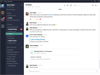
Comments and User Reviews