-
Latest Version
WhatsApp for Windows 2.2524.4.0 (64-bit) LATEST
-
Review by
-
Operating System
Windows 10 (64-bit) / Windows 11
-
User Rating
Click to vote -
Author / Product
-
Filename
WhatsApp Installer.exe
-
MD5 Checksum
36ffa9e8cdfcba860474b9f7d8d13d2c
The app itself is quite similar to the Web app that was meant to be an extension of your phone: the app mirrors conversations and messages from your mobile device.
WhatsApp, a messaging and video calling application, is utilized by more than 2 billion individuals across 180 countries. It offers a user-friendly interface, dependable performance, and strong privacy features, enabling seamless communication with loved ones.
The WhatsApp for PC offline installer is available for Windows 11, 10, 8, and 7 and is synced with your mobile device. Because the app runs natively on your desktop, you'll have support for native desktop notifications and better keyboard shortcuts.
When the app finally got a voice calling feature last year it left us with just one question: when do we get video? Well, now it's underway.
Just like the Web app, the New Desktop App lets you, message friends and family, while your phone stays in your pocket. The app must be installed on your cell phone so you can use WhatsApp 64-bit on your PC. This tool supports only 64-bits versions of Windows.
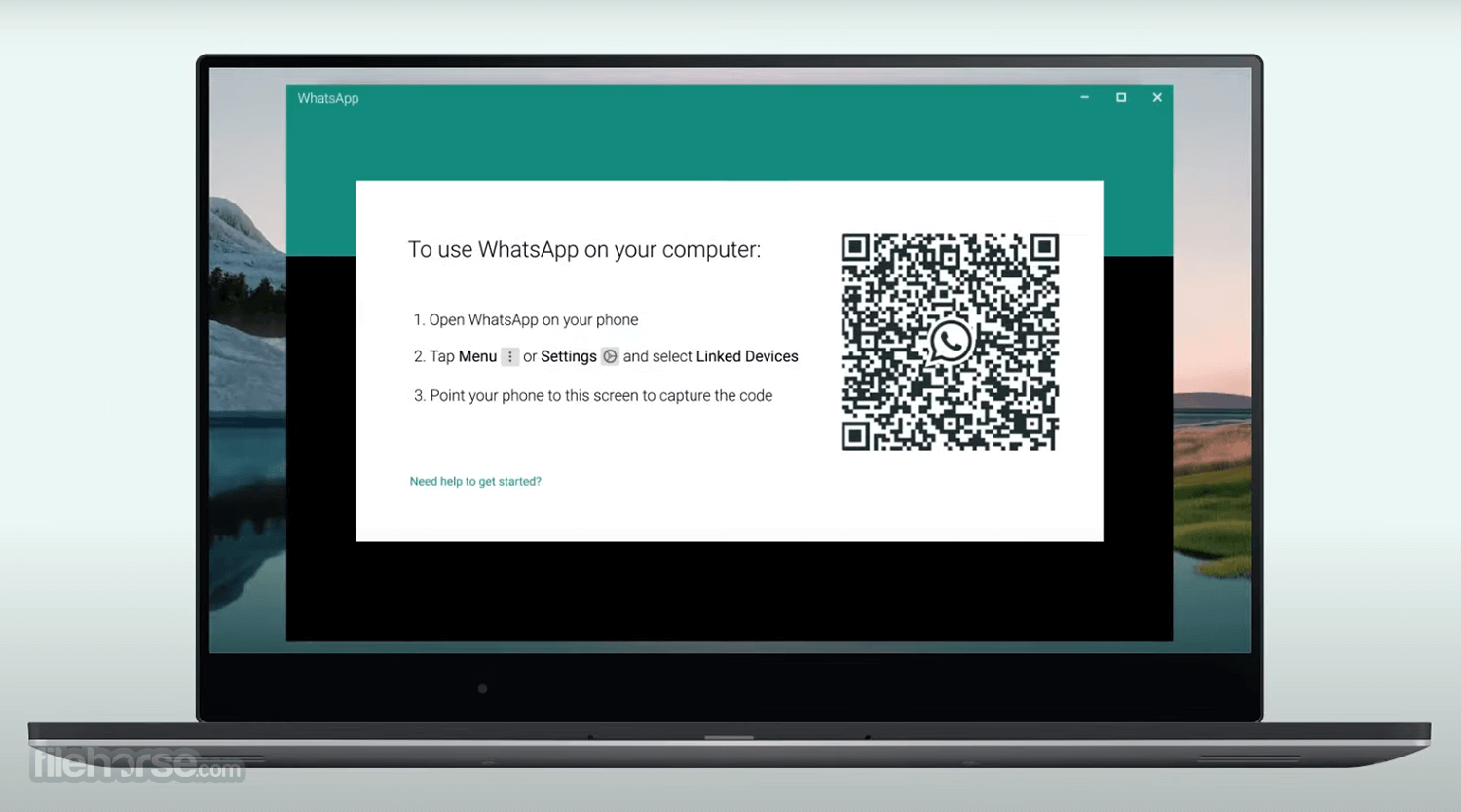
Features and Highlights
Simple, Reliable Messaging
Message your friends and family for free. The tool uses your phone's Internet connection to send messages so you can avoid SMS fees.
Groups to keep in touch
Keep in touch with the groups of people that matter the most, like your family or coworkers. With group chats, you can share messages, photos, and videos with up to 256 people at once. You can also name your group, mute or customize notifications, and more.
Keep the Conversation Going
With the software on the web and desktop, you can seamlessly sync all of your chats to your computer so that you can chat on whatever device is most convenient for you. Download the desktop app or visit web.whatsapp.com to get started.
Speak Freely
With voice calls, you can free talk to your friends and family, even if they're in another country. And with free video calls, you can have face-to-face conversations when voice or text just isn't enough. The program voice and video calls use your phone's Internet connection, instead of your cell plan's voice minutes, so you don't have to worry about expensive calling charges.
Security by Default
Some of your most personal moments are shared on the program, which is why it built end-to-end encryption into the latest versions of the app. When end-to-end encrypted, your messages and calls are secured so only you and the person you're communicating with can read or listen to them, and nobody in between, not even the tool.
Share Moments that Matter
Send photos and videos on the app instantly. You can even capture the moments that matter to you most with a built-in camera. With What's App, photos and videos send quickly even if you're on a slow connection.
Document Sharing Made Easy
Send PDFs, documents, spreadsheets, slideshows, and more, without the hassle of email or file-sharing apps. You can send documents up to 100 MB, so it's easy to get what you need over to who you want.
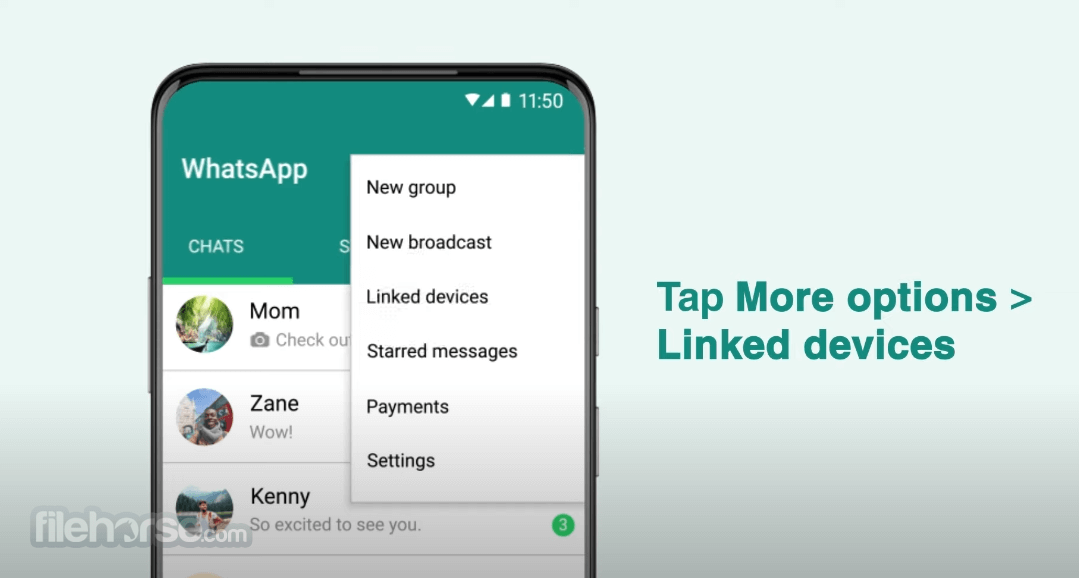
How to Use
To use WhatsApp on your desktop PC, you will need to first download and install the app from the FileHorse website. Once the app is installed, open it and scan the QR code displayed on the screen using the app on your mobile device.
Once the QR code is scanned, your account will be connected to the desktop app, and you will be able to use WhatsApp on your PC just like you would on your mobile device. You can send and receive messages, make calls, share files, and more.
To make a call or send a message from your PC, simply select the contact or group you want to communicate with from the app's main screen. To share files, click the attachment icon and select the file you want to share. You can also customize your desktop notifications, as well as turn off or on the end-to-end encryption in the settings.
Note that to use the app on your desktop, you will need to keep your mobile device connected to the Internet, as the desktop app relies on an active connection to your mobile account.
How to link a device on WhatsApp?
With WhatsApp, you can connect up to four devices simultaneously without the need for your phone to be always connected. However, only one phone can be linked at a time.

Link a device
Open WhatsApp Web or Desktop on the device you want to link.
Android
- Open WhatsApp on your phone.
- Tap More options > Linked devices.
- Tap LINK A DEVICE.
- Unlock your phone:
- If your device has biometric authentication, follow the on-screen instructions.
- If you don’t have biometric authentication enabled, you’ll be prompted to enter the pin you use to unlock your phone.
- Point your phone at the screen of the device you want to link to scan the QR code.
- Open WhatsApp on your phone.
- Go to WhatsApp Settings.
- Tap Linked Devices.
- Tap Link a Device.
- Unlock your phone if you’re on iOS 14 or above:
- Use Touch ID or Face ID to unlock.
- If you don’t have biometric authentication enabled, you’ll be prompted to enter the pin you use to unlock your phone.
- Point your phone at the screen of the device you want to link to scan the QR code.
FAQ
What is WhatsApp for PC?
Answer: WhatsApp for PC is a desktop version of the popular instant messaging app that allows users to access their chats and messages on a larger screen.
Can I use WhatsApp on my computer without a smartphone?
Answer: No, you need to have a smartphone with an active WhatsApp account to use WhatsApp for Desktop.
Is WhatsApp for PC free to use?
Answer: Yes, WhatsApp for PC/Laptop is free to download and use.
How do I install WhatsApp for PC?
Answer: To install WhatsApp for Windows, download the desktop app from the WhatsApp website, and then install it on your computer. After installation, open the app and scan the QR code from your smartphone to link the two devices.
Can I use WhatsApp for PC with an iPhone?
Answer: Yes, you can use WhatsApp with an iPhone, as long as you have the latest version of WhatsApp installed on both your iPhone and your computer.
What are the system requirements for WhatsApp for PC?
Answer: The minimum system requirements for WhatsApp are Windows 8 or higher and macOS 10.10 or higher. You also need an active internet connection to use WhatsApp.
Can I use WhatsApp for PC to make voice and video calls?
Answer: Yes, you can use WA to make voice and video calls, just like you would on the smartphone app.
Can I access all my WhatsApp chats on WhatsApp for PC?
Answer: Yes, you can access all your WA chats and messages on WhatsApp for PC, as long as you have linked the app to your smartphone.
Can I use WhatsApp for PC to send and receive messages when my phone is off?
Answer: Yes, in latest version. Enjoy the convenience of chatting or making calls on your computer using WhatsApp web or desktop applications, without the need for your phone to be turned on!
Is WhatsApp for PC secure?
Answer: Yes, WA for PC uses end-to-end encryption to protect your messages, just like the smartphone app. This means that your messages are encrypted from end to end, making it difficult for anyone to intercept or read them.
Why does WhatsApp Desktop display "Outdated"?
WhatsApp is introducing a new Windows Store version of WhatsApp Desktop to replace the older desktop app. As a result, the older version may show the label "Outdated" in the window title. However, some users may not prefer the new version due to missing features or a different appearance. The last version without the "Outdated" label and featuring a green icon is WhatsApp 2.23.10.5.
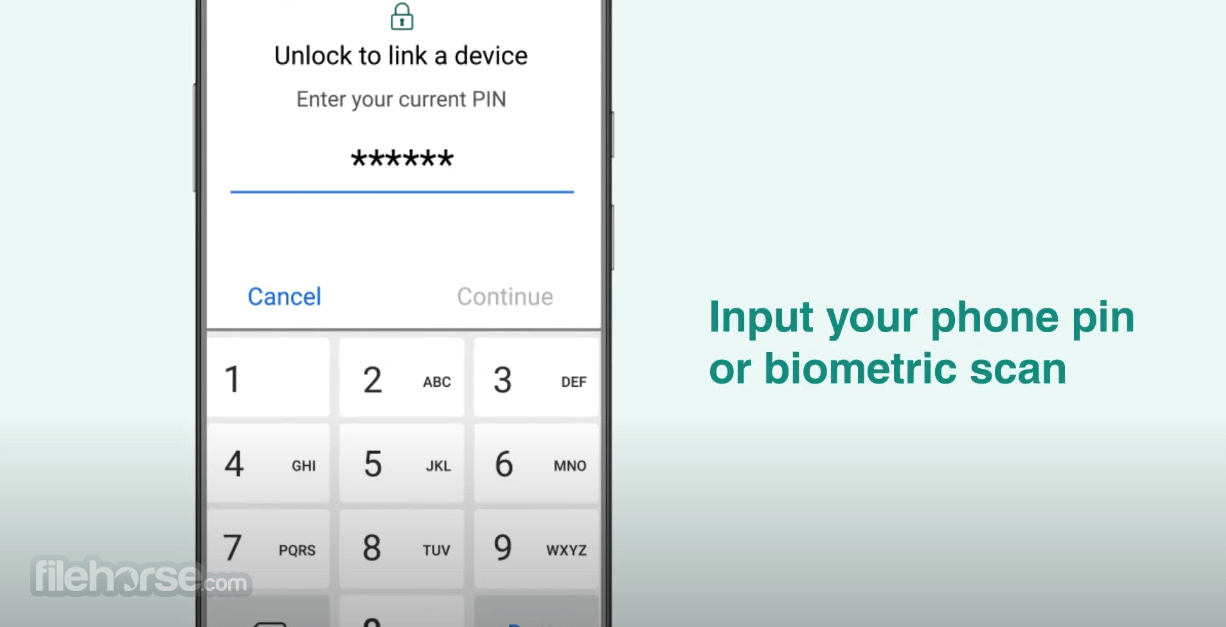
Alternatives
Telegram: A feature-rich messaging app with a focus on security and privacy. It offers cloud-based storage, group chats, voice, and video calls, and supports various platforms.
Signal: Known for its strong privacy and security features, Signal is an encrypted messaging app that allows secure messaging, voice and video calls, and file sharing.
Discord: Originally designed for gamers, Discord has become a popular choice for communication among various communities. It offers text and voice chat, file sharing, and supports large group conversations.
Skype: A long-standing communication platform, Skype provides messaging, voice, and video calling features, and supports both individual and group conversations. It also offers international calling and screen-sharing capabilities.
Viber: Viber is a messaging and calling app that provides free messaging, voice, and video calls, and allows sharing of photos, videos, and files. It supports various platforms and offers end-to-end encryption for privacy.
About linked devices
Link your primary phone to WhatsApp on various devices including Web, Desktop, Android tablets, companion phones, and more.
With this feature, you can conveniently utilize up to four linked devices simultaneously.
Rest assured that your personal messages, media, and calls are safeguarded with end-to-end encryption.
Each linked device operates independently, ensuring the same high level of privacy and security that WhatsApp users have come to rely on.
- Your phone doesn’t need to stay online to use WhatsApp on linked devices, but your linked devices will be logged out if you don’t use your phone for over 14 days.
- You need your primary phone to register your WhatsApp account and link new devices.
- Operating System: Windows 11, 10, 8, or 7 (32-bit or 64-bit)
- Processor: Intel Pentium 4 or AMD Athlon 64 processor or later.
- RAM: At least 2 GB of RAM or more.
- Storage: 2 GB of free storage space.
- Internet Connection: A stable internet connection is required for sending and receiving messages, as well as syncing data.
- Graphics: A graphics card that supports DirectX 9 or later.
- Webcam and Microphone (optional): If you want to make video and voice calls using WhatsApp on your PC.
- Seamless Communication: Instant messaging on a larger screen
- Easy File Sharing: Share files effortlessly between PC and phone
- Multi-Device Sync: Access chats across devices simultaneously
- Enhanced Productivity: Efficiently manage messages on a PC
- Expanded Features: Take advantage of desktop-specific functionalities
- Mobile Dependency: Requires a connected smartphone
- Limited Privacy Control: Less control over privacy settings
- Web Connectivity: Needs a stable internet connection
- Potential Distractions: Can lead to reduced productivity if not managed well
The WhatsApp desktop interface is sleek and simple, with a clear and well-organized layout. Navigation and usability are intuitive, making it easy to learn even for those unfamiliar with the Android version. The options are similar to the Android and web-browser versions, providing seamless messaging with the latest version on Windows 10 or Windows 11.
To enhance the experience, It recommends having an integrated keyboard, mouse, and camera. With the desktop version, you can send photos, videos, and audio clips, and enjoy faster connections, customized notifications, and end-to-end encryption. However, it does require a constant phone connection. Overall, WhatsApp is the best app for messaging!
Note: WhatsApp must be previously installed on the mobile phone.
Also Available: WhatsApp for PC (32-bit), WhatsApp for Mac and WhatsApp for Web.
What's new in this version:
Improved app stability and performance.
Faster loading times on startup.
Enhanced video and voice call quality.
Bug fixes related to chat synchronization.
Optimized memory usage for better multitasking.
Updated security protocols for safer messaging.
Minor UI tweaks for a cleaner interface.
Fixed notification delivery delays.
Improved support for file sharing and attachments.
General bug fixes and performance improvements.
 OperaOpera 119.0 Build 5497.141 (64-bit)
OperaOpera 119.0 Build 5497.141 (64-bit) SiyanoAVSiyanoAV 2.0
SiyanoAVSiyanoAV 2.0 PhotoshopAdobe Photoshop CC 2025 26.8.1 (64-bit)
PhotoshopAdobe Photoshop CC 2025 26.8.1 (64-bit) BlueStacksBlueStacks 10.42.85.1001
BlueStacksBlueStacks 10.42.85.1001 CapCutCapCut 6.5.0
CapCutCapCut 6.5.0 Premiere ProAdobe Premiere Pro CC 2025 25.3
Premiere ProAdobe Premiere Pro CC 2025 25.3 PC RepairPC Repair Tool 2025
PC RepairPC Repair Tool 2025 Hero WarsHero Wars - Online Action Game
Hero WarsHero Wars - Online Action Game SemrushSemrush - Keyword Research Tool
SemrushSemrush - Keyword Research Tool LockWiperiMyFone LockWiper (Android) 5.7.2
LockWiperiMyFone LockWiper (Android) 5.7.2






Comments and User Reviews