-
Latest Version
Sumatra PDF 3.5.2 (64-bit) LATEST
-
Review by
-
Operating System
Windows XP64 / Vista64 / Windows 7 64 / Windows 8 64 / Windows 10 64
-
User Rating
Click to vote -
Author / Product
-
Filename
SumatraPDF-3.5.2-64-install.exe
-
MD5 Checksum
d3269f0f422d36f24e62bd30ae722bfd
This lightweight and fast reader was created for maximum comfort and useful features, especially targeting users who have either very slow computers that are struggling whenever users startup an official PDF viewing application Adobe Reader, or to enable users with small technical knowledge to easily get access to all tools that are needed for reading PDFs.
Overview
Sumatra PDF is a free, open-source PDF reader that focuses on simplicity and efficiency. Developed by Krzysztof Kowalczyk, this lightweight software has gained popularity due to its fast performance and minimal system resource requirements.
Sumatra PDF is compatible with Windows operating systems and is designed to provide a clutter-free reading experience without compromising essential features.
Some of its most notable features are the ability to be used as a portable application that is housed on an external storage device (no installation required), PDF editing and saving, printing, over 69 language translations, and more. Download Sumatra PDF Offline Installer Setup for Windows.
As you would expect from this lightweight and very fast app, the main interface of Sumatra PDF is crafted from the ground up to be as easy to use as possible, with a minimal amount of on-screen tools being available on the top of the app (Search, Print, go to Page, next page, previous page, few modes of rendering pages, zoom, and keyword Find).
There are no complicated tools, no ways of making users confused, and even the context-sensitive properties menu of the app offers just basic controls that can be easily managed by anyone. The customization screen of the app offers minimal tools for setting automatic zoom level, default layout, and nothing much more. All in all, Sumatra PDF 64-bit is a perfect PDF viewing app for beginners and users with slow PC configurations.
Main Features
Lightweight and Fast
The app is renowned for its minimalistic design and swift performance. It launches quickly, allowing you to open PDF files almost instantaneously.
User-Friendly Interface
The intuitive interface of the app ensures a seamless experience, even for users who are less familiar with PDF readers. The clean layout and straightforward navigation make it easy to locate and access essential functions.
Multiple Viewing Modes
It offers various viewing modes, including single-page, continuous, facing, and book view, allowing you to choose the one that suits your reading preferences.
Customizable Keyboard Shortcuts
This software provides an extensive range of customizable keyboard shortcuts, enabling you to streamline your workflow and access frequently used features with ease.
Portable Version
It offers a portable version, which can be run directly from a USB drive or external storage device. This feature makes it convenient for users who frequently switch between different computers or need to access PDF files on the go.
How to Use
- Download and install Sumatra PDF from the official website or FileHorse.
- Launch the application.
- Open a PDF file by either clicking on "Open" in the top menu or by dragging and dropping the file onto the Sumatra PDF window.
- Navigate through the document using the provided toolbar or keyboard shortcuts.
- Utilize the various viewing modes to adjust the display to your preference.
- Access additional features like zoom, search, and bookmarks from the toolbar.
Can Sumatra PDF handle large PDF files effectively?
Yes, it performs well with large PDF files due to its efficient resource management. It can handle documents of considerable size without causing lag or delays.
Does Sumatra PDF support annotations and form filling?
It focuses primarily on document viewing and lacks advanced annotation or form-filling capabilities. For extensive editing needs, it is recommended to use dedicated PDF editors.
Is Sumatra PDF compatible with password-protected PDFs?
Yes, it can open password-protected PDFs. However, it does not provide password management or editing functionalities.
Can I customize the interface of Sumatra PDF?
It offers limited customization options. Users can modify keyboard shortcuts and choose between dark and light modes, but there are no options for changing the overall appearance or themes.
Is Sumatra PDF available for platforms other than Windows?
As of now, Sumatra PDF is primarily developed for Windows operating systems. However, there are alternative PDF readers available for macOS and Linux users.
Alternatives
Adobe Acrobat Reader: A comprehensive PDF reader that includes advanced features like annotation, form filling, and document signing. It is available for both Windows and macOS.
Foxit PDF Reader: Known for its extensive feature set, Foxit Reader offers a range of functionalities beyond basic PDF viewing. It supports annotation, form-filling, and advanced collaboration features.
PDF-XChange Viewer: This feature-rich PDF reader provides tools for annotation, form filling, and even basic PDF editing. It is available for Windows and offers a portable version as well.
Xodo PDF Viewer & Editor: Fast & reliable PDF viewer, editor, and annotation tool with Google Drive support.
Pricing
Sumatra PDF is completely FREE and open-source, making it an attractive option for users who require a lightweight and efficient PDF reader without any additional cost.
System Requirements
- Operating System: Windows 7 or later
- Processor: 1 GHz or faster
- RAM: 512 MB or more
- Disk Space: 15 MB of free space
- Lightweight and fast performance
- Clean and user-friendly interface
- Various viewing modes
- Portable version available
- Completely free and open-source
- Limited customization options
- Lacks advanced annotation and form-filling features
It stands out as an excellent choice for users seeking a lightweight, no-frills PDF reader. Its swift performance, intuitive interface, and multiple viewing modes make it a practical tool for everyday document reading.
While it may lack advanced editing features, the program excels in its primary goal of providing a seamless and efficient reading experience. If you value speed, simplicity, and minimal resource usage, Sumatra PDF is definitely worth considering as your go-to PDF reader.
Also Available: Sumatra PDF (32-bit)
What's new in this version:
- fix not showing tab text
- make menus in dark themes look more like standard menus (bigger padding)
- fix Bookmarks for folder showing bad file names
- update translations
 OperaOpera 120.0 Build 5543.61 (64-bit)
OperaOpera 120.0 Build 5543.61 (64-bit) SiyanoAVSiyanoAV 2.0
SiyanoAVSiyanoAV 2.0 PhotoshopAdobe Photoshop CC 2025 26.8.1 (64-bit)
PhotoshopAdobe Photoshop CC 2025 26.8.1 (64-bit) BlueStacksBlueStacks 10.42.86.1001
BlueStacksBlueStacks 10.42.86.1001 CapCutCapCut 6.6.0
CapCutCapCut 6.6.0 Premiere ProAdobe Premiere Pro CC 2025 25.3
Premiere ProAdobe Premiere Pro CC 2025 25.3 PC RepairPC Repair Tool 2025
PC RepairPC Repair Tool 2025 Hero WarsHero Wars - Online Action Game
Hero WarsHero Wars - Online Action Game SemrushSemrush - Keyword Research Tool
SemrushSemrush - Keyword Research Tool LockWiperiMyFone LockWiper (Android) 5.7.2
LockWiperiMyFone LockWiper (Android) 5.7.2

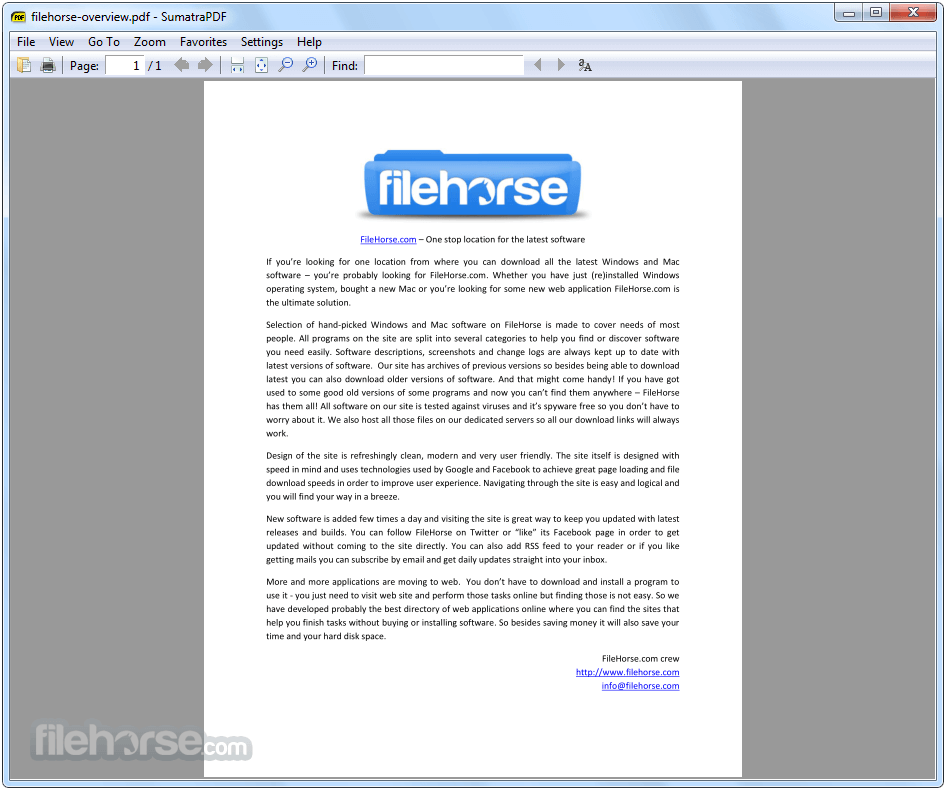
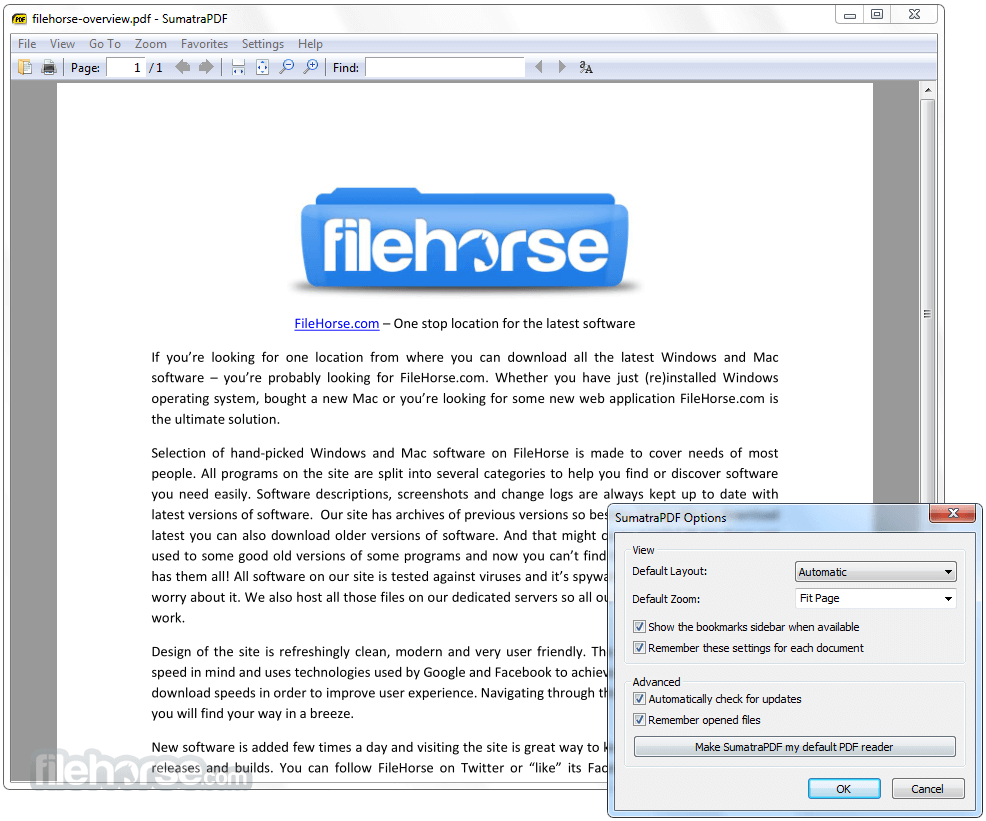



Comments and User Reviews